Transitioning from Tableau to Power BI: A Comprehensive Guide
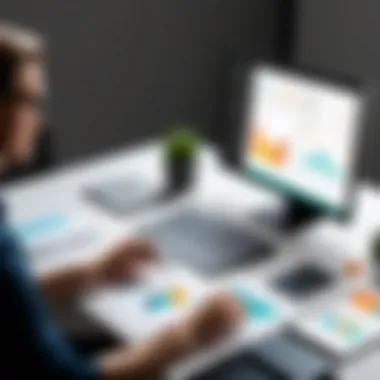

Intro
Transitioning between data visualization tools can be a complex journey, especially when moving from Tableau to Power BI. Many professionals in IT and data analytics find themselves needing to adapt to new environments and functionalities. This guide aims to bridge the gap between these two tools by providing an in-depth look at their distinct features, advantages, and capabilities.
Understanding the key differences and similarities will be crucial for making an informed transition. Whether you are a software developer, an IT professional, or a student in a related field, grasping the nuances of both platforms will enhance your productivity and increase your data visualization skillset.
Key Features
Overview of Features
Tableau and Power BI offer robust data visualization capabilities but do so in different ways. Tableau, known for its strong visualizations, allows users to create detailed dashboards with an emphasis on aesthetics. Meanwhile, Power BI emphasizes seamless integration with Microsoft products and a highly interactive user interface.
Here are essential features of Power BI:
- Integration with Microsoft Ecosystem: Power BI closely associates with Microsoft Excel, Azure, and SharePoint, which eases the data import process.
- Built-in AI features: These tools provide augmented analytics capabilities that help users uncover insights without extensive manual input.
- DAX for calculations: Power BI utilizes Data Analysis Expressions (DAX) for sophisticated data manipulation and filtering.
- Mobile capabilities: The Power BI mobile app provides users with important data insights on the go, enhancing accessibility.
Unique Selling Points
Power BI presents various unique selling points that are worth noting:
- Cost-effective pricing: Compared to Tableau, Power BI tends to be more affordable, providing similar functionalities at a lower price point.
- Regular updates: Users benefit from frequent new features and improvements submitted through Microsoft’s Cloud services.
- Customization of reports: Easy customization options allow users to tailor reports specifically to their audience's needs.
"The migration from Tableau to Power BI is not simply a shift in tools; it is a transformation in how you visualize and share data."
Performance Evaluation
Speed and Responsiveness
Speed is critical in data analysis. Power BI generally exhibits faster performance. It handles larger datasets efficiently, allowing users to interact with reports without noticeable lag. Tableau, while powerful, may struggle with large data sources in certain scenarios, depending on the complexity of calculations and visualizations being utilized.
Resource Usage
In terms of resource consumption, Power BI can be more efficient, especially in a cloud environment. It requires less local machine power to operate, making it a suitable option for users with standard hardware.
In contrast, Tableau can demand more memory and processing resources, particularly when complex visualizations are in use. This can be a consideration for organizations that need a solution that scales across various environments.
Adapting to Power BI does present a learning curve but understanding these features will help ease the transition. In the next sections, we will delve deeper into the practical tips for migrating processes and best practices for leveraging Power BI effectively.
Foreword to Data Visualization Tools
The realm of data visualization tools has become essential in the landscape of modern business intelligence. As organizations generate vast amounts of data, the need for insightful and comprehensible visual representations grows. This makes the understanding of tools like Tableau and Power BI important for software developers and IT professionals. This section will lay the groundwork for what users can expect as they transition from Tableau to Power BI.
Data visualization tools enable users to convert complex data sets into interactive and understandable visuals. This is crucial for driving decisions based on data analysis. A sound knowledge of these tools allows professionals to present findings in a manner that stakeholders can readily grasp.
Using data visualization tools equates to enhancing communication through visuals. Instead of sifting through tedious spreadsheets or dense reports, decision-makers can view dashboards that represent their data dynamically. This can lead to more informed decision-making that is timely and actionable.
Understanding Data Visualization
Data visualization serves as a bridge between data science and business intelligence. It is the graphical representation of information and data. Through visual elements like charts, graphs, and maps, complex data is simplified. Effective data visualization can highlight trends, correlations, and patterns which may not be immediately apparent in raw data.
Professionals in IT-related fields can benefit immensely from understanding the principles behind data visualization. By harnessing these tools, they can help their organizations to not only understand their data but also to predict outcomes based on historical trends.
Key aspects of data visualization include:
- Clarity: Visualizations should be easy to read, with a focus on clear communication.
- Relevance: Only pertinent data should be included to avoid clutter.
- Interactivity: Providing users the ability to manipulate visuals enhances engagement and insight extraction.
Overview of Tableau and Power BI
Tableau and Power BI are two leading data visualization tools, each offering unique capabilities. Both are widely used across various industries, but they cater to different user needs.
Tableau is known for its robust capability to create a wide array of visualizations. It allows users to create complex graphics easily, which makes it an attractive option for organizations needing detailed analytical views. Tableau excels in handling large datasets and offers extensive customization options.
Conversely, Power BI, developed by Microsoft, offers seamless integration with other Microsoft products, enhancing its appeal for organizations already using tools like Excel and Azure. It is user-friendly and offers functionality that is aligned closely with Microsoft’s ecosystem. This makes it an attractive option for businesses seeking ease of use and efficiency in data reporting.
Both tools provide powerful analytics capabilities, but the choice between the two can depend on various factors such as existing infrastructure, user preference, and specific analytical requirements. Understanding these tools is critical for a smooth transition, especially for those already familiar with the Tableau environment.
User Interface Comparison
Comparing the user interface of Tableau and Power BI is crucial for users looking to make the transition. The interface is often the first point of contact for users when interacting with any software. A familiar environment facilitates easier adoption and enhances productivity. Understanding the subtle differences in layout, navigation, and customizability options can significantly impact user experience and effectiveness in data visualization.
Layout and Design
The layout and design of a data visualization tool can influence how quickly and effectively users can generate insights. Tableau features a more analytical approach focused on visual storytelling. Its canvas, known as the worksheet, allows drag-and-drop functionality, which is intuitive for users familiar with data visualization. The color palettes are customizable, providing various options for users to experiment with .
Power BI, on the other hand, adopts a slightly more structured layout focused on dashboards. It utilizes a report view and dashboard view distinctly. The report view resembles a layout familiar to Microsoft users. Each visual element can be arranged on a report page as desired. The design is straightforward, enabling users to create their reports efficiently while maintaining coherence across visual elements.
Key features to note:
- Drag-and-drop interface enhances ease of use in both software.
- Power BI's clear delineation between reports and dashboards streamlines the development process.
- Tableau's focus on detailed customization provides deeper engagement with individual visual elements.
Navigation Differences
Navigating through Power BI and Tableau presents varying challenges and advantages. Tableau's navigation is predominantly vertical in its menu structure. Users can easily access different sheets through tabs. The workspace provides a clear view of the analysis in progress, with a simple top menu for tools and filters. Although they operate effectively, new users might find it slightly cumbersome due to the number of options available.
In contrast, Power BI utilizes a more hierarchical navigation system that aligns well with the Microsoft Office suite. Users can switch between the various views—report, data, and relationships—with ease. This interconnectedness may simplify the learning curve for users already accustomed to the Office ecosystem. Tools necessary for calculations, transformations, and visualizations are conveniently located within the ribbon interface.
Considerations:
- Tableau's horizontal navigation can overwhelm new users.
- Power BI promotes seamless switching between different views, offering a more straightforward approach.
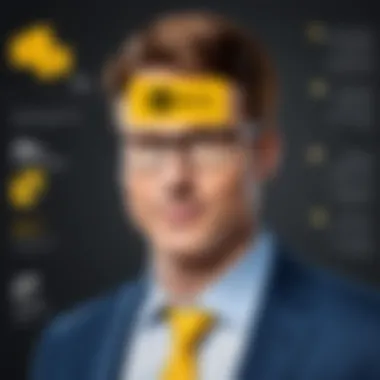
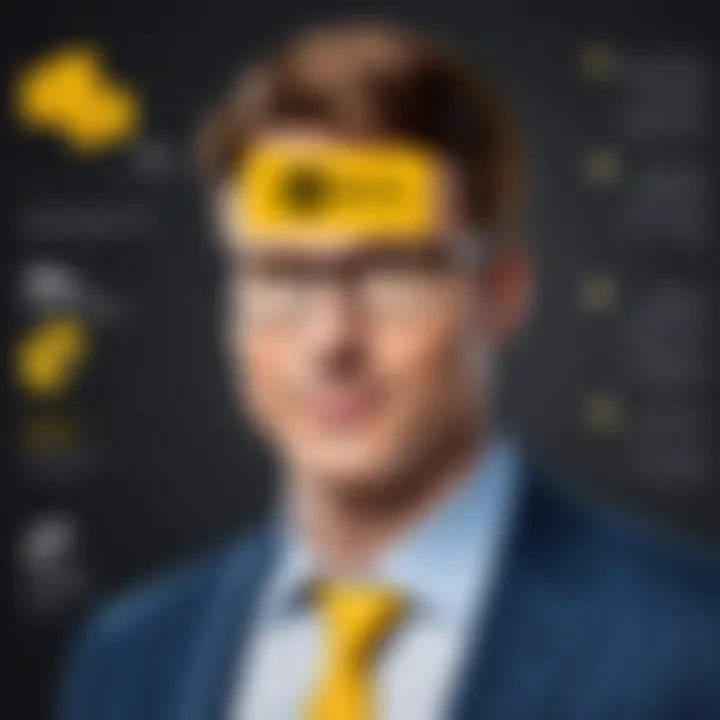
Customizability Options
When evaluating customizability, Tableau outshines Power BI. It provides extensive options for tailoring visualizations to meet specific needs. From borders to fonts to specific colors, nearly every component can be altered to fit organizational branding or personal preference. This level of customization is beneficial for advanced users aiming for intricate design aesthetics.
Power BI offers essential customization features but is more constrained compared to Tableau. Core color themes and visual styles can be changed, but users may find limitations in in-depth visual manipulation. However, Power BI's integration with other Microsoft tools can enable users to push between consistent styles across platforms, which may be more relevant in professional settings.
In sum,
"Flexibility in customization can be a double-edged sword: it can empower creativity, but it also risks creating inconsistencies if not managed properly."
Comparison Points:
- Tableau grants extensive customization that can lead to highly personalized visuals.
- Power BI offers solid customizability but within a more structured framework.
- Consider organization-wide consistency with Power BI's integration into Microsoft ecosystems.
Each aspect of the user interface can shape the efficiency with which users approach data visualization tasks. Being aware of these differences will ease the migration process, sharpening focus on what truly matters—data analytics.
Data Connectivity and Preparation
Data connectivity and preparation are crucial stages in the data visualization process. Without effective connectivity, users would struggle to source their data, and even a perfectly designed report is futile if the data is not prepared adequately. Transitioning from Tableau to Power BI involves understanding these crucial elements in light of their distinct features and functionalities. By grasping how Power BI handles data connectivity and preparation, users can not only streamline their reporting processes but also unlock new capabilities that enhance analytical insights.
Data Source Connections
Power BI prides itself on its extensive range of data source connections. It can connect to various data sources, including databases, cloud services, and even web APIs. This flexibility allows users to pull data from numerous platforms like SQL Server, Azure, Google Analytics, Salesforce, and many others. Configuring data connections is often straightforward, with intuitive interfaces guiding users through the process.
When transitioning from Tableau, users might notice some differences in how Power BI handles these connections. Tableau emphasizes visual linking of data sources, while Power BI leans more towards a menu-driven approach where users select from a list of connectors. Users may need to familiarize themselves with the catalog of available connectors in Power BI, but this can lead to more efficient data extraction because of the integrated query folding capabilities that allow data transformations to be pushed back to the data source.
Data Transformation Techniques
Data transformation is a critical aspect of preparing data for analysis. Power BI employs the Power Query Editor, which offers a variety of transformation options. Users can clean, reshape, and combine different datasets to fit their reporting needs. In Power BI, M language is utilized for advanced data manipulation, and while it may seem daunting at first, the interface in Power BI provides a step-by-step method that simplifies complex tasks.
In Tableau, data preparation occurs primarily in the Data Source tab with drag-and-drop functionality. Users might find the shift to Power BI's Power Query to be initially challenging but also rewarding. The range of transformation functions—such as the ability to pivot, group, and aggregate data—enhances the analytical potential. Incorporating best practices, such as developing a clear data model and limiting data to only what is necessary, ensures efficient processing and faster report renderings.
Handling Large Datasets
With the growth of big data, handling large datasets is an important consideration. Power BI utilizes a columnar database engine, which optimizes query performance and handles large volumes of data more efficiently compared to traditional row-based databases. Users transitioning from Tableau will find that Power BI can aggregate data effectively, allowing for quick and responsive reports even with substantial datasets.
To maximize performance, Power BI encourages data reduction techniques, such as filtering out unnecessary information during the query phase and aggregating at the right level. Moreover, DirectQuery enables real-time access to data without needing large data imports, which can be essential for working with continuously updating datasets.
Key Insight: Understanding how to connect and transform data effectively in Power BI is essential for maximizing its reporting capabilities. Investing time in mastering these aspects will greatly enhance your overall data analysis efficiency.
Key Functional Differences
Understanding the functional differences between Tableau and Power BI is essential for any user transitioning from one tool to another. While both platforms offer powerful data visualization and analytical capabilities, they do have unique strengths that can influence productivity and user experience. Recognizing these differences allows users to select the appropriate tool for specific business needs, improving overall efficiency in data handling and presentation.
Visualization Capabilities
Tableau is renowned for its rich visualization capabilities. It excels at creating complex and interactive visual representations of data. Users can easily drag and drop elements on their dashboard to create engaging visuals. The variety of charts and the ability to customize each element make it easy to showcase data trends effectively.
On the other hand, Power BI also offers impressive visualization tools, but its strength lies in its tight integration with other Microsoft products. Users familiar with Excel may find a smoother transition when building visual reports in Power BI. It provides built-in templates and themes that help maintain a consistent design across reports, and the ease of sharing reports within the Microsoft ecosystem is a notable advantage.
Power BI places a strong emphasis on real-time data monitoring through its dashboards. Users can track key performance indicators (KPIs) and gain insights on live data, which can be critical for businesses that rely on current information.
"The choice between Tableau and Power BI for visualization should be based on the specific needs of your business and the existing tools in your software environment."
Analytical Functions
When it comes to analytical functions, both Tableau and Power BI come equipped with strong capabilities. Tableau allows users to perform complex calculations directly within their dashboards, providing flexibility and depth in analysis. It supports a wide range of statistical functions, and users can leverage these for insightful data trends.
Power BI, however, incorporates DAX (Data Analysis Expressions), a powerful formula language that allows for sophisticated calculations and data manipulation. DAX makes it possible to create tailored metrics that can give deeper insights into the data. While learning DAX can be a challenge, once mastered, it significantly enhances analytical capabilities.
Additionally, Power BI's integration with Azure Machine Learning and other Microsoft services allows users to implement predictive analytics more effectively. It opens opportunities for advanced analysis that may not be as accessible in the Tableau environment.
Understanding these functional differences can significantly impact how businesses leverage data visualization tools. By evaluating visualization capabilities and analytical functions, users can choose the platform that best fits their data analysis needs and operational workflows.
Performance Considerations
Performance considerations are crucial when evaluating the transition from Tableau to Power BI. Understanding the implications of rendering speed and reporting efficiency is essential for any professional aiming to leverage these tools effectively. Performance affects not only how quickly insights can be generated but also the overall user experience. As organizations increasingly depend on data for decision-making, the performance of the chosen visualization tools becomes a key factor in their success.
Rendering Speed
Rendering speed is a significant aspect to consider in the context of data visualization tools. It refers to how quickly a software application displays visuals after a data query is executed. In a competitive environment, delays in rendering can hinder business insights and slow down workflows. Power BI generally offers favorable rendering speeds due to its architecture, which is optimized for performance.
To provide a clearer picture:
- Data models: Power BI uses in-memory technology, allowing for fast data retrieval and rendering. This is in contrast to Tableau, which can experience slowdowns with large data sets drawn from complicated queries.
- Visual complexity: More intricate visuals in Tableau may slow down rendering speeds significantly. Users may find that Power BI handles certain complex visualizations more smoothly.
Optimizing rendering speed is paramount. Users can achieve this by managing the volume of data loaded into reports, selecting the most relevant visuals, and ensuring that data models are efficiently structured.
Efficiency in Reporting
Efficient reporting is another critical aspect when transitioning to Power BI. The platform offers unique features designed to enhance the reporting process.
- Data refresh: Power BI allows for scheduled data refreshes. This feature ensures that reports and dashboards reflect the latest data without manual intervention, enhancing efficiency.
- Shared datasets: Users can create shared datasets that reduce redundancy and improve loading times. With this feature, multiple reports can pull from a single dataset, streamlining the reporting process and reducing processing time.
Moreover, Power BI’s integration within the Microsoft ecosystem allows for the seamless importing of data from various sources, which can significantly enhance reporting efficiency. On the other hand, Tableau may require additional steps in certain integrations, leading to a more time-consuming reporting process.
"In the realm of data visualization, speed is not just a luxury; it’s a necessity for effective business insights and decisions."
Learning Curve and Resources
Transitioning from Tableau to Power BI involves not only a shift in tools but also a considerable learning curve. For users well-acquainted with Tableau, the adjustment to Power BI can appear daunting. Understanding the intricacies of Power BI's interface and its functionalities is crucial for a smooth transition. This section will focus on the challenges and resources available to facilitate this learning experience.

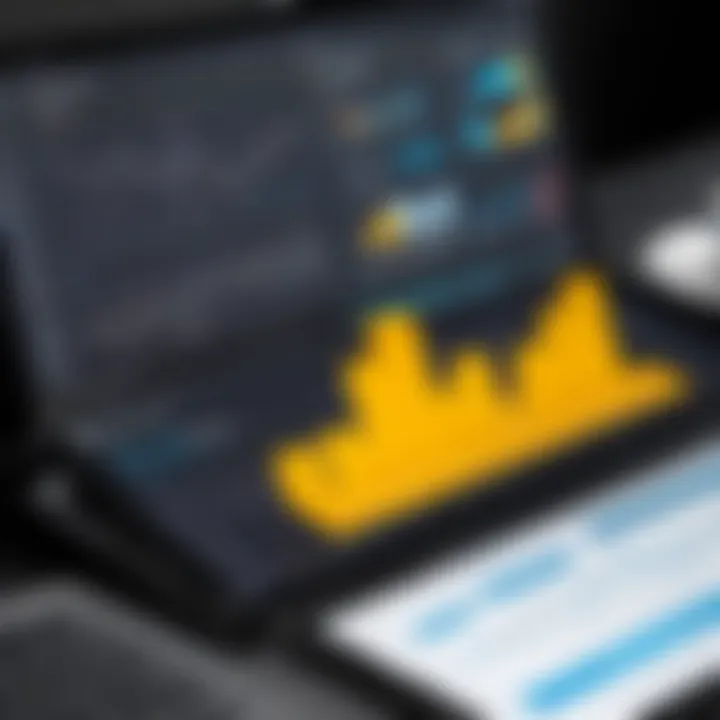
Acknowledging the significance of this learning curve is essential. As professionals in data visualization, mastering Power BI enables users to unlock its potential for powerful data analysis and reporting. Moreover, effective resources and training can significantly reduce the time required to gain proficiency.
Training Materials for Power BI
Power BI offers an array of training materials designed to help users transition effectively. Microsoft provides comprehensive documentation, including videos, tutorials, and guides specifically tailored for Power BI. These resources cater to varying skill levels, making them accessible for both beginners and advanced users.
- Microsoft Learn: An essential resource offering interactive learning paths on Power BI.
- YouTube: Numerous channels dedicated to Power BI tutorials can provide visual learning experiences.
- Books: Titles such as "Microsoft Power BI for Dummies" and "The Definitive Guide to DAX" provide detailed insights and practical exercises.
In addition to these, hands-on practice is invaluable. Creating sample reports and dashboards using sample datasets can enhance understanding of Power BI's capabilities. Online courses from platforms like Coursera and Udemy also provide structured learning paths that some users may find beneficial.
Community Support and Forums
Community support plays a pivotal role in navigating the complexities of Power BI. Engaging with fellow users can provide solutions to common issues and foster a deeper understanding of more advanced features.
Several forums and community platforms exist:
- Microsoft Power BI Community: A formal platform where users can ask questions and share knowledge.
- Reddit: Subreddits like r/PowerBI offer user-generated content and discussions that can uncover practical tips and troubleshooting techniques.
- LinkedIn Groups: Various groups exist that focus on Power BI, allowing users to connect with professionals and industry experts.
By participating in these communities, users can gain insights that are not always available through formal channels. Users can learn about real-world applications, best practices, and even resolve specific queries.
Crafting Effective Reports
Crafting effective reports is critical when transitioning from Tableau to Power BI. A well-designed report communicates insights clearly and helps stakeholders make informed decisions. In this section, we will discuss specific elements, benefits, and considerations for report design within Power BI, ensuring users can maximize the effectiveness of their visualizations.
When creating reports, it is essential to keep the audience in mind. Understanding who will consume the report allows developers to tailor the content accordingly. This means selecting relevant data points, visual types, and narrative styles to suit varying audience needs. An effective report is not just about showcasing data; it is about conveying a story that influences decision-making.
Another important aspect is the clarity of information. Reports in Power BI should be designed to communicate key insights without overwhelming users. Here are a few considerations to achieve clarity:
- Use Simple Visuals: Stick to basic chart types when possible. Overly complex graphics can confuse rather than inform.
- Limit Color Palette: Use a consistent color scheme to categorize information without creating distraction.
- Appropriate Labels: Clearly label all visuals, ensuring that titles and axes are understandable at a glance.
Benefits of a well-crafted report extend beyond just ease of comprehension. Effective reports also enhance engagement from stakeholders. When users find reports informative and easy to navigate, they are more likely to revisit and rely on them for decision support.
Lastly, performance matters. A report's efficiency in presenting insights can impact user satisfaction. When reports are slow to load or cumbersome to explore, it can lead to frustration. Optimizing the design and data model for performance will ensure that users can access insights quickly and seamlessly.
Best Practices in Report Design
To create impactful reports in Power BI, follow these best practices:
- Define Objectives: Establish clear goals for each report. What questions should the report answer?
- Choose Appropriate Visuals: Select visuals that best represent the data. For instance, use line graphs to show trends over time.
- Hierarchy of Information: Organize content logically. Place the most important information at the top or in prominent areas.
- Interactive Elements: Leverage interactivity features available in Power BI, such as slicers and tooltips, to allow users to explore data further.
- Consistent Formatting: Maintain uniformity in font sizes, colors, and styles throughout the report to foster professionalism.
By adhering to these practices, developers enhance the usability and impact of their reports. Remember, reports are often reflections of the brand, thus delivering quality is paramount.
Leveraging DAX for Data Insights
Data Analysis Expressions, or DAX, is a powerful language in Power BI for data manipulation and calculation. Utilizing DAX effectively can significantly improve reporting capabilities. Here are ways to leverage DAX for enhanced data insights:
- Calculated Columns and Measures: Use DAX to create calculated columns for additional data or measures that summarize key metrics. This enriches the data model and adds depth to analysis.
- Time Intelligence Functions: DAX has built-in time intelligence functions that simplify analyzing time-based data. Functions like or can yield quick insights into performance changes over different periods.
- Filter Contexts: Understand how filter contexts work in DAX. This knowledge allows reporting developers to craft more effective and dynamic reports, tailored to specific user needs.
"Using DAX effectively unlocks new analytical possibilities in Power BI, transforming simple data into #actionable insights easily."
Integration with Other Tools
The ability to integrate with other software tools is crucial for maximizing the utility of any data visualization platform. In the case of Power BI, its integration capabilities stand out, especially for users transitioning from Tableau. Understanding how Power BI interacts with various tools can significantly enhance your workflow and contribute to effective data analysis.
Compatibility with Microsoft Ecosystem
Power BI is inherently designed to be part of the Microsoft ecosystem. This compatibility allows seamless interaction with Microsoft's suite of tools, such as Azure, Excel, and SharePoint. This integration offers several advantages:
- Data Preprocessing and Familiarity: Users who are comfortable with Excel will find it easier to work with Power BI. Data can be imported directly from Excel into Power BI, making it easier to visualize existing datasets without needing to reformulate data structures.
- Advanced Analytics: With Azure integration, users can leverage advanced analytics capabilities. This is especially useful for running complex queries or machine learning models directly within Power BI.
- Collaboration: SharePoint facilitates smooth report sharing and team collaboration. This is essential in environments where teamwork drives data-driven decisions.
In addition to the technical benefits, the familiarity of these tools can ease the learning curve for Tableau users, enabling them to adopt Power BI more rapidly.
Third-Party Tool Integration
Power BI’s third-party integration capabilities further enhance its versatility. The platform supports a variety of external applications and services, enabling users to expand its functionalities. Understanding these integrations can help in making a more informed decision about using Power BI:
- Custom Connectors: Users can build or use existing connectors to link Power BI to different data sources. This flexibility allows you to harness diverse datasets tailored to specific analytical needs. Popular tools such as Salesforce, Google Analytics, and many others can be integrated, providing a comprehensive view of business metrics.
- API Access: Power BI offers API access for more advanced users. This feature enables tailored integrations that can support unique business scenarios and workflows. It allows developers to create custom applications that interact directly with Power BI.
- Embedded Analytics: Organizations that utilize custom applications can benefit from Power BI's embedded analytics features. By integrating Power BI visualizations into existing applications, businesses can provide data insights where they are most needed without switching between platforms.
The ability to effectively integrate with various tools not only enhances the user experience but also ensures that organizations can leverage their existing investments in software and technology. By understanding these integration aspects, users can better appreciate the potential of Power BI in a professional setting.
"Effective integration ultimately defines how well your data visualization tools serve your business objectives."
Embracing these integration capabilities allows organizations to build a comprehensive analytics environment that drives informed decision-making.
Deployment and Collaboration Features
Deployment and collaboration features are critical in any data visualization tool, serving as the backbone for sharing insights across teams and organizations. This section highlights how Power BI aligns with these needs compared to Tableau and what unique aspects Power BI brings to the table. Transitioning from Tableau to Power BI requires users to understand these features deeply for a seamless migration. Deployment options affect how data is shared, accessed, and collaborated on, which ultimately influences organizational productivity.
Sharing and Publishing Reports
In Power BI, the sharing and publishing of reports are streamlined and user-friendly. Users can share reports directly to the Power BI service, allowing stakeholders to access up-to-date information without manual interventions. The process is generally more integrated than in Tableau, where sharing often requires navigating multiple interfaces. The sharing features in Power BI enable:
- Real-time updates: Stakeholders can see changes as they happen, promoting timely decision-making.
- Role-based security: Only authorized users can access sensitive data, offering a layer of protection that organizations require.
- Extensive sharing options: Reports can be shared via email, embedded in webpages, or published to an organization-wide app.
These capabilities foster a culture of transparency and collaboration within teams. Power BI also provides mobile capabilities through its app, enabling users to view reports on various devices easily. Tableau, while also offering mobile access, sometimes limits sharing options based on licensing. Overall, Power BI’s sharing functionalities reduce the time spent on report distribution, thus enhancing collaborative efforts.
"The ability to share information quickly and securely ensures that all team members are aligned in their strategies and decisions."
Collaborative Analytics Workspaces
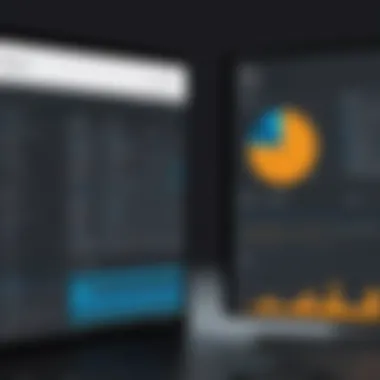
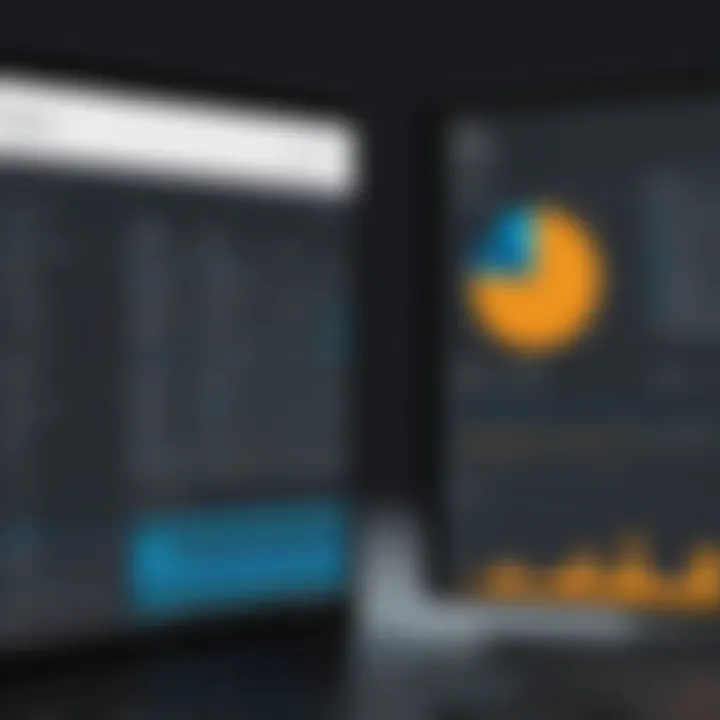
Power BI enhances collaborative analysis through dedicated workspaces. These workspaces allow teams to develop, manage, and share reports all within a centralized area. In contrast to Tableau, which often requires separate projects and can become cumbersome, Power BI workspaces provide an intuitive environment where:
- Team members can interact seamlessly: Everyone can contribute to the same reports, ensuring consistency in data interpretation and design.
- Version control is simplified: Teams can track changes and revert to earlier versions easily when needed, which is essential during collaborative projects.
- Integrated commenting features: This allows team members to leave feedback directly on reports, fostering iterative improvements.
These collaborative analytics features are vital for data teams. They help maintain focus on the project's objective while ensuring that everyone has the most current data at their fingertips.
By understanding these deployment and collaboration functionalities, users can leverage Power BI more effectively. This knowledge is essential for those transitioning from Tableau, as embracing these features can significantly boost efficiency and productivity in data reporting and decision-making.
Cost Analysis
Cost analysis is a vital component of transitioning from Tableau to Power BI. Understanding the cost structure helps organizations make informed decisions about software adoption. Different tools come with distinct pricing models, which impact budgeting and ongoing expenses. By analyzing costs carefully, businesses can ensure they maximize their investment in data visualization tools.
Comparative Pricing of Tableau and Power BI
When comparing Tableau and Power BI, it is crucial to examine the pricing models they offer. Tableau uses a tiered pricing system that varies depending on the edition. The cost includes options like Tableau Creator, Tableau Explorer, and Tableau Viewer. Each tier has different functionalities and user access levels. For instance, the Creator license, priced higher, offers full capabilities, including data preparation and advanced analytics features.
On the other hand, Power BI provides a more simplified licensing structure. The service is generally available either as a free version or through Power BI Pro, which comes with a subscription fee. The Pro version includes collaboration features and greater sharing capabilities.
In terms of raw numbers, Tableau's pricing can be significantly higher, especially for organizations that require many licenses. In contrast, Power BI's more accessible pricing may lower barriers for small to medium-sized businesses.
This pricing difference can influence the decision-making process, especially considering the overall needs of the organization. Some may prefer Tableau’s robust capabilities, while others might find Power BI's cost-effectiveness appealing.
Evaluating Total Cost of Ownership
The total cost of ownership (TCO) goes beyond just the initial price tag. Evaluating TCO includes not only software costs but also factors like maintenance, training, and potential upgrades. With Tableau, organizations might face higher TCO due to the necessity for ongoing training programs, especially when teams transition from another tool. The learning curve can be steep, which could lead to extended downtime during the onboarding process.
Power BI tends to have a more gradual learning curve owing to its user-friendly interface and strong integration with Microsoft tools. Organizations with existing Microsoft infrastructure might find initial training costs lower, contributing to a lower TCO overall.
It’s essential to also consider future scaling needs.
If an organization plans to expand its data usage, Power BI’s pricing model allows for easier scalability without significant financial strain. In contrast, Tableau’s higher per-user costs can lead to increased expenditure as the team grows.
For decision-makers, understanding TCO can help clearly define the financial implications of transitioning to Power BI.
In summary, cost analysis reveals more than just prices; it provides a framework for understanding the financial commitments associated with data visualization tools. This understanding is essential for making strategic decisions that align with organizational goals.
Case Studies
Case studies play an invaluable role in understanding the practical implications of transitioning from Tableau to Power BI. They provide a real-world context for the challenges and successes faced by organizations during their migration. Such insights can illuminate key steps in the process, offering lessons for professionals in IT-related fields and software developers.
In this guide, we aim to examine selected case studies that shed light on various aspects of this transition. These examples demonstrate not only the functionalities of Power BI in action but also how former Tableau users adapted to the new environment. By analyzing these stories, we gain a deeper understanding of user experiences that can help mitigate risks associated with migrations.
Successful Transition Stories
Successful transitions from Tableau to Power BI highlight the strategies that facilitated a smooth migration. One organization, a mid-sized healthcare company, faced challenges with data visualization capabilities in Tableau. Their migration to Power BI allowed them to integrate existing data sources more effectively. Power BI's drag-and-drop functionality simplified report creation and improved accessibility for non-technical users.
The success of this transition was attributed to several factors:
- Training Sessions: Comprehensive training was provided to staff. This ensured that users felt confident navigating the new platform.
- Incremental Migration: Instead of an overnight switch, they gradually transitioned workflows. This allowed for ample adjustment time and minimized disruptions.
- Feedback Mechanisms: The organization set up feedback loops, enabling users to share experiences and challenges faced during the transition. This was crucial for ongoing improvement.
"Adapting to Power BI took time, but the initial learning hurdles were overshadowed by the capabilities we gained. We could analyze data faster and share insights across teams more effectively," remarked the IT manager of the organization.
Lessons Learned from Migration
Lessons from migration efforts provide critical insights into what to expect during the switch from Tableau to Power BI. A prevalent theme across many organizations was the importance of clear communication. In one instance, a large financial institution experienced confusion among staff due to a lack of structured guidance. Presenting consistent messaging about the reasons for the migration helped to alleviate uncertainty.
Another significant lesson involved data governance. Organizations noted that understanding Power BI's data model was key to ensuring that reports remained accurate. Some users initially assumed that the transition would be seamless but found that they had to adapt their understanding of data relationships.
Critical components to consider include:
- Stakeholder Engagement: Involving all relevant stakeholders early in the process eased concerns and fostered a sense of ownership over new tools.
- Documentation Strategies: Keeping detailed documentation about workflows and data sources proved effective. It allowed teams to reference past decisions and facilitate improved onboarding.
- Regular Evaluations: Conducting regular evaluations post-transition helped identify areas needing further training and adjustments.
Future Trends in Data Visualization
Understanding the future trends in data visualization is crucial for anyone transitioning from Tableau to Power BI. With technology evolving rapidly, staying informed about the changes in business intelligence tools is key to maintaining a competitive edge. This section will delve into the emerging technologies and predictive analytics that are shaping the future landscape of data visualization.
Emerging Technologies in BI
Emerging technologies in business intelligence are fundamentally altering how data is visualized and analyzed. The incorporation of cloud computing and machine learning is notable. Cloud-based platforms enable better collaboration and accessibility, ensuring that users can access their data insights from anywhere with an internet connection.
Moreover, machine learning algorithms can automate data preparation and analysis, thus saving time and reducing human error. This automation allows users to focus on interpreting data instead of merely managing it.
- Real-time Data Processing: Real-time analytics offers immediate insights and decision-making capabilities. The ability to visualize data as it happens is becoming standard in many industries.
- Self-Service BI: Self-service tools empower users to create their own reports and dashboards without needing extensive technical expertise. This democratization of data access increases productivity.
- Augmented Analytics: By integrating natural language processing and automatic insights, augmented analytics simplifies data analysis and enhances user experience.
As organizations adopt these technologies, the familiar interfaces in Tableau may be viewed differently. Power BI users should prepare for these changes by familiarizing themselves with the capabilities and opportunities these technologies present.
Predictive Analytics and AI Integration
Predictive analytics is at the forefront of data visualization trends. Integrating AI into BI tools enhances the analysis process. Prediction models can forecast outcomes based on historical data, providing profound insights into future trends.
The benefits of predictive analytics include:
- Improved Decision-Making: By analyzing data patterns, organizations can make more informed choices, reducing risks and enhancing opportunities.
- Targeted Insights: Predictive models can identify key indicators, allowing businesses to focus on specific areas that require attention.
- Automation of Insights: Advanced AI techniques can summarize vast amounts of data, making it easier for users to understand complex information without extensive analysis.
The merging of AI and data visualization tools represents a significant shift in how data can be interpreted and utilized.
For Tableau users moving to Power BI, embracing predictive analytics will be key to enhancing their data analysis capabilities. Understanding these trends is imperative for working effectively within modern BI environments.
Epilogue
The conclusion of this article embodies critical insights regarding the transition from Tableau to Power BI. This phase is not merely an end but a reflection of the journey undertaken through the various components discussed. Understanding the outcome helps clarify what users can take away from the transition.
Summary of Key Takeaways
In summary, the key takeaways from transitioning to Power BI encompass multifaceted advantages and considerations. Users should note that Power BI offers a robust analytical framework, allowing for streamlined data modeling and easy visualization manipulation. The integration with Microsoft products enhances collaborative capabilities. Moreover, the transition brings forth a consolidated ecosystem that can potentially reduce overall reporting complexities. Users should prioritize the learning curve associated with the switch, ensuring that they utilize training resources effectively. Such curated efforts can significantly enhance user competence and overall productivity in data analysis and reporting tasks.
Final Thoughts on Power BI Adoption
Final thoughts on adopting Power BI emphasize strategic alignment with organizational goals. The choice to transition should not be superficial; rather, it should be driven by a comprehensive analysis of how Power BI meets specific data visualization needs. For software developers, IT professionals, and students alike, the robustness of Power BI in handling diverse data sources and offering in-depth analytical capabilities cannot be overstated. As organizations shift towards data-driven decision-making, understanding the implications of adopting Power BI becomes essential. The transition presents both opportunities and challenges, but the potential for improved insights and efficiency often outweighs the initial hurdles.
"Transitioning from one visualization tool to another can be both daunting and rewarding. A thorough understanding of the new environment often leads to better data management."
By embracing the transformative potential of Power BI, users are better equipped to drive data culture within their organizations, aligning data initiatives with practical business outcomes.







