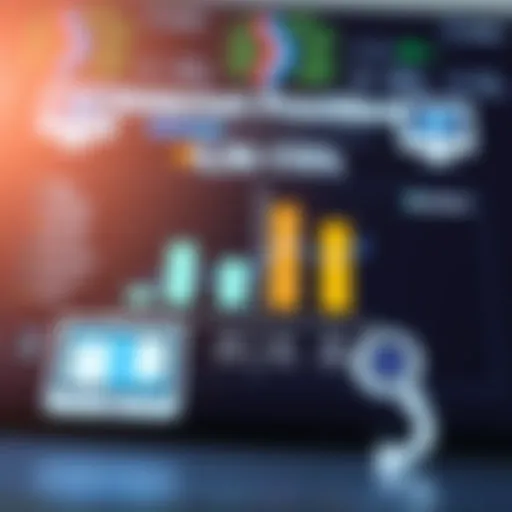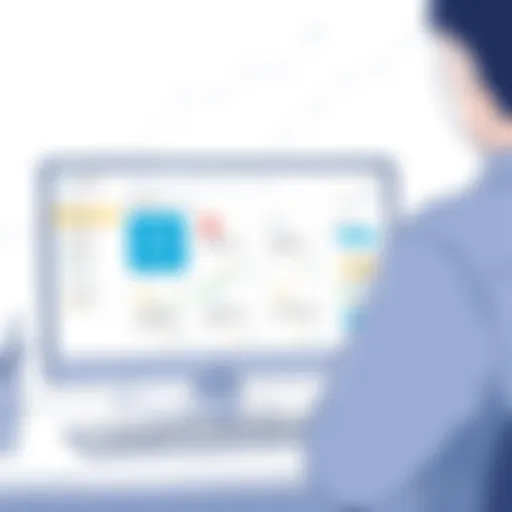Mastering Office 365 Outlook Signature Management
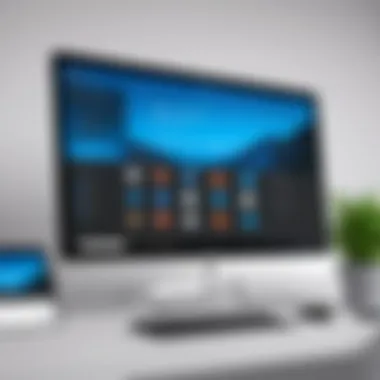
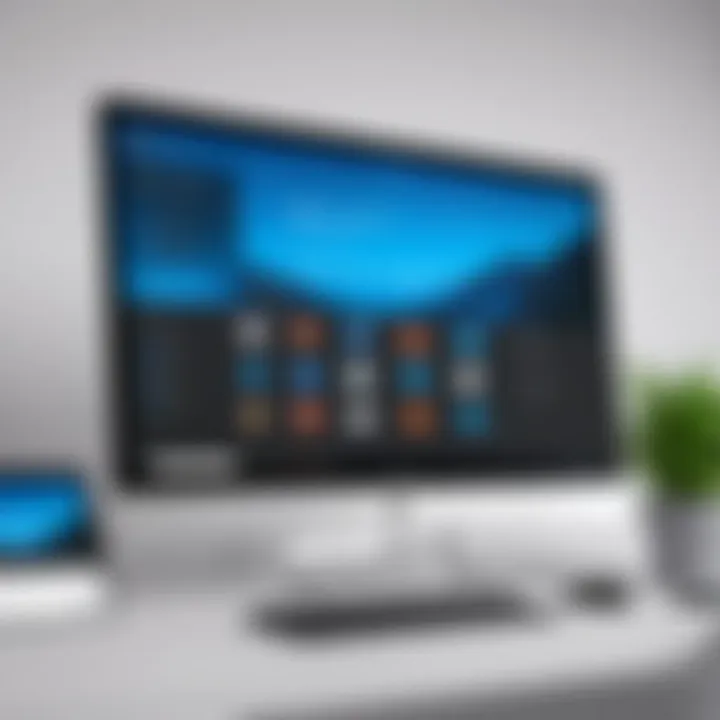
Intro
In today’s digital communication landscape, an email signature is more than just a sign-off. It is a reflection of professionalism and a powerful branding tool. Office 365 Outlook, being one of the most widely used email platforms, offers a robust system for managing these signatures. However, many users do not fully utilize its capabilities. Understanding the intricacies of Office 365 Outlook signature management is essential for both individuals and organizations seeking to improve their email communication.
This guide will delve deep into the various features, challenges, and best practices associated with managing email signatures in Office 365 Outlook. From the initial setup to customization options, and even troubleshooting common issues, this article aims to leave no stone unturned. By the end, readers will have a thorough understanding of how to leverage email signatures effectively to enhance their communication strategy.
Key Features
Overview of Features
Office 365 Outlook offers several features for signature management that cater to different user needs. Users can set up multiple signatures, allowing them to customize the signature based on the context of their email. This flexibility can be particularly beneficial for professionals who interact with various clients or stakeholders and need to communicate different aspects of their identity or branding.
Another notable feature is the ability to insert images, such as logos, and hyperlinks directly into signatures. This can help companies maintain brand consistency across their communication efforts. Furthermore, signatures can be synchronized across devices, ensuring that users have access to the same professional presentation whether they are on their desktop or mobile devices.
Unique Selling Points
Compared to other email platforms, Office 365 Outlook stands out in several ways. One significant selling point is its integration with other Microsoft tools. Users can incorporate elements from various Microsoft applications, allowing for a comprehensive approach to both email and productivity. Additionally, the shared signature feature within organizations can ensure consistency for all employees, helping maintain a unified corporate identity during communication.
"An effective email signature can leave a lasting impression on the recipients, reinforcing your brand values every time you send an email."
Performance Evaluation
Speed and Responsiveness
The performance of signature management in Office 365 Outlook is generally robust. Creating and modifying signatures is straightforward and does not typically affect the speed of email operations. The user interface is designed for quick access, making the management process smooth and efficient.
Resource Usage
Office 365 Outlook manages resources well when it comes to signature operations. The impact on memory usage and processing power is minimal, allowing users to manage signatures without experiencing any degradation in overall platform performance. This is particularly important in corporate environments where multiple applications run simultaneously, and system resources need to be conserved for optimal productivity.
In summary, mastering Office 365 Outlook signature management is crucial in enhancing email communication. The combination of unique features and robust performance creates an effective platform for individuals and businesses. Readers will benefit from understanding these elements as they apply them to their own unique contexts.
Understanding Office Outlook
Understanding Office 365 Outlook is crucial for anyone who interacts with email in a professional setting. Outlook serves as the primary communication tool for numerous organizations, playing a role that extends beyond mere email dispatch. This section aims to familiarize readers with key components of Office 365 and Outlook, emphasizing their significance in effective signature management.
Overview of Office
Office 365 is a comprehensive suite of cloud-based productivity tools developed by Microsoft. This platform integrates various applications, including Word, Excel, PowerPoint, and importantly, Outlook. The cloud-based nature ensures that users can access their work anytime, anywhere, which promotes collaboration and efficiency.
One of the standout features of Office 365 is its seamless integration across these applications. For professionals, this coherence allows for a more streamlined workflow. For instance, an email composed in Outlook can easily incorporate data from Excel sheets or PowerPoint presentations, enhancing communication efficacy. This leads to the necessity of effective email signatures that properly represent the brand and maintain professionalism across all client interactions.
Preamble to Outlook
Outlook is the email client component of Office 365, widely utilized across various sectors. It provides tools not only for sending and receiving emails but also for calendar management, task tracking, and contact organization. The ability to customize features such as signatures plays a key role in professional communication.
Outlook allows users to create multiple signatures that can include text, images, and even hyperlinks. This flexibility helps maintain consistent branding in communications. Establishing a well-designed signature signifies professionalism and can leave a lasting impression on recipients. Furthermore, with the increasing reliance on digital communication, understanding how signature management functions in Outlook is paramount for preserving a business's identity and ensuring compliance with legal standards.
Effective signature management in Office 365 Outlook is vital, as it directly reflects a company’s professionalism and brand identity.
By exploring the functionalities of Outlook and its integration within Office 365, professionals can ensure their email signatures are not only functional but also enhance their overall business communication strategy.
In summary, understanding Office 365 and Outlook sets the foundation for mastering signature management, which is crucial in a professional environment.
Importance of Email Signatures
Email signatures play a crucial role in professional communication. In an era where email remains a predominant means of correspondence, the signature can often be the last impression a recipient has of the sender. A well-crafted email signature does more than just provide contact information; it reflects brand identity and contributes to the overall perception of professionalism. This significance highlights the need for organizations and individuals to manage their email signatures effectively.
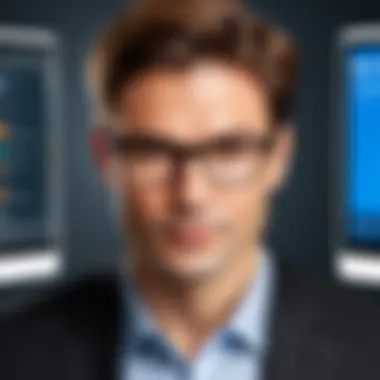

Professional Branding
Professional branding is one of the foremost benefits of email signatures. Every time an email is sent, the signature acts as a branding tool. It encapsulates the essence of an organization, conveying logos, colors, and even taglines. Such visual elements can reinforce brand recall and recognition. The signature must be consistent across all correspondence, as inconsistency may confuse clients or partners about the brand’s identity.
- Consistent messaging: Uniform signatures promote a coherent message about the company, ensuring that every employee communicates the same values and image.
- Promotional opportunities: Including a call-to-action or links to social media allows companies to direct recipients towards additional resources. This can enhance engagement and interest.
Furthermore, signatures can act as informal marketing tools. Incorporating elements like social media links or recent promotions can increase visibility and engagement with the brand.
Legal Considerations
Another important aspect of email signatures lies in legal considerations. Many jurisdictions have specific regulations governing what must be included in business communications. This includes disclaimer clauses or confidentiality statements which are often critical in legal contexts.
- Compliance with laws: It is essential to incorporate legally required information in email signatures. Failure to comply may result in penalties or damage to reputation.
- Risk mitigation: Including disclaimers can protect an organization from potential liability. For example, statements regarding confidentiality can help safeguard sensitive information contained within emails, providing a layer of legal protection.
"Email signatures are not mere formalities; they are a powerful blend of branding and compliance."
Maintaining a keen awareness of the importance of email signatures can pave the way for more effective communication strategies, benefiting both sender and recipient.
Office Signature Features
The signatures in Office 365 play a pivotal role in establishing professional identity and ensuring effective communication. With the growing reliance on email as a primary form of communication in business, having a well-managed signature is crucial. The features available in Office 365 provide users with flexibility and efficiency, enhancing the overall user experience. Moreover, the management of these signatures can directly impact branding, consistency, and compliance.
Signature Creation Options
Creating a signature in Office 365 Outlook is straightforward. Users can either design their signatures manually or make use of templates provided by the platform. Manual creation allows for personalized touches, enabling users to include elements such as logos, social media links, and contact information.
Templates offer a convenient alternative for those who prefer not to start from scratch. They ensure that essential branding elements remain constant across all signatures. This consistency helps in promoting brand identity. When creating a signature, here are some key features to consider:
- Customization: Users can modify font styles, sizes, and colors to match organizational branding.
- Images: The incorporation of images or logos can further enhance the signature, making it visually appealing.
- Contact Information: Including all relevant contact information ensures that the recipient has access to multiple ways of communication.
To create a signature, navigate to the Outlook settings and find the signature options under the Mail category. This section provides a user-friendly interface for crafting the desired signature.
Multi-Device Compatibility
In today’s mobile-driven world, multi-device compatibility is essential. Office 365 signatures are designed to function seamlessly across various devices, including desktop computers, tablets, and smartphones. This feature is crucial for maintaining a professional appearance, regardless of the device being used.
One common issue users face is the formatting variation across devices. To mitigate this, Office 365 utilizes web-based signatures which render consistently across platforms. Users should test their signatures on different devices after creation. Notably, compatibility ensures that regardless of where the email is sent from, it appears professional.
For those managing multiple accounts, it is especially beneficial to know that signatures set up for an account on a desktop will be reflected on mobile versions of Outlook as well. This integration empowers users to manage their email signatures efficiently, making adjustments as needed without worrying about discrepancies.
In summary, the signature features within Office 365 Outlook are designed with user experience in mind. By providing various options for signature creation and ensuring multi-device compatibility, Microsoft facilitates effective communication in a professional environment.
Managing Signatures in Outlook
Managing email signatures in Outlook is a crucial component of effective communication. Signatures are more than just an ending to an email; they represent individuals and organizations, conveying professionalism and identity. A well-managed signature can establish trust and recognition, which is vital in today’s digital communication landscape.
Focusing on how to efficiently manage signatures within Outlook allows users to maintain consistency across different emails and accounts. This consistency not only enhances brand image but also ensures compliance with communication standards. For organizations, centralized management of signatures can streamline processes, reducing the likelihood of errors and outdated information being shared.
Moreover, managing signatures helps address potential issues, such as lack of legal compliance, by allowing organizations to integrate necessary legal disclaimers and branding elements directly into the signature template.
Creating a Signature in Outlook
Creating a signature in Outlook is a straightforward process. Users can initiate this by navigating to the preferences or options in Outlook, where the signature settings are located. To create a new signature, one can follow these steps:
- Open Outlook and go to the File menu.
- Click on Options.
- Select Mail, then click on Signatures.
- In the Signatures and Stationery window, click on New to start a new signature.
- Name the signature and compose it in the text box provided. Users can format text, add images, and include links as needed.
This process gives users the flexibility to craft signatures that meet personal or brand requirements. Importantly, users should ensure that their signature is not overly long or cluttered, which can detract from the message of the email.


Editing Existing Signatures
Editing existing signatures in Outlook supports up-to-date communication and brand alignment. To edit a signature, one must repeat the same navigation process as creating a signature. In the Signatures and Stationery window:
- Select the signature you want to edit.
- Make necessary changes in the text box.
- Click OK to save the changes.
Regularly reviewing and updating signatures is crucial. This may involve including new contact details, changing job titles or positions, or even rotating branding elements to keep the communication fresh.
Assigning Signatures to Different Accounts
Outlook allows users to manage multiple email accounts seamlessly, and assigning specific signatures to each account is vital. This ensures that each email sent reflects the correct branding and information associated with that particular account. To assign signatures:
- In the Signatures and Stationery window, select the signature you want to assign.
- Under Choose default signature, select the email account from the dropdown.
- Choose the signature for new messages and replies/forwards.
Properly assigning signatures to accounts also helps avoid confusion among recipients, especially in organizations where multiple departments or teams communicate separately.
Centralized Signature Management
Centralized signature management refers to a system where email signatures are managed from a single point, ensuring consistency and compliance across an organization. This approach can save time, reduce errors, and improve the branding of emails sent from various accounts. With remote work more common, the need for an efficient way to oversee email signatures has become essential.
Signatures convey professionalism and brand identity. When signatures are managed centrally, it prolongs the visual integrity of emails, which can boost trust with clients and partners. This section will explore the benefits and considerations when implementing centralized signature management.
Benefits of Centralized Management
- Consistency Across Employees
Centralized management guarantees that all email signatures use the same style, format, and branding. This uniformity helps maintain brand identity and ensures that every employee’s communication reflects the company’s values and aesthetics. - Time Efficiency
By using centralized solutions, IT departments can avoid the time-consuming process of addressing individual requests for signature changes. Updates can be implemented quickly and efficiently, minimizing downtime. - Improved Compliance
Companies often face legal and regulatory responsibilities that require specific information in email signatures, such as disclaimers. Centralized management simplifies compliance by ensuring all signatures contain necessary elements. - Enhanced Security
Central management allows organizations to restrict unauthorized changes to signatures. This enhances security and protects the integrity of the company's email communications. - Easier Maintenance
Over time, maintaining individual email signatures across a large workforce can be complicated. A centralized solution streamlines updates for branding campaigns or compliance changes.
Implementing Centralized Solutions
Implementing centralized signature management requires careful planning and execution. Organizations must evaluate their needs, choose the right tools, and ensure all employees understand the new system.
- Assess Needs and Objectives
Identify the specific requirements of the organization. Consider factors like size, type of communication, and branding goals. This analysis helps choose the correct tools and methods. - Choose the Right Tool
Various software options exist for centralized email signature management, such as Exclaimer, CodeTwo, and Rocketseed. Assess them based on compatibility, features, and user interface. Companies need to make sure that the chosen software integrates seamlessly with Office 365. - Develop Signature Templates
Create standard templates that reflect your company’s brand. Incorporate necessary legal disclaimers, logos, and contact information. Make sure these templates are adaptable to different departments if needed. - Provide Training
Ensuring employees understand how to utilize the new system is critical. Offering training sessions or resources can greatly enhance adoption. - Monitor and Update
Continuously assess the effectiveness of the centralized signatures. Gathering feedback from employees and clients can provide insights for improvements.
"Centralized management streamlines your branding efforts, reinforcing your presence in every email communication."
By focusing on these steps, organizations can effectively implement centralized signature management to enhance professionalism and compliance.
Common Challenges in Signature Management
Managing email signatures in Office 365 Outlook may seem straightforward at first glance. However, several challenges can complicate this task for organizations. Adapting to these challenges ensures a more effective implementation of signature management, which is crucial for maintaining brand consistency and compliance with regulations.
In this part of the article, we will explore common challenges that arise in signature management. Understanding these elements can help professionals tailor their approach to overcome obstacles related to inconsistency and compliance.
Inconsistency Across Devices
One major challenge faced by organizations is inconsistency in email signatures across various devices. Employees may use Outlook on different platforms, such as Windows, Mac, or mobile. Each platform sometimes displays signatures differently. This can lead to mismatched branding and create confusion among recipients. The potential for variations in images, typography, and layout depends upon the device and operating system being used.
To mitigate this issue, it is essential to enforce a standardized set of signature guidelines. These guidelines should cover aspects such as:
- Font styles and sizes: Consistency in fonts ensures branding remains uniform.
- Image use: If using logos or other imagery, provide guidelines on how to integrate them securely and properly.
- Contact information: Standardize the content format for direct contact details.
"Consistency in email signatures is essential for maintaining a professional image across all communications."
Technical solutions can help too. One such solution is implementing centralized signature management tools like Exclaimer or CodeTwo. These tools can ensure that signatures are automatically appended, maintaining uniformity regardless of the user's device.
Compliance and Regulation Issues
Another pressing challenge organizations encounter is compliance with legal and regulatory standards regarding email signatures. Different jurisdictions may have unique requirements related to disclaimers, confidentiality notices, and contact information. Companies must navigate these complexities to avoid legal repercussions.
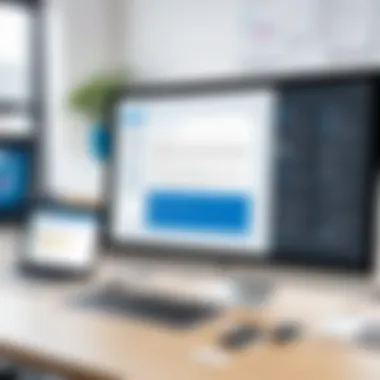

For instance, UK businesses should include specific disclaimers in their email communications to comply with the Companies Act. Similarly, organizations operating within the European Union must adhere to various GDPR regulations.
To address compliance issues, businesses can take the following steps:
- Research regulations: Stay updated with local and international laws regarding email communication.
- Develop a compliance checklist: Ensure that all signatures comply with relevant legal requirements.
- Regular auditing: Periodically review signatures to confirm they meet established guidelines.
Failing to meet these requirements can result in significant consequences, including legal action or reputational damage. Therefore, a proactive approach to compliance and regulation is essential for successful signature management.
Best Practices for Signature Management
Managing email signatures is a crucial aspect for organizations looking to maintain consistency and professionalism in their communications. When executed effectively, it can enhance brand image, improve customer recognition, and ensure legal compliance. Therefore, implementing best practices for signature management is not just a technical requirement; it is an essential component of your overall communication strategy.
Regular Updates and Maintenance
One of the most critical aspects of signature management is ensuring that your signatures are regularly updated. This is important for various reasons:
- Reflect Current Branding: As branding evolves, it’s vital that all email signatures reflect the most up-to-date logos, colors, and taglines. Regular audits will help identify outdated elements.
- Contact Information Accuracy: Over time, staff leave, positions change, and contact details may alter. A systematic approach requires verifying that every signature contains correct information to avoid miscommunication.
- Compliance Necessity: In an age where regulations around email marketing and communication are tightening, ensuring that every email signature meets legal requirements is necessary. This may include disclaimers or confidentiality clauses that need to be clearly visible in every signature.
- Incorporating Feedback: Regular maintenance allows for feedback from team members and stakeholders to be incorporated, improving not just aesthetic aspects, but also functionality. Are the links working? Is the layout user-friendly? Regular checks can uncover such issues.
Creating a schedule for updating signatures ensures that no changes are overlooked. Consider establishing a periodic review every six months or after significant corporate shifts.
Utilizing Signature Templates
Templates are an effective way to standardize email signatures across an organization. Here’s why they matter:
- Consistency: Templates ensure that every employee’s signature shares a similar look and feel. This uniformity plays a big role in professional branding.
- Ease of Use: Non-technical staff may find it difficult to design a signature from scratch. Templates offer a user-friendly approach that can be utilized easily.
- Branding Control: By implementing templates, the marketing team can control the branding elements, such as logos and colors. This prevents employees from creating signatures that may diverge from the corporate identity.
When designing your signature templates, keep in mind the following key tips:
- Simplicity is Key: Provide clear sections for names, titles, and contact details. Avoid unnecessary graphics or complex designs.
- Mobile Responsiveness: Ensure that signatures appear well on both desktop and mobile platforms. As many emails are accessed via smartphones, adaptability is essential.
- Links to Social Media: If appropriate, include links to company social media accounts, professional networks such as LinkedIn, and the company website. This drives additional engagement and ensures that recipients have easy access to more information.
Utilizing templates saves time and reinforces brand identity. By following these best practices, organizations can ensure effective email communication through strategically managed signatures.
Future of Email Signatures
The future of email signatures is a critical topic in the context of Office 365 Outlook. As the digital landscape continues to evolve, so do email communications. Email signatures are not only a standard practice but also a tool for branding and personalization. Focusing on their future can significantly impact how organizations present themselves and maintain professional relationships. The integration of innovative features and technologies will elevate the efficacy of these signatures.
Emerging Trends
Emerging trends in email signatures indicate a shift towards more dynamic and interactive content. Traditional static signatures are being replaced by templates that allow for richer media. For instance, social media icons, promotional banners, and live links are becoming commonplace. This makes signatures not just a means of identification, but an opportunity for engagement.
Automation is another significant trend. Solutions that automatically update signatures across multiple platforms can streamline management. Automated updates are especially beneficial for large organizations. They ensure consistency and minimize the risk of outdated information, like changing job titles or contact details.
"Email signatures are evolving from mere identification tools to dynamic assets for branding and engagement."
Integration with Other Office Tools
Integrating email signatures with other Office tools transforms how signatures function. For example, signatures can automatically pull information from Excel, Word, or SharePoint. This minimizes manual updates and maximizes accuracy. Imagine an Outlook signature that includes a real-time feed of project statuses or team announcements sourced from Microsoft Teams. This integration not only enhances communication but also adds value by providing context to the recipients.
Moreover, such integration facilitates compliance with company branding guidelines. By linking signatures to centralized templates in SharePoint, compliance becomes systematic. All employees can effortlessly uphold branding consistency without having to design their own signatures.
In summary, understanding the future of email signatures in Office 365 Outlook is essential for organizations looking to enhance their communication strategy. With trends leaning towards dynamic content and seamless integration with Office tools, the potential for improved engagement and professional presentation is significant. Companies that invest in these advancements will ensure their messaging remains relevant and impactful.
Culmination
In this article, we explored the multifaceted landscape of email signature management within Office 365 Outlook. Understanding this topic is vital for both individuals and organizations as we increasingly communicate through email. A well-organized signature can significantly enhance professional branding and ensure compliance with relevant regulations. The conclusion summarizes key insights and offers final reflections on effective signature management.
Summary of Key Points
Throughout the article, several pivotal themes emerged:
- Professional Branding: A signature should reflect the organization's identity and establish a strong impression. Consistency in design and information is paramount.
- Legal Considerations: Including necessary disclaimers and legal information protects both sender and receiver from potential liabilities.
- Signature Features in Office 365: The user-friendly tools and templates available facilitate the easy creation and management of professional signatures.
- Centralized Management: Organizations can achieve consistency and compliance through centralized management solutions. This approach mitigates discrepancies across devices and user accounts.
- Best Practices: Regular updates and the use of signature templates can ensure that signatures never become outdated or irrelevant.
- Future Trends: Emerging trends indicate a shift towards more integrated solutions that combine cross-platform compatibility with enhanced analytics.
Final Thoughts on Signature Management
Signature management is not merely a technical task; it plays a crucial role in communicating your organization's values and professionalism. As you consider implementing or refining your email signature strategy in Office 365, remember to focus on clarity and consistency. Effective management results in an enduring impression on your audience, whether they are clients, partners, or colleagues.