A Comprehensive Guide to Desktop Capture Software
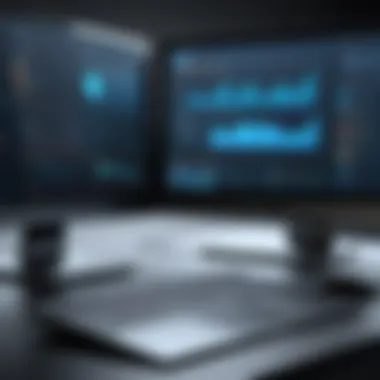

Intro
Desktop capture software has become an essential tool in many professional environments. It allows users to record their screen activities, making it invaluable for various applications such as tutorials, presentations, and software testing. This guide provides comprehensive insights on desktop capture software, exploring its key features, performance evaluations, and the various options available in the market. With the rapid advancement in technology, understanding these tools is crucial for developers, IT professionals, and students who rely on efficient and effective methods of sharing information.
Key Features
Desktop capture software comes with a range of functionalities that enhance usability and performance. Below are some of the main features.
Overview of Features
- Screen Recording: The primary function of desktop capture software is to record the screen. Users can capture either the full screen or select portions depending on their needs.
- Audio Input Capture: Most advanced tools provide options to record audio from various sources, including system sound and microphone input. This is particularly important for creating tutorials and voiceovers.
- Video Editing Tools: Some software includes basic editing features that allow users to trim clips, add annotations, or highlight specific areas in the recording. This can streamline the process of creating professional-quality videos.
- Format Options: Flexibility in export formats is vital. Users often prefer different formats like MP4, AVI, or GIF for varied purposes.
Unique Selling Points
When selecting desktop capture software, unique selling points can greatly influence the decision. These may include:
- User Interface: A clean and intuitive user interface can enhance the overall user experience. Software such as OBS Studio or Camtasia is often praised for their ease of use.
- Integration Capabilities: Some tools allow for easy integration with other software, making it easier to streamline workflows. For instance, integration with platforms like Slack or Zoom can be beneficial for teams.
- Cloud Storage Options: Features that offer cloud storage help users access their recordings from anywhere. This is increasingly relevant for remote workers and dynamic teams.
"The effectiveness of desktop capture tools is not only in recording capability but also in seamless user experience and collaboration tools."
Performance Evaluation
Evaluating the performance of desktop capture software involves examining its speed, responsiveness, and overall resource usage. This is critical, especially in a professional setting where performance can affect productivity.
Speed and Responsiveness
Speed is a key factor for any software. Desktop capture software needs to function smoothly without lag. Applications like Bandicam and Snagit are noted for their efficiency. Quick start times and minimal buffering during recordings contribute significantly to the user experience.
Resource Usage
Heavy software can drain system resources, leading to decreased performance in other applications. Lightweight programs tend to optimize system usage. Users must consider how much memory and processing power the software will require, especially on older systems. Tools such as ShareX are highly regarded for their minimal resource consumption while still providing robust features.
Overall, selecting the right desktop capture software involves an understanding of its core features and assessments of its performance capabilities. This knowledge equips users to make informed decisions aligned with their specific needs.
Understanding Desktop Capture Software
Desktop capture software plays a vital role in today’s digital landscape. Professionals use it to create tutorials, document procedures, and more. Understanding its functionality and purpose can enhance productivity. Through effective use, businesses, educators, and individuals can streamline communication and learning. This section gives a foundational overview, helping users identify what desktop capture software can offer.
Definition and Purpose
Desktop capture software refers to applications designed to record everything occurring on a user's screen. This includes video, audio, and system actions. The primary purpose is to create instructional or informative content without complicated processes. Users can create tutorials, presentations, or live streams with ease. This makes the software appealing for educators, trainers, and content creators alike. By simplifying the recording process, users save valuable time. Moreover, these tools can often allow for editing, which enhances the final output's quality. The ability to document screen activities is crucial. It serves multiple functions in various sectors.
Common Use Cases
Desktop capture software has numerous applications in different fields. Here are some common use cases:
- Education: Teachers create video lessons for students. This ensures content is accessible and allows for varied learning styles.
- Training: Corporations use the software for onboarding new employees. They can record processes, providing a clear guide for trainees.
- Software Demonstrations: Developers utilize it to show how applications work, aiding potential customers in decision-making.
- Technical Support: Support teams can capture issues to share them with technical departments for quicker resolution.
In each of these cases, desktop capture software improves communication and clarity. It provides visual context, which is often more effective than text alone. By using this technology correctly, users can significantly boost their efficiency and clarity in presentations.
Key Features of Desktop Capture Software
Desktop capture software plays a central role in modern workflow by enabling users to document and share their screen activities. A deep understanding of key features is essential when evaluating various software options. Each feature can significantly enhance productivity, whether for educational purposes, software demonstrations, or creating tutorials. The importance of knowing these features cannot be overstated. Below are the primary attributes that should be considered when assessing desktop capture applications.
Screen Recording
Screen recording is the cornerstone of any desktop capture software. This feature allows users to capture everything that occurs on their screen in real time. It is vital for creating instructional videos, product demonstrations, or even recording gameplay. Users can often choose between full-screen recording or capturing specific windows, which adds flexibility.
Some software also provides options for real-time recording of mouse movements and keyboard actions. This can be particularly beneficial in conveying complex processes or in scenarios where precise actions must be demonstrated. Video quality, including resolution and frame rate, can vary across different software tools, which influences the final output quality of the recordings.
In summary, screen recording is essential not just for capturing but for creating effective visual communications that can simplify even the most intricate steps for the audience.
Audio Capture
While screen recording focuses on visual content, audio capture is equally critical. This feature allows users to record voiceovers or system audio along with the video. Clear audio enhances the viewing experience and helps in effectively delivering the intended message. Many users opt for a combination of microphone input and system sound, giving them the ability to provide commentary while displaying software features or workflows.
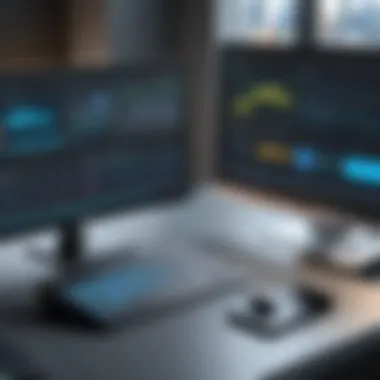

Audio quality can greatly affect the professionalism of the final product. Several desktop capture programs include noise cancellation features or audio editing tools, which help in refining the sound quality. Therefore, having robust audio capture capabilities ensures that the content is not only seen but also heard clearly.
Video Editing Tools
Post-capture video editing is an important aspect of desktop capture software. Many solutions offer built-in editing tools that allow users to refine their recordings before sharing. This can include trimming unnecessary parts, adding annotations, or integrating other media such as images or additional video clips.
Advanced editing features may also allow users to apply transitions, effects, and background music, providing a more polished finished product. Some software even supports collaborative editing, enabling multiple users to contribute to a project. Having effective video editing tools means users can create engaging content that resonates with their audience, boosting the overall impact of their material.
Output Formats
When selecting desktop capture software, output formats should not be overlooked. Different platforms may require different video formats for optimal viewing. Common formats include MP4, AVI, and MOV, each serving specific use cases. Users need to ensure that the software they choose can export in the formats required for their intended audience.
Furthermore, having the flexibility to select different resolutions and bitrate settings can aid in balancing quality and file size, which is crucial for efficient storage and sharing. The support for various output formats underscores a software's versatility and commitment to meeting user needs across different environments.
Ultimately, understanding these key features will enable users to select the most appropriate desktop capture software, tailored to their specific requirements and goals.
Analyzing Different Software Solutions
Understanding how to analyze different desktop capture software solutions is key to selecting the right tool. The high number of available options can be overwhelming. Each software comes with its own set of features, advantages, and drawbacks. Knowing what to look for allows professionals to make informed decisions that enhance productivity and improve outcomes in their specific fields.
Free vs. Paid Options
When considering desktop capture software, one main distinction is between free and paid options. Free software may seem appealing, especially for students or small businesses with limited budgets. However, these versions often come with inherent limitations. They might have restricted features, lower recording quality, or an option to watermark videos. Additionally, support services may not be very responsive.
On the other hand, paid software generally provides a broader range of features. For example, software like Camtasia offers advanced editing options that enable users to create more polished productions. Paid options also tend to come with better customer support, ensuring users can resolve issues swiftly. Investing in a paid solution often results in a better experience and greater functionality. Thus, weighing the advantages of both can lead to a more tailored fit for user needs.
Popular Software Choices
There are notable names in the desktop capture software market that many professionals gravitate towards. Each option serves different purposes and types of users.
- OBS Studio: A popular choice among gamers and educators alike, OBS is open-source and allows for extensive customization. Its versatility makes it suitable for various applications, from live streaming to recording tutorials.
- Snagit: Often favored for its user-friendly interface, Snagit focuses on screen capture and quick edits. It is widely used for creating instructional content and marketing materials.
- Camtasia: Well-regarded for features like built-in video editing, Camtasia appeals to those who need to produce high-quality content. It is particularly valuable for instructional designers looking to create professional educational content.
- Bandicam: This is an efficient choice for gamers, as it enables high-quality screen recordings without heavy resource consumption.
- ScreenFlow: Specifically for Mac users, ScreenFlow combines recording capabilities with robust editing features, making it ideal for users who want an all-in-one solution.
Choosing among these options depends largely on user goals, budget, and technical proficiency. Each software caters to different audiences, providing various features that align with the goals of the user.
Advantages of Using Desktop Capture Software
Desktop capture software has gained traction as a powerful tool in various professional settings. By allowing users to record their screens, it offers multiple advantages that enhance productivity and streamline processes. This section outlines the significant benefits, focusing on enhanced communication, the facilitation of online learning, and its role in content creation and marketing.
Enhanced Communication
Effective communication is vital in any professional scenario. Desktop capture software enables users to create clear visual presentations. When sharing complex information, showing instead of telling can dramatically improve comprehension. For instance, software like OBS Studio or Camtasia allows users to record real-time demonstrations or walkthroughs. This capability ensures that both the message and the context are conveyed effectively.
Using desktop capture in communication promotes transparency. Stakeholders can see exactly what is being referred to during discussions. This way, there are fewer misunderstandings, and discussions are more constructive.
Facilitation of Online Learning
The current trend towards remote learning has highlighted the need for effective tools. Desktop capture software supports online learning by providing a way to create engaging educational content. Instructors can pre-record lessons, which students can access at their convenience. This flexibility helps accommodate diverse learning styles and paces, making education more inclusive.
Furthermore, platforms such as Zoom or Microsoft Teams can integrate screen recording features. This integration allows educators to summarize lectures, which students can revisit. This ability to review content enhances retention and understanding.
Content Creation and Marketing
In the realm of content creation and marketing, desktop capture software serves as a crucial asset. It supports the production of high-quality video tutorials and promotional materials. Professionals can record product demonstrations, engage in software reviews, or create how-to guides.
Using programs like ScreenFlow or Snagit, creators can easily produce and edit videos that resonate with their audience. Such content can enhance brand visibility and improve engagement rates across different platforms. Moreover, as online marketing becomes increasingly video-focused, utilizing desktop capture tools can give brands a competitive edge in standing out to potential customers.
"The incorporation of desktop capture software into communication and learning makes it an essential tool in today’s digital environment."
Potential Drawbacks
Understanding the potential drawbacks of desktop capture software is crucial when selecting the right tool for your needs. Despite the many advantages offered by such software, several factors must be considered to ensure a holistic decision-making process.
Privacy Concerns
One of the most significant drawbacks associated with desktop capture software is privacy concerns. This is especially important in environments where sensitive information is frequently accessed and processed. Users must be aware that reviewing and storing captured content can expose confidential data.
The recording process may inadvertently capture personal or proprietary information that was not intended to be shared. For example, screenshots or video captures might include passwords, account details, or other sensitive documents. To mitigate this risk, companies should establish clear protocols about what content can be recorded. Additionally, employing software that offers options for redacting sensitive data prior to export can further enhance privacy.


"Privacy is not an option, and it shouldn’t be the price we accept for just getting on the Internet.” – Gary Kovacs
Software Limitations
While many desktop capture tools provide powerful features, some have inherent limitations that could hinder user experience. For instance, not all software supports high-resolution video capture or may struggle with performance during extended recording sessions. This can lead to subpar video quality or dropped frames, which is unacceptable for professional productions.
Furthermore, software limitations may also relate to compatibility issues. Some tools do not seamlessly integrate with existing software applications or require powerful hardware. This could pose challenges for users operating on older machines or using less commonly adopted operating systems.
- Key limitations include:
- Inadequate video quality settings
- Lack of support for multiple output formats
- Incompatible with various operating systems
When evaluating a desktop capture solution, users must carefully review the software specifications and conduct thorough testing, if available. This proactive approach can reduce the likelihood of encountering frustrating obstacles during use.
Comparing User Experience
In the realm of desktop capture software, user experience is an essential consideration that can substantially influence the choice of solution. Given the variety of options available, understanding how different software packages cater to user needs is paramount. Factors such as ease of use, interface aesthetics, and customer support can significantly affect a user’s workflow and productivity.
Interface Design
The design of the user interface plays a central role in shaping the overall experience of using desktop capture software. A well-structured interface can enhance usability, enabling users to navigate features efficiently. When evaluating software, look for clear layouts and intuitive menus that minimize the learning curve.
Key elements of good interface design include:
- Clarity: Options and tools should be immediately recognizable and easy to access.
- Customization: Users often appreciate the ability to personalize the interface according to their preferences.
- Responsiveness: The interface should react swiftly to user actions, avoiding lag that can disrupt the workflow.
- Accessibility: Software must be usable by people with different abilities, offering options like keyboard shortcuts and screen reader compatibility.
A user-friendly design not only improves productivity but also contributes to a more enjoyable experience. Users tend to stick with solutions that feel comfortable and efficient, ensuring sustained engagement.
Customer Support Services
Customer support is another crucial component in comparing user experience. Responsive and effective support can make a notable difference for users, especially when technical issues arise. When choosing desktop capture software, consider the following aspects:
- Availability of Support: Check the hours during which support is accessible. Some firms offer 24/7 support, which can be essential for users in different time zones.
- Quality of Assistance: Evaluate the reputation of support teams based on user reviews. Quick and knowledgeable responses can resolve issues efficiently.
- Resource Availability: Many users benefit from comprehensive knowledge bases, FAQs, and user communities. These resources can provide immediate help and foster a sense of community among users.
- Feedback Channels: Consider how the company gathers and responds to user feedback. Active engagement in improving the product based on user input shows dedication to enhancing user experience.
"Choosing desktop capture software without assessing user experience is akin to building a house without a solid foundation."
By considering both interface design and customer support services, users can ensure they select a solution that aligns with their specific requirements, thereby optimizing their overall productivity and efficiency.
Tips for Choosing the Right Software
Choosing the right desktop capture software is crucial for optimizing your workflow and meeting specific project needs. The multitude of options available today can easily overwhelm users. Hence, it is important to systematically evaluate your requirements before making a selection. The decision can impact not just productivity but also the quality of your output. Here are specific elements to consider during your selection process.
Assessing Your Needs
The first step in selecting desktop capture software is to assess your precise needs. Consider the primary purpose you have in mind. Are you looking to create tutorials, record gameplay, or conduct video conferences? Each of these scenarios may demand different features.
Think about the type of content you will record. For instance, if you will capture high-resolution videos, your chosen software must support high-definition output. Also, consider whether you need advanced features like annotations or editing capabilities. Tools such as Camtasia and OBS Studio offer extensive options for customization.
In addition, evaluate your skill level. If you're a beginner, a user-friendly interface will be essential. For advanced users, software with more complex features may yield better results. Also, consider the operating system you are using. Ensure the software is compatible with Windows, macOS, or any preferred OS.
Budget Considerations
Budget plays a significant role in your software selection. Desktop capture tools can range from free options, like OBS Studio, to premium solutions like Adobe Captivate or Snagit. When budgeting, assess what features are necessary versus those that are nice to have. This will help you avoid overspending on capabilities you may never utilize.
Also, consider the long-term costs involved. Some software operates on a subscription model, while others might require a one-time purchase. Choose wisely based on your expected use frequency. If you only need software for a short-term project, a subscription option may offer the best financial sense.
Trial Versions and Demos
Before committing to a purchase, take advantage of trial versions and demos. Most reputed software, including Screencast-O-Matic and Bandicam, offer limited-time trials. This allows you to explore the features and interface firsthand.
Utilizing trial versions is an excellent way to see if the software meets your expectations. Pay attention to ease of use and performance during the trial. Moreover, note the availability of tutorials or customer support during the evaluation period.
By testing various options, you can identify which software truly aligns with your workflow. Making an informed decision can save you time and ensure you invest in a tool that fits your needs and budget.
Current Trends in Desktop Capture Software
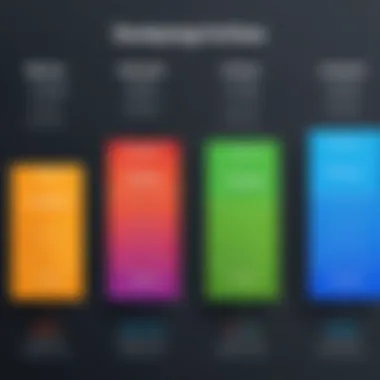
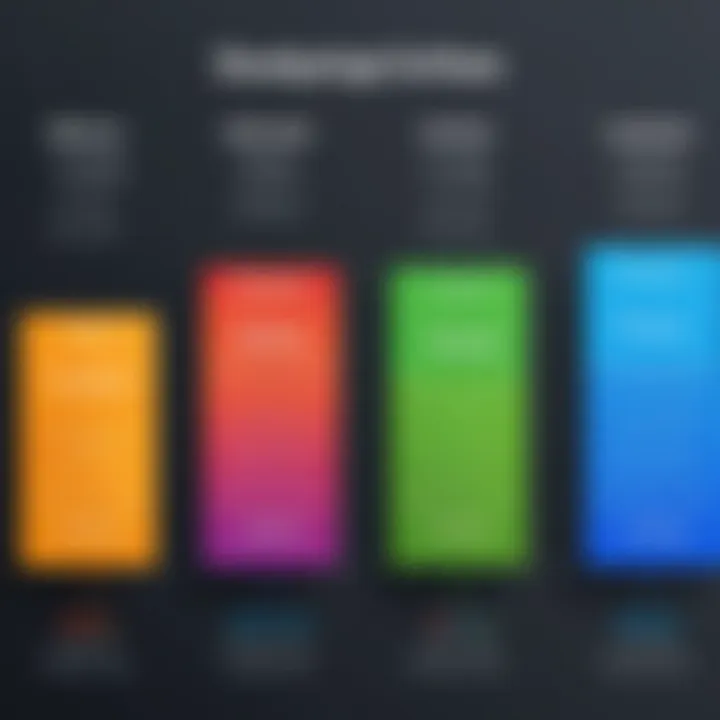
The landscape of desktop capture software is evolving rapidly. Understanding current trends can provide valuable insights for users such as software developers, IT professionals, and students. These trends often reflect broader changes in technology and user expectations, shaping how tools are developed and integrated into various workflows.
Integration with Other Tools
Integration with other software is becoming increasingly essential in today’s interconnected digital environment. Desktop capture solutions now prioritize compatibility with collaboration platforms and productivity software. This trend allows users to enhance their workflows by seamlessly sharing captured content across various applications. For instance, tools like Camtasia offer plugins for platforms such as Zoom or Microsoft Teams, enabling users to create and share recordings directly from the applications they use daily.
Benefits of integration include:
- Increased efficiency by reducing the number of steps required to share or edit content.
- Enhanced team collaboration, as team members can access and contribute to projects more easily.
- Streamlined project management, allowing for better organization of resources and information.
In addition, many tools support APIs for integration, which offer customization opportunities for organizations looking to tailor their software needs.
Cloud-Based Solutions
Cloud-based solutions are changing the way desktop capture software is deployed and accessed. With more users working remotely, cloud services offer flexibility and convenience. Software like Loom and Snagit are examples of cloud-based options that allow for easy access to recordings from any device with an internet connection. Users can capture, store, and share videos without the need for local installation, making it suitable for diverse work environments.
Key advantages of cloud-based capture software include:
- Accessibility from different devices, promoting remote work capabilities.
- Automatic updates and improvements, reducing the need for manual software maintenance.
- Simplified data storage and management, ensuring users have access to their recordings anytime.
The shifting focus to cloud technology indicates a move towards more user-centric solutions, emphasizing ease of use and collaborative potential.
"The ongoing shift towards cloud solutions is pivotal in facilitating global collaboration. It sets the stage for innovative approaches to how content is captured and shared."
Security Features
Security is a paramount concern in the realm of desktop capture software. With sensitivity of data growing, applications must implement robust security mechanisms. This ensures protection against unauthorized access, data breaches, and other potential risks that could compromise sensitive information. Understanding the security features that desktop capture software offers is essential for any organization or individual contemplating its use.
Data Encryption
Data encryption is a critical feature in desktop capture software that ensures the confidentiality of captured content. When data is captured, whether it's screen recordings or screenshots, it must be encrypted during transmission and storage. This process converts the information into a coded format that is unreadable to unauthorized persons. The encryption standards commonly used include Advanced Encryption Standard (AES) 256-bit encryption, which offers a high level of security for sensitive data.
- Benefits of Data Encryption:
- Protects sensitive information from eavesdropping.
- Instills confidence in users about data safety.
- Complies with legal requirements and industry standards.
In a world increasingly reliant on data sharing, ensuring that desktop capture software incorporates strong encryption protocols is non-negotiable. Failure to do so could result in severe consequences, both financial and reputational.
User Authentication Processes
User authentication processes in desktop capture software are designed to verify the identity of users before granting access. This is vital for preventing unauthorized use of the software. Strong authentication procedures help mitigate risks of data misuse or corruption.
There are commonly employed methods of user authentication, including:
- Single Sign-On (SSO): Integrates multiple systems into a single login, making it easier for users to access without compromising security.
- Multifactor Authentication (MFA): Requires users to verify their identity through multiple factors, such as passwords coupled with biometric data or security tokens.
- Role-Based Access Control (RBAC): Limits access based on user roles, ensuring only authorized personnel can view or edit sensitive content.
Authentication processes not only protect sensitive data but also enhance user accountability, creating a safer digital environment.
Future of Desktop Capture Software
The landscape of desktop capture software is set to change significantly in the coming years. As technology advances, so too do the tools available for screen recording, video creation, and collaboration. This is crucial for those working in areas like software development, online learning, and digital marketing, as the ability to effectively record and share knowledge can improve productivity and enhance communication.
In this section, we will explore emerging technologies and market predictions that shape the future of desktop capture software. Key elements include integration with artificial intelligence, improvements in user interfaces, and the rise of remote work. These factors not only influence how software operates but also how users interact with these tools.
Emerging Technologies
Emerging technologies are redefining desktop capture software. A notable trend is the integration of AI capabilities. For instance, AI algorithms can enhance video editing by automating repetitive tasks, like scene transitions. This reduces the burden on users, allowing them to focus on content rather than technical details.
Another advancement is in the field of augmented reality (AR). Software like OBS Studio and Camtasia could incorporate AR elements, providing users with interactive tools for presentations or tutorials. This offers users a richer experience, creating more engaging content.
Additionally, machine learning can analyze user habits and preferences, personalizing the software experience. It might suggest best practices based on previous recordings, thereby improving overall efficiency. These advancements will likely attract more users, especially students and professionals looking for effective and innovative recording solutions.
Market Predictions
Forecasting the market for desktop capture software reveals robust growth ahead. Increasing demand for online education and remote work solutions is a major driving factor. Reports indicate that the market could grow at a compound annual growth rate of around 20% over the next several years.
Furthermore, as businesses continue to adopt remote work policies, organizations are likely to invest more in desktop capture tools. Companies such as TechSmith and ScreenFlow are expected to remain key players but will face rising competition from newer entrants that offer fresh features or innovative pricing models.
Moreover, user expectations are evolving. People seek intuitive interfaces, seamless integration with existing tools, and responsive customer support. As these features become standard, companies will need to adapt or risk losing market share. Predictive analytics will become essential, enabling developers to anticipate user needs and adapt their offerings accordingly.
"The future of desktop capture software will be shaped by user demands and technological capabilities, making adaptability essential for success."
In summary, the future of desktop capture software holds great potential. Emerging technologies are enhancing functionalities, while market trends indicate strong growth driven by the need for digital content creation. It is crucial for users and developers alike to stay informed about these trends to make the most of the evolving desktop capture software landscape.







