VNC Connect Viewer: An In-Depth Exploration
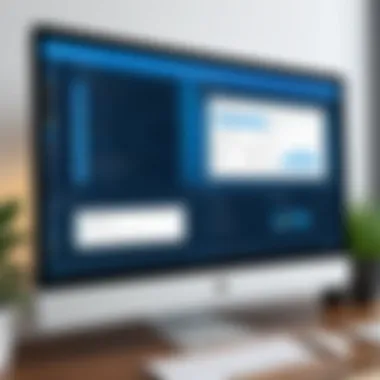

Intro
In a world where remote work and collaboration have become the norm, the need for reliable and efficient remote desktop software has never been more crucial. VNC Connect Viewer stands out as a tool designed for seamless remote access and control of computers across networks. Understanding its core functionalities and unique advantages can significantly enhance productivity for individuals and teams alike.
This article delves deeply into VNC Connect Viewer, shedding light on its key features, performance evaluation, and how it compares to similar platforms. With a focus on professionals in IT-related fields, software developers, and students, we aim to provide a comprehensive guide that addresses both practical applications and theoretical understandings.
Key Features
Overview of Features
VNC Connect Viewer is equipped with an array of features that cater to various user needs. Some of the most notable include:
- Cross-Platform Compatibility: It functions seamlessly on multiple operating systems, including Windows, macOS, and Linux, ensuring users can connect regardless of their device.
- User-Friendly Interface: The design prioritizes ease of use, making it accessible for both novices and advanced users.
- Remote Printing: Users can print documents from the remote computer directly to a local printer, bridging the gap between physical and digital workflows.
- File Transfer: Effortlessly move files between the remote and local machine, streamlining multitasking and project management.
- Security Features: It includes encryption protocols and permission management to safeguard sensitive information during remote sessions.
Unique Selling Points
VNC Connect Viewer differentiates itself through unique selling points that enhance its appeal:
- Real-Time Collaboration: It allows multiple users to join a session simultaneously, facilitating effective teamwork and troubleshooting.
- Customization Options: Users can tailor settings to optimize their experience, adjusting resolutions and controls according to specific needs.
- Scalability: Ideal for both personal and enterprise use, it can be scaled to meet growing demands without sacrificing performance.
"Remote access tools like VNC Connect Viewer are essential in modern work environments, allowing flexibility and efficiency in how we connect with technology."
Performance Evaluation
Evaluating the performance of VNC Connect Viewer reveals its capabilities under real-world usage.
Speed and Responsiveness
The speed at which a remote desktop software operates directly affects user experience. VNC Connect Viewer is generally known for its solid performance. Users have noted minimal lag, even when accessing remote systems with slower internet connections. This speed ensures that tasks can be accomplished without unnecessary delays, making it suitable for both casual use and critical operational tasks.
Resource Usage
Another critical aspect of performance is resource consumption. VNC Connect Viewer is designed to be lightweight, which means it doesn�’t heavily tax system resources. Users can run the software on older machines, ensuring effective operation without the need for top-of-the-line hardware. This aspect makes it particularly appealing for a diverse range of users, from students using personal laptops to IT professionals maintaining complex systems.
In summary, VNC Connect Viewer offers a robust toolkit for remote access and collaboration. Its features, performance, and user-oriented design present a compelling case for anyone in need of reliable remote desktop solutions.
Prologue to VNC Connect Viewer
Remote desktop applications have become essential tools in our increasingly digital world. These applications offer users the ability to access and control computers from different locations, making remote work seamless. Among these solutions, VNC Connect Viewer stands out for its robust features and ease of use. This section aims to provide a foundational understanding of VNC Connect Viewer, emphasizing its significance in remote collaboration and productivity enhancement.
Overview of Remote Desktop Applications
Remote desktop applications enable users to connect to a computer or server from another device, which can be on the same network or across the globe. Such software is crucial in scenarios where accessing information or controlling a system without being physically present is necessary. They cater to diverse needs, including technical support, telecommuting, and even educational settings.
Users can perform tasks such as launching software, transferring files, and troubleshooting issues remotely. Features vary widely across applications, from basic screen sharing to advanced security protocols. The necessity for secure and efficient remote access solutions drives the market for these applications, ensuring that tools like VNC Connect Viewer remain relevant.
What is VNC Connect Viewer?
VNC Connect Viewer is a remote desktop software developed by RealVNC that allows users to connect to a remote computer securely. It provides a user-friendly interface, enabling easy setup and navigation. Users can control computers, share files, and collaborate effectively, enhancing productivity in professional environments.
One of the notable advantages of VNC Connect Viewer is its cross-platform compatibility, which allows connections across various operating systems such as Windows, macOS, and Linux. This makes it a versatile option for users working with different devices. Moreover, VNC Connect Viewer incorporates strong encryption protocols, ensuring that data transmitted during sessions remains secure from potential threats.
In addition to security, the software also offers features for customization, tailoring the experience to meet specific user needs. This attention to detail makes VNC Connect Viewer not just a tool for remote access but a comprehensive solution aimed at improving overall workflow and communication in various settings.
Core Features of VNC Connect Viewer
The significance of the core features of VNC Connect Viewer cannot be overstated. These functionalities not only define the user experience but also determine how effective the software can be in various practical scenarios. By examining these aspects, users can ascertain whether VNC Connect Viewer meets their needs—be it for business applications, education, or technical support. Understanding these core features helps potential users make informed decisions when considering remote access solutions.
Cross-Platform Compatibility
One of the primary advantages of VNC Connect Viewer is its cross-platform compatibility. Users can access and control remote devices regardless of the operating system in use. This includes Windows, macOS, Linux, iOS, and Android. By eliminating restrictions typical of many remote desktop applications, VNC Connect Viewer allows professionals to seamlessly connect across varied environments, which is crucial for teams that deploy diverse operating systems.
The ability to operate on different platforms means that users do not need to worry about compatibility issues that can hinder productivity. They can instantly connect to their workstations from virtually anywhere or support clients who may use different devices. This feature is especially relevant for IT professionals who require versatility in their tools.
Remote Control and Access
Remote control and access functionality is the essential purpose of VNC Connect Viewer. This software enables users to take command of a remote computer as if they were sitting right in front of it. Users can navigate through applications, modify settings, and troubleshoot problems with ease. This is particularly beneficial in fast-paced environments where quick responses are vital.
The remote control feature also makes it easy for IT helpdesk professionals to provide support without needing to be physically present. This can save time and resources, offering efficient resolutions to technical issues.
File Transfer Capabilities
Another core feature of VNC Connect Viewer is its file transfer capability. Users can conveniently send files between their local machine and the remote device. This function is invaluable when collaborating on documents or opening files located on the remote computer. It enhances workflow by allowing immediate access to requisite files during remote sessions.
The simplicity of file transfer supports various use cases. Whether a student needs to retrieve resources from a home computer or an employee must share critical documents with a colleague, this functionality streamlines the process and improves overall productivity.
Secure Connections and Encryption
Security is a paramount concern for any remote desktop solution. VNC Connect Viewer prioritizes secure connections through advanced encryption protocols. This means that data transmitted during a remote session is safe from potential interception. Users can have confidence that their information remains confidential, a critical aspect in sectors that require stringent data protection measures.
Utilizing secure connections also ensures compliance with various regulatory frameworks and industry standards, making it a reliable choice for professionals who handle sensitive data.
Customization Options
Customization is an often-overlooked feature that can significantly impact the user experience. VNC Connect Viewer provides a range of customization options that allow users to tailor the interface and functionalities to their unique requirements. This flexibility means that users can prioritize the tools they use most frequently and optimize the software for their specific workflows.
By adjusting settings to suit personal preferences, users can enhance their efficiency. For example, different resolution settings can be configured to improve the visual experience, while shortcut keys can be assigned for frequently used commands. This adjustability ensures that VNC Connect Viewer can cater to diverse user needs.
In summary, the core features of VNC Connect Viewer, from cross-platform compatibility to encryption measures, significantly enhance its usability in a variety of contexts. These attributes make VNC Connect Viewer a formidable tool for remote access and control, optimized for both individual and professional use.
Setting Up VNC Connect Viewer
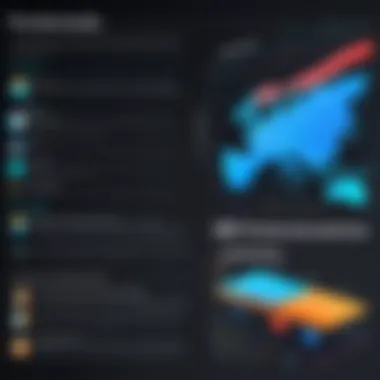
Setting up VNC Connect Viewer is a critical step for anyone looking to optimize their remote access experience. This process not only requires understanding the necessary system requirements but also involves following a systematic installation procedure that minimizes conflicts and ensures smooth functionality. By focusing on the configuration and connection aspects, users can fully leverage the software's capabilities, enhancing their productivity.
System Requirements
To successfully install VNC Connect Viewer, it is essential to check the system requirements. The software is compatible with various operating systems, including Windows, macOS, and Linux. Here are the necessary specifications:
- Operating Systems: Ensure your device meets the OS requirements. Supported platforms include:
- Processor: A minimum of 1 GHz should be available for effective performance.
- RAM: At least 2 GB of RAM is recommended, but 4 GB or more is preferred for better multitasking.
- Network: An internet connection is needed for initial setup and continuous use, especially for remote connections.
- Windows 10 or later
- macOS 10.12 (Sierra) or later
- Various distributions of Linux with X Windows installed
Installation Process
The installation of VNC Connect Viewer is straightforward. Begin by downloading the latest version from the official RealVNC website. Follow these steps:
- Download the appropriate installer for your operating system.
- Run the installer once the download is complete.
- Follow the on-screen instructions. Choose the default options unless specific configurations are required.
- Accept the license agreement to proceed with the installation.
- Once the installation completes, launch VNC Connect Viewer from your applications menu.
The installation process is designed to be user-friendly, allowing even those with limited technical knowledge to install the software without hiccups.
Initial Configuration Settings
After installation, some initial configuration settings are required before connecting to remote devices. These settings help tailor VNC Connect Viewer to fit specific needs:
- User Account Creation: If prompted, create a user account to access your VNC services easily.
- Encryption Settings: Ensure the encryption settings are enabled for secure connections.
- Display Configuration: Adjust display settings to fit your preference. This includes setting resolution and color quality, which can affect performance over slower connections.
Taking the time to configure these settings correctly can significantly improve both security and usability.
Connecting to a Remote Device
Finally, connecting to a remote device using VNC Connect Viewer is the last crucial step. Here’s how you can achieve this:
- Launch VNC Connect Viewer and look for the address box.
- Enter the remote device’s IP address or hostname.
- If prompted, input the password to authenticate your access.
- Click on the Connect button.
- Once connected, you can interact with the remote desktop as though you were sitting right in front of it.
The ease of connection enhances remote collaboration, making task management and support remarkably efficient.
By carefully progressing through these steps, you can establish a reliable remote connection, enabling improved workflow and efficiency. Following these guidelines is essential for successful implementation of VNC Connect Viewer.
User Experience and Interface
The significance of user experience and interface in VNC Connect Viewer cannot be overstated. A well-designed user interface enhances the functionality of the software, making it easier for users to navigate and utilize its features effectively. Key aspects to consider in this context include the layout, responsiveness, and overall visual appeal of the interface. A seamless and efficient user experience can greatly influence user satisfaction and productivity, which are essential for maximizing the potential of remote desktop applications.
Interface Overview
VNC Connect Viewer presents a clean and organized interface. The primary window features a robust menu bar that allows users to access various options effortlessly. On the left side, one finds the connection panel where existing remote connections can be managed. Users can initiate new connections or select from previously saved sessions. This setup provides a straightforward approach, minimizing the learning curve for first-time users.
The display area is equally intuitive. It shows the remote desktop, allowing users to interact with it as if they were sitting in front of the physical machine. Tools such as zoom, full-screen mode, and screen rotation are easily accessible, enhancing usability. The interface is designed with a focus on functionality, ensuring that users can modify settings and access features with minimal hassle.
Usability Aspects
Usability is a critical component for any software solution, and VNC Connect Viewer excels in this area. Here are some specific factors that contribute to its high usability:
- Accessibility Features: The software includes options for visual adjustments and keyboard shortcuts, making it more accessible to different types of users.
- Responsive Design: The interface adapts well to various screen sizes and resolutions, providing a consistent experience across devices. This is especially important for professionals who may work on different setups.
- Intuitive Controls: Common functions, such as file transfer and session recording, are simple to locate and utilize, which reduces the time spent on training or troubleshooting.
- Feedback Mechanisms: Users receive clear notifications regarding connection status and errors, helping them understand issues without extensive technical knowledge.
Overall, the user experience of VNC Connect Viewer is characterized by its straightforwardness and focus on essential functions. The blend of an appealing interface, responsive design, and intuitive usability makes it a valuable tool for professionals in need of efficient remote access.
Performance Assessment
Performance Assessment is critical when evaluating any remote desktop software, including VNC Connect Viewer. Users need a solution that not only functions effectively but can also maintain a high level of reliability under various conditions. This section delves into two primary elements: Connection Stability and Response Time Analysis. Both are key indicators of performance that can significantly impact user satisfaction and efficiency in remote tasks.
Connection Stability
Connection stability refers to the ability of VNC Connect Viewer to maintain a reliable connection during remote access sessions. Users often face interruptions that can disrupt workflow and hinder productivity. Several factors influence connection stability.
- Network Quality: The performance can vary greatly depending on the network environment. High latency or packet loss can lead to connectivity issues.
- Server Load: The load on the remote server can affect the responsiveness of the application. A server under heavy usage may struggle to maintain a stable connection.
- Software Configuration: Incorrect settings can result in less robust connections. Ensuring that configurations are optimized is essential for maintaining stability.
Stability is especially vital in professional settings where uninterrupted access to remote machines is crucial. A brief disconnection can lead to lost data or the need for repetitive tasks. Therefore, assessing the connection stability of VNC Connect Viewer should include testing under diverse network conditions and loads to determine its resilience.
Response Time Analysis
Response time is another essential aspect of performance assessment in VNC Connect Viewer. It measures how quickly actions taken on the local device translate to the remote machine. High response times can lead to frustration, particularly for users carrying out precision tasks or time-sensitive operations.
- Latency: This is the delay between a user command and the corresponding action on the remote side. Low latency is typically desired for smooth interactions.
- Rendering Speed: The speed at which the remote screen updates based on user input affects the overall experience. Users will find the software more user-friendly if updates occur without lag.
- Input Responsiveness: Delay in the execution of commands can create a disjointed experience. Quick feedback is necessary for effective remote control.
To properly evaluate response time, it's advisable to conduct tests involving typical tasks within different network scenarios. This approach helps measure the actual experience of the end-user and can identify areas where improvements are needed.
Evaluating both connection stability and response time helps ensure that users have a seamless experience, allowing for productive remote work without major hinders.
Security Considerations
In an increasingly connected world, security considerations for remote desktop applications like VNC Connect Viewer cannot be overstated. Ensuring secure access and protection of sensitive data is paramount for both individuals and organizations. A breach in security could result in unauthorized access, data loss, or even complete system compromise. Therefore, understanding and implementing security measures is crucial for leveraging the benefits of VNC Connect Viewer while maintaining data integrity and confidentiality.
Encryption Protocols
VNC Connect Viewer utilizes robust encryption protocols to secure data transmission between devices. The application primarily relies on AES (Advanced Encryption Standard) for encryption. AES is renowned for its strength and efficiency, making it a preferred choice among many security applications.
When a VNC session is established, the data is encrypted before being transmitted. This means that even if an unauthorized party gains access to the network traffic, the information remains protected through encryption, rendering it unreadable. This is one of the core features that provide users with peace of mind while accessing remote systems.
Furthermore, VNC Connect Viewer supports several encryption levels. Users can select the desired level according to their needs, balancing performance and security. This flexibility allows organizations to enforce stringent security measures where necessary, ensuring compliance with industry standards.
"Implementing strong encryption protocols is essential to safeguarding sensitive information in remote access software."
User Authentication Mechanisms
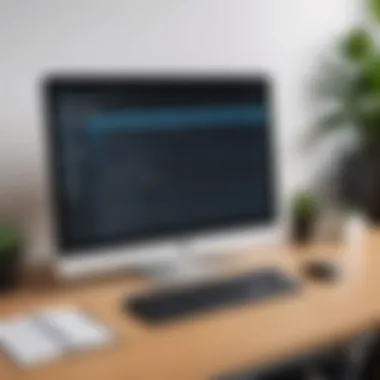
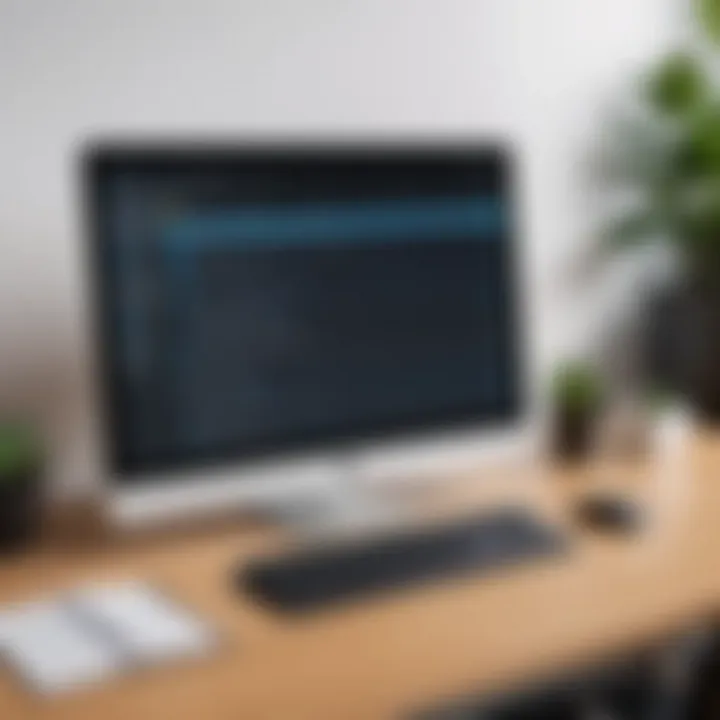
User authentication is another fundamental aspect of security for VNC Connect Viewer. Proper authentication ensures that only authorized users can access remote systems. This application employs multiple authentication mechanisms to enhance security.
The primary method is via username and password. However, VNC Connect Viewer also offers other options such as:
- Two-Factor Authentication (2FA): By requiring users to provide a second form of verification, such as a smartphone app code, the risk of unauthorized access is significantly reduced.
- Single Sign-On (SSO): This feature allows users to access multiple applications with one set of credentials, making management easier while maintaining security.
Organizations can also enforce strict password policies that encourage strong password creation and regular updates. This adds another layer of security, ensuring that even if passwords are compromised, the likelihood of unauthorized access is minimized.
In summary, both encryption protocols and user authentication mechanisms play critical roles in establishing a secure environment for VNC Connect Viewer. By understanding and implementing these security considerations, users can work confidently, knowing their remote sessions are secure.
Cost and Licensing Models
The cost and licensing models of VNC Connect Viewer are critical considerations for users deciding how to implement this software into their workflows. Understanding these models helps users to evaluate the return on investment and align the software's capabilities with their specific needs. The licensing structure also impacts scalability and long-term usage, making it essential for businesses and professionals alike.
Free vs. Paid Options
VNC Connect Viewer offers both free and paid options, catering to different types of users. The free version allows individual users to access the essential functionalities of the software, enabling basic remote desktop connection capabilities. While this is beneficial for casual users or those just beginning to explore remote access solutions, there are limitations.
In contrast, the paid versions unlock a range of advanced features. For instance, businesses gain access to enhanced security features, file transfer capabilities, and priority support. The paid model also allows for multiple connections, which is vital for teams working on collaborative projects.
- Free Version:
- Paid Version:
- Limited remote support.
- Single-user and basic connectivity.
- No advanced security features.
- Advanced functionalities.
- Multiple user connections.
- Enhanced security measures like encryption and user authentication.
- Priority customer support.
Comparison of Subscription Plans
VNC Connect Viewer’s subscription plans are tailored to fit the varying needs of different organizational structures. Typically, the plans are categorized according to user count and feature set, which gives organizations the flexibility to choose a plan aligned with their operational needs.
When comparing different subscription plans, users should consider factors such as:
- Number of Users: Plans can vary based on whether they support one user or multiple users.
- Feature Set: Higher-tier plans include features like advanced security and file-sharing capabilities.
- Support Services: Some plans offer 24/7 support, while others have limited hours.
"Understanding cost models help users choose solutions that fit their budgets while maximizing productivity."
Organizations must assess their current requirements and possible expansion in the future. The flexibility in VNC Connect Viewer’s plans provides a scalable solution for both small businesses and large enterprises. By carefully analyzing each option, users ensure that they invest wisely, meeting immediate needs while also being prepared for growth.
Comparative Analysis
The comparative analysis serves a crucial role in understanding VNC Connect Viewer against its contemporaries in the realm of remote access software. To fully appreciate the capabilities and unique features of VNC Connect Viewer, it is essential to evaluate it alongside popular alternatives, notably TeamViewer and AnyDesk. This evaluation allows users to identify strengths and weaknesses, making informed decisions based on their specific needs.
Comparative analysis focuses on several key elements including functionality, user experience, performance metrics, and security features. By dissecting these aspects, potential users can gauge which software best aligns with their operational requirements. Below, we delve into the comparisons that reveal how VNC Connect Viewer stacks up against TeamViewer and AnyDesk.
VNC Connect Viewer vs. TeamViewer
When comparing VNC Connect Viewer to TeamViewer, several distinct features emerge. TeamViewer is known for its robust interface and extensive features, including remote support capabilities that allow technicians to assist clients effectively. However, the licensing structure of TeamViewer can be quite complex, especially for small businesses or freelancers who may find the costs prohibitive.
On the other hand, VNC Connect Viewer offers a simple and intuitive interface that may appeal to users who prioritize ease of use. Within the software, users find functionalities that cater to both individual users and businesses. One notable advantage is the licensing model of VNC Connect Viewer, which is often considered more transparent and accommodating, particularly for users requiring long-term remote access.
"Understanding the options is essential when choosing the right remote access tool for your needs."
In terms of performance, VNC Connect Viewer maintains a stable connection, although TeamViewer can perform better under fluctuating network conditions due to its adaptability. Additionally, security measures differ. While both tools employ end-to-end encryption, the implementation strategies can affect user trust and convenience.
VNC Connect Viewer vs. AnyDesk
Comparing VNC Connect Viewer with AnyDesk reveals further insights into the competitive landscape of remote desktop applications. AnyDesk is generally praised for its high performance and low latency, making it a preferred choice for those needing real-time interaction. It also employs a unique codec that optimizes performance over varying bandwidths.
However, VNC Connect Viewer stands out with its versatility in supporting multiple operating systems, thus providing a broader canvas for users who operate in varied environments. VNC Connect Viewer also excels in providing features like session recording and viewing history, which can be particularly useful for businesses aiming for accountability in support tasks.
The security aspects of both platforms are strong but differ in implementation. VNC Connect Viewer allows more control over user authentication, which might be essential for organizations that need stricter security protocols. Meanwhile, AnyDesk is often preferred for its speed but can sometimes compromise on features that enhance security and user management.
Use Cases and Applications
The section on use cases and applications provides essential insight into how VNC Connect Viewer operates in real-world scenarios. It highlights specific functionalities, helping various sectors maximize the software’s benefits. Understanding these uses is critical for users considering VNC Connect Viewer for their productivity enhancement requirements. Each subsection delves into distinct environments where this tool not only excels but also addresses specific challenges and needs.
Business Scenarios
In professional settings, VNC Connect Viewer offers significant advantages. These benefits become apparent in environments where remote access is not just convenient but necessary. For instance, remote work has become commonplace, and tools that allow seamless connectivity are indispensable. VNC Connect Viewer supports teams in maintaining operational efficiency despite geographical distances.
Key considerations for businesses include:
- Real-time collaboration: Teams can work together on projects as if they were in the same room.
- Cost savings: By reducing the need for physical office space, businesses can save considerable resources.
- Access to expertise: Expert remote control allows professionals to assist clients or team members effectively, irrespective of their location.
Moreover, the software is beneficial for managing numerous systems remotely. Companies can oversee employee machines, apply updates, or troubleshoot issues without requiring on-site presence. This capability is vital for maintaining productivity and minimizing downtime.
Education and Remote Learning
VNC Connect Viewer plays a crucial role in the educational sector. As institutions increasingly adopt online teaching methods, the need for robust tools is vital. The software allows educators to access student machines or guide them through technical tasks.
Benefits to education include:
- Enhanced learning experiences: Teachers can demonstrate software or technical processes directly on student screens.
- Support for remote learners: Students can receive assistance more efficiently, making it easier for them to grasp complex concepts.
- Accessibility: Geographic barriers become less significant, allowing a diverse range of students to participate in courses.
Virtual classrooms can become more interactive and engaging with remote access tools like VNC Connect Viewer, contributing to streamlined problem-solving processes.
Technical Support and Troubleshooting
The realm of IT support significantly benefits from remote desktop applications. VNC Connect Viewer allows technicians to provide support efficiently. Instead of customers explaining their issues, technicians can view the screens and troubleshoot directly.
Considerations include:
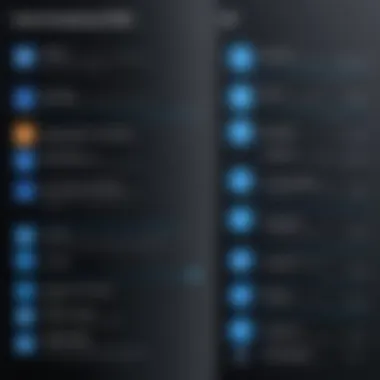

- Faster resolution times: Problems can be identified and resolved in real time, reducing the back-and-forth often seen in support processes.
- Wider reach: Technicians can assist customers regardless of their physical location, enhancing service accessibility.
- Comprehensive diagnostics: Viewing system status allows for better troubleshooting and preventative measures.
In essence, VNC Connect Viewer is invaluable across these diverse use cases. By streamlining processes, enhancing collaboration, and improving problem resolution, it directly impacts productivity and effectiveness in significant ways.
Common Issues and Troubleshooting
Identifying and resolving common issues is essential for maximizing the productivity users attain from VNC Connect Viewer. The smooth operation of remote desktop software hinges on understanding potential connection problems and performance issues. Addressing these problems not only enhances user experience but also safeguards effective communication and collaboration, especially within professional environments. Users frequently seek guidance on troubleshooting to mitigate disruptions, making this section vital for both novice and experienced users.
Connection Problems
Connection issues can arise from various sources when using VNC Connect Viewer. Common problems include network interruptions, firewall settings, and misconfigured parameters.
- Network Interruptions: Connectivity can vary based on the stability of the internet connection. Fluctuating connections may lead to frequent disconnections, creating an unreliable remote access experience.
- Firewall Settings: Firewalls set up on either the host or client side may block necessary ports or protocols needed for VNC connections, resulting in failure to establish a connection. This issue often requires users to adjust firewall settings or create exceptions for VNC Connect Viewer.
- Network Configuration: Misconfigured network settings, such as IP address mismatches or incorrect hostname entries, can prevent connections. Users should ensure that the remote device is reachable via its assigned IP address and that the VNC service is actively running on that device.
To troubleshoot connection problems, users can follow these steps:
- Verify internet connectivity and restart modems or routers if necessary.
- Check the VNC Connect Viewer settings and ensure the correct IP and port are entered.
- Review firewall rules to allow VNC communication.
- Test connectivity using simple tools, like ping commands, to ensure reachability.
For deeper insights, discussions on connection issues can be found on platforms like Reddit.
Performance Issues
Performance issues in VNC Connect Viewer often manifest as sluggish response times and low image quality during remote sessions. Such problems can stem from a range of factors, including bandwidth limitations and the performance capabilities of the devices involved.
- Bandwidth Limitations: The amount of available internet bandwidth directly affects performance. A limited bandwidth can result in laggy responses and delayed feedback during remote sessions. It is important to ensure sufficient bandwidth when multiple devices access the same network.
- Device Performance: The processor and memory capacity of both the local and remote devices play a role in performance. Running multiple resource-intensive applications can slow down the system, impacting the VNC experience. Users may need to close unnecessary applications or ensure that both systems are adequately equipped.
To address performance issues, consider the following:
- Monitor network usage to identify bandwidth hogs and eliminate them.
- Optimize device performance by closing other applications, freeing up resources for a smoother experience.
- Adjust the quality settings in VNC Connect Viewer to reduce bandwidth usage without compromising the session quality.
Users are encouraged to access community resources to share experiences and solutions for these issues as they emerge.
"Troubleshooting is systematic. It is not just about fixing problems but understanding them."
By effectively diagnosing these common issues, users can ensure a more effective and efficient experience with VNC Connect Viewer.
User Feedback and Reviews
User feedback and reviews hold significant importance in the assessment of any software, including VNC Connect Viewer. They provide insights into how the application performs in real-world scenarios. For software developers and IT professionals, understanding user experiences can guide the improvement of features and bolster user satisfaction. Furthermore, reviews can highlight specific functionalities that resonate with users and those that may require enhancements.
Positive Experiences
Many users of VNC Connect Viewer have shared positive experiences regarding its functionality and performance. Users often praise its ease of setup and intuitive interface, which allow both novices and experienced users to navigate the software quickly. In addition, the reliability of connections is frequently mentioned, as users appreciate the stability maintained during remote control sessions. Users also benefit from file transfer capabilities, enabling seamless collaboration without the need for additional tools. Moreover, security measures such as encryption are noted to give users peace of mind when accessing sensitive information remotely. Here are specific aspects highlighted in positive reviews:
- User-Friendly Interface: Many find that the layout is straightforward and accessible.
- Connection Quality: Users report minimal lag, which is crucial for effective remote sessions.
- File Transfer Efficiency: The ability to transfer files effortlessly enhances productivity.
- Support Options: Positive experiences with customer support are common, noting prompt and helpful responses.
"The setup was quick, and I was able to connect to my office computer in minutes. The software works seamlessly, making my remote work experience enjoyable."
Areas for Improvement
Despite the largely favorable feedback, some users have pointed out areas for improvement. Common criticisms include limited integrations with other software platforms and occasional performance hiccups during peak hours. Moreover, while many appreciate the security features, users sometimes express a desire for additional authentication options to further enhance security measures. Here are notable areas mentioned for improvement:
- Integration Features: Users would like to see improved compatibility with other widely-used software applications.
- Performance Consistency: Some report erratic performance during high-usage periods.
- Additional Security Layers: Suggestions for implementing more multi-factor authentication options arise frequently.
- Pricing Transparency: A few users note the need for clearer information regarding subscription costs and length options.
Overall, user feedback and reviews serve as a valuable indicator of VNC Connect Viewer’s performance and usability, guiding potential new users in their decision-making process and informing the developers about aspects needing attention.
Future Prospects of VNC Connect Viewer
The future prospects of VNC Connect Viewer are integral to understanding its evolving role in the remote access software landscape. The technology behind remote desktop applications continues to progress, with increasing demands for seamless connectivity and user-friendly experiences. VNC Connect Viewer must adapt and innovate to maintain its position in the competitive field. This section will delve into upcoming features and market trends that could shape the future of VNC Connect Viewer.
Upcoming Features
VNC Connect Viewer is set to introduce several features aimed at enhancing user experience and expanding functionality. These include:
- Improved User Interface: A more intuitive design can facilitate easier navigation, making it simpler for users to manage connections and settings.
- Enhanced Performance Metrics: Detailed analytics tools will provide users with insights into connection quality and response times, allowing for better troubleshooting.
- Multi-Session Support: The ability to manage multiple connections simultaneously without compromising performance may become a priority.
- Integration with Collaboration Tools: Compatibility with popular platforms like Microsoft Teams and Slack is likely to be emphasized, enhancing remote teamwork capacity.
- Advanced Security Features: As cyber threats become more sophisticated, VNC Connect Viewer might incorporate additional layers of encryption and user verification.
These developments not only improve the functionality of the software but also align with user demands for more streamlined remote access solutions.
Market Trends in Remote Access Software
The remote access software market is rapidly evolving, influenced by various trends that to watch.
- Increased Remote Work Adoption: The shift towards hybrid work models has propelled the need for reliable remote access solutions. Companies are investing in software that enables fluid collaboration among distributed teams.
- Focus on Security Compliance: With a heightened focus on data security regulations, software solutions that prioritize encryption and user authentication are in demand. Users are favoring platforms that can assert their commitment to compliance with standards.
- Integration of AI and Machine Learning: Newer tools are starting to incorporate AI for predictive troubleshooting and automated support, aiding users in resolving issues proactively.
- Expansion of IoT Device Management: As more devices become interconnected, remote access tools must adapt to allow management of IoT devices securely and efficiently.
Understanding these market trends can help developers, IT professionals, and business leaders prepare for changes in user expectations and needs over the years to come.
"The trajectory of remote access software is set to soar, driven by user needs for improved performance and security."
In summary, the future of VNC Connect Viewer appears promising, given its plans for innovation and the trends that influence the market landscape. Businesses and individuals seek credible, user-friendly, and secure remote management solutions. VNC Connect Viewer has the potential to fulfil these needs effectively.
Closure
In this article, we have explored the multifaceted capabilities of VNC Connect Viewer. Understanding the significance of remote desktop software like VNC Connect Viewer is crucial for those in various fields, especially software developers and IT professionals. Remote access tools enhance productivity and collaboration, making them indispensable in today's working environment.
Summary of Key Points
- Core Features: VNC Connect Viewer offers cross-platform compatibility, enabling users to operate across different operating systems seamlessly. Key functionalities include remote control, file transfer capabilities, and customizable settings that cater to specific user needs.
- User Experience: The interface is designed for usability, providing a straightforward experience even for non-technical users. Initial setup and connection processes facilitate quick access, which is vital in urgent situations.
- Performance and Security: The solution emphasizes connection stability and response time. Additionally, it incorporates robust encryption protocols and user authentication, ensuring data security during remote sessions.
- Cost and Licensing: Options available range from free to paid subscriptions, each catering to different user requirements. This flexibility supports both individual users and businesses.
- Comparative Analysis: When benchmarked against competitors like TeamViewer and AnyDesk, VNC Connect Viewer holds its ground, offering unique advantages in specific contexts.
- Applications: The software is applicable in diverse scenarios, including business operations, educational settings, and technical support.
Final Considerations
VNC Connect Viewer plays a vital role in modern remote access solutions. As technology evolves, the demand for reliable and secure remote desktop tools continues to grow. It is essential for professionals to remain ahead by utilizing effective tools like VNC Connect Viewer. Evaluating the software in light of the rapidly changing market trends and user needs is prudent.
Overall, committing to a robust remote access solution leads to increased efficiency and enhanced collaborative efforts, ultimately driving better results across various sectors.
"The exploration of remote desktop solutions has become critical; investing time in the right tools can profoundly affect overall productivity."
By grasping the functionalities and benefits outlined in this article, users can make informed decisions about implementing VNC Connect Viewer into their workflow and leverage its strengths to improve both personal and organizational productivity.







