Understanding How Screencastify Works: A Comprehensive Overview
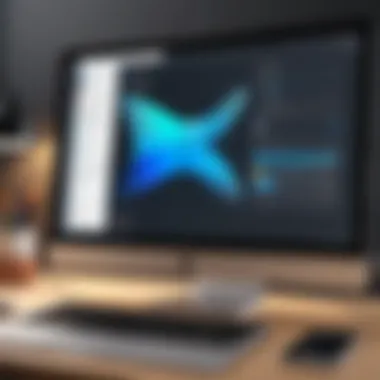

Intro
Screencastify has emerged as a prominent tool that simplifies the process of screen recording. This software serves multiple purposes, making it ideal for a diverse user base, from educators to developers. This article offers a closer look at how Screencastify operates, diving into its features, performance, and practical applications. It intends to provide a deep understanding of the software, helping users leverage its full potential.
Key Features
Overview of Features
Screencastify offers a plethora of functionalities designed to enhance the screen recording experience. Users can record their screens, webcams, and audio simultaneously. Importantly, the tool supports various recording formats, allowing flexibility in output. Features such as simple editing tools enable quick adjustments to recordings. The integration with platforms like Google Drive and YouTube allows for easy sharing and storage of clips.
- Screen Recording: Capture the entire screen or specific browser tabs.
- Webcam Recording: Option to include webcam feeds.
- Audio Options: Record system audio or external microphones.
- Editing Tools: Trim and annotate recordings before sharing.
- Integration: Seamless access to cloud storages like Google Drive.
Unique Selling Points
What sets Screencastify apart from similar tools are its unique functionalities and ease of use. The simplicity of the user interface allows even novice users to navigate through the setup without complications. Additionally, the cloud-based storage option offers a reliable method for users to save their recordings. Benefits such as ease of sharing directly through social media platforms add extra value. Moreover, the Chrome extension provides convenient access without the need for bulky software installations.
"Screencastify's ability to seamlessly integrate with educational tools is highly regarded among educators and tutors."
Performance Evaluation
Speed and Responsiveness
Performance is crucial when selecting a screen recording tool. Screencastify is known for its minimal lag during recording. Users report that even high-resolution recordings maintain good frame rates, which is essential for clear visuals. The process of starting and stopping recordings is straightforward, ensuring that users can capture moments in real-time without frustration.
Resource Usage
Another significant advantage of Screencastify is its efficient resource usage. Unlike many other screen recording applications, it runs smoothly without overstressing the CPU or memory, making it suitable for lower-end devices. That said, users with high-demand multitasking environments can also rely on its performance without noticeable impact. This aspect is critical for professionals who need to maintain productivity while recording.
Culmination
Ultimately, this comprehensive overview aims to arm readers with the knowledge necessary to make the most out of Screencastify in both personal and professional contexts.
Foreword to Screencastify
Screencastify is a significant tool in today’s digital world, particularly for capturing and sharing visual information. Understanding Screencastify sets a foundation for exploring its extensive functionalities throughout this article. This tool caters to various users, from educators needing to deliver engaging presentations to professionals aiming to enhance remote communication. Knowing what Screencastify offers can help maximize its potential in diverse contexts.
What is Screencastify?
Screencastify is a browser extension primarily designed for screen recording. It allows users to capture their computer screens, enabling the creation of video tutorials, demos, or presentations. The software is built for ease of use and is particularly popular among educators and business professionals alike. Users can record their screens with just a few clicks, and it supports recording the entire screen, a specific application window, or a browser tab.
Within the interface, users can customize settings before recording. The recorded videos can include audio from the computer or voiceovers from a microphone, making it versatile for different recording needs. Screencastify also synchronizes so users can save their recordings directly to Google Drive or publish them online, streamlining the sharing process.
Purpose and Applications
Screencastify serves multiple purposes and finds applications across various fields. Its utility is most evident in:
- Education: Educators leverage this tool to create instructional videos, thereby enhancing online learning experiences. It permits interactive learning, where students can receive guided tutorials or feedback.
- Business: Professionals employ Screencastify for creating demo videos, training materials, or marketing content. These recordings can communicate complex ideas clearly and engagingly, which is useful during meetings or remote collaborations.
- Personal Use: For personal projects, users find it handy for recording gameplay, creating how-to videos, or documenting personal tutorials. This flexibility encourages creativity and exploration.
Core Features of Screencastify
Screencastify stands out due to its robust set of features that facilitate seamless screen recording and sharing. Understanding the core features is crucial for maximizing its potential and determining its suitability for specific user needs. Each component plays a distinct role, addressing various requirements for individuals and organizations alike.
Screen Recording
Screen recording is the primary function of Screencastify. This feature allows users to capture video and audio from their screens with remarkable ease. Users can opt to record the entire screen, a specific tab, or a designated area. The importance of this flexibility cannot be overstated. It caters to distinct use cases, be it a tutorial for students, a presentation for colleagues, or just a quick recording for personal reference.
Screencastify supports high-resolution video capture, essential for clarity in instructional content. Users can choose frame rates, ensuring smooth playback. The convenience of one-click recording minimizes disruption, allowing users to focus on content creation instead of technical hurdles.
Video Editing Functionality
The editing capabilities of Screencastify significantly enhance the recording experience. Once a video is recorded, users can access a built-in editing tool. This tool provides essential functions, such as trimming, cutting, and merging clips. It also allows adding text overlays, which can clarify points during the presentation.
These functionalities save time by eliminating the need for external editing software. Quick edits can be made directly within Screencastify, making it efficient for those needing to publish content rapidly. The user-friendly interface encourages even novice users to engage in editing without feeling overwhelmed.
Annotation Tools


Annotation tools are another integral feature of Screencastify. These tools allow users to interact with their recordings in real-time, providing an engaging way to highlight key points or draw attention to specific details during a presentation. Users can use shapes, lines, and freehand drawing to emphasize parts of the screen while narrating.
This level of interactivity enhances viewer understanding and retention. Educators, for instance, can illustrate complex concepts by drawing directly on their screen while explaining them. The annotations can make recording feel more personalized and dynamic.
Export Options
Once recordings and edits are complete, exporting becomes the next step. Screencastify offers a variety of export options to suit user needs. Videos can be saved locally in different formats for offline access. However, the option to directly upload to platforms like Google Drive and YouTube simplifies sharing.
This feature is especially valuable for teachers and professionals who frequently share content with their audience. Easy access to cloud options ensures that users can quickly disseminate their work without the hassle of long upload times.
With Screencastify, users experience a streamlined process from recording to sharing. This efficiency contributes to an enhanced productivity level.
Each of these core features of Screencastify fortifies its position as a leading tool for screen recording. Understanding these functionalities allows users to leverage its full capabilities effectively, whether in educational settings, business environments, or personal use.
Technical Setup and Requirements
Understanding the technical setup and requirements for Screencastify is crucial for ensuring a smooth user experience. This section outlines the essential elements involved in the installation and operation of the software. An adequate setup contributes significantly to the performance and efficiency of Screencastify, making it imperative for users to be aware of what they need before they start recording.
Installation Process
The installation process for Screencastify is straightforward. Screencastify operates as a browser extension for Google Chrome. Users can begin by navigating to the Chrome Web Store. Here, they can search for Screencastify and click on the Add to Chrome button. Once added, the extension is installed directly into the browser, making it easily accessible via the toolbar. This simplicity reduces the barrier to entry, allowing users to begin utilizing the software almost immediately after installation.
After installation, users need to give certain permissions for the extension to function correctly. It can record the screen, capture audio, and even use the webcam if needed. Users should carefully read the permissions requested during the installation process, as these aspects are essential for Screencastify to operate fully. Additionally, users can log in with an account to access more features or save their recordings online.
System Requirements
Regarding system requirements, Screencastify is compatible with various operating systems as it functions primarily through a web browser. However, being a Chrome extension means it requires a device that can run Google Chrome properly.
Here are the essential system requirements:
- Operating System: Windows, macOS, or Linux (with Chrome browser installed)
- Browser: Latest version of Google Chrome
- Internet Connection: Required for recording and exporting videos
- Storage Space: Sufficient space needed for local storage if saving recordings offline
An important aspect to note is that users with outdated versions of Google Chrome may face issues related to performance and compatibility with Screencastify. It is advisable to keep the browser updated to the latest version for optimal functionality.
Understanding these installation steps and system requirements will help users prepare adequately to make the most of Screencastify. With a smooth setup in place, the focus can shift to leveraging its various features for recording and sharing.
User Interface Overview
The user interface of Screencastify is integral to its overall functionality. A well-designed interface can markedly enhance user experience, making complex tasks more manageable. The layout and organization of tools reflect the thoughtfulness behind the software's development. This section delves into how users can effectively navigate the dashboard and utilize various recording options.
Navigating the Dashboard
Upon opening Screencastify, users are greeted by a clean and intuitive dashboard. This central hub displays essential functionalities clearly. Users can quickly access tools for recording, editing, and exporting videos. This minimizes the learning curve for new users, allowing them to begin utilizing the software with ease.
Key elements of the dashboard include:
- Clear labels for each tool, facilitating quick recognition of options.
- A consistent layout that offers familiarity, improving user confidence.
- Real-time previews that showcase settings adjustments prior to recording.
This consistent design reduces confusion and saves time. Customizable settings enable users to fine-tune their experience, enhancing their workflow effectively.
Recording Options
Recording options within Screencastify are robust, offering flexibility to cater to various needs. Users can select from different recording modes: screen-only, webcam-only, or combined recordings. This functionality allows for diverse presentations, whether one is capturing a tutorial, a webcam message, or both in tandem.
Users can further refine their settings before starting the recording. These include:
- Audio Preferences: Choose from system audio, microphone input, or both.
- Resolution Settings: Adjust the quality of the recording to match the intended use.
- Geographic Orientation: Users can select screen sections or specific applications to record, ensuring focused content.
Recording controls are also straightforward. The stop, pause, and resume functionalities are within reach, making it easy to navigate during the recording process.
"A seamless recording experience enhances creativity and productivity."
Integration with Other Tools
Integration capabilities are crucial for any software tool in today's interconnected digital environment. Screencastify, being a versatile screen recording tool, offers several integration options that enhance its functionality and usability for varied users. This section explores how Screencastify integrates with prominent platforms such as Google Workspace and Learning Management Systems (LMS).
Compatibility with Google Workspace
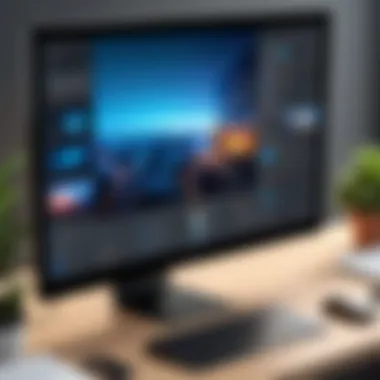

Screencastify's compatibility with Google Workspace greatly extends its utility, especially for professionals and educators. Google Workspace tools, such as Google Drive, Slides, and Docs, enable seamless incorporation of Screencastify recordings into existing workflows. Users can easily save videos directly to their Google Drive, ensuring that content is accessible from anywhere. The straightforward process makes it simple to share links with colleagues or students.
Moreover, the ability to embed videos into Google Slides allows for more engaging presentations and lessons. This functionality is particularly beneficial for educators aiming to create interactive learning experiences.
Screencastify's integration with Google Workspace transforms how users approach content sharing, making it efficient and collaborative.
Key benefits of this compatibility include:
- Effortless sharing: Videos stored in Google Drive can be shared with a few clicks.
- Collaboration: Multiple users can access and edit materials without losing original files.
- Streamlined workflow: Incorporates recording directly into presentations and documents, saving time and effort.
Integration with Learning Management Systems
Screencastify also integrates well with multiple Learning Management Systems, adding significant value for the education sector. This integration allows educators to enhance course content, provide feedback, and conduct assessments in a more engaging manner. Popular LMS platforms include Canvas, Blackboard, and Moodle, each of which facilitates video integration for assignments and lessons.
Through these integrations, educators can:
- Record lectures or instructions: Provide clarity and a personal touch by recording explanations or tutorials.
- Embed videos in courses: Making it easy for students to access learning materials right within the platform they use daily.
- Collect feedback: Use the video commenting feature to offer detailed feedback on student submissions.
In sum, the ability of Screencastify to integrate with various tools and platforms allows for improved productivity, especially in educational environments. Understanding these integrations helps users leverage Screencastify's full potential, ensuring that it serves as a pivotal part of their digital toolkit.
Practical Applications of Screencastify
Screencastify serves multiple practical applications across various sectors. Understanding these uses can help both individuals and organizations improve their workflows and communications. By integrating Screencastify into daily tasks, users can enhance their productivity, facilitate learning, and streamline presentations. Here are some specific applications:
Educational Uses
Screencastify is highly beneficial in educational settings. It allows teachers to create instructional videos that students can access at any time. This flexibility supports diverse learning paces and styles. In addition, educators can provide personalized feedback through screen recordings.
Some specific ways educators can utilize Screencastify include:
- Flipped Classroom: Teachers can record lessons to assign as homework, freeing up class time for discussions and group activities.
- Tutorial Videos: Educators can create tutorials for software or complex topics, helping students grasp difficult material.
- Formative Assessments: Teachers can ask students to record their presentations or projects, thus offering an engaging assessment method.
Business Presentations
In the corporate world, Screencastify can be a vital tool for effective communication. Businesses can use it to produce high-quality presentations without the need for in-person meetings. This capability is especially relevant in the context of remote work.
Some of the notable applications in business include:
- Customer Demos: Sales teams can record product demonstrations to share with potential clients, providing a clear overview of features and benefits.
- Team Training: Companies can create training modules for onboarding new employees, simplifying the training process.
- Feedback and Collaboration: Team members can give feedback on projects by recording their screens, fostering a collaborative environment.
Personal Use Cases
On a personal level, Screencastify offers tools for self-expression and personal projects. Whether it is for vlogging, documenting personal experiences, or simply sharing tutorials with friends, the tool provides a user-friendly platform.
Consider the following personal applications:
- Vlogging: Users can create their own video blogs, sharing their thoughts or experiences on a global platform.
- Home Projects: Individuals can document home improvement projects, offering guidelines for others.
- Learning New Skills: Record personal sessions while learning new software or skills, creating a bank of resources for future reference.
By grasping a variety of practical applications, users can make full use of Screencastify in multiple aspects of their lives.
In summary, the practical applications of Screencastify are vast and varied. From educational roles to business settings and personal endeavors, understanding these uses can significantly enhance user capabilities.
User Experiences and Feedback
The topic of user experiences and feedback is essential to evaluating any software, including Screencastify. Understanding how individuals interact with and perceive a tool can reveal strengths and weaknesses that may not be immediately apparent in technical documentation. Feedback from users not only guides developers in future updates but also informs potential new users about what to expect. This section explores user reviews and common issues, shedding light on the real-world applications of Screencastify.
Survey of User Reviews
User reviews of Screencastify paint a diverse picture. Many users commend its user-friendly interface and ease of use. New adopters appreciate the simple installation process and quick access to recording features. However, opinions vary regarding the depth of the video editing functionalities.
- Positive Feedback:
Users often highlight the intuitive layout of the dashboard. This allows for quick navigation and minimal disruption during recordings. - Negative Feedback:
- The ability to share videos directly to Google Drive or YouTube is another appreciated feature. This integration simplifies the workflow significantly for users who frequently engage in video projects.
- Some comments indicate frustration about the limited editing options available compared to more robust editing software. Users seeking advanced editing tools may find Screencastify lacking.
- A common theme in reviews is the need for improved technical support. Users report delays in response times when seeking help for technical difficulties.
This nuanced feedback is crucial. It helps potential users align their expectations with the offerings of Screencastify, ensuring they make an informed choice.


Common Issues Encountered
While Screencastify offers several advantages, several issues have been reported by users. Addressing these common problems can improve the overall experience, whether catching bugs or enhancing performance.
- Performance Issues:
Users sometimes encounter lag or stuttering during recordings. This issue is particularly evident when recording high-resolution videos or utilizing multiple applications simultaneously. - Browser Compatibility:
Screencastify primarily operates as a Chrome extension. Users of other browsers have reported difficulties or a lack of features. This can affect accessibility for a segment of potential users who do not use Chrome. - Lack of Advanced Features:
For users who demand comprehensive video editing capabilities, Screencastify's offerings can seem basic. Users have expressed a desire for features like multi-track editing, keyframe adjustments, and more extensive audio editing options. - Storage Limitations:
The free version comes with storage limitations that some users find restrictive. Users have reported needing to frequently delete old recordings to free up space for new content.
Understanding these common issues can help developers address user concerns more effectively while guiding potential users in their decision-making process.
Navigating user experiences provides insights into how Screencastify functions in practical applications, helping to bridge the gap between marketing claims and actual performance.
Limitations of Screencastify
Understanding the limitations of Screencastify is essential for users aiming to optimize their experience with this tool. Recognizing its constraints allows individuals to make informed decisions regarding its suitability for specific tasks. This section explores technical constraints and feature gaps compared to competitors, detailing how they may impact use.
Technical Constraints
Screencastify, while powerful, has some technical limitations that users should be aware of. These constraints can affect performance and usability in various scenarios. One significant aspect is the reliance on a stable internet connection, as any fluctuation can disrupt recording quality. Poor connectivity may lead to lag or loss of important data during a session.
Also, Screencastify operates primarily as a browser extension, which can limit functionality. Users may face compatibility issues with certain versions of browsers, leading to a suboptimal experience. Moreover, heavy resource usage during recordings can be problematic, particularly for devices with lower specifications. This weight can cause system slowdowns and affect multitasking capabilities, especially in more resource-intensive environments.
"Knowing the limitations allows users to set realistic expectations and seek alternative solutions when necessary."
These technical constraints highlight the importance of understanding the environment in which Screencastify will be used. Effective utilization might require better hardware or an upgrade to a more reliable internet connection.
Feature Gaps Compared to Competitors
In addition to technical hurdles, Screencastify contains feature gaps when compared to its competitors. Such gaps can limit user satisfaction and the overall versatility of the tool. For instance, while Screencastify provides standard video editing options, it lacks advanced features found in tools like Camtasia or Snagit. Users might find the editing interface less intuitive, lacking certain effects that enhance video quality or viewer engagement.
Another point of concern is the absence of advanced collaboration features. Competitors may offer real-time editing or feedback mechanisms, ensuring a more cohesive teamwork experience. Screencastify's focus remains primarily on recording rather than fostering collaborative workflows, which can be a disadvantage in environments where teamwork is integral.
Additionally, free-tier limitations present a barrier for some users. Screencastify's free version imposes time limits and storage constraints that could hinder those who require more extended sessions or higher-quality recordings. This limitation is notable when compared to alternative solutions that provide more generous free service options.
In summary, while Screencastify remains a valuable tool for many users, awareness of its limitations is crucial for making informed decisions. Users should evaluate whether these constraints align with their needs and consider alternatives as necessary.
Future Developments and Updates
Future developments and updates in Screencastify carry significant weight in both its functionality and user experience. As technology evolves, software must adapt, and Screencastify is no exception. Understanding the anticipated enhancements can offer users insight into how the tool might improve. This section looks into planned features and the long-term vision of Screencastify, potentially helping users align their expectations with what is to come.
Planned Features
Screencastify’s development team regularly considers user feedback and the competitive landscape when planning future features. These planned features may cover a wide range of functionalities that can enhance usability. Popular demands include:
- Advanced Editing Tools: Users often request improved editing capabilities. Features such as enhanced trimming options, transitions, and multi-track editing could be on the horizon.
- Mobile Compatibility: With mobile devices becoming a staple, offering a mobile version of Screencastify can vastly expand its user base. Many users prefer recording on-the-go.
- Improved Cloud Integration: Further integration with platforms like Google Drive could streamline workflow for users who rely on cloud storage, making access to recorded materials seamless.
- Collaboration Features: As remote work increases, collaboration tools within Screencastify could be essential. Feature like real-time editing, commenting on videos, and shared project folders might be explored.
These planned features aim not only to refine the existing capabilities of Screencastify but also to adapt to changing user needs.
Long-Term Vision of Screencastify
The long-term vision of Screencastify includes a commitment to consistent improvement and adaptation to user needs. This vision is critically connected to the evolving market landscape. The primary aspects of this vision involve:
- User-Centric Development: A focus on community engagement ensures that users’ voices are heard. Surveys and user feedback will continuously inform the development process.
- Expanding Use Cases: By broadening its application in different fields, Screencastify aims to position itself not just as a screen recorder but as a comprehensive educational and business tool.
- Integration with Emerging Technologies: Staying ahead by integrating new technologies such as AI for smart editing or analytics could place Screencastify as a leader in the marketplace.
By fostering a forward-looking strategy, Screencastify intends to remain relevant and indispensable for its users, particularly among education and business sectors that heavily depend on visual communication techniques. Enhancements in accessibility, usability, and collaborative features illustrate a path forward that benfits all users.
"Software must evolve to stay relevant in an ever-changing technology landscape."
These future developments not only reflect the needs of current users but also aim to attract new audiences, ensuring Screencastify's position as a valuable tool in screen recording and sharing.
Culmination
The conclusion of this article is pivotal in summarizing the essential insights and functionalities of Screencastify. By encapsulating key points regarding its utility, operational features, and limitations, this section offers a reflective space for readers to assimilate the information presented earlier. It illustrates how Screencastify can serve as a powerful tool for different user groups, including educators, business professionals, and casual users.
Final Thoughts on Screencastify Usage
In light of the discussions throughout the article, Screencastify emerges as a versatile screen recording solution. Its array of features caters to a broad spectrum of application, cementing its relevance in various fields. Users can harness its capabilities for creating engaging educational content or efficient business presentations. The integration with tools like Google Workspace enhances its functionality, making it a go-to choice for seamless workflow management.
However, it is essential to consider some key elements:
- Strengths: The intuitive interface and useful editing tools make recording and sharing videos straightforward.
- Weaknesses: Some users might find limitations in advanced features compared to other tools in the market.
- Future Potential: Planned updates hint at an ongoing commitment to enhancing user experience.
"Understanding the full capacity of Screencastify allows users to exploit its features effectively, ensuring they get the most out of their screen recording attempts."
Thus, mastering Screencastify not only aids in better presentation of information but also enhances productivity in various tasks. As it evolves, keeping an eye on updates and user feedback will guide users in maximizing their usage of this software.







