Understanding Oracle's VirtualBox: Features and Uses


Intro
Virtualization has become a cornerstone of modern computing, allowing multiple operating systems to run on a single physical machine. Oracle's VirtualBox stands out in this space due to its flexibility and user-friendly interface. This article will explore VirtualBox’s key features, performance evaluation, and its applications across various fields. Understanding these elements will help users, from tech enthusiasts to IT professionals, make informed decisions when utilizing this software.
Key Features
Overview of Features
Oracle's VirtualBox offers a comprehensive range of features that cater to varied user needs. Some of its noteworthy features include:
- Cross-platform compatibility: VirtualBox runs on Windows, macOS, Linux, and Solaris. This makes it an attractive option for users with different operating systems.
- Support for multiple guest OS types: Users can run various operating systems within VirtualBox, including Windows, Linux, and even older OSes like Solaris.
- Snapshot functionality: This feature allows users to take snapshots of their current system state. Users can revert back to these states if things go awry during tests or configurations.
- Seamless mode: This allows applications of a guest operating system to run alongside native applications. It provides the experience of running software without swapping between different OS environments.
Unique Selling Points
The strengths of VirtualBox become apparent in its versatility and ease of use. Unlike many other virtualization platforms, it is open-source and free, reducing barriers to entry for interested users. Additionally, it has a strong community, offering support through forums and resources, such as Wikipedia and Reddit.
Performance Evaluation
Speed and Responsiveness
When it comes to performance, VirtualBox manages to deliver adequate speed for most applications. However, the experience can vary based on host machine specifications. Users with high-quality hardware can expect better performance and responsiveness. Benchmarks typically show that VirtualBox performs well under normal conditions, but it may lag in resource-intensive scenarios unlike specialized software like VMware.
Resource Usage
One consideration for users is resource utilization. VirtualBox is generally efficient but can consume significant CPU and memory resources, especially when multiple virtual machines are running simultaneously. Users should be aware of their host system's limitations. Monitoring tools integrated into VirtualBox can help manage these resources effectively, allowing users to allocate them as needed.
"Effective resource management is key to maximizing VirtualBox's performance, especially in environments with limited hardware constraints."
This detailed examination of Oracle's VirtualBox lays a foundation for understanding its value in the virtualization landscape. Its features and performance characteristics make it a worthy candidate for various scenarios, making it important for users to assess how it aligns with their specific needs.
Prelude to VirtualBox
The advent of virtualization has transformed the landscape of computing by allowing multiple operating systems to run on a single physical machine. In this context, understanding VirtualBox is crucial for those interested in exploring the benefits of such technologies. VirtualBox, developed by Oracle, stands out as a robust platform enabling users to create and manage virtual machines with relative ease. This introduction will outline the significance of VirtualBox in today's tech environment, highlighting its core features, and implications for various users.
Overview of Virtualization
Virtualization is a technique that abstracts physical hardware to create virtual instances. Essentially, instead of relying on a single operating system, virtualization allows for running multiple systems simultaneously. This leads to better resource utilization and isolation of tasks. With virtualization, developers can test software in various environments without needing distinct hardware setups. It becomes particularly valuable in cloud computing, where resources are allocated dynamically.
Key Points about Virtualization:
- Allows multiple OS on a single machine.
- Enhances resource management.
- Facilitates testing and development.
- Utilized in cloud and server environments.
What is Oracle VirtualBox?
Oracle VirtualBox is an open-source software that provides a versatile environment for creating and managing virtual machines. Unlike some alternatives, VirtualBox supports a broad array of host and guest operating systems, including Windows, Linux, macOS, and others. Its intuitive user interface makes it accessible for both novice users and seasoned professionals.
Some standout characteristics of VirtualBox include its ability to take snapshots of virtual machines, enabling users to revert to previous states. Additionally, it supports multiple network configurations, enhancing its appeal to users requiring robust networking capabilities.
Features of Oracle VirtualBox:
- Cross-platform compatibility:
- Snapshot and clone functionalities:
- Extensive guest OS support:
- Runs on various operating systems.
- Allows easy backups and replication of environments.
- Compatible with many operating systems.
Key Features of Oracle VirtualBox
Oracle VirtualBox is a robust open-source virtualization platform that supports various operating systems. Understanding its key features is essential for anyone looking to leverage virtualization effectively. These features not only determine how VirtualBox can be used but also shape the experience for developers, IT professionals, and students seeking practical applications within their workflows.
Cross-Platform Compatibility
One of the most significant strengths of Oracle VirtualBox is its cross-platform compatibility. It operates seamlessly across different host operating systems such as Windows, macOS, Linux, and Solaris. This is crucial for users who work with multiple environments, as it allows them to run various guest operating systems without needing to switch machines or formats. Being able to execute a Linux application in a Windows environment, for example, can save time and resources for developers and IT admins.
The ability to use VirtualBox on varying operating systems increases productivity. It enables smoother transitions between development environments, making it ideal for software development and testing. As many organizations embrace diverse operating systems, this feature positions VirtualBox as a practical solution for hybrid environments.
Snapshot and Clone Functions
The snapshot and clone functions in VirtualBox enhance its appeal for both individual and team use. Snapshots allow users to capture the state of a virtual machine at a specific point in time. This is particularly beneficial when testing software updates or system configurations. Users can return to a previous state swiftly if something goes wrong.
Cloning, on the other hand, allows users to create an exact copy of a virtual machine. This is significant in collaborative settings where the same virtual environment is needed by multiple team members. Instead of configuring multiple systems manually, developers can save time by cloning existing setups. As a result, these features bring efficiency and reliability to the workflow of software development and testing.
Extensive Guest OS Support
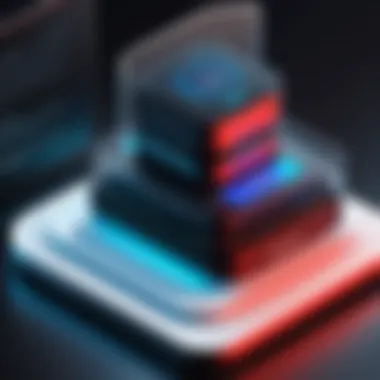
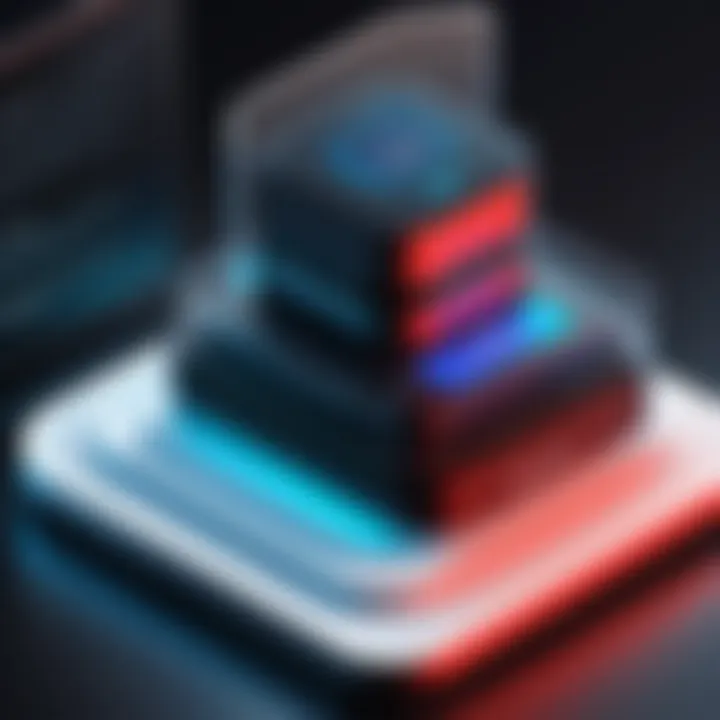
VirtualBox supports a wide spectrum of guest operating systems, including but not limited to various versions of Windows, Linux distributions, and even older operating systems such as FreeBSD. This extensive support allows users to explore diverse tools and applications without being confined to their primary OS.
For educational institutions, this can facilitate learning across different platforms, enabling students to experiment with a breadth of systems. In professional settings, IT departments can train staff on different operating systems within a safe virtual environment. The versatility offered by VirtualBox makes it an invaluable asset in both educational and professional realms, allowing users to meet a variety of operational needs.
"VirtualBox stands out as a virtualization solution, empowered by cross-platform support, snapshot and cloning capabilities, and comprehensive guest OS compatibility."
In summary, the features of Oracle VirtualBox provide various benefits that cater to a broad audience. A deep understanding of these aspects can guide users in maximizing their productivity and utilizing VirtualBox effectively within their projects.
Installation Process
The installation process of Oracle VirtualBox is a crucial step in leveraging the virtualization technology it offers. A clear understanding of this process helps users set up the software correctly and efficiently. This ensures that they can run multiple operating systems on their devices without significant issues. The installation involves several key elements, including system requirements and a step-by-step guide to streamline the setup. Knowing these aspects not only saves time but also helps avoid common pitfalls.
System Requirements
Before diving into the installation, it’s essential to ensure that your system meets the necessary requirements for running VirtualBox. The minimum and recommended specs include:
- Processor: A recent x86 CPU with virtualization extensions (Intel VT-x or AMD-V)
- Memory (RAM): At least 4GB of RAM, but 8GB or more is advisable for better performance
- Storage: Sufficient disk space, at least 20 GB for VirtualBox installation and virtual machines
- Operating System: Compatible with Windows, macOS, Linux, or Solaris
- Graphics: A compatible graphics card for better virtualization of graphical applications
Meeting these specifications is fundamental. Insufficient resources may lead to sluggish performance or incompatibility with certain guest operating systems.
Step-by-Step Installation Guide
Installing Oracle VirtualBox is straightforward. Here’s a step-by-step guide to help you through the process:
- Download the Installer: Visit the official Oracle VirtualBox website and download the appropriate installer for your operating system.
- Run the Installer: Locate the downloaded file. Double-click the installer to start the setup process.
- Follow the Setup Wizard: The installation wizard will guide you through the process. Pay attention to the prompts:
- Install VirtualBox: Click the Install button to commence installation. A progress bar will display the installation status.
- Complete Installation: Once the installation is finished, click Finish. You may opt to launch VirtualBox immediately.
- Verify Installation: Open VirtualBox after installation. It should display a welcome screen. Check whether the application runs without issues.
- Accept the license agreement.
- Select installation options (default settings work for most users).
- Choose installation location. The default directory is usually adequate.
Always run the application with administrator privileges to avoid permission issues.
Creating and Managing Virtual Machines
Creating and managing virtual machines is a fundamental aspect of using Oracle VirtualBox effectively. Understanding these processes is essential for users who wish to simulate different operating environments or test software solutions without affecting their main system. Virtual machines allow for isolation of applications, making it possible to discover their behavior in a controlled environment. This method is particularly helpful for software developers, IT professionals, and educators who want to optimize their work or create training scenarios.
The primary benefits of mastering virtual machine management include enhanced flexibility and efficient resource utilization. Users can quickly set up isolated environments for different projects, ensuring that changes made in one virtual machine do not interfere with others. Additionally, without the need for multiple physical systems, managing resources becomes simpler, making it easier to allocate memory, storage, and CPU cycles as needed.
However, considerations such as performance impacts and hardware requirements should not be overlooked. Users need to ensure that their physical systems can handle the demands of multiple virtual machines. Additionally, advanced users should understand the nuances of networking setups in these isolated environments to maximize their potential.
Setting Up a New Virtual Machine
Setting up a new virtual machine in VirtualBox is an intuitive process guided by a wizard. First, users initiate the creation of a virtual machine and specify its name and type. The choice of operating system influences the subsequent settings. Selecting the version corresponding to the OS will pre-fill certain parameters, ensuring that configurations align with system requirements. It is crucial to select adequate memory allocation, generally between one to two gigabytes, depending on the host machine's capacity and the demands of the guest OS.
After memory allocation, users must create a virtual hard disk. VirtualBox allows for either fixed size or dynamically allocated storage, where fixed-size translates into better performance but potentially wastes space. Conversely, dynamically allocated storage can save space but may lead to fragmentation and reduced performance over time.
Configuring Virtual Resources
Configuring virtual resources is integral to maximizing the performance and efficiency of virtual machines. This phase involves adjusting settings such as CPU allocation, memory, and network interfaces.
Allocating CPUs is an important step. Users should be informed that allocating too many CPUs may lead to performance decreases on the host system. A balanced approach is usually ideal.
In terms of memory, it’s important to consider the needs of the guest OS. For example, a lightweight Linux distribution may require only 512 MB, while modern versions of Windows might need 4 GB or more. Regularly monitoring resource utilization is also advisable to spot potential bottlenecks.
Setting up network interfaces involves selecting from VirtualBox’s multiple networking options. Each choice serves different scenarios, whether for isolated testing or access to the host network. Choosing the appropriate setting, such as Network Address Translation (NAT) for simple internet connectivity or Bridged Networking for accessing local network resources, will significantly enhance the functionality of the virtual machine.
Important Note: Configuration adjustments can be modified even after installation, so users can optimize settings as needed based on performance and usage demand.
In summary, creating and managing virtual machines in Oracle VirtualBox is not only about technical settings. Understanding the impact of each decision on performance and user experience will enrich your overall work with the software.
Networking with VirtualBox
Networking is a crucial aspect of using VirtualBox, enabling virtual machines to interact both with each other and with external networks. Understanding the different networking modes is essential for optimizing the functionality and performance of virtualized environments. Proper network configuration can enhance connectivity, security, and manageability. It also allows users to create environments for testing, development, and training that closely mimic real-world scenarios.
Virtual Networking Modes
VirtualBox offers several networking modes, each designed to cater to specific needs and use cases. These modes provide flexibility depending on the requirements of virtual machines and their desired interactions with other systems.
Network Address Translation (NAT)
Network Address Translation (NAT) is a networking mode that allows virtual machines to connect to the external network while maintaining isolation from it. The unique aspect of NAT is that it rewrites the packet headers, enabling multiple virtual machines to share a single IP address on the host network. This makes NAT a popular choice for users who want simple internet access without extensive configuration.
Some advantages of using NAT include:
- Simplicity: Easy to set up and configure.
- Security: Virtual machines are protected from direct access by external devices.
However, it does have its disadvantages. NAT can complicate incoming connections, making it difficult for services running in a VM to be accessed externally.

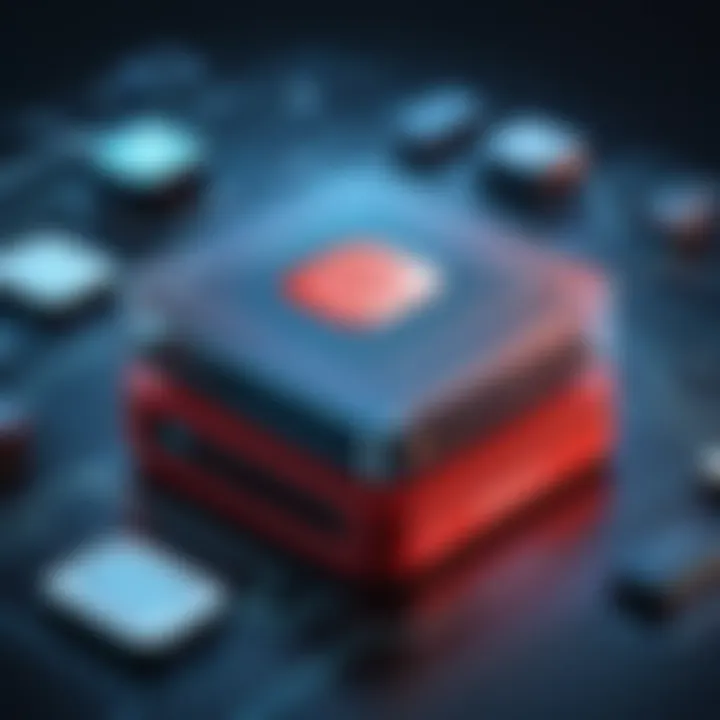
Bridged Networking
Bridged Networking connects a virtual machine directly to the physical network. In this mode, the VM appears as an individual device on the local network, obtaining its own IP address from the DHCP server. This setup is beneficial for scenarios where network visibility is needed, such as running servers or accessing host network resources directly.
Key characteristics of Bridged Networking include:
- Direct Access: VMs can communicate with other devices on the same network.
- Familiarity: Behaves like a physical machine on the network.
Nonetheless, Bridged Networking has some considerations:
- Network Performance: May introduce performance overhead due to increased network traffic.
- Security Risks: VMs are more exposed to vulnerabilities on the network compared to NAT.
Internal Networking
Internal Networking creates a private network shared between virtual machines. This mode allows them to communicate with each other but does not permit any external network access. It is particularly useful for situations where isolation is required, such as testing applications that should not interact with external networks.
The primary characteristic of Internal Networking is:
- Isolation: VMs can communicate internally without outside interference.
This mode can serve several advantages:
- Security: Reduces the risk of external attacks.
- Controlled Environment: Testing applications is more focused and private.
However, Internal Networking has limitations:
- Limited Connectivity: No internet access means certain applications or services that require external communication cannot function.
Configuring Network Settings
Configuring network settings within VirtualBox is straightforward, yet understanding the implications of different configurations is essential. Users should assess their requirements and select an appropriate networking mode accordingly.
Some key configuration considerations include selecting the right mode based on specific use cases, managing IP addresses for bridged setups, and ensuring that firewall settings do not impede connections. It is also essential to keep in mind that configurations may need to be adjusted over time as needs evolve.
Using VirtualBox in Diverse Environments
Oracle VirtualBox offers significant versatility, allowing users to adapt it to various environments. Understanding the multiple use cases of this software is crucial for anyone considering its integration into their workflow. The ability to create isolated environments can provide numerous benefits in development, education, or server settings. Each environment presents unique challenges and opportunities that VirtualBox can effectively address.
Development and Testing
Development teams often require flexible and efficient testing environments for their applications. VirtualBox facilitates this by allowing developers to create multiple virtual machines. Each of these machines can run different operating systems, enabling comprehensive testing of software in diverse scenarios. For instance, a developer can test a web application across Windows, Linux, and macOS without needing separate hardware. This reduces costs and improves efficiency in the development cycle.
Moreover, developers can use snapshots to save the state of a virtual machine before testing new features. If something goes wrong during testing, reverting back to a previous state is straightforward. This feature decreases the risk associated with testing new code and ensures a smooth development process.
Education and Training
In educational settings, VirtualBox serves as an excellent tool for both teaching and learning. It allows institutions to create a controlled environment where students can experiment with different operating systems and software configurations without the fear of causing harm to physical machines.
Professors can set up programs and simulations that students can access remotely, enhancing the learning experience. Courses in networking, security, or operating systems can utilize VirtualBox for hands-on labs. This practical approach helps students better understand complex theories. Furthermore, students can work on their assignments from any device, ensuring accessibility and convenience.
Server Virtualization
In the realm of IT, utilizing VirtualBox for server virtualization can significantly optimize resources. Organizations can consolidate servers to lower hardware costs while maximizing server utilization. Running multiple server instances on a single physical machine enhances efficiency.
VirtualBox can also simplify the management of server environments. Using command-line interfaces or scripts, IT administrators can automate various tasks, streamlining operations. Additionally, with VirtualBox’s ability to easily clone environments, deploying new services or applications becomes far more manageable.
"The versatility of Oracle VirtualBox makes it an essential tool for developers, educators, and IT professionals alike."
Advantages of Using VirtualBox
The advantages of using Oracle VirtualBox play a critical role in its popularity among software developers and IT professionals. Understanding these benefits allows users to make informed decisions about incorporating this virtualization tool into their workflows.
Cost-Effectiveness
One of the most compelling reasons for choosing VirtualBox is its cost-effectiveness. VirtualBox is open-source, which means it is free to use and available for anyone to download and install. This makes it an attractive option for developers, small businesses, and individuals who may not have large budgets for software licensing.
Moreover, the ability to run multiple virtual machines on a single physical machine can lead to significant savings in hardware costs. Organizations can optimize their resources by allowing several different operating systems to run concurrently without requiring separate physical servers.
Another aspect of its cost-effectiveness lies in the implementation of training and testing environments. Educational institutions can use VirtualBox to provide students with hands-on experience without the need for expensive physical equipment. Its versatility allows various operating systems to be installed and explored within a controlled environment.
User-Friendly Interface
The user-friendly interface of Oracle VirtualBox is another strong sell for its adoption. For both novice and experienced users, the dashboard is intuitive and straightforward. The layout allows easy access to create and manage virtual machines.
Even with extensive features, the navigation remains simple. Users can easily locate the settings for configuring hardware specifications, storage options, or network settings. Additionally, many actions can be performed through drag-and-drop methods, increasing efficiency.


The Visual User Interface (VUI) abstracts complex processes, making them accessible to those with limited technical knowledge. This lowers the barrier to entry, allowing more people to take advantage of virtualization technology. Even if a user encounters challenges, the help section and comprehensive documentation offer guidance that makes troubleshooting less daunting.
"The successful implementation of a virtual environment begins with an accessible interface that removes user apprehension."
Limitations and Considerations
When considering Oracle's VirtualBox, it is crucial to address its limitations and considerations. Understanding these aspects helps users to navigate the software efficiently and sets realistic expectations for performance and security.
Performance Overheads
While VirtualBox offers numerous advantages, one of its key limitations is the performance overhead associated with running virtual machines. In essence, virtualization involves creating an abstraction layer between the physical hardware and the virtual environment. This layer can introduce latency and resource consumption, which may hinder the performance of both the host and guest systems.
VirtualBox can run multiple virtual machines concurrently, but this can lead to significant strain on system resources such as CPU, memory, and storage. When too many VMs operate simultaneously, users might notice sluggish responses in their applications. Therefore, here are some considerations regarding performance overheads:
- Resource Allocation: Ensure that adequate resources are assigned to each virtual machine. Overcommitting resources can degrade overall performance.
- Hardware Support: Assess the hardware capabilities of the host machine. Modern processors with virtualization support can alleviate some overheads.
- Configuration Settings: Optimizing settings within VirtualBox, such as enabling Nested Paging and VT-x/AMD-V support, may improve efficiency.
Security Risks
Another critical area of concern is the security risks inherent to using virtual machines in VirtualBox. While virtualization provides agility and flexibility, it also exposes users to potential vulnerabilities. Administrators must remain vigilant in maintaining security protocols and best practices.
One significant risk arises from the isolation of virtual machines. While VMs are designed to function independently, a breach in one can potentially affect others if not properly managed. Here are some points to keep in mind regarding security:
- Patch Management: Regularly update VirtualBox and guest operating systems to protect against vulnerabilities.
- Access Control: Implement strict access controls and manage user permissions to minimize exposure.
- Network Security: Be cognizant of network configurations within VirtualBox. Misconfigured networks may create pathways for unauthorized access.
In summary, both performance overheads and security risks necessitate careful management. Users must weigh the benefits against these limitations and adopt strategies to mitigate potential issues. By doing so, they can leverage the full capabilities of VirtualBox while minimizing risks.
Troubleshooting Common Issues
Troubleshooting common issues in Oracle VirtualBox is crucial for ensuring a smooth user experience. Users may encounter various challenges during installations or while running virtual machines. Thus, identifying the origin and potential fix for these problems is necessary. An effective troubleshooting approach can save time, enhance productivity, and maintain the stability of the virtual environment. Whether you are a developer, IT professional, or student, understanding how to tackle common issues is vital for working effectively with VirtualBox.
Error Messages and Fixes
Error messages in VirtualBox can arise from different sources, including configuration errors and insufficient system resources. Comprehending these messages is the first step in resolving them. Here are several common error messages and their potential fixes:
- Failed to open a session for the virtual machine: This can occur if there is an issue with the virtual hard disk. To resolve this, ensure that the virtual hard disk file is accessible and not corrupt.
- VT-x is not available (verr_vmx_no_vmx): This message indicates that hardware virtualization is not enabled in the BIOS. Users should access the BIOS settings and enable Intel VT-x or AMD-V, depending on the processor.
- Cannot allocate memory: This error suggests that the host machine does not have enough memory available. Adjust the virtual machine's memory settings or close other applications to free up resources.
"Understanding error messages is key to efficient troubleshooting. It enables users to resolve issues rapidly without losing productivity."
Performance Troubleshooting
Performance issues can significantly impact the effectiveness of virtual machines in VirtualBox. Factors such as resource allocation, system performance, and network configuration can influence the overall experience. Here are several performance troubleshooting tips:
- Optimize RAM allocation: Ensure that the virtual machine does not exceed the physical memory available on the host system. Balancing the RAM assigned to both the host and guest OS can improve performance.
- Use Fixed-size disk images: Fixed-size virtual disk images often offer better performance compared to dynamically allocated disks. Consider converting to a fixed-size format if latency is an issue.
- Adjust CPU settings: Check the processor settings in the VM settings. Providing additional CPUs or threads to the virtual machine can lead to noticeable performance improvements.
- Monitor background processes: Background processes on the host operating system can consume resources. Use system monitoring tools to identify and manage these processes when running VirtualBox.
If these adjustments do not yield satisfactory results, further exploration into the system's configuration and VirtualBox settings may be necessary. With a systematic approach to troubleshooting, users can resolve potential performance issues effectively.
Community and Support Resources
Community and support resources play a crucial role in helping users navigate the complexities of Oracle VirtualBox. Engaging with these resources can significantly enhance the user experience. Finding assistance through community-sourced advice or official documentation fosters a more comprehensive understanding of the software’s capabilities. This section outlines the primary types of support available for VirtualBox users, which include official documentation and user forums.
Official Documentation
The official documentation for Oracle VirtualBox is one of the most reliable resources available. It comprises a comprehensive set of user guides, manuals, and technical specifications. The documentation defines every feature with precision and provides step-by-step instructions on how to utilize them effectively.
Key aspects of the official documentation include:
- Installation Guidance: Users can find detailed steps for downloading and installing VirtualBox across different platforms.
- Feature Explanations: Each feature is meticulously documented, which aids both new and experienced users in understanding functionalities.
- Troubleshooting Tips: Common issues faced by users are addressed, along with potential solutions. This section is invaluable for quick problem resolution.
Additionally, the official resources are consistently updated to reflect new releases and enhancements. Those interested can find this documentation on the Oracle website or directly via this link.
User Forums and Communities
User forums and communities provide a less formal yet equally informative avenue for support. Platforms like Reddit and various tech forums host active discussions related to VirtualBox. Here, users can share experiences, troubleshoot issues, and exchange tips:
- Engagement with Peers: New users can ask questions directly to experienced community members, receiving real-time answers.
- Real-World Applications: The forums often showcase unique implementations of VirtualBox, giving insights into creative problem-solving.
- Feedback and Suggestions: Users can discuss features they wish to see in future updates, potentially influencing Oracle's development decisions.
"Community contributions can bridge gaps that official documentation may not cover. Interactions within these forums are often where innovation and ideas are born."
Access to these communities can be found on websites like Reddit and tech-specific platforms.
Utilizing both official documentation and community forums allows users to build a rounded understanding of Oracle VirtualBox. Together, these resources empower users to maximize the utility of the software while fostering innovation and collaboration in the broader virtualization community.
Ending
The conclusion section holds significant importance in this comprehensive article about VirtualBox. This part synthesizes the information presented throughout the text, presenting a well-rounded perspective on the software's capabilities and implications. By focusing on key elements, this conclusion addresses the relevance of the main themes discussed, such as features, advantages, limitations, and use cases. It also calls attention to the evolving nature of virtualization technology and how Oracle's VirtualBox is positioned within this landscape.
The Future of VirtualBox
As technology advances, the future of Oracle VirtualBox appears promising. The demand for virtualization solutions is increasing across various sectors. Future updates could bring enhancements that improve performance and security. Moreover, integrations with cloud services and support for emerging technologies like containers are likely to become vital. Users can expect better user interfaces and more streamlined processes. Keeping pace with these changes will be crucial for Oracle to maintain its competitive edge.
Final Thoughts on Virtualization
Virtualization has reshaped how we approach computing. It provides flexibility, cost-efficiency, and scalability. While Oracle's VirtualBox plays a significant role in this evolution, it is essential for users to understand both its advantages and its limitations. As professionals in IT and software development seek tools that can facilitate their work, the insights shared here can guide informed decision-making. Embracing virtualization represents not just a trend but a fundamental shift in the operational frameworks of businesses and educational institutions alike, making it an integral topic for any tech-focused discussion.
"Virtualization is not just about technology; it is about making computing resources more efficient and accessible to all."







