Understanding Microsoft Access: A Comprehensive Guide
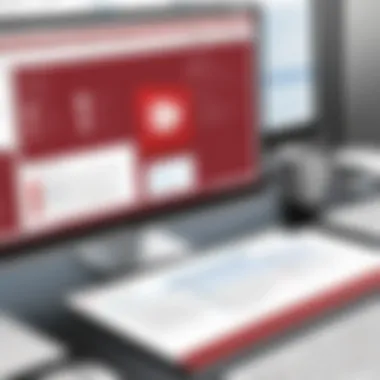
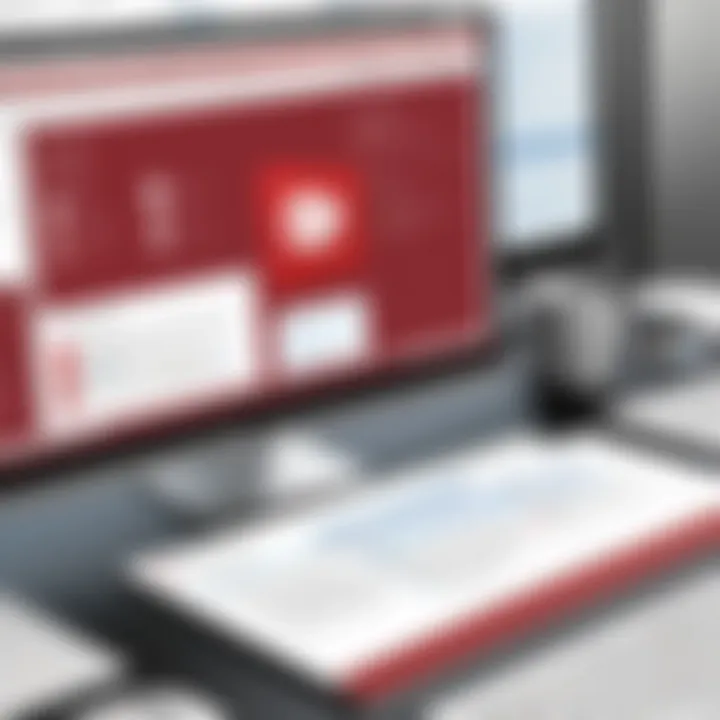
Intro
Microsoft Access is a database management system that provides extensive capabilities to both casual users and professionals alike. Understanding its features and functionalities is crucial for optimizing database management in various scenarios, from small projects to larger enterprise systems. This guide will delve into the myriad aspects of Microsoft Access, presenting a comprehensive view of its tools and applications.
The aim is to offer clarity on why Access stands out in the crowded landscape of database management software. By breaking down its architecture, performance metrics, integration potential, and real-world applications, we will enable readers to make informed decisions on utilizing this powerful tool.
Key Features
Overview of Features
Microsoft Access combines the simplicity of spreadsheet software with the robust capabilities of a full-fledged database management system. Important features include:
- User-Friendly Interface: The graphical interface allows users to create and manage databases with minimal effort.
- Forms and Reports: Custom forms and reports can be created easily, allowing for better data entry and presentation.
- Query Capabilities: The ability to create complex queries using SQL enhances data manipulation, enabling deeper analysis.
- Integration with Other Microsoft Products: Access integrates smoothly with Excel, Word, and Outlook, which facilitates data export and reporting.
These features make Access suitable for a wide range of tasks, from managing personal data to powering business applications.
Unique Selling Points
What sets Microsoft Access apart from other database management systems? Here are some unique selling points:
- Accessibility: With Access, one does not need to be a database expert to build robust solutions.
- Cost-Effectiveness: For small businesses and individual users, Microsoft Access provides a value-oriented solution without the steep learning curve or high costs associated with larger systems.
- Scalability: Though initially designed for small to moderately sized datasets, Access can handle larger databases through linked tables and external connections.
Performance Evaluation
Speed and Responsiveness
The performance of Microsoft Access can be a deciding factor for many users. Generally, Access delivers commendable speed, especially for smaller databases. However, performance may decrease when dealing with significantly larger data sets or complex queries. An efficient database design, including proper indexing and normalization, can mitigate some performance issues.
Resource Usage
Microsoft Access is relatively light on system resources compared to more robust systems like Microsoft SQL Server. It does not require extensive hardware specifications, making it feasible for use on standard office computers. Yet, users should remain aware that performance might vary based on the size and complexity of the database.
"Microsoft Access is a balancing act between performance and functionality, capable of meeting a variety of user needs without extensive resource demands."
In summary, Access presents a flexible tool that can accommodate a range of needs. Understanding how to leverage its features and evaluate its performance can significantly enhance database management efforts across various environments.
Prelude to Microsoft Access
Microsoft Access serves as a pivotal element in database management systems. It allows users to create, manage, and analyze vast amounts of data efficiently. Recognizing the significance of Microsoft Access within this context is essential; its user-friendly interface and robust functionalities empower both novices and experienced users to harness data effectively.
Access is part of the Microsoft Office Suite, making it easily accessible to a wide array of professionals and students alike. Its ability to integrate seamlessly with other MS Office applications enhances its attractiveness. Moreover, businesses often rely on Access for storing crucial information and conducting data analysis, underscoring its utility in various scenarios.
Choosing Microsoft Access as a database solution comes with specific considerations. Understanding its core architecture, strengths, and constraints encourages informed decision-making. In this guide, we will explore these aspects comprehensively and exhibit how Access can meet diverse database management needs.
Historical Context
Microsoft Access has roots dating back to the late 1980s. Initially released in 1992, it addressed the growing need for more user-friendly database solutions. The environment emphasized visual design tools, simplifying the database creation process. It was a response to the perceived complexity of database management systems available at that time.
Over the years, Microsoft Access has gone through multiple iterations, each enhancing its functionalities and capabilities. The continuous updates reflect advancements in technology and changing user needs, thus ensuring its relevance in modern-day applications.
Key Features Overview
Microsoft Access stands out due to several key features that solidify its position as a preferred database management system. These features include:
- Tables: The backbone of any Access database, tables store data in rows and columns.
- Queries: Users can extract relevant data using SQL-like commands, making data analysis straightforward.
- Forms: Professional and customizable forms enhance data entry and viewing experience.
- Reports: Create informative and comprehensive reports for data presentation.
Each of these components contributes to Access's versatility, catering to simple projects and more complex database requirements. Understanding these features establishes a foundation for leveraging Microsoft Access effectively.
Fundamental Concepts of Microsoft Access
Understanding the fundamental concepts of Microsoft Access is crucial for any user. These concepts lay the groundwork for how databases operate within this system. Knowing these aspects enables users to utilize Microsoft Access more effectively, whether for personal projects or professional tasks. A strong grasp of these concepts enhances data management, organization, and retrieval, which are essential for all sorts of applications.
Database Structure
Database structure is the core of any database system. In Microsoft Access, it consists mainly of four components: tables, queries, forms, and reports. Each plays a unique role in how data is stored, processed, and presented.
Tables
Tables serve as the backbone of the database, storing all data in rows and columns. Their key characteristic is the organization of data into structured formats. This structure allows for easy querying and reporting. Tables are a beneficial choice because they enable users to manage large sets of information efficiently.
The unique feature of tables is their ability to enforce data integrity through data types and constraints. However, larger tables can become cumbersome and may slow down performance if not designed correctly. Proper indexing can mitigate these issues, but users must keep in mind the potential complexity it adds to database design.
Queries
Queries are used to extract specific data from one or multiple tables. They are powerful tools that allow users to filter and analyze the information in a customizable manner. The key characteristic of queries is their flexibility. Users can create simple queries for basic data retrieval or complex queries to perform calculations and data transformations.


One unique feature of queries in Microsoft Access is the ability to create parameter queries, where users can input criteria dynamically. The main disadvantage is that poorly constructed queries can lead to inefficient data retrieval, impacting performance.
Forms
Forms create a user-friendly interface for data entry and navigation. They enhance the user experience by allowing for easy access to data without direct interaction with tables. A key characteristic of forms is their customization capacity. Users can design forms with various controls like drop-down lists, checkboxes, and more.
Forms are beneficial because they improve data accuracy by guiding users on the kind of data to input. However, overly complex forms can confuse users, so simplicity is key for effective usage.
Reports
Reports generate printable summaries of data, perfect for presentations and analyses. Their main characteristic is formatting capabilities, which allow for visually appealing displays of data. Reports can group and summarize information, making them a popular choice for users who need to present data clearly.
The main advantage of reports is that they can consolidate information from various sources. Yet, generating complex reports can consume time and resources, which might not be ideal for quick decision-making.
Data Types and Relationships
Understanding data types and how relationships work within a database is vital. These factors determine how data is stored, manipulated, and accessed, thereby influencing the overall performance and utility of the database.
Primary Keys
Primary keys uniquely identify each record in a table. Their importance lies in maintaining data integrity and ensuring that each entry can be distinctly referenced. As the key characteristic of primary keys, they must contain unique values for each record.
A unique feature of primary keys is their ability to streamline data lookup and prevent duplication. However, if not managed properly, changing primary keys can lead to complications in database relationships, impacting overall data integrity.
Foreign Keys
Foreign keys are used to establish relationships between tables. They reference primary keys in other tables, creating connections that allow for relational database modeling. The key characteristic of foreign keys is their role in maintaining referential integrity.
This feature enables complex queries across multiple tables, enhancing data accessibility. The disadvantage of foreign keys includes increased complexity in design and potential performance hits if not indexed appropriately.
Data Relationships
Data relationships define how tables interact with each other. Understanding relationships is critical for effective database design. The key characteristic of relationships is that they can be one-to-one, one-to-many, or many-to-many.
This flexibility allows for sophisticated data structures and analyses. However, managing complex relationships can be challenging and may lead to confusion. Proper documentation and a clear design strategy can alleviate these issues.
Functionality and Use Cases
Understanding the functionality and use cases of Microsoft Access is pivotal to grasping its full potential as a database management system. Access offers diverse solutions that cater to various professional, educational, and personal needs. By examining these applications, users can discern how Access can be leveraged to improve efficiency and effectiveness in data handling.
Business Applications
Inventory Management
Inventory management in Microsoft Access allows businesses to monitor stock levels, track items, and manage orders efficiently. This feature is crucial for maintaining a balance between supply and demand. A key characteristic of this functionality is its ability to provide real-time updates, enabling organizations to react promptly to changing inventory levels. This immediacy is a strong reason why inventory management is a popular choice for businesses utilizing Access.
One unique feature of Inventory Management in Access is its compatibility with barcode scanning systems. This integration simplifies the process of tracking products, reducing human error. However, small businesses may find the initial setup challenging due to the need for properly structured databases, which can lead to a steep learning curve.
Customer Relationship Management
Customer relationship management (CRM) capabilities within Microsoft Access facilitate better interactions with clientele. It allows companies to store vital customer information, track engagement, and maintain communication logs. This aspect is critical for enhancing customer satisfaction and loyalty. The significant characteristic of CRM in Access is its customizable reporting feature, which assists businesses in deriving insights from customer data.
The ability to generate targeted reports is a unique advantage of CRM in Microsoft Access. It aids in identifying customer trends and preferences. Yet, limited scalability can be a disadvantage for large organizations, as they may outgrow the capacity of Access over time, leading to potential data management issues.
Sales Tracking
Sales tracking in Access enables companies to monitor performance metrics, sales figures, and trends over time. This feature is essential for evaluating business growth and informing strategic decisions. An important characteristic of sales tracking in Access is its integration capability with other Microsoft Office tools, allowing seamless data import and export.
One standout feature is the automated sales report generation. Businesses can save time and reduce errors when preparing financial summaries. However, it is crucial to consider that without proper data entry practices, inaccuracies could emerge, skewing sales analysis.
Educational Applications
Student Data Management
In educational settings, Microsoft Access serves as a powerful tool for managing student information. This encompasses grade tracking, attendance records, and demographic data. The ability to centralize and organize vast amounts of data effectively is one of the key characteristics that makes Access beneficial for schools and universities.
A unique feature of student data management in Access is the integration of historical data. This allows educators to monitor students' progress over time. However, concerns may arise around data security, especially with sensitive student information being stored, potentially exposing institutions to privacy risks.
Course Scheduling
Course scheduling can also be efficiently managed using Microsoft Access. Institutions can create dynamic schedules based on instructor availability and room capacity. The main advantage of this system is its adaptability, allowing for quick adjustments as needed.
One unique characteristic of course scheduling in Access is its capacity for automatic conflict detection. This feature alerts administrators to scheduling conflicts, preventing overlaps. However, the manual input required may be cumbersome for larger institutions with extensive course offerings.
Grade Tracking
Grade tracking in Access allows educators to record and analyze students' academic performance. This aspect is essential for informing teaching methods and providing feedback. One key characteristic of grade tracking is the ability to customize grade scales to meet institutional needs.
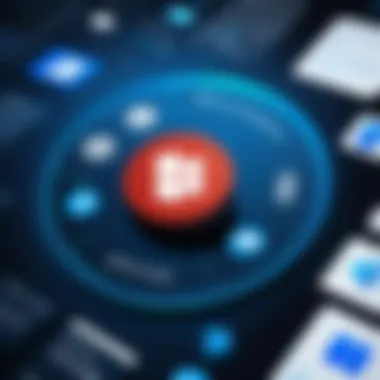
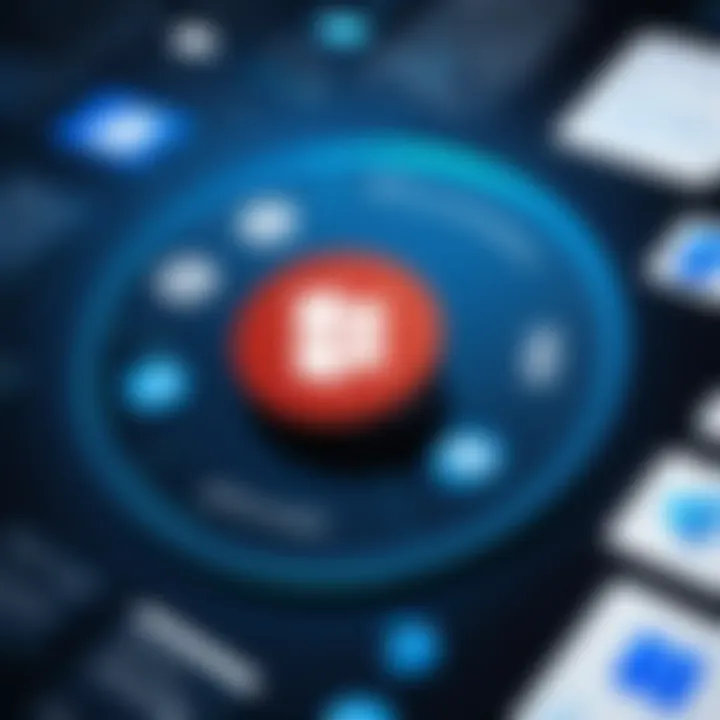
A unique feature is the generation of instant reporting for grades, which can streamline the assessment process. Nonetheless, a disadvantage may include potential data entry mistakes if not double-checked, which could impact students' academic records.
Personal Uses
Home Budgeting
Access can be employed for personal financial management, specifically home budgeting. Users can maintain records of income and expenditures to monitor financial health. The easy tracking feature is its key characteristic, making budgeting more manageable.
A unique aspect of home budgeting in Access is the ability to create visual reports that highlight spending patterns. This can be a valuable tool for personal finance decisions. However, the initial learning process may require extra time, deterring non-technical users from maximizing Access’s full potential.
Event Planning
Event planning can also be enhanced using Microsoft Access. Users can organize guest lists, track RSVPs, and manage logistics like catering and venues. The dynamic data entry is a vital characteristic for keeping all event information up to date.
A unique feature of Access for event planning is its grouping capabilities. This allows users to segment contacts into specific categories, which can streamline communication. Yet, complexities in setup may pose a disadvantage for users who are unfamiliar with database systems.
Contact Management
Access serves as a reliable option for personal contact management. Users can store details about friends, family, and professional connections. The flexibility in categorizing contact information is a significant characteristic that enhances organization.
Furthermore, the unique feature of being able to link contacts to events or notes is advantageous for maintaining connections. However, the risk of data loss through unbacked databases presents a challenge that users should consider seriously.
Integrating Microsoft Access with Other Software
Integrating Microsoft Access with other software enhances its functionality and extends its practical applications. This integration is important for improving data handling, increasing efficiency, and making better use of existing resources. For professionals in IT fields, understanding these connections can lead to optimized workflows and improved data management system performance.
Microsoft Office Suite
Microsoft Access is designed to work seamlessly with other components of the Microsoft Office Suite. This integration allows users to enhance their productivity significantly. For example, Excel can be used for advanced data analysis. Users can easily export data from Access to Excel, perform calculations, and create visual representations of the data.
Additionally, Word can be utilized for generating reports. Users can create mail merges directly from Access data. This is particularly useful for businesses that need to send personalized communications to customers or clients. Integration with Outlook allows for better management of contacts, turning Access into a dynamic CRM tool.
Benefits of Office Integration:
- Streamlined Processes: Automating tasks through integration saves time.
- Enhanced Analysis: Combining Access with Excel can enhance data analysis capabilities.
- Improved Reporting: Generate well-formatted reports using Access data in Word.
Third-Party Applications
Integrating Microsoft Access with third-party applications opens more opportunities for data usage and management. Various software products can complement Access by adding unique capabilities. For instance, solutions like QuickBooks allow access to financial data directly from Access. Users can streamline their financial reporting and analysis without switching applications constantly.
Another notable mention is Tableau, a powerful data visualization tool. Users can import Access data to Tableau for more insightful visual analytics. This not only helps in making data-driven decisions but also presents data in a clearer form for presentations.
Considerations for Third-Party Integration:
- Compatibility: Ensure that the applications are compatible with Access.
- Data Integrity: Maintain data integrity during transfers between applications.
- Training: Familiarize users with new software to maximize effectiveness.
Web Integration
Web integration capabilities of Microsoft Access allow users to connect their databases to web applications. This is particularly suitable for businesses looking to extend their data accessibility and functionality. For example, a web-based interface can enable users to input data directly into Access from their browsers. This is useful for companies that need to collect information from clients without having them access the database directly.
Additionally, web integration can improve collaboration. Teams can access a shared database online, leading to better teamwork and communication. Such setups are especially beneficial in educational settings where students and educators can share resources effectively.
Key points for Web Integration:
- Accessibility: Enables data access from anywhere.
- Collaboration: Supports team-based projects efficiently.
- User-Friendly Interfaces: Can enhance user experience by providing simpler access.
Integrating Microsoft Access with other software expands its capabilities, providing users with a more powerful data management tool. Each integration path offers unique benefits, tailored to meet different needs across various sectors.
Performance and Scalability
Performance and scalability are critical considerations when using Microsoft Access. Ensuring that a database can handle the volume and complexity of data is vital for any organization. As data needs grow, the ability of the database to efficiently manage and retrieve that data dictates overall system performance. Therefore, understanding these aspects of Microsoft Access helps users make informed decisions about its suitability for their specific needs.
System Requirements
Before deploying Microsoft Access, it is important to review its system requirements. These specifications ensure that the software operates effectively under various conditions. Here are the essential requirements:
- Operating System: Microsoft Access runs on Windows operating systems, typically from Windows 10 onwards.
- Processor: A modern multi-core processor enhances performance. Recommended specs are at least 1 GHz.
- Memory: Microsoft suggests a minimum of 2 GB RAM for optimal performance, but 4 GB or more is preferred if running complex applications.
- Disk Space: Sufficient disk space is necessary. A fresh installation generally requires around 2 GB of free space, excluding the database size itself.
Regularly checking these requirements is essential, especially when system updates occur or when scaling up data size and user access.
Data Capacity
Data capacity indicates how much data can be effectively stored and managed within Microsoft Access. As a desktop database solution, it has certain inherent limitations. The maximum size for an Access database file is 2 GB, which can be constraining for larger organizations or projects.
- Table Limitations: Access databases can contain up to 255 tables. For most small to medium applications, this is generally sufficient.
- Record Limit: A single table can contain up to 1,000,000 records. This can be a limiting factor for high-volume data applications.
When excess capacity is needed, alternate solutions such as Microsoft SQL Server may be considered. Leveraging backend databases for larger storage needs can keep performance aligned with expectations.


Speed and Efficiency
The speed and efficiency of Microsoft Access hinge on both hardware capabilities and how the database is structured. Efficient queries and a good design can lead to better performance outcomes. Here are strategies to enhance speed:
- Normalized Tables: Keep data in normalized forms to reduce redundancy, which helps in speeding up queries.
- Indexes: Utilizing indexes on key fields significantly boosts the speed of data retrieval. However, excessive indexing can slow down data entry processes.
- Optimized Queries: Writing efficient SQL queries reduces processing time. Avoid using complex joins unless necessary. Analyze query performance periodically.
Inefficiencies in database design or poorly written queries can lead to slow response times, impacting user experience. Regularly reviewing database performance and optimizing as necessary can maintain an efficient workflow.
It is essential to monitor both performance and scalability when working on projects that utilize Microsoft Access. Doing this can help ensure a seamless user experience as data needs evolve.
Limitations of Microsoft Access
Understanding the limitations of Microsoft Access is crucial for users and developers alike. While Microsoft Access is a powerful tool for database management, recognizing its drawbacks can help in making informed decisions about whether it is suitable for a specific project or environment. These limitations can range from user capabilities to constraints regarding performance and data security. Identifying these aspects enables users to mitigate potential issues and consider alternatives when necessary.
User Limitations
Microsoft Access has a defined limit on the number of concurrent users. This means that as the number of users increases, performance can degrade significantly. Typically, Access supports up to 255 users, but optimal performance is often seen with fewer than 20 simultaneous connections. When more users try to access the database, conflicts may arise, leading to data locking and potential data loss. This restriction makes Microsoft Access less appealing for scalability needs.
Additionally, Access is designed more for smaller applications rather than large-scale enterprise solutions. Hence, while it is suitable for individual projects or small teams, its user limitations can pose significant challenges for larger organizations that could require a more robust database management system.
Performance Constraints
The performance of Microsoft Access can decline when dealing with large datasets. Access can handle up to 2GB of data in a single database file, which might seem sufficient for small projects. However, as the size of the database grows, query execution times can become noticeably slower. Operations that should be routine, like data entry or reporting, may take longer to complete, hindering productivity.
Another performance constraint is related to network performance. Since Access is file-based and uses a shared database format, it is susceptible to network latency. This issue can become apparent when multiple users access the database over a network, leading to slower response times. Consequently, applications requiring fast performance must be carefully evaluated when using Access.
Data Security Concerns
Data security is another area where Microsoft Access faces limitations. While it includes some security features, such as user-access permissions and password protection, these measures may not be adequate for sensitive or mission-critical data. Access databases can be vulnerable to unauthorized access, especially if not implemented with strict security protocols.
Furthermore, backup options are somewhat limited compared to other database systems. Although users can manually back up databases, the process can be cumbersome and may result in data inconsistencies if proper procedures are not followed. This lack of robust backup and recovery options can raise concerns for teams managing important information.
"Recognizing the limitations of Microsoft Access can empower users to make informed choices about their database needs and explore more suitable alternatives."
In summary, while Microsoft Access offers several advantages, users should carefully evaluate its limitations. Understanding user limitations, performance constraints, and data security concerns can guide users in their decision-making process. Depending on the specific use case, it might be wise to consider other database management systems that better support scalability and security.
Best Practices for Using Microsoft Access
Using Microsoft Access effectively requires an understanding of best practices that can enhance database performance, usability, and efficiency. Implementing these practices ensures that users can navigate the system with ease while maintaining data integrity. Best practices also help in aligning the database management approach with specific project requirements, leading to better outcomes for software developers and IT professionals. Below are critical elements that are essential for maximizing the capabilities of Microsoft Access.
Database Design Principles
When designing a database in Microsoft Access, it's paramount to start with clear objectives. This phase involves defining what data will be stored and how it will interact. A well-structured database promotes efficiency. To achieve this, keep the following principles in mind:
- Normalization: This reduces data redundancy by organizing data into tables. Aim for at least third normal form to avoid unnecessary duplication.
- Use of Primary Keys: Every table should have a primary key. It uniquely identifies each record, enhancing data integrity and retrieval processes.
- Table Relationships: Establishing proper relationships among tables is crucial. Use foreign keys wisely to create links between related tables, ensuring referential integrity.
- Consistent Naming Conventions: Adopt logical and consistent naming conventions for tables, fields, and queries. This clarity reduces confusion during database management.
By following these design principles, users can create databases that are not only functional but also scalable.
Data Entry Techniques
Data entry is a fundamental aspect of using Access effectively. Adopting proper techniques for data entry reduces errors and improves accuracy. Here are important strategies to implement:
- Validation Rules: Utilize validation rules to ensure that incorrect data cannot be entered into the system. Set constraints on data types, acceptable values, and field lengths.
- Input Masks: For fields requiring a specific format, such as phone numbers or social security numbers, input masks can guide users in entering data correctly.
- Form Utilization: Create user-friendly forms for data input. Forms should be designed to minimize user errors and guide data entry flow smoothly.
- Batch Data Entry: For large datasets, consider using import functionality to handle data efficiently rather than manual entry. This reduces time and potential for human error.
These techniques not only streamline the data entry process but also contribute to the overall reliability of the database.
Query Optimization
Queries are powerful tools in Microsoft Access, allowing users to extract relevant information from large datasets. Optimization is essential for improving performance and ensuring efficient data retrieval. Here are key practices:
- Limit Returned Data: Always filter the data as much as possible. Use criteria to limit the number of records returned, reducing load times and enhancing performance.
- Indexing: Indexing fields that are often searched can significantly speed up query response times. However, use it selectively as excessive indexing can slow down data modification tasks.
- Avoid Calculated Fields: Try to avoid using calculated fields in queries when possible. Instead, perform calculations in forms or reports, which can improve query performance.
- Utilize Joins Wisely: Be cautious with joins, as they can complicate a query and slow down execution. Always ensure that joins are necessary for the desired outcome.
Optimizing queries contributes to a seamless user experience and enhances the overall performance of the database.
By adhering to these best practices, users can maximize their utilization of Microsoft Access and achieve better efficiency in managing their data.
The End: The Future of Microsoft Access
The realm of database management is continuously evolving, and Microsoft Access must adapt to remain relevant. This concluding section emphasizes the criticality of understanding how Microsoft Access fits into the broader landscape of data management solutions. Its unique offerings may still serve many individual and small to medium-sized enterprise needs in a world leaning towards more sophisticated database systems.
Trends in Database Management
Modern database management trends highlight a growing reliance on flexibility, scalability, and accessibility. With businesses requiring swift access to data and real-time analytics, traditional desktop applications like Access face pressure. However, Microsoft Access can integrate with cloud services and external applications, bridging its legacy strengths with contemporary demands. Emerging technologies such as artificial intelligence and machine learning also demonstrate capabilities to enrich data analysis within Access, allowing users to extract more profound insights.
As organizations navigate the shift towards data-driven decision-making, it remains essential to keep updated on the trends influencing database management. Companies are increasing investments in data governance, security, and compliance to safeguard sensitive information. As Access transitions in these areas, users must consider its capacity to support evolving regulatory requirements while meeting performance expectations.
Microsoft Access in the Cloud
The rising trend of cloud computing reshapes the database landscape. Microsoft Access is not left behind in this paradigm shift. The introduction of Microsoft Access Online provides users the flexibility of cloud-based data management. This feature allows easy collaboration and access from various locations, eliminating barriers traditionally associated with local-only database systems.
By utilizing cloud features, users can enhance their workflow, enabling multiple stakeholders to work on the same project simultaneously. However, leveraging cloud services also raises questions about data security and privacy. Users must remain vigilant in implementing best practices for data protection, ensuring information remains secure while taking advantage of cloud efficiencies.
"As Microsoft Access continues to evolve, keeping pace with technological advancements will be vital for its future relevance and user satisfaction."







