Transitioning from QuickBooks Self-Employed to QuickBooks Online


Intro
Transitioning accounting software can feel like a daunting task. Small business owners and freelancers often find it challenging to choose the right tools. QuickBooks Self-Employed is suitable for many, but as businesses grow, the limitations of this software become apparent. This guide examines how to migrate to QuickBooks Online. It explores essential features, benefits, and the challenges that may arise.
Understanding the differences between QuickBooks versions is crucial. Business needs evolve, and what once sufficed may no longer be adequate. QuickBooks Online offers advanced features that can cater to a broader audience. Farmers, artists, tech professionals; they all face unique challenges. Hence, knowing the capabilities of QuickBooks Online can help one make an informed decision.
It is important to analyze not only user needs but also the comparative functionalities. By digging deeper, users can evaluate their options clearly.
Key Features
QuickBooks Online provides several key features that make it attractive for those contemplating a switch.
Overview of Features
QuickBooks Online includes features like:
- Invoicing: Customize and send invoices easily.
- Expense tracking: Manage business expenses seamlessly.
- Financial reporting: Generate various reports for better insights.
Users can also enjoy multi-device access. This feature allows working from anywhere, enhancing flexibility.
Unique Selling Points
QuickBooks Online has unique points that set it apart from QuickBooks Self-Employed:
- Collaboration: Multiple users can access the account, great for teams.
- Integration: Works well with third-party applications.
- Scalability: Accommodates growth without losing functionality.
These selling points make QuickBooks Online a strong contender for both small businesses and freelancers.
Performance Evaluation
Any software's effectiveness hinges on its performance. QuickBooks Online stands out in various areas.
Speed and Responsiveness
Users generally report swift responses when entering data. The interface is intuitive, leading to an efficient workflow. However, performance might vary based on internet connection. Ultimately, a stable connection ensures a smooth experience.
Resource Usage
QuickBooks Online is designed to work efficiently on different devices. It optimizes resource usage while providing robust functionalities. This efficiency is crucial for those working on less powerful devices.
Remember that every business is unique, and it is essential to choose the right tools that fit specific needs.
Understanding QuickBooks Offerings
In the realm of accounting software, QuickBooks has emerged as a prominent player. It offers various solutions tailored for differing business needs. Understanding QuickBooks offerings is essential for any small business owner or freelancer contemplating a shift from QuickBooks Self-Employed to QuickBooks Online. This knowledge helps clarify how each product meets specific needs, assists in transitioning smoothly, and enhances overall financial management.
Overview of QuickBooks Self-Employed
QuickBooks Self-Employed is designed primarily for freelancers and independent contractors. Its streamlined features enable users to manage their finances efficiently without the complexity of more comprehensive accounting systems. The user experience is quite straightforward, focusing on essential functions like income tracking, tax deductions, and invoicing.
Key features include:
- Income Tracking: Users can easily capture income from various sources, including bank transfers or PayPal transactions.
- Expense Tracking: The software allows for simple categorization of expenses, helping users keep an eye on what they spend.
- Tax Management: QuickBooks Self-Employed provides estimated tax calculations, ensuring freelancers remain compliant with tax obligations.
- Invoicing: Users can create and send invoices effortlessly, which encourages prompt payment from clients.
While QuickBooks Self-Employed serves a niche audience quite well, many users eventually feel the constraints of its features as their business grows. This limitation becomes apparent in areas such as reporting capabilities and the need for collaboration.
Overview of QuickBooks Online
QuickBooks Online presents a more robust solution. It is designed for small to mid-sized businesses, offering extensive features that cater to a wider range of accounting needs. This versatile platform encompasses everything from invoicing to inventory management and integrates with numerous other applications.
Some notable features are:
- Comprehensive Reporting Tools: Users have access to advanced reporting options, such as profit and loss statements, balance sheets, and customizable reports.
- Expense Tracking and Management: QuickBooks Online allows for more complex tracking of expenses, including bill management and multiple payment methods.
- Client Collaboration: This version enables multiple users to access the software simultaneously, fostering better collaboration among team members.
- Inventory Management: For businesses selling products, it comes with features to track inventory levels, manage stock, and place orders accordingly.
QuickBooks Online is often preferred by businesses that plan to scale, as it accommodates growing needs without necessitating a transition to a new system in the future. Its cloud-based nature also facilitates remote access to financial information, providing greater flexibility and efficiency in managing finances.
"Choosing the right accounting software is crucial for business efficiency and growth."
This comparison sets the stage for understanding why transitioning from QuickBooks Self-Employed to QuickBooks Online can be beneficial for those who want to enhance their financial management capabilities.
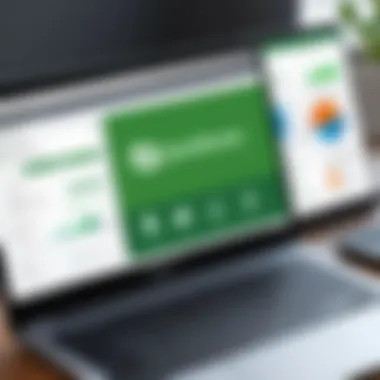
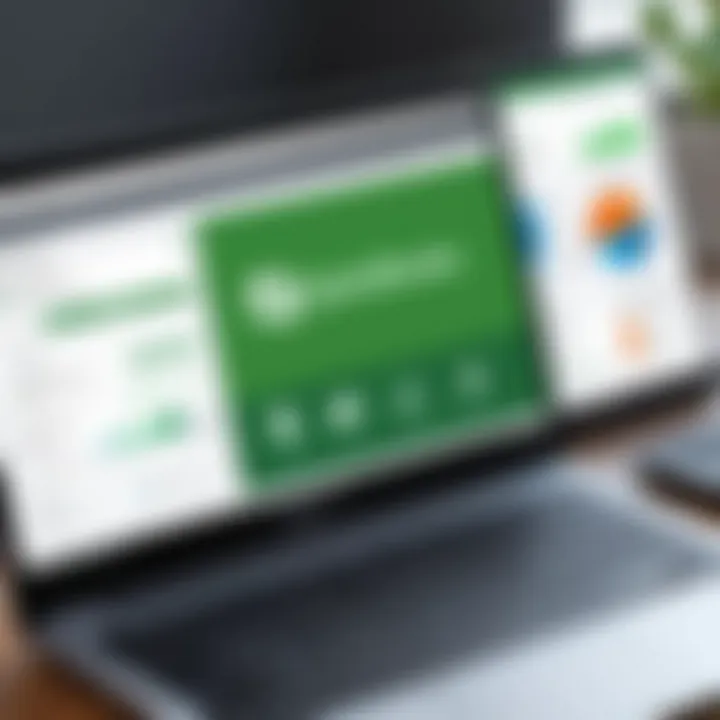
Key Differences between QuickBooks Self-Employed and QuickBooks Online
Understanding the differences between QuickBooks Self-Employed and QuickBooks Online is essential for users contemplating a move from one platform to the other. Each software offers unique capabilities tailored to different business needs. Recognizing these key differences aids in improving financial management, streamlining operations, and making informed choices that align with specific requirements.
User Interface and Experience
The user interface of both platforms showcases distinct designs and functionalities. QuickBooks Self-Employed is designed for freelancers and independent contractors. Its interface emphasizes simplicity and ease of use. Features are arranged to provide quick access to essential tools such as income and expense tracking.
In contrast, QuickBooks Online provides a more complex interface but includes a wider array of features. The layout might seem overwhelming at first glance. However, it allows for deeper financial analysis and detailed reporting. Users in QuickBooks Online can customize their dashboard, which caters to their specific business needs. This flexibility supports a more tailored experience as businesses grow in size and complexity.
Overall, while QuickBooks Self-Employed is more straightforward, QuickBooks Online offers a richer experience for users who require detailed financial insights.
Feature Set Comparison
Comparing the features of QuickBooks Self-Employed and QuickBooks Online reveals fundamental differences that affect usability and efficiency.
Invoice Creation
Invoice creation in QuickBooks Self-Employed is streamlined. Users can generate invoices quickly, making it suitable for freelancers needing to bill clients efficiently. The process is automatic, which saves time. However, the feature lacks advanced customization options, which might limit businesses looking to create more tailored invoice designs.
On the other hand, QuickBooks Online offers robust invoice features. Users can customize their invoices with logos and specific payment terms. Additionally, recurring invoices and payment reminders are available. These attributes make QuickBooks Online a more appealing choice for small businesses with complex billing needs.
Expense Tracking
Expense tracking is vital for any business. QuickBooks Self-Employed provides basic expense tracking by allowing users to categorize expenses simply. This straightforward method is suitable for individuals with few transactions. However, it can quickly become unwieldy for those with more complex needs.
QuickBooks Online excels in this area, offering a more comprehensive tracking system. Users can connect their bank accounts directly, automatically categorizing transactions. This reduces the chance of human error and saves valuable time. Furthermore, QuickBooks Online includes mileage tracking, which is beneficial for businesses that frequently travel for work.
Tax Features
Tax features are critical in the accounting software landscape. In QuickBooks Self-Employed, tax tools are designed specifically for the self-employed, providing straightforward insights into quarterly taxes and deductions. This is beneficial for freelancers who are often required to manage their tax obligations independently. However, the limited capability may not cater well to small business owners with more comprehensive tax needs.
QuickBooks Online, in contrast, offers advanced tax capabilities, including automatic tax calculations based on income and expenses. The platform organizes tax documents and allows users to generate reports necessary for tax filing. This robust functionality is a major advantage for businesses looking to ease their annual tax preparations.
Reporting Tools
Reporting tools can make or break financial management. QuickBooks Self-Employed offers basic reporting features like profit and loss statements. However, for users needing deeper insights, this may fall short.
QuickBooks Online provides an extensive suite of reporting tools. Users can create customized reports reflecting various aspects of their business. These advanced tools help in analyzing performance and make it easier for business owners to make informed decisions based on real data.
Scalability and Flexibility
Scalability is a key aspect to consider when evaluating software needs. QuickBooks Self-Employed is primarily designed for individuals. As a result, as users grow their clientele or expand their services, they often face limitations. The software does not offer features that scale with a business's growth, making it less suitable for those experiencing ongoing expansion.
In contrast, QuickBooks Online is designed to grow with a business. As needs increase, users can add features and even scale their subscription levels accordingly. This flexibility allows businesses to adapt their accounting processes without needing to switch platforms frequently.
In summary, understanding these key differences is crucial for making a transition from QuickBooks Self-Employed to QuickBooks Online. Each software serves particular needs, and evaluating how those needs evolve is essential for efficient financial management.
Benefits of Switching to QuickBooks Online
Switching from QuickBooks Self-Employed to QuickBooks Online represents a vital step for small business owners and freelancers seeking to enhance their financial management capabilities. This transition is fueled by various benefits that can significantly impact day-to-day operations. Understanding these advantages is key to recognizing why the move is not just beneficial, but often necessary.
Advanced Financial Management
QuickBooks Online offers advanced financial management tools that are not available in QuickBooks Self-Employed. These tools allow users to implement more complicated financial strategies that align with their growing business needs. For instance, users gain access to detailed reporting features which can generate profit and loss statements, balance sheets, and cash flow statements. These reports enable deeper insights into financial health, making it easier to make informed decisions.
Moreover, functionalities for handling multiple income streams become crucial as businesses grow. QuickBooks Online allows for more effective management of various accounts, increasing the ability to segregate and analyze income which is beneficial for businesses catering to different client categories.
Collaboration Features
Collaboration is becoming increasingly important in the digital workspace. QuickBooks Online shines in this area with features that support team-based workflows. This software allows multiple users to access and manage data simultaneously. Such collaborative environments promote transparency, allowing everyone involved to monitor finances effectively. Users can invite accountants or team members to work on files remotely, which eliminates the need for tedious back-and-forth exchanges of documents.
Additionally, tools for managing roles within the software make it easier to define who has access to what information. This function helps maintain security while promoting cooperative financial management.
Mobile Accessibility
In our current fast-paced world, mobile accessibility cannot be overlooked. QuickBooks Online offers a fully functional mobile application that provides users access to their financial data anytime, anywhere. Whether managing invoices or tracking expenses on the go, having this capability enhances efficiency and responsiveness.
The mobile app is designed to be user-friendly, ensuring that even those who are not tech-savvy can navigate it comfortably. Notifications from the app can help users stay informed about financial transactions and deadlines, thus streamlining the overall management process.
"Mobile accessibility of QuickBooks Online ensures that users can maintain their business operations smoothly regardless of their location."
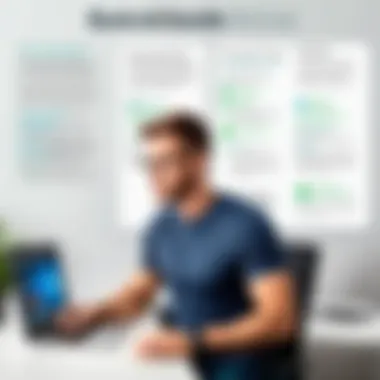
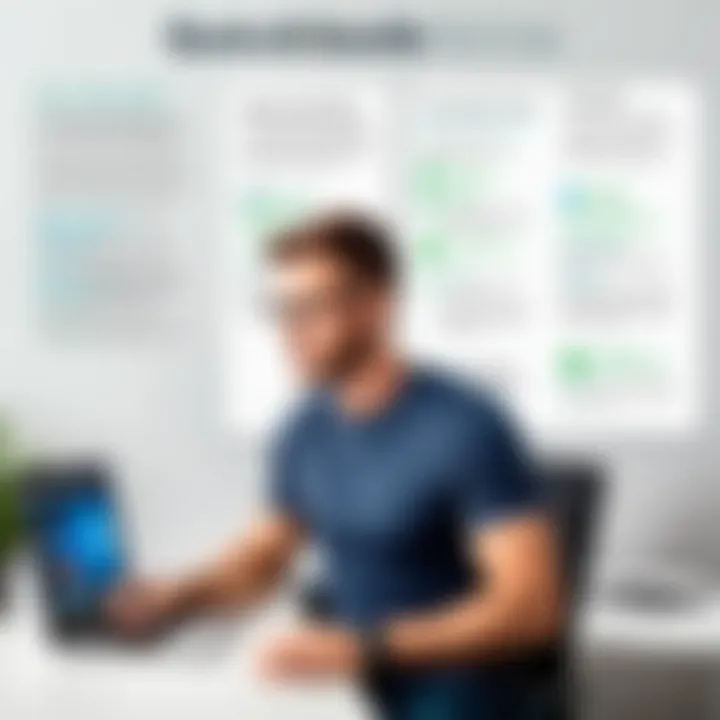
Transitioning from QuickBooks Self-Employed to QuickBooks Online empowers users with advanced financial management, rich collaboration options, and robust mobile access. These benefits contribute to a stronger operational framework, enabling small businesses and freelancers to thrive in an ever-evolving financial landscape.
Assessing Your Needs Before Migrating
Assessing your needs before transitioning from QuickBooks Self-Employed to QuickBooks Online is a crucial step in ensuring a smooth and efficient migration. This evaluation helps to align your current business practices with the capabilities of the new software, leading to better financial management and reporting. Without this assessment, your company may face complications that hinder productivity and growth.
Evaluating Current Features in Use
Before making a switch, it is paramount to take stock of the features you regularly use in QuickBooks Self-Employed. This involves identifying which functionalities are most beneficial for your day-to-day operations. Consider the following elements:
- Invoicing System: How do you create invoices? Is the current system meeting your needs?
- Expense Tracking: Analyze how expenses are tracked now. Are there gaps?
- Reporting Tools: Are the reporting features sufficient for your financial planning?
- Tax Features: Determine whether existing tax features satisfy your requirements each financial year.
Understanding these aspects can highlight which features you find essential and which may be redundant. This knowledge acts as a baseline to compare against the offerings in QuickBooks Online, ensuring that the transition brings added value, not confusion.
Identifying Future Requirements
Once you have evaluated your current features, the next key aspect is to look ahead. What does your business need in the future? Growth or changes in your operations could necessitate additional functionalities. Consider the following:
- Scalability: As your business grows, will the software still serve you?
- Collaboration: Do you require improved collaboration features for teamwork or with clients?
- Integration: Will the software need to integrate with other tools as your operations expand?
These inquiries are essential. They allow you to project your future needs based on expected business changes. By presenting a clear picture of future demands, you can choose features in QuickBooks Online that will not only meet today’s needs but also support your ambitions down the line.
Assessing needs beforehand could save time and resources, allowing for a smoother transition.
Taking this methodical approach ensures that the migration to QuickBooks Online becomes a strategic move rather than a reactive solution. A detailed assessment can bring clarity and confidence in selecting a tool that suits your business both now and in the future.
Preparation for Migration
Transitioning from QuickBooks Self-Employed to QuickBooks Online requires significant planning. Preparation for migration is crucial. The process helps ensure that no vital financial data is lost and that the new system better meets business needs. It can streamline the entire transition, reduce potential errors, and minimize downtime.
Before starting the migration, businesses should assess their current data structure and identify what needs to be migrated. Consideration should be given to unique financial statuses or structures specific to the business. This evaluation allows for a smoother setup and integration into QuickBooks Online. Performing a comprehensive review of existing financial practices can lead to discovering requirements or features that can significantly enhance operational efficiency in the new platform.
Backing Up Financial Data
Backing up financial data is a critical step that should never be overlooked. This process ensures all historical data remains accessible, preventing losses of important information. QuickBooks offers features for exporting data, which should be utilized during this phase.
To back up your financial data effectively, follow these steps: 1. Export all data from QuickBooks Self-Employed. This should include invoices, expenses, and client information. 2. Save the exported files in multiple secure locations. Cloud storage and local drives offer excellent redundancy. 3. Verify the integrity of downloaded data. Open files to ensure they contain complete information without missing entries.
In the event of migration issues, having a backup allows for retrying the process without fear of permanent data loss. Make it a regular practice to back up data, not just during migrations but as routine business practice.
Setting Up QuickBooks Online Account
Once data is securely backed up, the next step is setting up the QuickBooks Online account. Correctly configuring the settings can ensure that users experience full functionality and are set to leverage new tools available in QuickBooks Online.
Follow these essential steps for efficient account setup:
1.
Visit the QuickBooks Online website and sign up for an account based on business requirements.
2.
Choose the appropriate subscription plan that aligns with the business operations. Consider factors like the number of users and tools required.
3.
Customize your dashboard. QuickBooks Online allows for personalized setups, linking to bank accounts and integrating additional tools as needed.
4.
Input information from previous accounts, taking care to match data types and formats for consistency. This should also include setting up client relationships to ensure smooth transitions in invoicing and expense tracking.
Once the account is established and settings personalized, the business is more prepared for the direct migration of data and to benefit from the features of QuickBooks Online. This step represents establishing a foundation for a more robust financial management experience.
Executing the Transition Process
Transitioning from QuickBooks Self-Employed to QuickBooks Online is a significant step that can greatly enhance your financial management capabilities. This execution phase is vital as it ensures that the migration occurs smoothly and data integrity is preserved. Proper execution mitigates the risk of errors, minimizes disruption to your daily operations, and enables you to take full advantage of the features offered by QuickBooks Online.
During this process, it's important to follow a structured approach that prioritizes data accuracy and user familiarity. Correct implementation is essential for effective use of QuickBooks Online, as this platform offers robust features such as advanced reporting and multiple-user access.
The next two sections will address specific components of the transition process in greater detail, providing practical insights and actionable steps.
Step-by-Step Data Migration Guide
Successfully migrating your data from QuickBooks Self-Employed to QuickBooks Online requires a systematic approach. Below is a step-by-step guide:
- Access Your QuickBooks Self-Employed Account
Begin by logging into your QuickBooks Self-Employed account and retrieving all necessary data. Ensure that all information is up-to-date, including transactions, invoices, and client details. - Export Your Financial Data
Use the export feature in QuickBooks Self-Employed to download your financial data. Typically, you can export information as a CSV file, which will facilitate the import process into QuickBooks Online. - Set Up Your QuickBooks Online Account
If you have not done so already, create your QuickBooks Online account. Carefully choose your plan based on the features you need. - Import Your Data into QuickBooks Online
Navigate to the import section in QuickBooks Online and upload your CSV files. The platform will guide you through matching your data fields to ensure everything aligns correctly. - Review Settings and Preferences
After the data import, review your account settings. Adjust preferences such as tax settings, currency, and connected bank accounts to suit your business needs.
By following this step-by-step guide, you enable a more controlled and organized migration process that minimizes errors and optimizes your setup in QuickBooks Online.
Verifying Data Integrity Post-Migration
Once the data migration is complete, it is imperative to verify the integrity of the data transferred. This verification process ensures that the information in QuickBooks Online reflects what was originally in your QuickBooks Self-Employed account.
To carry out this verification:


- Cross-Check Data Entries
Start by comparing key financial reports from both QuickBooks Self-Employed and QuickBooks Online. This includes checking your profit and loss statements, balance sheets, and transaction logs to ensure continuity. - Run Sample Transactions
Perform a few test transactions within QuickBooks Online to ensure that the new account settings correctly process them. Review that these transactions appear correctly in your reports. - Consult QuickBooks Support
If discrepancies are found, it may be beneficial to utilize the support resources available through QuickBooks. They can assist in diagnosing issues and provide guidance on correcting any errors. - Document Changes and Observations
Keep a record of any discrepancies and fixes made post-migration. This documentation can serve as a reference for future audits or reviews.
By meticulously verifying the data post-migration, you can confidently use QuickBooks Online, knowing that your financial information is accurate and complete. This diligence speaks to an overall commitment to maintaining robust financial management practices.
Post-Migration Adjustments
After transitioning from QuickBooks Self-Employed to QuickBooks Online, it is crucial to make necessary adjustments. Post-migration adjustments help users adapt to the new system. This is a phase that ensures the software aligns with your business needs. Here, we will discuss the customization of settings and features, along with the importance of training and support resources.
Customizing Settings and Features
Customization is key when using QuickBooks Online. The platform has many features that can be tailored for personal or business requirements. This includes adjusting invoice settings, payment options, and report formats.
Key Customization Options Include:
- Invoice Settings: Users can set up recurring invoices, add branding elements, or adjust layouts. This helps create a unified business identity.
- User Permissions: QuickBooks Online allows for different permission levels. This is important for teams that require specific access to certain data.
- Chart of Accounts: Adjust your chart to reflect the new structure you need. This will ensure accurate financial reports.
With proper customization, users can improve productivity. A tailored setup enhances user experience and reduces frustrations in daily operations.
Training and Support Resources
Investing in training is equally important. QuickBooks Online has many capabilities that may be unfamiliar to new users. Understanding how to navigate the system is essential. Here are several resources to consider:
- QuickBooks Online Tutorials: Intuit offers various video tutorials that cover essential functions and advanced features. These are beneficial for self-paced learning.
- Webinars and Live Workshops: Participating in live sessions can provide direct interaction with experts. Users can ask questions and get immediate feedback.
- Community Forums: Engaging with forums, such as those on reddit.com, can also be helpful. Users share experiences and solutions, fostering a collaborative learning environment.
"Continuing education on software platforms can dramatically reduce the learning curve and increase efficiency."
In summary, post-migration adjustments focus on customization and training. By investing time in these areas, users will enjoy a smoother transition and leverage the full potential of QuickBooks Online.
Challenges and Considerations in Switching Platforms
Switching from QuickBooks Self-Employed to QuickBooks Online is a significant step for many users. This transition can bring about various challenges and considerations that are crucial to understand before embarking on this transition. Navigating these challenges is essential for ensuring that the migration process is efficient and that the new system meets the user's needs.
Identifying potential hurdles early in the migration process allows for better planning and can enhance the overall user experience. Users must recognize that every software transition comes with a unique set of variables. These can range from data integrity issues to learning curves associated with new interfaces.
The following subsections delve into the complexities during migration and strategies to mitigate user resistance. Understanding these aspects is key for professionals in IT and those engaged in software development, as they shape the success of the migration process.
Potential Complexities during Migration
Migrating data from QuickBooks Self-Employed to QuickBooks Online involves several potential complexities. Data format differences between the platforms can result in issues if not managed correctly. For instance, users may encounter discrepancies in how transactions, invoices, and clients are structured in the two systems. This may necessitate data cleansing or re-formatting before the migration.
Moreover, the sheer volume of data to be migrated can be overwhelming, particularly for businesses with extensive transaction histories. Users need to ensure that all necessary data is transferred, which might require multiple checks and balances to make certain nothing is missed. Additionally, users can face integration challenges with other financial tools they may use.
To navigate these complexities, it is advisable to draw up a detailed migration plan. This should outline each step of the migration process, including data backup and verification techniques. Engaging with QuickBooks support or a migration expert can further reduce risks during this critical transition.
Mitigating User Resistance
One of the most significant barriers when transitioning to new software is user resistance. Employees and users accustomed to QuickBooks Self-Employed may find it challenging to adapt to QuickBooks Online due to differences in features and interface.
To ease this transition, it is essential to implement a comprehensive training program. This training should include not only an overview of the new platform's features but also hands-on sessions to familiarize users with the changes. Highlighting the benefits of QuickBooks Online, such as improved collaboration features and advanced financial management capabilities, can also help in reducing resistance.
Another strategy involves creating a support system. Encouraging users to provide feedback during the initial usage phase fosters a culture of open communication. Quick response to concerns can further enhance user confidence in the new system.
Additionally, involving users in the decision-making process about the transition can provide them with a sense of ownership.
"Emphasizing user involvement in the transition process can lead to a smoother migration and greater acceptance of the new system."
Ending
The conclusion section of this article is crucial as it synthesizes the extensive information presented throughout. Transitioning from QuickBooks Self-Employed to QuickBooks Online can be a complex process, impacting a business’s financial management significantly. By summarizing key elements, we help small business owners and freelancers grasp the essential aspects of this transition.
This guide emphasized not only the differences in features and benefits but also the importance of assessing individual needs before making a migration decision. Such preparation ensures that the selected platform aligns with their business goals. Below, several specific elements and benefits of the conclusion section are highlighted:
- Encapsulation of Insights: This is where all prior discussions converge, providing clarity on what to expect during and after the transition.
- Actionable Takeaways: Readers are left with practical guidance, enhancing their confidence to navigate this significant change.
- Consideration of Challenges: Addressing potential challenges in switching platforms allows users to proactively mitigate issues that could arise, thus ensuring a smoother transition.
By focusing on these aspects, the conclusion serves as a vital anchor to the entire guide. It reassures the reader that although the migration may encounter obstacles, being well-informed and prepared builds a strong foundation for successful financial management.
Final Thoughts on the Transition
Transitioning to a new accounting platform is often a pivotal moment for many small business owners and freelancers. QuickBooks Online supplies advanced features that not only enhance financial management but also facilitate overall business growth.
Crucially, the flexibility and scalability offered by QuickBooks Online help in adapting to changing business needs. As markets shift, having a more robust tool can make a significant difference in managing finances efficiently. QuickBooks Online consolidates data, making it easier to access and decipher important financial information.
In summary, users should take gradual, informed steps during the migration. The process may initially feel overwhelming, but with thorough preparation and understanding, the transition can lead to improved workflows and better financial outcomes.
"A smooth transition is not merely about switching platforms. It is about evolving your entire financial approach to align with better tools and practices."
Ultimately, this guide serves as a pathway for those looking to optimize their accounting processes. Individuals can embrace these changes with confidence, ensuring they leverage the best available tools for their unique needs.







