TeamViewer Enterprise: Download and Features Explained
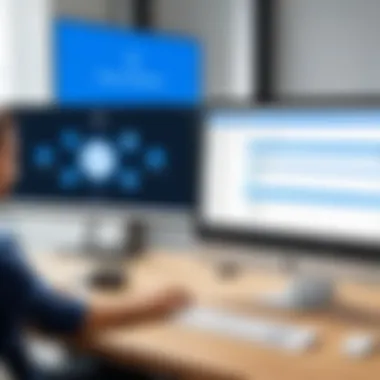
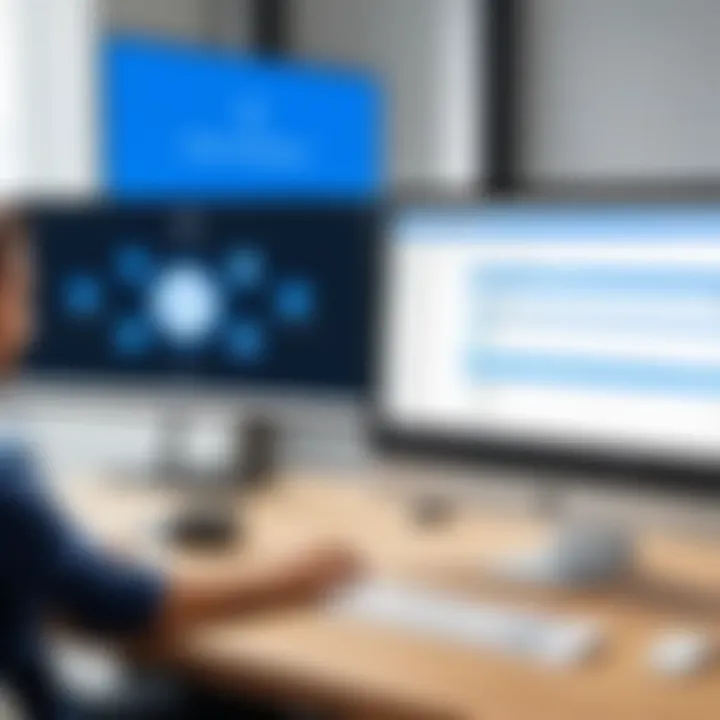
Intro
In today's fast-paced business environment, the demand for reliable remote access and support solutions is higher than ever. TeamViewer Enterprise emerges as a cornerstone in this realm, offering robust features tailored for businesses seeking seamless remote collaboration. Understanding the download process, installation requirements, and various functionalities of TeamViewer Enterprise can empower professionals to fully harness its capabilities. This guide aims to unravel the intricacies of TeamViewer Enterprise, making it an invaluable asset for tech enthusiasts, IT professionals, and students.
Key Features
Overview of Features
One cannot overlook the vast array of features that TeamViewer Enterprise offers. Not only does it provide remote desktop access, but it also supports file transfers, online meetings, and device management. The user-friendly interface ensures that accessing remote devices feels intuitive, even for those new to remote support software.
Moreover, TeamViewer supports multiple operating systems, including Windows, macOS, Linux, and even mobile platforms like Android and iOS. With multi-user support, teams can collaborate in real time on projects without the hassles of being physically present in the same location.
Unique Selling Points
What truly sets TeamViewer Enterprise apart are its unique selling points. First, security is top-notch, employing end-to-end encryption to safeguard data transmitted over the network. This is crucial in an age where data breaches can wreak havoc on businesses.
Additionally, TeamViewer provides a custom branding option, allowing enterprises to tailor the application with their logos and colors, reinforcing corporate identity even in remote interactions. The capacity to integrate with existing IT systems and support for external access adds valuable flexibility for businesses striving to maintain operational continuity.
Performance Evaluation
Speed and Responsiveness
When it comes to performance, TeamViewer does not disappoint. Users report a minimal lag when transferring files or accessing remote desktops. Speed is particularly essential during urgent support scenarios, where every second counts. The software's ability to adapt to various internet speeds means that even those with less-than-ideal connectivity can still establish a reliable connection.
Resource Usage
Unlike some heavier remote access tools, TeamViewer is known for being lightweight. This is critical for organizations that rely on resource-intensive applications. In tests, TeamViewer showed optimal performance without significant strain on system resources, allowing users to multitask efficiently while engaged in remote sessions. As a bonus, it plays nicely with different hardware setups, making it versatile for a range of environments.
"With TeamViewer, collaboration is seamless – it's like you're sitting right next to your team, whether they're across the hall or across the globe."
Understanding TeamViewer Enterprise
In a world that increasingly relies on remote work and digital communication, understanding tools like TeamViewer Enterprise can spell the difference between efficient collaboration and frustrating roadblocks. TeamViewer Enterprise isn’t just another software—it’s a robust solution designed for those who need reliable connectivity across distances. This section dives into its essence, ensuring that tech-savvy individuals grasp both the features and the strategic advantages of incorporating this platform into their workflow.
What Is TeamViewer Enterprise?
At its core, TeamViewer Enterprise serves as a comprehensive remote access and support software solution that allows users to connect to computers or devices from virtually anywhere in the world. Imagine being in a different country, but still able to assist a team member who's grappling with a tech issue in your office; that's the power of TeamViewer Enterprise. Unlike consumer-focused versions, this enterprise-level variant caters to large businesses and organizations, emphasizing security, scalability, and customization.
It's tailored for organizations requiring controlled and efficient remote support and management capabilities. Whether it is managing servers or conducting sales presentations, the platform adapts well to a variety of use cases, ensuring both clarity and functionality in communication.
Core Features and Benefits
Several standout features make TeamViewer Enterprise a top choice, each one contributing to seamless remote engagement. Here’s a look at some of those features:
- Multi-Session Support: It allows technicians to manage multiple support sessions simultaneously. This feature is crucial for IT teams handling several service requests at once.
- Scalability Options: Whether you're a growing startup or an established enterprise, TeamViewer provides scalability by enabling organizations to adjust the number of licenses and sessions according to their demand.
- High-End Security: TeamViewer Enterprise comes equipped with end-to-end encryption and customizable access controls, ensuring that sensitive data remains protected during remote sessions.
- Cross-Platform Compatibility: The software works seamlessly across various devices and operating systems, ensuring that team members can connect regardless of discrepancies in their tech stacks.
- User Analytics: With built-in analytics tools, organizations can track session numbers, user engagement, and service efficiency, valuable insights for continuous improvement.
These features culminate in tangible benefits such as improved productivity, reduced downtimes, and enhanced collaboration. Through effective remote support, teams can tackle issues promptly, ultimately leading to higher employee satisfaction and smoother operations.
Target Audience and Use Cases
TeamViewer Enterprise is not a one-size-fits-all solution; it aligns with the specific needs of various professionals and sectors. The primary audience includes:
- IT Professionals and Support Teams: These experts can remotely troubleshoot and resolve issues, minimizing the need for on-site visits.
- Sales and Marketing Teams: Engaging clients and conducting virtual demonstrations becomes much more effortless, fostering enhanced communication.
- Educational Institutions: Teachers and administratives can provide remote guidance, operating efficiently even when faced with geographical limitations.
- Healthcare Providers: In times where telemedicine has gained a foothold, maintaining patient engagement and providing support remotely becomes indispensable.
"In today's connected world, effective remote access tools pave a smoother path toward collaboration, even when miles apart."
The versatility of TeamViewer Enterprise makes it suitable for many scenarios, supporting varied organizational arrangements that thrive on remote interactions.
System Requirements for Download


When considering the download of TeamViewer Enterprise, one of the first things to grasp is the system requirements. This topic holds significant weight in the overall user experience, as it ensures that both the software and the hardware align seamlessly. Ignoring these prerequisites can lead to frustrations that might impede productivity. Thus, a clear understanding of system requirements can save you from potential headaches down the line, helping you to avoid wasted time and effort.
Operating System Compatibility
Understanding the operating system compatibility is crucial when embarking on the journey of installing TeamViewer Enterprise. The software supports various platforms including Windows, macOS, and Linux. Each version has its nuances, making it imperative to verify whether your specific operating environment meets the standards to run TeamViewer effectively.
For instance, Windows 10 and later versions are generally the go-to for most users, whereas macOS requires at least version 10.12 Sierra for optimal performance. If your system runs older versions or alternative operating systems, you might face unexpected clashes or setbacks. Thus, ensuring compatibility can make or break your installation experience.
Hardware Specifications
Moving on, we delve into the hardware specifications that determine whether TeamViewer Enterprise will run smoothly on your machine. At its core, TeamViewer demands a reasonable amount of resources to ensure responsiveness and efficiency.
While there are no overly demanding requirements, users should aim for a minimum of:
- Processor: At least 1 GHz dual-core
- RAM: A minimum of 2 GB
- Disk Space: About 200 MB available space for installation
- Graphics: A compatible graphics card with at least DirectX 9 support
These specifications are essential to ensure that users can utilize all offerings of the software without lag. For professionals requiring advanced functionalities, higher specs are advisable to maintain quick responsiveness and facilitate smoother multitasking.
Network Considerations
Another crucial aspect to consider when downloading and using TeamViewer Enterprise are the network considerations. The nature of remote access software necessitates a robust internet connection to ensure seamless operation. Ideally, users would benefit from a broadband connection with a stable data rate.
Typically, the recommended bandwidth for an effective experience is:
- Upload Speed: At least 1 Mbps per connection
- Download Speed: Similar minimums apply
This is especially pertinent if multiple users are accessing the platform at simultaneous intervals, as it can intensify demands on the network. Understanding these requirements helps to underscore the importance of a reliable internet connection, which ensures that technical work can proceed without unnecessary interruptions.
In summary: Knowing the system requirements is the bedrock of ensuring a smooth download and installation process for TeamViewer Enterprise, influencing everyone from software developers to IT professionals.
Steps to Download TeamViewer Enterprise
Downloading TeamViewer Enterprise is a crucial step for anyone looking to leverage its powerful features for remote support and collaboration. Understanding this process not only allows you to gain immediate access to the software, but also ensures that you do it correctly, avoiding potential pitfalls that might arise during installation. In the following sections, we’ll walk through each important step, highlighting specific elements, benefits, and considerations related to accessing and installing TeamViewer Enterprise.
Accessing the Official Website
The first step to downloading TeamViewer Enterprise is making your way to the official TeamViewer website. This isn’t just any website—it’s the gateway to secure and legitimate software. By downloading directly from the official source, you minimize the risk of inadvertently picking up malware or outdated versions from third-party sites.
To access the official TeamViewer website:
- Open your preferred web browser. Chrome, Firefox, or even Safari will do the trick.
- Type in the URL: and hit Enter.
- Navigate through the homepage. Look for the menu options or a prominent download button that directs you to the TeamViewer Enterprise section.
It's best practice to bookmark this page for future reference since you might revisit it for updates or additional features. Always keep an eye out for announcements regarding new versions or security updates.
Initiating the Download
Once you've arrived at the right place, initiating the download is a straightforward affair. But, there are a few considerations to keep in mind.
Before you click that download button, ensure:
- Your device meets the minimum system requirements, which we've discussed in the system requirements section. No one wants to find themselves halfway through a download only to realize their machine is incompatible.
- You have a stable internet connection. Downloading larger files can take time, and interruptions can lead to corruption of the installation file.
To initiate the download:
- Locate the download button for TeamViewer Enterprise. It will usually be prominently displayed on the page.
- Select the version that’s right for your operating system (like Windows, macOS, or Linux).
- Click the button and watch how the download begins. Depending on your browser settings, you might see a prompt asking where to save the file, or it may automatically go to your default download folder.
Installation Process Overview
After the download completes, it’s time to dive into the installation process. This phase is where many stumble if they don’t follow straightforward instructions. The installation is generally user-friendly, but here are key things to watch out for:
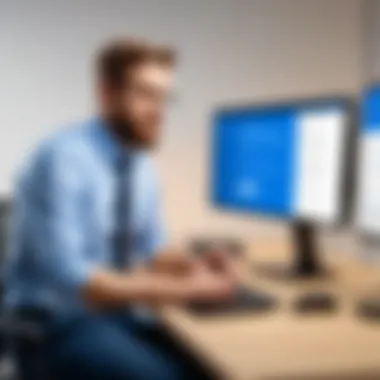
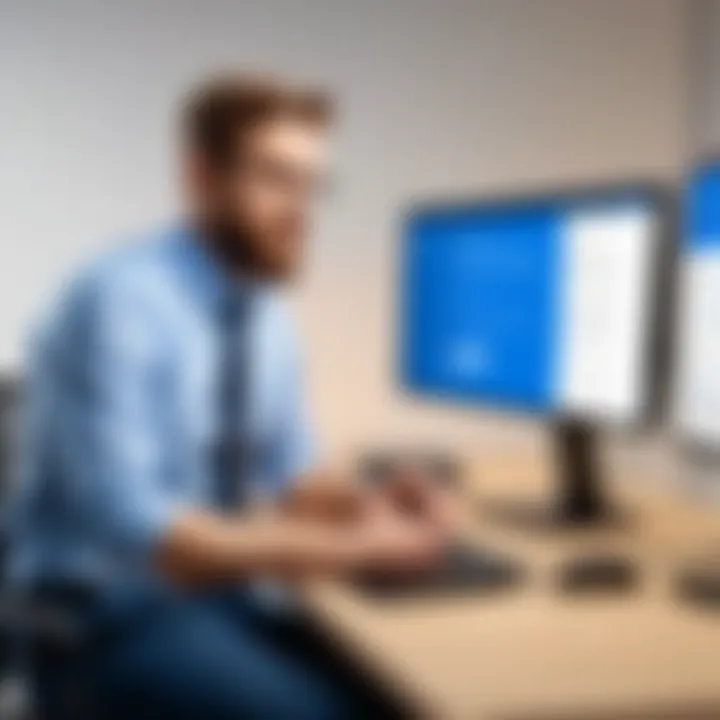
- Locate the Downloaded File: Navigate to your downloads folder and double-click the downloaded installer file.
- Follow the Installation Wizard Prompts: The installation wizard will guide you step by step. Pay attention to the license agreement, and accept the terms to proceed.
- Choose Installation Preferences: You might be given options to customize the installation directory or select specific features to install. If unsure, the default settings typically suffice for most users.
- Finish and Launch the Application: Once installation completes, you’ll have the option to launch TeamViewer Enterprise immediately.
Important: Keep your software updated. Regular updates help maintain security and introduce new features.
Now that you have TeamViewer Enterprise up and running, you can enjoy all the robust capabilities it offers for remote access and support. Downloading the software is just the beginning of your journey into efficient remote collaboration.
Troubleshooting Download Issues
When navigating the world of software downloads, particularly with a tool as robust as TeamViewer Enterprise, it's essential to acknowledge that not everything operates seamlessly. This segment delves into troubleshooting download issues, shedding light on why this topic is crucial not only for the immediate user experience but also for the long-term efficiency of the software.
Understanding the significance of troubleshooting is vital—without it, users may experience delays in accessing important features or, worse, face interruptions during critical tasks. Thus, identifying common problems early and knowing how to tackle them can save time and frustration.
Common Problems Encountered
Even seasoned professionals can run into snags when downloading software. Here are some typical hurdles:
- Slow Download Speeds: At times, the download may drag its feet, especially during peak internet usage hours. This can be incredibly frustrating, especially if the user needs access urgently.
- Compatibility Errors: Users may find that their devices aren't fully supportive of the latest version, leading to failed installations or diminished performance.
- Incomplete Downloads: Files may become corrupted or incomplete due to sudden network interruptions, leaving users with less than they bargained for.
- Firewall Restrictions: In many professional settings, firewalls are in place, which can inadvertently block the download process.
Despite these challenges, it's crucial not to throw in the towel. Each issue has an avenue of resolution.
Strategies for Resolution
Resolving download dilemmas often requires a bit of detective work. Here's how to go about it:
- Check Your Connection: Ensure your internet connection is stable. If you're on Wi-Fi, consider switching to a wired connection to bolster speed.
- Review Compatibility: Before diving back into the download, confirm that your operating system aligns with TeamViewer Enterprise’s requirements. Having the right specs is half the battle.
- Clear Cache and Cookies: Sometimes, old data stored on the browser can interfere with the download process. Clearing these can often do the trick.
- Disable Firewall Temporarily: If you suspect your firewall is the culprit, disable it momentarily, then attempt the download again. Remember to turn it back on afterward.
- Use Alternative Browsers: Switching to another browser can help if the current one is acting temperamental. Testing out different browsers could yield positive results.
Resources for Technical Support
When all else fails, there’s no embarrassment in seeking help. TeamViewer provides ample resources for users:
- Official Support Page: The TeamViewer Support Page is an excellent starting point. They have expansive FAQs and community forums that can guide you through various issues.
- User Community on Reddit: The TeamViewer subreddit often features discussions among users with similar problems. Here, you may find someone who faced the same issue and has resolved it.
- Video Tutorials: There are numerous instruction videos available on platforms like YouTube which walk users through troubleshooting steps visually, making it easier to understand what to do.
"It’s not the mountain we conquer, but ourselves." - Sir Edmund Hillary
By employing a proactive approach to troubleshooting download issues, professionals can clear roadblocks effectively, ensuring that TeamViewer Enterprise aligns with their workflow needs without causing disruptions. Remember, challenges may arise, but with the right strategies and resources, smooth sailing through downloads is entirely achievable.
Using TeamViewer Enterprise Effectively
Using TeamViewer Enterprise effectively is crucial for maximizing the advantages of this powerful tool. It allows users to engage in seamless remote access and collaboration while addressing potential pitfalls. A clear understanding of this function provides not only an insight into its full capabilities but also ensures smooth operational flow. Whether you are a software developer, an IT professional, or a student brushing up on networking skills, leveraging TeamViewer Enterprise effectively can elevate your work.
Best Practices for Remote Access
Remote access can be a double-edged sword. On the one hand, it offers flexibility; on the other, it asks for responsibility. Here are some best practices to keep in mind:
- Establish a Secure Connection: Always use the newest version of TeamViewer to ensure you have the latest security patches. Consider utilizing the two-factor authentication feature to add a layer of security to your remote sessions.
- Limit Access: Only provide access to specific devices that need it. That way, you reduce the chances of unauthorized entry. Permissions can be adjusted per session, which is a great way to maintain control.
- Regular Monitoring: Be sure to audit access logs regularly to keep an eye on who is accessing what and when. This vigilance helps in identifying any suspicious activity before it blossoms into a true problem.
"Keeping a close watch is half the battle won in remote access management."
Enhancing Security Protocols
Security is paramount, especially when engaging in remote access. Here are suggestions to bolster your security protocol:
- Session Locking: Always use TeamViewer’s session locking feature to secure your active connection, ensuring that any unauthorized parties cannot interfere.
- Create Strong Passwords: Use complex passwords that mix letters, numbers, and special characters. Avoid any easily guessable phrases.
- Utilize IP Whitelisting: When possible, restrict access to known IP addresses. This creates an additional barricade against potential intruders.
Not just any protocol will do; you need to instill confidence and foster an environment where users feel secure in their remote activities.
Optimizing Performance and Connection Quality
Performance can make or break your remote access experience. Here are strategies to ensure smooth sailing:


- Stable Internet Connection: Before starting a session, check your internet speed and stability. Drops can lead to frustrating interruptions.
- Adjust Quality Settings: Depending on your bandwidth, you can choose to adjust the quality settings in TeamViewer for smoother performance. Sometimes, lowering visual fidelity can enhance responsiveness.
- Prioritize Connection Types: Wired connections often provide better speeds compared to Wi-Fi. If possible, use Ethernet rather than relying on wireless signals.
By following these guidelines, you can elevate your experience with TeamViewer Enterprise, making the best of what remote access has to offer. The importance of usability, security, and performance cannot be overstated—these elements intertwine to create a comprehensive remote working solution.
Alternatives to TeamViewer Enterprise
Exploring alternatives to TeamViewer Enterprise is crucial for anyone seriously considering options for remote access and support software. The need for viable alternatives stems from different business requirements, specific use cases, and varying budgets. Each tool comes with its unique features and experiences, which could either align perfectly or fall short of user expectations.
Identifying alternatives can also present users with innovative solutions that might better serve their specific needs in certain scenarios. Whether someone is looking for a more cost-effective option or seeking specialized features, knowing what else is available expands choices significantly.
Comparative Analysis of Key Competitors
When we dissect the landscape of remote access tools, a few competitors consistently rise to the top. Notable names include AnyDesk, LogMeIn, and BeyondTrust. Each of these platforms has carved out its market niche, making it pertinent to understand how they measure up against TeamViewer Enterprise.
- AnyDesk
- LogMeIn
- BeyondTrust
- Known for its lightweight design and fast connectivity.
- Excels in high-resolution support, making it ideal for graphic-intensive tasks.
- Offers comprehensive remote access features along with integrated cloud storage solutions.
- Strong emphasis on security protocols, suitable for enterprise-level needs.
- Tailored more for IT support teams but includes advanced access control features
- Provides a strong focus on privileged access management.
Each of these tools offers something distinct, which can cater to different professional environments.
Strengths and Weaknesses of Competitors
Each competitor has strengths as well as weaknesses that are worth considering:
- AnyDesk
- LogMeIn
- BeyondTrust
- Strengths: Simple user interface, low latency.
- Weaknesses: Some features require a higher subscription tier to unlock.
- Strengths: Extensive feature list and reliable performance for business users.
- Weaknesses: Pricing can be steep, making it less accessible for smaller teams.
- Strengths: High-end security features for enterprise clients.
- Weaknesses: User interface can feel dated, and sometimes overwhelming for new users.
Evaluating these factors helps professionals weigh if they can better satisfy their specific needs compared to TeamViewer.
When to Choose Alternatives
Opting for alternatives often comes down to the unique context in which the software will be used. For instance:
- Budget Constraints: If cost is a big factor, companies may find solutions like AnyDesk more appealing than TeamViewer, especially if budgets are limited.
- Specific Feature Requirements: For businesses that prioritize security, BeyondTrust may offer capabilities that make it a better fit compared to standard offerings from TeamViewer.
- User Experience: If intuitive design and interface are high priorities, AnyDesk may be favored over others, including TeamViewer, which some may find slightly more complex.
Understanding when to pivot to an alternative requires evaluation of the particular context and objectives driving the decision. No software tool is one-size-fits-all, and navigating this landscape with the knowledge of your needs in mind can lead to more rewarding and efficient outcomes.
Finale
The conclusion of this article holds significant weight in synthesizing the various insights presented throughout. By wrapping up the discussion on TeamViewer Enterprise, we distill the key takeaways into clear points that reinforce the software's utility and relevance in today’s fast-paced, remote collaboration-focused environment.
Recap of Key Points
The exploration of TeamViewer Enterprise encapsulates its multifaceted nature:
- Remote Access Capabilities: TeamViewer Enterprise is renowned for its robust remote access features, empowering teams to connect seamlessly without geographical constraints.
- User-Friendly Interface: The software is designed with ease of use in mind, crucial for professionals who may not have extensive technical expertise.
- Wide Compatibility: Compatibility across various operating systems makes it versatile, accommodating a diverse range of users.
- Security Protocols: Emphasizing security, TeamViewer Enterprise implements strong encryption and authentication measures to protect sensitive data during remote connections.
- Support Options: Troubleshooting resources are comprehensive, addressing potential issues encountered during the download or installation processes.
This recap not only emphasizes the software’s strengths but also provides a solid foundation for making inform choices regarding its adoption.
Final Thoughts on TeamViewer Enterprise
In closing, TeamViewer Enterprise emerges as a formidable tool in the realm of remote support and collaboration. Its blend of powerful features, intuitive design, and strong security makes it a go-to solution for many professionals in IT and business sectors. Understanding the installation process, potential hurdles, and its myriad benefits paves the way for effective utilization.
As we delve deeper into the digital age, tools that promote efficiency and connectivity, like TeamViewer Enterprise, will undoubtedly remain integral to achieving seamless workflows. For tech-savvy individuals or teams seeking a reliable solution for remote collaboration, investing time to evaluate TeamViewer Enterprise may yield significant dividends in productivity and security.
"In an age where remote work is commonplace, the tools we choose for connection define the success of our collaborative efforts."
Ultimately, the advantages of adopting TeamViewer Enterprise cannot be overstated, and as organizations navigate a landscape that increasingly relies on technology for interaction, those who harness its capabilities will likely stay ahead of the curve.







