Transitioning from SolidWorks to AutoCAD: Key Insights


Intro
Transitioning from one software platform to another is not just about shifting files or adjusting settings; it’s a journey that can impact the way engineers and designers approach their work. SolidWorks and AutoCAD are two titans in the design world, each with its own set of strengths and weaknesses. While both serve the engineering and design industries, their functionalities, purposes, and user interactions can diverge significantly. This article aims to demystify the transition process, pinpointing crucial elements that anyone considering the switch should be aware of.
In this comprehensive guide, we delve into the key features of both SolidWorks and AutoCAD, highlighting the aspects that can either ease the migration or pose challenges. We also examine how these platforms perform in real-world scenarios, ensuring readers have a clear picture of what lies ahead.
Navigating this article will provide practical insights and technical details that cater to professionals, students, and anyone eager to polish their design skills. At the end of the day, the goal is not just about changing software; it's about enhancing productivity and expanding creative potential.
Understanding SolidWorks and AutoCAD
In the realm of computer-aided design (CAD), SolidWorks and AutoCAD stand out as two giants, each serving distinct but sometimes overlapping needs in various industries. Understanding these tools is crucial for any professional or student navigating the world of design and engineering.
SolidWorks, a parametric solid modeling software, is predominantly focused on 3D design. It is revered for its robust modeling capabilities, making it the go-to choice for engineers dealing with complex assemblies and elaborate simulations. On the other hand, AutoCAD is an industry-standard platform known primarily for 2D drawing with some 3D functionalities, favored by architects and designers for its versatility and precision in creating plans, sections, and elevations.
Grasping the fundamental differences and similarities between these two powerful tools is pivotal when making the transition from one to the other. This knowledge not only saves time but also enhances productivity, ensuring designers are equipped with the right skills and understanding to thrive in their roles. Here’s a deeper dive into each:
Overview of SolidWorks
SolidWorks is tailored for 3D mechanical design, with a strong focus on product development. Its ability to create detailed 3D models with an easy-to-use interface has made it a staple among engineers and manufacturers. The software supports parametric design, which allows users to change model dimensions and features, automatically updating the associated elements. This is especially beneficial in iterative design processes, where adjustments are frequent.
Key features include:
- Simulation tools for validating designs against real-world conditions.
- Assembly modeling capabilities that help visualize how parts fit together.
- Sheet metal and weldments support for specialized design needs.
- Strong community and resources for troubleshooting and learning, making it easier for users to excel.
SolidWorks also emphasizes collaboration with tools like PDM (Product Data Management), ensuring teams can seamlessly share and manage designs. Thus, engineers who are proficient in SolidWorks often find themselves at an advantage in industries focused on product development and manufacturing.
Overview of AutoCAD
In contrast, AutoCAD shines as a versatile drafting tool predominantly used for 2D design, with expanding capabilities in 3D modeling. AutoCAD caters to a diverse range of industries, from architecture to civil engineering, offering a wide array of drawing and detailing tools. It has established itself as an essential software for architects who need to create detailed floor plans, elevation drawings, and site layouts.
AutoCAD's strong points include:
- Layer management that allows users to organize parts of a drawing effectively.
- Block creation for reusing design elements, enhancing efficiency.
- Extensive annotation capabilities that support comprehensive documentation of designs.
- Compatibility with a multitude of file formats, facilitating easy collaboration across different platforms.
Notably, AutoCAD's user-friendly interface and powerful customization options make it accessible to beginners while still offering depth for advanced users.
The importance of understanding both SolidWorks and AutoCAD cannot be overstated. Whether one is designing intricate mechanical components or drafting architectural blueprints, mastering these tools is a step towards becoming a well-rounded design professional.
"Transitioning between CAD tools is not simply a process of learning a new software; it's about adjusting your mindset to embrace different methodologies of design."
In the following sections of the article, we will explore the key differences between these two systems, offering insights that will pave the way for a smooth and effective transition.
Key Differences Between SolidWorks and AutoCAD
Understanding the distinctions between SolidWorks and AutoCAD is crucial for a successful transition. Both software programs hold unique advantages in their respective fields. SolidWorks is primarily distinguished by its focus on 3D modeling, while AutoCAD thrives in environments requiring 2D drafting and precise architectural designs. Recognizing these differences is essential in leveraging the right tools for specific projects, optimizing workflows, and enhancing overall productivity. This section will delve into three main categories: user interface, design approach, and file formats.
User Interface Comparison
When it comes to user experience, the interface in SolidWorks and AutoCAD present two starkly different approaches. SolidWorks offers a more intuitive, graphical interface tailored towards 3D modeling. The menus and command structures align with its parametric design philosophy, allowing users to visualize changes in real time. It’s like having a 3D sculptor's toolkit right at your fingertips, where adjustments can be made with just a click.
In contrast, AutoCAD’s interface embodies a more minimalist, command-line oriented approach. Users often rely on keyboard shortcuts and command inputs, which can be a bit daunting for newcomers. While it may feel less friendly at first glance, this user interface is highly effective for 2D drafting. Familiarity with this system can expedite productivity in technical documentation and engineering drawings. The difference is similar to choosing a light switch versus a dimmer; both have their purposes but deliver a different experience.
Design Approach: 3D vs 2D
The design philosophies inherent in SolidWorks and AutoCAD fundamentally differ, given their intended applications. SolidWorks specializes in 3D modeling. Engineers can create complex assemblies driven by parametric constraints, allowing for precise alterations as designs evolve. Think of it as playing with clay, where the designer shapes detailed configurations and instantly sees how changes affect the whole model. This feature helps in visualizing products before manufacturing, reducing costly errors.
On the other hand, AutoCAD shines in 2D drafting. It serves as the backbone for many architectural and engineering professions. Users can produce detailed floor plans and schematics, working with layers to distinguish between various elements, like electrical lines and plumbing systems. The 2D capabilities make AutoCAD indispensable for creating detailed blueprints that are often required in project bidding and compliance documentation. While SolidWorks might be your go-to for creating a prototype, AutoCAD could just be how you lay down the law of that prototype's design.
File Formats and Compatibility
File formats stand as another significant distinction. SolidWorks primarily deals with proprietary formats like SLDPRT for parts, SLDASM for assemblies, and SLDDRW for drawings. These formats excel in preserving design intent and parametric relationships; however, they may pose challenges when sharing files with users who do not have SolidWorks. It’s a bit like sending a personalized bouquet that only a specific florist can interpret.
Conversely, AutoCAD uses the DWG and DXF file formats—both of which are broadly recognized throughout the industry. These formats can readily exchange information across a myriad of CAD programs. Consequently, the accessibility of AutoCAD files makes collaborating with diverse teams more manageable. It’s as if AutoCAD created a universal language for technical drawings, ensuring that communication regarding designs remains clear, even among users of different software.
"The ability to understand and utilize the varying characteristics of SolidWorks and AutoCAD enables professionals to select the best tool for their specific project needs."
In summary, appreciating the key differences between SolidWorks and AutoCAD not only aids in effective software transition but also enhances one’s overall design process. With an understanding of the user interface, design approach, and file compatibility, users can strategically leverage each platform’s strengths to achieve superior results in their projects.
Preparing for the Transition
Transitioning from one software to another is like changing towns; you need to be aware of what you’ll find in the new place and how it differs from your current surroundings. In this case, changing from SolidWorks to AutoCAD comes with its own set of challenges and adjustments. It’s crucial to approach this process with foresight, which is what we mean by preparing for the transition. This section delves into evaluating project needs, assessing skill levels, and identifying the necessary resources, framing an effective blueprint for a successful shift.
Evaluating Project Needs
Before you pack your bags and make the leap, take a moment to evaluate your project needs. This step is akin to a traveler checking their itinerary before heading off. You need to discern whether AutoCAD aligns with the objectives of your projects. Are you dealing mainly with 2D drafts in architecture, or are intricate 3D models realm of your expertise? Each software shines in its respective domain, and understanding your project specifications can save you from potential headaches down the line.


Consider these questions:
- What types of designs will you be working on?
- Do you require specific features unique to AutoCAD that SolidWorks lacks?
- Are you transitioning to meet industry standards or customer demands?
By clearly defining your project needs, you’ll not only streamline the transition but also set the right expectations for what AutoCAD can bring to the table.
Assessing Skill Level
Now that you've evaluated the lay of the land, it’s time to turn the spotlight on your skills. This means doing a bit of introspection to assess your proficiency in SolidWorks and your readiness to tackle AutoCAD. If SolidWorks was your playground, it might feel like stepping into a new sport altogether with AutoCAD.
Check your comfort with:
- Basic drafting principles
- 2D versus 3D modeling
- Command line use in design software
If you’re fairly confident on all fronts, great! But if you stumble at the thought of command lines, it’s high time for some study.
The more comfortable you feel, the smoother the transition will be, allowing you to dive straight into your work once the switch is made.
Identifying Required Resources
Last but certainly not least, identify the resources that will aid your transition. This isn’t just about downloading AutoCAD; it’s about what you're going to need for a successful journey. Similar to stocking up an essentials bag, this step involves gathering tools, tutorials, and creating a support network.
Consider the following:
- Educational Materials: Online courses, tutorials, or even forums can be beneficial.
- Mentorship: If you have colleagues experienced in AutoCAD, don’t hesitate to approach them for guidance.
- Software and Tools: Ensure your computer meets the necessary specs and familiarize yourself with available plugins or add-ons that could ease your transition.
Gathering these resources can provide a safety net, allowing for a smooth sailing as you navigate through the complexities of AutoCAD.
"Preparation is the key to success." – Alexander Graham Bell
By thoughtfully considering these facets of preparation, the groundwork laid becomes the launching pad for an effective transition from SolidWorks to AutoCAD. Each element contributes to a well-rounded understanding of how best to approach the challenges ahead, ultimately leading to improved outcomes for all your design ventures.
Learning AutoCAD: Essential Skills
Transitioning from SolidWorks to AutoCAD involves more than just opening a new software program; it’s about mastering a set of critical skills that will influence your design capabilities and efficiency. Understanding the essential skills in AutoCAD is vital for anyone looking to navigate this transition smoothly. The breadth of features that AutoCAD offers can seem daunting at first, but developing a systematic approach to learning will pay off in the long run.
Navigating the AutoCAD Environment
Getting your bearings in AutoCAD’s environment is your first step. It’s crucial to understand the layout, such as the Command Line, Toolbars, and Navigation Bar. Unlike SolidWorks, which has a more guided interface, AutoCAD relies heavily on commands—a trait that can intimidate the uninitiated. Learning how to maneuver through various workspaces and customize your setup will help you work more efficiently.
- Familiarize yourself with the fundamental commands like , , and , as these are the bread and butter of drawing in AutoCAD.
- Adjusting your workspace to suit your style—whether that’s through modifying toolbars or using shortcut menus—will improve your ergonomic efficiency.
- Make it a habit to save your work often. Unlike SolidWorks, where file management can sometimes be streamlined, in AutoCAD, a well-organized workflow is key.
The first step in mastering AutoCAD is not just learning how to draw, but learning how to think in a way that AutoCAD can understand.
Drawing and Editing Techniques
Understanding the drawing and editing techniques in AutoCAD can significantly affect your workflow. This software thrives on precision and speed, so grasping how to manipulate objects and create complex drawings will enhance your skill set.
- Learn object snapping and tracking features. These tools ensure your elements line up precisely, which is especially important in detailed drawings.
- Master more advanced commands like , , and , which allow for rapid modification and organization of your designs.
- Constantly practice the use of and commands; in a busy project, these can save your sanity.
Additionally, AutoCAD's layer management allows you to control the visibility of different components within your design. This is a powerful technique that minimizes clutter and allows for more precise edits.
Utilizing Layers and Blocks
In AutoCAD, layers and blocks are fundamental tools that elevate your designs from basic sketches to professional-grade presentations. Layers allow you to organize your drawing elements, while blocks make repeated elements simpler and quicker to implement.
- Layers: Learn to create, manage, and utilize layers effectively. Each layer can represent different elements of your design, enabling you to turn on or off visibility as needed. This flexibility is invaluable during multi-faceted projects.
- Blocks: Master the use of blocks for repetitive components. For example, if you often draw light fixtures, creating a block saves time and maintains consistency.
- Don’t overlook the properties that layers and blocks have; understanding layer properties changes the interplay of colors, line weights, and linetypes—all of which can dramatically affect the final output.
Through mastering these skills, any user transitioning from SolidWorks to AutoCAD can find their footing and begin to appreciate the unique capabilities of AutoCAD, making the most of their design endeavors.
Practical Steps in Transitioning
Transitioning from one software to another, especially in the realm of design and drafting, requires not just technical know-how, but also a clear path to follow. In this article, we aim to delve into the practical steps that can ease the shift from SolidWorks to AutoCAD. These steps are crucial as they arm users with the necessary tools and knowledge that can facilitate a smoother migration. Understanding how to successfully export files, import them appropriately, and troubleshoot any issues is vital. This subset of knowledge can often mean the difference between a messy transition and a seamless experience.
Exporting SolidWorks Files
Exporting files from SolidWorks is the initial move that sets the stage for the transition. This involves recognizing the right file types that AutoCAD can accept. Typically, users will want to export to formats like DWG or DXF, which are commonly used in AutoCAD. However, one has to be mindful that not all data translates perfectly between the two software; information such as parametric features or assembly components may not retain their functionality post-export.
- Steps to Export:
- Open your SolidWorks project.
- Go to the "File" menu and select "Save As."
- From the dropdown list of file formats, select DWG or DXF.
- Click "Save" and adjust settings if prompted to ensure all visible layers are included.
Understanding these steps ensures that you're transmitting the right information without losing critical elements in the export process. Always double check the exported file for accuracy to ensure a smoother transition.
Importing into AutoCAD
Once the files are exported, the next logical step is importing them into AutoCAD. The importance of this step shouldn’t be underestimated; how the files are imported can affect both the integrity of the data and the user's workflow.
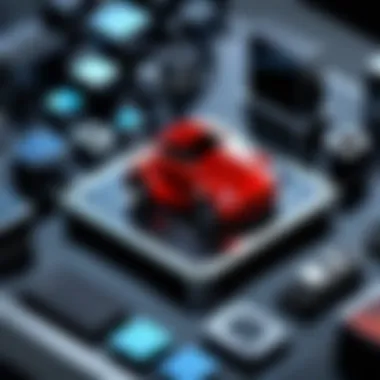

- Important Considerations During Import:
- Make sure the scale of your objects aligns with your AutoCAD settings.
- Inspect layer properties after import – you may need to adjust them for optimal visibility or organization.
Method for Importing:
Begin by opening AutoCAD, then follow these steps:
- Navigate to the "Insert" tab and click on "Import."
- Choose your DWG or DXF file.
- Adjust the import settings, ensuring to check the scale, units, and layer control.
- Click "OK" to complete the import process.
By paying careful attention during this step, users can minimize misplacement of components and design inconsistencies.
Troubleshooting Common Issues
Even the most seasoned users can face potential roadblocks during the transition. Identifying and addressing common issues proactively can save a lot of headaches.
Some typical problems encountered may include:
- Missing Data: Sometimes elements may not appear after import. This may stem from layers being off or hidden.
- Scale Confusion: Mismatched units between SolidWorks and AutoCAD can lead to bigger-than-life models or tiny sketches.
- Rendering Problems: Some rendering styles in SolidWorks might not transfer well to AutoCAD.
"Every migration comes with its own share of hurdles. Address them early and leave no stone unturned."
Quick Fixes:
- For missing components, check layer visibility and ensure they are activated in AutoCAD.
- For scaling issues, revisit the import settings or adjust the objects manually afterward.
- If rendering is off, it might help to reapply styles or explore AutoCAD’s rendering options.
Tackling these issues with a keen eye can often lead to a smoother use of AutoCAD, allowing the user to leverage their previous design efforts effectively.
Maximizing AutoCAD's Features
In the process of transitioning from SolidWorks to AutoCAD, understanding how to maximize the features of AutoCAD becomes essential. This knowledge not only eases the transition but also enhances productivity and efficiency in design tasks. Leveraging AutoCAD's powerful functionalities can provide significant benefits in various aspects of your projects, from improved accuracy to better collaboration capabilities.
Advanced Drawing Techniques
Mastering advanced drawing techniques in AutoCAD can dramatically elevate the quality of your designs. Unlike the parametric modeling approach used in SolidWorks, AutoCAD often requires precision in manual drawing and editing. Techniques such as dynamic blocks and parametric constraints can be instrumental in making your drawings more versatile.
- Dynamic Blocks allow you to create a block with multiple configurations, which can save time by reducing the need for duplicate blocks for every variant. For example, a single dynamic block for a door can have multiple sizes and hinge placements.
- Parametric Constraints enable you to control the geometry and relationships of your drawings more strictly. By constraining dimensions and relationships, you ensure that parts maintain their intended design intentions as changes occur.
Moreover, learning how to use polar tracking and object snaps effectively will help keep your lines clean and straight.
Integrating External References
Integrating external references (Xrefs) into your AutoCAD files can greatly enhance project organization and collaboration. Xrefs allow you to attach other drawings to your main drawing file without permanently including them, making it easier to work on large projects while maintaining a clean workspace.
Using Xrefs means that if the referenced file is updated, your main drawing will reflect those changes automatically, which saves time and reduces errors. However, it requires careful management:
- Be consistent with file paths to avoid broken references.
- Organize your Xrefs into relevant folders to track them easily.
- Use the Xref Manager to monitor and manage referenced files throughout your projects.
Adopting this practice not only enhances productivity but also makes teamwork more coherent, as each member can work on sections independently before combining everything.
Customizing Toolsets
Customizing toolsets in AutoCAD allows for tailored workflow improvements to fit your specific needs. This level of customization can lead to significant time savings and improved efficiency:
- Tool Palettes can be configured to include the tools you use most frequently, allowing for faster access and less time spent searching.
- CUI (Customize User Interface) enables you to create custom commands or shortcuts, thereby streamlining your architectural or engineering processes.
- The Command Line can also be personalized, creating aliases for commands you utilize the most. For instance, an alias for the command to create a new layer can speed up your layering process considerably.
Ultimately, embracing AutoCAD's customization options not only heightens personal productivity but also fosters a more comfortable working environment.
Efficient use of AutoCAD maximizes your capacity to produce high-quality designs and reduces the friction associated with adapting to new software.
By honing these features, users can tap into the full potential of AutoCAD, making their transition from SolidWorks smoother and more effective. Understanding these aspects not only helps in mastering the software but also adds real value to your design workflow.
Understanding Different Industries' Use Cases
Understanding how different industries leverage software like AutoCAD compared to SolidWorks is crucial for anyone considering a shift. This knowledge can significantly enhance one's ability to utilize these platforms effectively, especially when tailoring the tools to meet specific sector requirements. Each industry operates under unique constraints, design principles, and standards. Thus, comprehending the specific applications and workflows can streamline your transition and ensure that you are equipped to meet the expectations of your discipline.
Architectural Applications
In architecture, the importance of precision and detail cannot be overstated. AutoCAD has been a staple tool for architects due to its advanced 2D and 3D drawing capabilities. This software allows for the creation of intricate building designs, including floor plans and elevation views. One of the distinctive benefits AutoCAD offers is its ability to integrate with Building Information Modeling (BIM) systems, enhancing collaboration among various stakeholders.
However, transitioning from SolidWorks, which excels in 3D modeling and technical aspects, may require architectural users to adapt to a more graphical approach. AutoCAD focuses on layouts, design visibility, and annotations, which are vitally important in comprehensive presentations to clients.
"The architectural realm demands visuals that can turn concepts into reality—the transition means shifting the focus from function to form, often requiring a different eye for design."
Engineering Applications
Engineers across various fields, whether mechanical, civil, or electrical, utilize CAD programs distinctively. While SolidWorks places heavy emphasis on simulation and assembly processes, AutoCAD is popular among engineers for drafting and detailing. The shift invokes a rethinking of design strategies. Engineers transitioning must focus on adapting their skills towards creating detailed schematics and collaborating with other professionals.
AutoCAD's robustness enables engineers to prepare essential documents for regulatory compliance and project management. Additionally, understanding how to best leverage AutoCAD's layers and blocks becomes essential, as these features aid in organizing complex projects, ranging from road and bridge designs to mechanical schematics.


Manufacturing Applications
In the manufacturing sector, design precision translates directly into production efficiency. While SolidWorks supports product visualization and motion simulation—critical for prototyping—AutoCAD's strength lies in its layout designs which are pivotal during the production process. The transition might vary significantly based on whether you're involved in product design or assembly line layout planning.
Manufacturers often require designs in formats that facilitate straightforward communication between design and production teams. While SolidWorks files may need conversion, understanding how to utilize AutoCAD's compatibility features becomes crucial. Additionally, manufacturers must appreciate how 2D plans impact production spatial logistics, ensuring that operations run smoothly on the shop floor.
Integrating knowledge about material specifications and tolerances from SolidWorks can also improve the effectiveness in AutoCAD, providing a broader understanding of the final product.
This, in turn, assists in creating a seamless workflow from design to manufacturing, ultimately reducing errors and enhancing quality control.
Resources for Further Learning
Transitioning from SolidWorks to AutoCAD can be a hefty undertaking, running the gamut from mastering a new interface to understanding different workflows. To ease this process, leveraging resources for further learning is crucial. These resources can fill gaps in knowledge, provide fresh insights, and help users adapt more effectively to their new environment. They serve as essential tools that foster both competence and confidence in AutoCAD.
Online Courses and Tutorials
The digital age has ushered in a plethora of online platforms offering courses tailored specifically for software transitions. Websites like Coursera, Udemy, and LinkedIn Learning host a variety of tutorials aimed at different skill levels. Here are some notable elements to pay attention to:
- Structured Learning: Most of these courses are designed in a step-by-step fashion, guiding users from the ground up. For instance, a beginner might start with basic commands, while advanced users dive into specialized areas like 3D modeling or coding custom scripts.
- Hands-On Practice: Many platforms incorporate project-based assignments, allowing individuals to apply what they learn in real scenarios. This is especially helpful in bolstering retention and boosting confidence.
- Affordability and Flexibility: Unlike traditional education, these courses generally come at a lower cost and allow self-paced learning. Individuals can balance their study time with work commitments, ensuring that education fits seamlessly into their lives.
Books and Publications
Books remain a solid resource for those who prefer a more traditional approach to learning. There are various publications that cover AutoCAD extensively, from user manuals to comprehensive guides. A few key advantages of utilizing books include:
- In-Depth Knowledge: Books such as "AutoCAD For Dummies" or "Mastering AutoCAD and AutoCAD LT" dive deep into concepts and can be helpful for thorough understanding. They often include tutorials and examples that are easy to follow and apply.
- Reference Material: Well-rounded books can serve not only as learning tools but also as ongoing reference materials. Relying on a solid book can come in handy for quick lookups when tackling unfamiliar tasks.
- Cost-Effectiveness: Once purchased, books do not come with subscription fees, making them a one-time investment that can yield benefits over the long term. Plus, they’re often accessible in libraries, reducing costs even further.
Community Support and Forums
Transitioning to a new software platform can be disorienting, and sometimes, the best help comes from those who have walked a similar path. Community support and forums offer valuable insights. Check out platforms like Reddit or Facebook groups dedicated to AutoCAD, where peers share tips and solutions. The merits of joining such communities are numerous:
- Real-World Solutions: Community members frequently share their experiences and problems they faced with AutoCAD. This firsthand information can shed light on issues that formal resources may overlook.
- Networking Opportunities: Engaging with others in the field fosters networking, which can lead to job opportunities and collaborations in the future. It’s not just about learning; it’s about building connections.
- Continuous Learning: The avenues for learning never really close, as community forums are often buzzing with the latest trends, features, and updates related to AutoCAD.
"In this tech-driven era, learning is a continuous journey. Take your time to explore resources that fit your style and pace. Whether through online courses, books, or community forums, every bit of knowledge gathered is a step closer to mastering your craft."
In summary, investing time and energy into these educational resources transforms the daunting task of transitioning from SolidWorks to AutoCAD into an informed journey filled with growth and empowerment. Making the right choices early on will not only enhance your capabilities but also enrich your entire experience.
Evaluating the Transition Success
Evaluating the transition from SolidWorks to AutoCAD is a crucial step that often gets overlooked. When changing software, it’s not enough to simply pick up new tools and start working. One must reflect on how well the migration is aligning with initial objectives and expectations. It's about ensuring that the new software not only meets the project's requirements but enhances efficiency and productivity. After all, you could have the best tools in your hand, but if they don’t help you to work smarter, it’s a fruitless endeavor.
In this section, we will discuss specific elements involved in evaluating the transition success. These considerations include clear feedback mechanisms and practices for continual improvement. The goal here is to help you not just adapt but thrive in your new working environment with AutoCAD.
Feedback Mechanisms
Feedback mechanisms are essential for understanding how the transition is going. Regularly collecting input from team members about their experiences can shed light on several aspects of the new software. Feedback may range from technical issues to usability, and even performance during collaborative tasks.
One effective method is to establish periodic assessments, which can be done through:
- Surveys and Questionnaires: Gather insights on user experience and any roadblocks encountered.
- Regular Meetings: Hold focus groups or team discussions to encourage open dialogue about the process.
- Performance Metrics: Track efficiency improvements, such as time spent on tasks before and after the switch to AutoCAD.
"The litmus test of software success is how well your team adapts and achieves productivity goals."
By utilizing these feedback mechanisms, teams can identify patterns or pervasive issues that may need addressing. This iterative approach ensures that any hiccups are addressed promptly rather than becoming ingrained habits that hinder productivity.
Continual Improvement Practices
Once feedback mechanisms are in place, the next step is implementing continual improvement practices. This involves actively using the information gathered to refine processes and address shortcomings. Continuous improvement is a concept that can transform the transition from asomething very procedural into a more agile and responsive scenario.
Some strategies include:
- Training Sessions: Offer additional training based on feedback. If users find certain features cumbersome, targeted workshops can demystify the function and improve proficiency.
- Updated Documentation: Regularly revise user manuals and procedural documents based on user experiences and suggestions. A living resource is more valuable than something static that gathers dust.
- Iterate on Workflow: Based on the insights from feedback, optimize workflows. Perhaps AutoCAD is better suited for certain tasks compared to how they were approached in SolidWorks—adjusting project tasks accordingly can yield noticeable efficiency gains.
Lastly, continuous evaluation should cultivate a culture of adaptability within the team. Being open to change, learning, and experimenting with AutoCAD’s diverse features propels the team towards not only better outcomes but also a heightened level of job satisfaction. Transitioning is rarely straightforward, but with structured evaluations, your team can turn challenges into opportunities that better their skills and enhance project outcomes.
Culmination
Transitioning from one software platform to another, especially in fields such as design and engineering, is no small feat. This conclusion emphasizes the critical role of understanding the transition process from SolidWorks to AutoCAD. It's not merely about switching tools; it’s about reshaping workflows and adapting to new paradigms.
Summarizing the Transition Process
In summary, the transition process outlined throughout this article focuses on several key aspects that need attention:
- Understanding Differences: A grasp of the fundamental differences between SolidWorks and AutoCAD sets the stage for successful adaptation. It’s about acknowledging how design strategies and user interfaces differ.
- Skill Development: Assessing one's current skills and addressing gaps is vital. Embracing learning tools and hands-on practice can assuage the difficulty of the switch.
- Practical Implementation: The act of exporting from SolidWorks and importing into AutoCAD can be daunting. However, with methodical preparation and an eye for detail, this process can go off without a hitch.
- Feedback and Adjustment: The transition doesn’t end once the software is installed and files are migrated. Users must evaluate their experience continuously, seeking feedback to refine their techniques and processes.
By looking at these components, it becomes clear how pivotal each one is to forging a new path in AutoCAD, ensuring not just survival but success in leveraging its features effectively.
Future Prospects in Software Integration
Looking ahead, the landscape of software integration continues to evolve. The increasing demand for seamless compatibility across platforms reflects broader trends towards collaboration and efficiency in the tech sphere. Here are some key elements to consider:
- Interoperability: As project complexity grows, so does the need for interoperability. Future versions of both SolidWorks and AutoCAD could focus on enhancing the ability to work with files from disparate sources without losing integrity.
- Cloud-Based Solutions: With a rise in remote work environments, software set to leverage cloud capabilities will redefine collaboration. Integrated platforms may allow users to access project files and collaborate in real time more effectively.
- Customization and Automation: As automation becomes commonplace, future developments could see more sophisticated tools that facilitate custom workflows, minimizing repetitive tasks and enhancing overall productivity.
- Training and Support Evolution: The future may also bring forth improved resources tailored toward easing transitions, including enhanced online courses and community forums where users exchange insights.
Such prospects not only promise to improve user experience but also align with the ever-changing demands of modern design and engineering professions, paving the way for more streamlined and effective workflows.







