In-Depth Review of Snagit Image Editing Tool
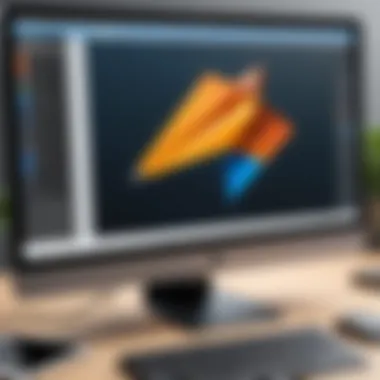
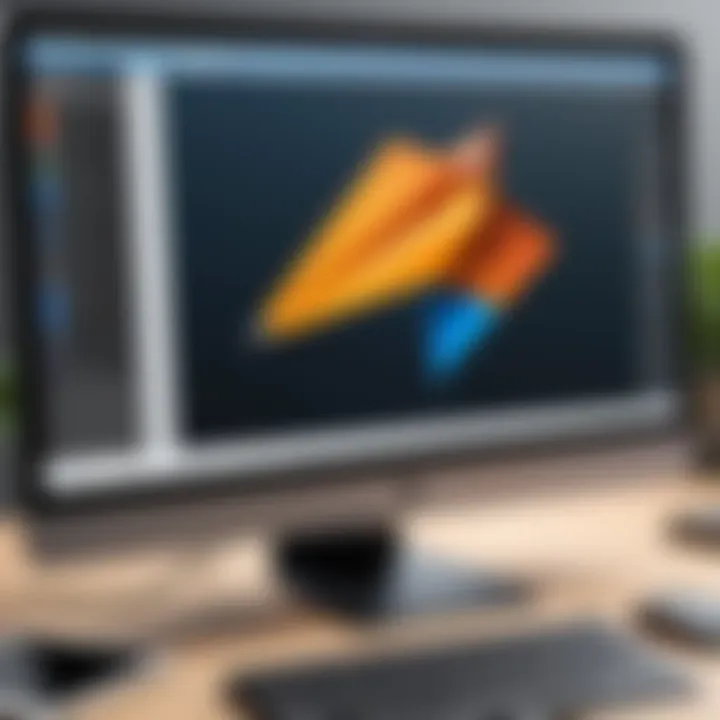
Intro
In the crowded space of image editing applications, Snagit stands out as a robust tool ideal for both casual users and professionals in need of efficient screenshot management. Its functionality extends beyond mere capture, providing a variety of options for editing, annotating, and sharing visuals in a streamlined manner. This article provides an in-depth look at Snagit, exploring its capabilities and effectiveness as a productivity tool.
As technology continues to evolve, the way individuals and teams communicate visually is paramount. With Snagit, not only can one capture still images but also record videos, enhancing the way information is shared.
The goal here is to break down Snagit's key features and performance, allowing readers to make informed decisions based on their needs. From unique functionalities to system resource usage, we aim to equip you with all you need to know about this versatile tool.
Key Features
Overview of Features
Snagit’s appeal lies in its diverse feature set, designed to improve workflow efficiency. Key features include:
- Screen Capture: Snagit allows users to capture entire screens, specific windows, regions, or scrolling areas with a few simple clicks.
- Editing Tools: It comes equipped with a rich array of editing options, from simple cropping and resizing to advanced annotations and effects.
- Video Recording: Users can also record their screens, providing a valuable resource for training, presentations, or any scenario where visual instruction is needed.
- Templates and Stamps: Snagit offers customizable templates and stamps to enhance visuals without extensive effort.
Unique Selling Points
What sets Snagit apart from other image editing tools?
- User-Centric Design: Its intuitive interface simplifies the process of capturing and editing images, making it accessible even for those without technical expertise.
- Cross-Platform Compatibility: Snagit works smoothly across different operating systems, allowing users to capture and share images seamlessly.
- Integration with Other Software: With built-in share options, Snagit easily integrates with services like Slack, Microsoft Teams, and Google Drive, ensuring that team collaboration is effortless.
Snagit embodies the principle that effective communication arises from clarity, and it offers tools to achieve that with ease.
Performance Evaluation
Speed and Responsiveness
When it comes to speed, Snagit delivers. The software launches quickly and captures images almost instantaneously, even when dealing with high-resolution displays. Users have noted that the capture process is smooth with no significant lag, which is crucial for professionals who need to keep up with fast-paced environments.
Resource Usage
In terms of resources, Snagit is fairly light on system requirements compared to many video editing programs. It doesn't hog bandwidth or slow down system processes, making it suitable for those working on older hardware or while simultaneously running multiple applications. While it utilizes necessary system capabilities efficiently, users won't find themselves frustrated by sluggish performance.
In summary, Snagit presents a compelling case for those looking to enhance their capture and editing experience. By melding intuitive design with robust performance metrics, it allows both tech-savvy individuals and those new to image editing alike to achieve their goals effectively.
Prolusion to Snagit
In the world of digital communication and content creation, sharing visuals has become an essential aspect of conveying ideas effectively. Snagit, a robust image editing tool, stands at the forefront of this landscape. It serves various uses—be it for education, marketing, or general productivity—making it a favorite among many users. The introduction of Snagit in this article sets the stage for understanding its multifaceted capabilities, designed specifically to meet the demands of today’s fast-paced environments.
What is Snagit?
Snagit is not just another software in the vast sea of image editors; it’s a dedicated solution for capturing and editing screenshots with precision. Developed by TechSmith, Snagit allows users to take snapshots of their screens, edit these images intuitively, and then share them seamlessly. Whether you're a teacher looking to create instructional materials, a marketer crafting engaging content, or a developer documenting software processes, Snagit offers a range of tools to enhance visual communication.
This program shines particularly in its ability to perform various types of captures. Users can go for full screen captures, which is great when you need to showcase entire workspaces, or opt for more specific region captures for focused content. Scrolling captures are available as well, especially useful for capturing lengthy web pages without losing information.
History and Development
Snagit has a notable history that traces back to its initial launch in 1990. Back then, it was crafted to respond to the basic needs of users requiring simple capture utilities. Over the decades, this tool has experienced a remarkable evolution, incorporating feedback from its growing user base. TechSmith has continuously improved its features while maintaining a focus on user experience and functionality.
Key milestones in its development include the addition of annotation tools, allowing users to highlight facts and figures among their captures right within the software. Furthermore, the expansive range of export formats and integration with popular applications has set Snagit apart from its competitors. Today, it is widely recognized as a crucial tool in image editing and screen capture, boasting millions of users from all walks of life, thanks to consistent updates and enhancements that keep the software in tune with the latest technological advancements.
"Snagit is more than a mere tool; it's an essential partner in enhancing digital communication."
In examining Snagit, we not only explore its operations but also appreciate its evolution, functionality, and application among tech-savvy professionals who recognize its value. As we proceed through this review, we will delve deeper into the myriad features, performance metrics, and use cases that solidify Snagit’s place in the digital toolbox of modern communication.
Key Features of Snagit
In today’s fast-paced world, having a reliable image editing tool like Snagit can be a game-changer. Understanding the key features is essential as they shape how users interact with the software, enhancing both personal and professional workflows. Snagit stands out thanks to its diverse capabilities—from capturing images across various formats to offering robust editing functions. Let’s explore the different functionalities that make Snagit a crucial resource for anyone looking to streamline their tasks involving visuals.
Image Capture Options
Full Screen Capture
The Full Screen Capture feature allows users to take quick screenshots of everything displayed on their screen. This functionality is particularly significant when documenting information for presentations or tutorials. One notable characteristic of this option is its simplicity; with a click, users can grab exactly what they see, eliminating the hassle of selecting specific areas manually. A unique aspect of Full Screen Capture is its capability to automatically adjust the image size based on the resolution of the display, ensuring clarity and detail are not compromised.
While the Full Screen Capture is generally favored for its straightforwardness, it does come with its drawbacks. For example, if a user only needs to capture a small section of the screen, they might end up sifting through extra information that isn’t relevant. Users should consider their specific needs before opting for this capture style.
Region Capture
Region Capture takes a more selective approach, allowing users to define a specific area of the screen to capture. This feature is particularly advantageous for those who want to focus on particular elements, such as a single window or a detailed section of a webpage. What sets Region Capture apart is the drag-and-drop interface, making it very user-friendly.
This selective capture can be immensely beneficial in avoiding visual clutter, but, much like Full Screen Capture, it has its limitations. If you accidentally select a region that’s too small, vital information may be left out. Therefore, while Region Capture offers good control, it requires a bit more attention to detail from the user.
Scrolling Capture
Scrolling Capture comes into play when dealing with lengthy documents or web pages. This unique feature allows users to capture content that extends beyond the visible part of the screen by automatically scrolling down. This is ideal for capturing full articles or web content without needing multiple screenshots. The standout characteristic here is how seamlessly Snagit stitches together the images, providing a smooth viewing experience.
However, using Scrolling Capture can be hit-or-miss depending on the source. Sometimes, if the page doesn’t load properly, the stitched image may lose its clarity. Users should be cautious of the context in which they utilize this feature to ensure they get the best results.
Editing Functions
Annotating Images
The ability to Annotate Images is among the essential features of Snagit for making visuals more informative. Users can add arrows, shapes, and text to enhance their screenshots, facilitating better understanding. This characteristic is especially beneficial in professional settings where clear communication is paramount. Users can use the various tools to highlight key areas or note particular points directly on the image.
One distinguishing feature of this tool is the variety of customizable options available, from colors to styles, allowing for a personal touch in presentations. While annotations can greatly enhance the effectiveness of an image, they might clutter the visual if overused, creating confusion instead of clarity.
Adding Effects
Adding Effects in Snagit provides users the opportunity to modify their visuals beyond mere captures. This function includes shadows, borders, and image adjustments like brightness and contrast. The ability to tweak images makes this feature appealing for content creation where aesthetics play a crucial role.
A prominent advantage here is how these effects can completely transform an otherwise plain image into something eye-catching. However, a potential downside is the risk of altering images too much, which may distort their original purpose. Care must be taken when applying effects.
Text Insertion
The Text Insertion feature allows users to overlay text onto their images, adding context or explanations as necessary. This is essential for educators or professionals who often need to clarify points directly on visual aids. Its strength lies in the variety of fonts and sizes available, making it easy to match an image’s style.
Nonetheless, just like with annotations, it’s crucial to balance the text added. Too much can draw attention away from the key visual elements, making the image difficult to digest. Users should always keep the target audience in mind when utilizing this feature.
Sharing and Publishing
Export Formats
Snagit shines in the Export Formats department, offering users various options to suit different needs. Images can be saved in formats like PNG, JPEG, and even animated GIFs, which is useful for certain applications like creating tutorials. The capability to choose the appropriate format for different platforms ensures that users can maintain image quality across various devices.
However, the downside to this feature is the lack of certain niche formats that may be required by some professional or academic institutions. Keeping this in mind, users should be aware of their audience before finalizing their image format.
Integration with Other Applications
The Integration with Other Applications is vital for seamless workflow management. Snagit supports direct sharing to platforms such as Google Drive, Microsoft Teams, and cloud services. This unique feature significantly cuts down on time spent transferring files between applications, making it easier to collaborate.
Although generally a positive aspect, reliance on these integrations can sometimes present challenges when an application is updated or changed. Users need to keep track of any adjustments to their usual workflow caused by changes in other tools they frequently use.
Direct Sharing Capabilities
Finally, the Direct Sharing Capabilities enable users to send images directly through email or post them on social media without leaving the Snagit interface. This is a very attractive feature for users who are keen to get their visuals out quickly, ensuring they don’t lose momentum.
Nonetheless, it requires users to be cautious about their privacy when using direct sharing options. Making sure the audience and context are appropriate before sharing can help maintain professionalism and avoid miscommunication.
User Experience and Interface
Understanding the user experience and interface of Snagit is vital in assessing its overall effectiveness as an image editing tool. A tool is only as useful as it is user-friendly. For both novice users and seasoned professionals, the interface must facilitate easy navigation while providing robust functionality. A well-designed user interface can make a world of difference when it comes to efficiency.
The core elements such as layout, design consistency, and accessibility are paramount. Snagit aims to balance functionality with simplicity; it's not just about what it can do, but how easily users can harness those capabilities. If a program feels cumbersome or convoluted, it can deter users from fully exploiting its features, yet when streamlined, even the most complex tasks can become second nature.
User Interface Overview
Snagit presents an interface that most users find remarkably intuitive. The first thing that strikes you is the clean layout devoid of unnecessary clutter. Key functions are laid out clearly, which allows users to dive right into their tasks without getting overwhelmed.
The main toolbar includes essential tools like image capture, editing options, and sharing functionalities readily accessible. This makes the transition from capturing to editing seamless. The quick access to frequently used features is a major convenience, particularly for users who perform repetitive tasks daily. Moreover, the design is consistent from one area to another, which plays a significant role in reducing the cognitive load.
Ease of Use
Navigation and Accessibility
The navigation system in Snagit deserves special mention. Users are greeted with a well-structured layout that emphasizes the spectrum of options available at a glance.
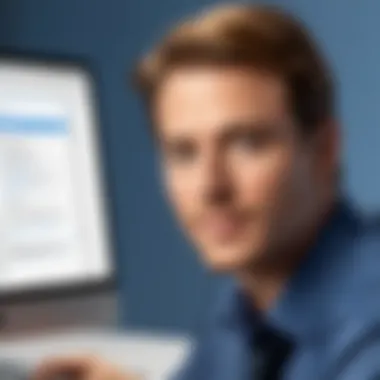
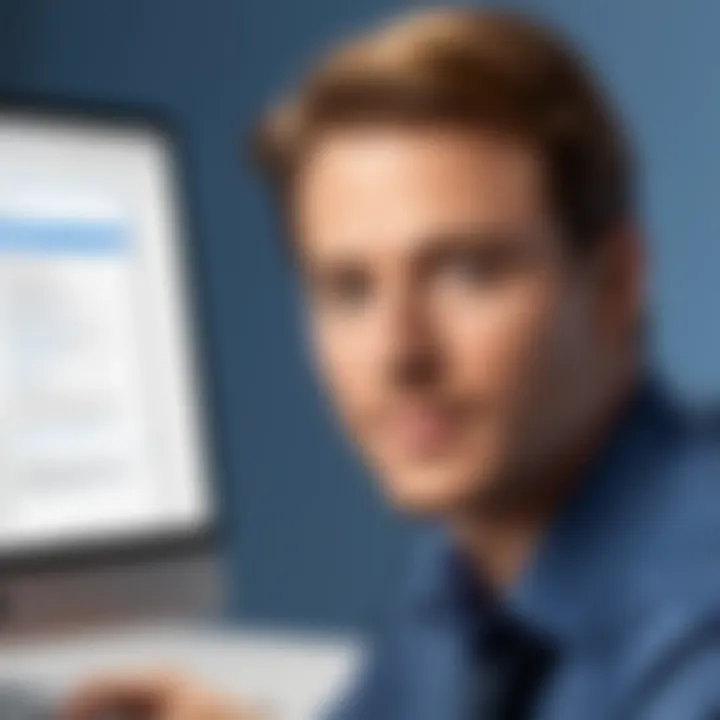
- Simple Tutorial Options: Snagit offers tutorial guides that simplify complicated procedures into easy-to-follow steps. This is especially useful for first-timers, eliminating that daunting feeling that can come with using new software.
- Customizable Shortcuts: Users can set their own keyboard shortcuts to enhance their workflow. This feature is particularly beneficial for those who prefer a more personalized approach. It allows for rapid access to tools that they find themselves using frequently.
- Multi-Screen Support: For those who work across multiple monitors, Snagit's ability to capture from various screens can be a real timesaver.
By enhancing navigation and accessibility, Snagit ensures that users—regardless of their technical background—can quickly become proficient, allowing them to focus on productivity.
Learning Curve
The learning curve with Snagit is generally manageable, an aspect that stands out in this competitive landscape.
- User-Friendly Onboarding: New users are greeted with an onboarding experience designed to introduce them to the main features incrementally without overwhelming them.
- Incorporation of Tooltips: Hovering over buttons reveals helpful tooltips, guiding users through the functionalities without extensive prior knowledge.
- Advanced Features: While the basic functions are easily graspable, Snagit does harbor advanced editing options that may require more time to master. However, users often find that the jump into advanced features is facilitated by the simple, yet effective learning paths offered.
Given these characteristics, the overall learning curve represents not a barrier, but rather an extension of usability. Users can continually discover new capabilities at their own pace, making it a long-term beneficial choice.
While Snagit offers much to appreciate in terms of user experience and interface design, it’s always advisable to explore these features in context. By providing an environment where both exploration and efficient completion of tasks coalesce, Snagit remains a strong contender in the image editing realm.
Performance and Reliability
When it comes to leveraging an image editing tool like Snagit, understanding its performance and reliability is key. These factors not only dictate how smoothly the software operates, but also how effectively it integrates into daily tasks, especially for those in fast-paced environments such as IT and business.
Performance hinges on the software's ability to perform tasks quickly and without significant delays. This could mean the difference between a minor annoyance and a major productivity roadblock. Users need tools that can keep up with their workflow, particularly when deadlines loom. On the other side, reliability speaks to the software’s stability and consistency over time. A tool that crashes or fails to save progress can lead to not just frustration, but lost work as well.
In light of these considerations, let’s drill down into specific aspects of performance and reliability that Snagit offers.
System Requirements
Before diving into the usage of Snagit, it is paramount to consider its system requirements. Ensuring that your device meets these specifications can dramatically impact performance. Here are the essential requirements:
- Operating System: Snagit runs on both Windows and macOS. It’s important to check which version is compatible with your operating system to avoid any hiccups.
- Processor: A minimum of 2 GHz processor is suggested. Systems with faster processors will handle image processing efficiently, reducing lag during intensive tasks.
- RAM: A bare minimum of 2 GB is required; however, more like 4 GB or above is recommended for optimal operation.
- Disk Space: Ensure that you have at least 2 GB available on your hard drive for installation and additional space for saving projects.
Meeting these specifications can be the difference between a seamless experience and one that feels like swimming through molasses. This makes checking system reqs a critical first step in utilizing Snagit effectively.
Speed and Efficiency
Having the right hardware is only part of the equation. Once Snagit is up and running, speed and efficiency come into play. Several features contribute to this:
- Quick Capture Options: Snagit's various capture modes allow users to snag exactly what they need in just a few clicks. Users notice that this feature cuts down on the time spent collecting visual information.
- Instant Editing: After a screenshot is taken, Snagit allows for instant editing without switching to a different application. This streamlines the workflow significantly. Busy professionals appreciate tools that accommodate multitasking without complication.
- Optimized Exporting: Snagit supports many different file formats. The ability to quickly export images in various formats is a boon for users in the creative fields.
Snagit was designed not just as an editing tool, but as a workflow enhancement assistant. Users expect their tools to enhance productivity rather than hinder it.
Overall, the performance and reliability of Snagit are cornerstones of its appeal. By easing the capture and editing process, the software empowers users, ensuring that creativity and productivity aren't held back by technical issues. In a world where time is often a precious commodity, having a reliable tool can make all the difference.
Comparison with Alternative Tools
When evaluating any software, particularly one that caters to a diverse set of users like Snagit does, it’s crucial to weigh it against alternatives. Understanding how Snagit compares to other image editing and capture tools not only highlights its strengths and weaknesses but also helps users make informed decisions based on their needs and preferences. While each software comes with its unique features, the comparison focuses on practical aspects such as usability, functionalities, and specific use cases that can enhance productivity.
Snagit vs. Greenshot
Greenshot is often seen as an entry-level alternative to Snagit, providing similar features, such as image capture and basic editing. However, it lacks some of the more advanced capabilities that Snagit boasts. Here are a few points to kick around:
- Cost: Greenshot is free and open-source, making it appealing for users who are budget-conscious. Snagit, on the other hand, comes at a price that can be justified by its extensive features.
- Editing Features: Snagit provides robust editing options, including custom templates, a library for storing captures, and more complex annotations. While Greenshot handles basic edits, it doesn't dive as deep into advanced techniques.
- User Interface: Users often remark on Snagit’s user-friendly interface, which can feel more intuitive compared to Greenshot’s simpler layout. Some may prefer Greenshot for its straightforwardness, but power users might find it limiting.
Ultimately, the choice between Snagit and Greenshot depends on the requirements. If high-level editing and advanced sharing options are priorities, Snagit comes out on top. However, for basic needs, Greenshot may be sufficient.
Snagit vs. Lightshot
Lightshot also serves as a widely-used screenshot tool, known for its simplicity and ease of use. It captures images with minimal fuss, but it may not fulfill the needs of a power user as well as Snagit. Here’s how they stack up:
- Capture Flexibility: Both tools allow for customizable capture areas, but Snagit stands out with additional features like scrolling screenshot capabilities—ideal for capturing longer sections of text or web pages.
- Editing Support: With Snagit, users get an extensive suite for image editing, while Lightshot focuses on simplicity. Lightshot’s editing options are limited, which might frustrate users seeking professional-grade tools.
- Collaboration Tools: Snagit excels in sharing capabilities, integrating well with many platforms like Microsoft Teams and Slack, providing a streamlined workflow. Lightshot offers basic sharing options but lacks the integration depth.
In summary, Snagit and Lightshot cater to different types of users. If you’re looking for a comprehensive tool that allows for deeper edits and efficient sharing, Snagit is a strong contender. However, if you want a quick and easy-to-use tool without the bells and whistles, Lightshot is worth considering.
Practical Use Cases
The significance of practical use cases in discussing Snagit cannot be overstated. By highlighting specific scenarios where Snagit shines, readers can truly appreciate its versatility. Ultimately, understanding these use cases helps potential users see how Snagit can fit seamlessly into their workflow. This exploration will benefit educators, business professionals, and content creators alike, underscoring the adaptability of the software across various settings.
For Educators
For those in the educational field, Snagit emerges as a valuable tool. Imagine a teacher preparing an online lesson; they can utilize Snagit to capture specific web pages, annotate them, and then share these visuals with students. This capability fosters a clearer, more interactive learning environment. Moreover, educators can create tutorial videos by capturing screen activities paired with audio commentary, enhancing the learning experience. By converting complex concepts into visual aids, educators can cater to different learning styles, making information more digestible for students. No longer do students have to squint at textbook images, or struggle with unclear explanations. Snagit paves the way for clearer communication and engagement.
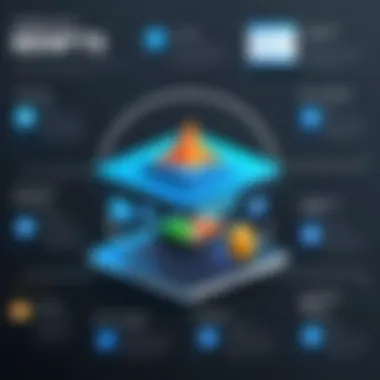
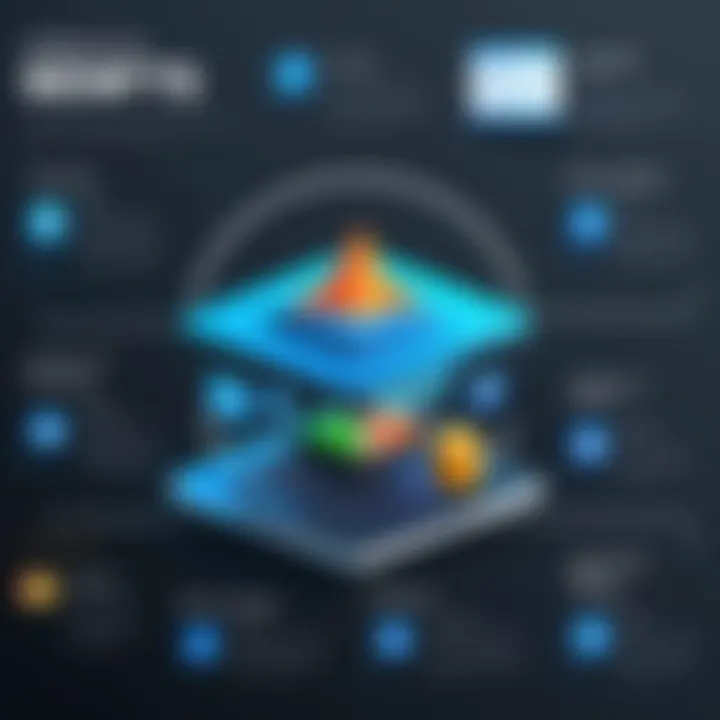
For Business Professionals
In the corporate world, communication is key. Snagit fits snugly into this realm by assisting business professionals in creating documentation and presentations. Capturing screenshots of software interfaces, websites, and reports can improve clarity when explaining processes to colleagues. For instance, a project manager might document steps taken during a project, using Snagit to create a visual report that describes challenges and successes. This method eliminates ambiguity. Furthermore, creating training materials with clear visuals accelerates onboarding processes. Time-saving features allow quick edits and sharing, leading to increased productivity. In today’s fast-paced environment, tools that streamline communication and efficiency are invaluable assets.
For Content Creators
Content creators thrive on visuals. Snagit enables them to capture, edit, and enhance images, facilitating the development of compelling social media posts, blog articles, or videos. Creators can highlight key points in screenshots, adding text and effects to make their content more engaging. Imagine a graphic designer taking quick screen captures of design inspirations from various sources, editing them on the go. This ensures that ideas are not lost in the ever-spinning wheel of creativity. Additionally, the ability to share finalized images directly to platforms adds convenience, as creators can maintain a consistent pace in their output. Snagit equips them to not just keep up, but potentially to stand out in a crowded field.
"Visual communication is not just about making things look good; it’s about making information accessible and understandable."
In summary, Snagit serves as more than just an image editing tool; it emerges as a significant asset across various professional and educational landscapes. Each group, from educators to business professionals, finds unique value in its functionalities, fostering creativity and enhancing productivity. Only by recognizing these practical use cases can users meaningfully integrate Snagit into their daily routines.
Advantages of Using Snagit
When contemplating the myriad tools available for image editing and screen capturing, the advantages of Snagit stand tall. In an increasingly digital age, where visual communication reigns supreme, utilizing a tool that enhances clarity and efficiency is paramount. From educators to business professionals and students, Snagit offers several benefits that cater to varying needs.
Enhanced Communication
Strong communication is at the core of any successful endeavor. Snagit empowers users to convey their ideas with finesse through visuals. By capturing screenshots and annotating them, individuals can elucidate complex concepts simply and succinctly. It's like handing someone a map when they seem lost.
Consider an educator preparing a presentation. Snagit allows the integration of diagrams, charts, and other visual aids directly into lesson plans. Instead of verbose text that may leave students dazed and confused, visuals present the information in a way that's digestible, promoting better retention. Moreover, in the corporate world, clarity is king. Snagit’s ability to facilitate feedback through annotated images helps teams align swiftly on projects. Misunderstandings can unravel even the best-laid plans, and Snagit acts as a safeguard against that. Just imagine an intricate software development issue communicated through a poorly phrased email versus a clear, annotated screenshot—one presents a thousand words, the other may lead to hair-pulling confusion.
Time-Saving Features
Time is an asset no one can afford to waste. Snagit recognizes this need through multiple time-saving features that streamline workflows. When an image needs editing or capturing, the last thing a user wants is to waste precious minutes navigating convoluted menus.
Some of its notable time-saving features include:
- One-click capture: Gone are the days of fumbling through settings; with Snagit, capturing a screenshot is as straightforward as a single click.
- Templates for consistent outputs: Creating consistent communications is easier with reusable templates. Users can save time by selecting pre-designed formats rather than starting from scratch.
- Integrated sharing options: Instead of exporting an edited image then finding a sharing method, Snagit allows direct uploads to platforms like Facebook or Reddit for a seamless experience.
It's almost like having a trusty sidekick at your disposal, ready to facilitate your tasks without the fuss and bother of unnecessary interruptions. Plus, the quick access to tools like text insertion or effects means projects can come together in record time.
Limitations and Challenges
Understanding the limitations and challenges of Snagit is equally as important as exploring its advantages. This part sheds light on what users might encounter while using the software. Although Snagit’s features aim to enhance productivity, there are specific elements that could potentially hinder user experience. Being aware of these challenges allows users to prepare better and navigate potential issues more effectively.
Learning Limitations
Despite its user-friendly interface, Snagit still has a learning curve. For new users, it might take a bit of time to get accustomed to all the functionalities. Some users may find certain features not as intuitive as they hoped. For example, advanced editing tools might feel overwhelming for beginners. To make matters a bit trickier, features like the image stitching option aren’t easily discoverable, which can lead to frustrations.
Moreover, those who are transitioning from simpler screenshot tools might experience a bit of confusion. It’s a bit like jumping from riding a bicycle to driving a car—many more controls to learn before hitting the road. This can deter casual users who might want a quick screenshot tool without delving into detailed editing capabilities.
- Potential challenges include:
- Discovering where specific editing tools are located
- Understanding how to utilize advanced features like image annotation properly
- The overall beginning process might require sifting through tutorials or support resources to pick up the basics.
Cost Considerations
Let's talk about the financial side of things. Snagit isn’t the cheapest tool on the market. While many users find the value it provides worth the investment, the cost may be a point of contention for some, especially students or small businesses on tight budgets. With other free or less expensive alternatives available, many may hesitate to invest in Snagit without knowing whether it justifies the price tag.
Considering these factors, users should evaluate whether Snagit’s specific features align with their needs. If one is just looking to take simple screenshots, the price might feel a bit steep. On the contrary, for professionals needing robust functionality, the cost may be a minor inconvenience in the grand scheme of improved productivity.
"It's essential to weigh both the upfront cost and the potential return on investment when selecting image editing tools."
- Key considerations for costs include:
- Comparing Snagit’s functionalities against competing tools that might offer lower prices
- Understanding that while there is a cost, the features may reduce time spent on tasks, indirectly saving money on productivity
- Keeping an eye out for discounts, especially for educational users or during promotional periods.
In sum, while Snagit packs a punch in terms of features and capabilities, its limitations and costs are worth considering before diving into its full use. By acknowledging these challenges upfront, users can better navigate their experience with this powerful image editing tool.
End
In wrapping up our exploration of Snagit, it becomes clear this tool holds substantial weight for a variety of potential users. The discussion around Snagit goes beyond simply its features; it delves into aspects like usability, integration, and its ability to streamline workflows. When evaluating whether Snagit is indeed worth the investment, one must consider specific elements that underline its value.
Is Snagit Worth It?
Determining if Snagit is a worthy addition to one's digital toolkit can hinge on several factors. For those who frequently engage in tasks requiring visual communication, Snagit proves invaluable. It provides a seamless capture of screenshots, which can then be modified, annotated, and shared with relative ease. This streamlining of operations could mean better collaboration in teams, as visuals can often communicate ideas faster than text. Especially for software developers and IT professionals, the ability to capture and share bugs or design iterations can save precious time and reduce back-and-forth communication.
The licensing model could raise some eyebrows, particularly in environments where budget constraints are a consideration. However, when juxtaposed against the potential productivity gains, the ROI seems to justify the cost for many, especially in professional settings. Plus, the regular updates often introduce new features, ensuring the software stays relevant to users' evolving needs.
Final Thoughts
Looking back on our analysis, it's clear Snagit isn't just an image editor—it’s a productivity enhancer. From educators seeking to illustrate points for students to business professionals needing to convey complex information quickly, the versatility and efficacy of Snagit stands out.
Each feature has been designed with user needs in mind, making it a capable solution for anyone who requires image manipulation for clearer communication. Moreover, its integration capabilities with other software reflect an understanding of modern workflows.







