Setting Up Calendly: A Comprehensive Guide

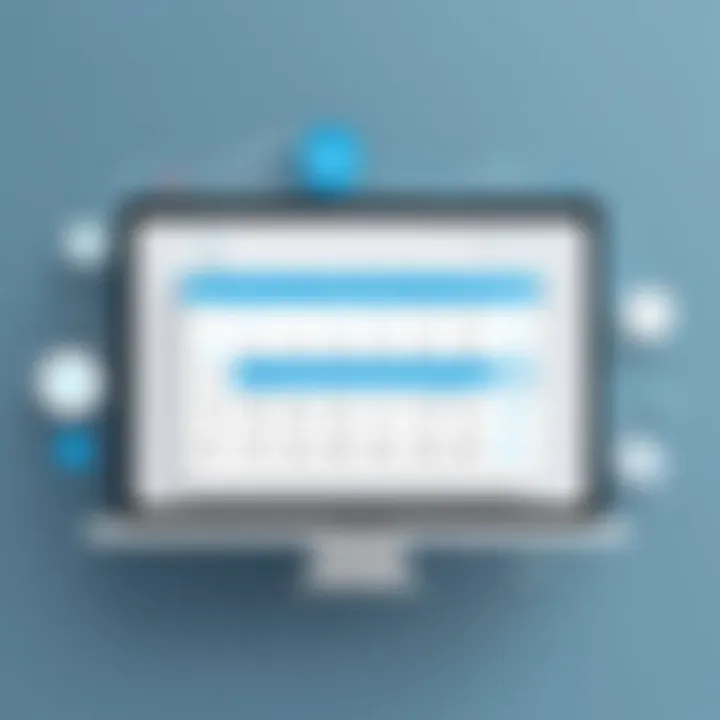
Intro
Calendly functions as a modern solution to the recurring problem of scheduling conflicts and appointment management. This guide aims to take you through the detailed setup process of Calendly, allowing you to harness its full potential. From registration to customization, every aspect of the tool is examined closely. By understanding how to properly set up Calendly, users can significantly streamline their scheduling process, making it easier to arrange meetings without the back-and-forth emails.
In this guide, you will discover the key features of Calendly, including its integration capabilities with various calendar platforms, user-friendly interface, and customization options that cater to varying needs. Additionally, we will address potential pitfalls and challenges that users may encounter during setup, providing solutions and tips to enhance your overall experience.
Key Features
Overview of Features
Calendly offers a range of features designed to simplify the scheduling process for users. Key features include:
- Automated scheduling: Eliminate manual scheduling conflicts by allowing invitees to choose from available time slots.
- Calendar integrations: Seamlessly connect with Google Calendar, Office 365, and Outlook, ensuring all your appointments synchronize across platforms.
- Custom event types: Tailor your event types according to your specific needs, such as one-on-one meetings, group events, or team meetings.
- Time zone detection: Calendly automatically detects the time zone of both hosts and invitees, reducing the chances of miscommunication regarding meeting times.
- Reminders and follow-ups: Automatic email reminders keep participants informed and engaged, reducing no-show rates.
Unique Selling Points
Calendly’s appeal lies not only in its features but also in its unique selling points, which set it apart from other scheduling tools:
- Ease of use: The platform is user-centric with minimal learning curve, making it accessible to a wide range of users.
- Customization options: Users can personalize their scheduling page to reflect their branding and specific requirements.
- Robust support: Resources such as tutorials, FAQ sections, and user community forums provide ample assistance for troubleshooting.
"Effective management of scheduling can enhance productivity and foster stronger professional relationships."
Performance Evaluation
Speed and Responsiveness
Consideration of performance metrics is crucial. Calendly operates with notable speed and responsiveness. Users generally report that the interface loads quickly, allowing for instantaneous access to features.
Resource Usage
The tool is resource-efficient, functioning well on various devices without consuming excessive bandwidth or processing power. This efficiency is particularly advantageous for users operating within environments with limited resources.
This guide will ensure you are equipped with the knowledge to set up Calendly effectively, allowing for a smoother transition into enhanced scheduling practices.
Preamble to Scheduling Tools
In today's fast-paced environment, efficient time management is crucial for both personal and professional success. Scheduling tools have emerged as essential resources that help individuals and organizations streamline their appointment-setting processes. They eliminate the back-and-forth communication that often accompanies scheduling meetings. Instead, users can leverage intuitive platforms that allow seamless coordination and time allocation.
One of the primary benefits of scheduling tools is their ability to save time. By automating various aspects of calendar management, users can focus on their core tasks instead of getting bogged down in logistics. Additionally, these tools enhance professionalism. A well-maintained calendar reflects reliability, making it easy for others to book time with you.
When deciding on a scheduling tool, it is essential to consider user experience, integration capabilities, and features. Different tools offer varying degrees of customization and usability. Some may cater better to larger teams, while others may be preferable for individual use. What might seem like a minor choice can have significant effects on your productivity and team dynamics.
Furthermore, as remote work increasingly becomes the norm, selecting a tool that allows for easy collaboration is paramount. Features like meeting reminders and customizable time slots cater to the diverse needs of modern professionals.
In summary, scheduling tools play a vital role in enhancing organizational efficiency. They promote better time management, support collaboration, and ensure that meetings run smoothly. By understanding the workings of these tools, individuals can maximize productive engagement, both in their personal and professional lives.
What is Calendly?
Calendly is a scheduling tool that simplifies the process of setting appointments. It is particularly useful for professionals who often have to coordinate meetings with clients, colleagues, or any other individuals. The primary goal of Calendly is to eliminate the back-and-forth communication typically required to set a time that suits all parties.
By allowing users to create personalized scheduling links, Calendly facilitates effortless appointment booking. Once a link is shared, the recipient can view available time slots and select a time that fits their schedule. This automated approach saves time and reduces potential misunderstandings that may arise from manual scheduling.
One important aspect to consider about Calendly is its adaptability. It caters to various professional sectors, from education to sales, making it widely relevant. Various conferences or classes can benefit from integration with Calendly. Furthermore, the tool can scale with the user's needs, suitable for individuals as well as teams.
Key Benefits of Using Calendly
- User-Friendly Interface: Even those not technically inclined can navigate it with ease.
- Integration Capabilities: Calendly connects with other platforms, such as Google Calendar, allowing for seamless transitions across systems.
- Customization Options: Users can customize event types, durations, and availability based on specific requirements.
- Enhanced Productivity: Reduces time spent on email exchanges, thereby improving overall productivity.
Calendly transforms how we approach scheduling. It empowers users to manage their time effectively, creating more opportunities for meaningful engagements.
Considerations
While Calendly boasts numerous advantages, it is essential to be aware of potential limitations. For example, certain features are only available in premium plans. Therefore, individuals or organizations considering Calendly should evaluate their scheduling needs and determine which plan aligns with their requirements.
In summary, Calendly serves as a modern solution to a traditional problem—scheduling. Its functionality and ease of use position it as a vital tool for anyone looking to improve how they manage appointments and commitments.
Benefits of Using Calendly
The advantages of using Calendly extend beyond mere convenience. In today's fast-paced professional environment, time spent on scheduling can derail productivity. Calendly addresses this issue effectively, offering myriad benefits to its users. By automating the scheduling process, it allows individuals to focus on their core responsibilities instead of getting lost in back-and-forth emails trying to find suitable times. The platform enhances workplace efficiency and establishes a more organized approach to managing appointments.
Time-Saving Features
One of the most significant drawcards of Calendly is its time-saving features. The platform syncs with various calendars such as Google Calendar, Outlook Calendar, and Apple Calendar. This integration minimizes the risk of double bookings, ensuring users never engage in regretful scheduling mishaps. Furthermore, users can set their availability preferences clearly, allowing clients to select times that work for both parties.
- Automated Scheduling: Appointments can be booked without manual intervention, freeing valuable time.
- Integrated Reminders: Automatic email and SMS reminders prevent missed meetings, reducing follow-up time.
- Buffer Times: Users can configure buffer periods between appointments, providing essential downtime and reducing the risk of fatigue.
The cumulative effect of these features is a streamlined scheduling process that can significantly enhance productivity in professional settings.
Increased Professionalism
The impression one creates is often a decisive factor in business. Calendly aids in promoting a professional image by simplifying the scheduling experience for clients and colleagues.
Using Calendly presents a clean and organized method of appointment management. Clients receive confirmation emails and reminders, which add to the reliability of any service. Moreover, when clients can seamlessly schedule engagements, they feel valued and respected. This seamless process can strengthen relationships and yield a more positive perception of one’s personal or business brand.
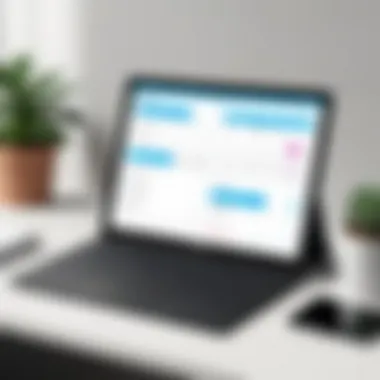
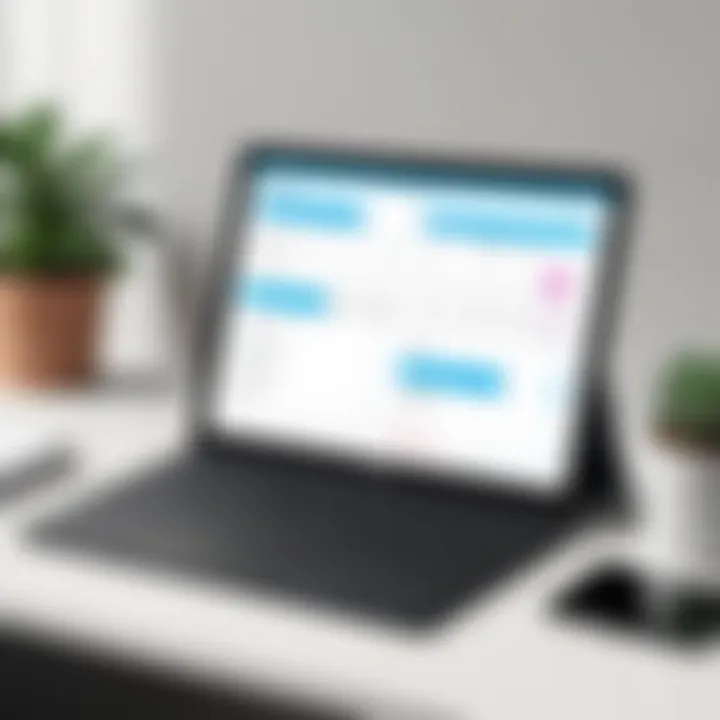
- Branding Options: Users can customize the appearance of scheduling pages, making the experience cohesive with company branding.
- Custom Links: Unique Calendly links can project professionalism through easy sharing.
- User-Friendly Interface: The straightforward nature of the platform ensures clients can navigate with ease, increasing overall satisfaction.
Enhanced Collaboration
As teams become more diversified, effective collaboration tools become essential. Calendly nurtures improved collaboration among team members and between clients. By integrating effortlessly into existing productivity tools, it ensures fronts of communication remain open and productive.
- Shared Event Types: Teams can create joint events, allowing all members to book sessions according to combined availability.
- Meeting Reports: Calendly provides insights into meeting metrics and trends, which can inform better scheduling practices.
- Integration with Communication Tools: Through its compatibility with tools like Zoom and Microsoft Teams, it streamlines virtual interactions, encouraging consistent engagement.
"Efficiency is doing things right; effectiveness is doing the right things."
Ultimately, Calendly encourages users to do both.
Setting Up Your Calendly Account
Setting up an account on Calendly is crucial for anyone looking to streamline the scheduling process. Your account serves as the foundation for managing appointments, integrating with other tools, and customizing your availability. It is essential to ensure your account is set up properly. Doing this can enhance efficiency and prevent future conflicts in scheduling.
Creating an Account
To create a Calendly account, you begin by visiting the Calendly website. The registration process is intuitive. You will be prompted to enter your email address. After that, a confirmation email will be sent. It is important to verify this email to establish your account.
You can also sign up using your Google or Microsoft accounts. This integration allows for easier synchronization with your existing schedules. The platform asks for some basic information, like your name, which will help in personalizing the experience. After this initial setup, you are ready to explore Calendly’s features.
Choosing Your Plan
When it comes to choosing a plan on Calendly, several options are available, tailored for different user needs. Selecting the right plan is key to leveraging the full potential of Calendly. Here, we will discuss three primary options: Free, Premium, and Pro. Each has features that cater to various requirements.
Free Plan Features
The Free Plan provides essential features, suitable for individuals or small teams. One key characteristic is that it allows unlimited event types. This means you can create various types of appointments without restriction. This makes the Free Plan a popular choice for users just starting or for those with limited needs.
A unique feature of the Free Plan is its basic integration with Google Calendar. With this, you can automatically sync your scheduled events, reducing manual data entry and the chances of errors. However, it does have limitations, such as no access to automation or additional customization options. This can be a disadvantage for users looking for more advanced functionality.
Premium Plan Features
The Premium Plan expands on the Free Plan by offering advanced features. One of the main benefits is the ability to create group events. This feature is particularly useful for team meetings or consultations, allowing multiple invitees to schedule a meeting simultaneously.
Additionally, the Premium Plan includes custom branding options. This means that you can personalize the look of your booking page, which can enhance your professional image. However, this plan does come at a cost, which might not be suitable for all users. It is a beneficial choice for those seeking to improve their branding and collaboration.
Pro Plan Features
The Pro Plan is designed for users who require comprehensive functionalities. A primary aspect of this plan is the availability of advanced analytics. With these analytics, you can track your scheduling patterns and performance metrics. This insight can be incredibly valuable for improving your appointment strategies.
Another significant feature is the automated workflows. This allows you to set up reminders and follow-ups without manual intervention. These features can greatly enhance efficiency by reducing the need for constant management of your schedule. However, this plan is the most expensive among the options, which may limit its accessibility for smaller teams or individuals.
Choosing the correct plan is essential to maximize your Calendly experience. Assess your needs and select a plan that aligns with your scheduling goals.
Navigating the Dashboard
Understanding the dashboard of Calendly is fundamental for users who aim to optimize their scheduling capability. This interface acts as the central hub where users can manage their appointments, modify preferences, and access essential features of the platform. A keen understanding of the dashboard empowers users to streamline their workflow and effectively utilize the various tools offered by Calendly.
Navigating the dashboard efficiently helps in minimizing time spent on administrative tasks and maximizing productivity. By recognizing the key sections present in the dashboard, users can easily find the tools they need.
Moreover, familiarity with the settings modifies the user experience according to personal or organizational needs. A well-tailored approach can lead to improved client interactions and better overall management of time.
Overview of Key Sections
The dashboard breaks down into several key sections, each serving a distinct purpose, which can enhance your scheduling experience. These sections typically include:
- Event Types: Create and customize different types of meetings, such as one-on-ones, group events, or collective sessions.
- Availability: Set times and days when you are free for appointments, which syncs directly with your calendar.
- Integrations: Manage the connections with other software tools like Google Calendar and communication platforms.
- Notifications: Configure how and when you will receive reminders for upcoming events.
- Analytics: Access insights into your scheduling habits, allowing you to assess and refine your usage patterns.
Each of these sections is designed for ease of navigation and user-friendliness, ensuring that users can quickly access the tools they need when they need them. Furthermore, the visual layout is organized, which reduces cognitive load and facilitates quick decision-making.
Understanding Settings
Settings are crucial in customizing the dashboard experience to fit individual needs and preferences. Observing and modifying specific settings can greatly enhance productivity. Here are some important settings to consider:
- Time Zone Configuration: Ensures that appointments are scheduled in the correct time zone, which is particularly important for users in multiple geographic locations.
- Default Event Duration: Set how long each appointment will last by default, which enables better planning of time slots.
- Notification Preferences: Customize how you prefer to be alerted about reminders and updates, whether through email or SMS.
- Customization of Branding: Options are available for professional branding on event pages, which can enhance credibility during client interactions.
Users should take the time to explore these settings deeply.
"Having a well-defined set of preferences in the settings not only ensures a smoother scheduling process but also enhances client trust and engagement."
By frequently revisiting and revising these settings, users can adapt their experiences as their scheduling needs evolve. Efficient navigation and understanding of the dashboard is vital for all users, from beginners to advanced professionals.
Customizing Event Types
Customizing event types is essential to make the most of your Calendly experience. It ensures that your scheduling aligns perfectly with your individual needs and the needs of your clients. The flexibility offered by Calendly allows you to define exactly what type of appointments you want to set up. This way, each interaction can be tailored accordingly, enhancing clarity and minimizing confusion.
When you customize your event types, you can categorize meetings based on their purpose, duration or even the required participants. This leads to better organization and an overall smoother scheduling process. Further, it allows your clients or colleagues to choose the most relevant options, streamlining their experience.
Creating a New Event
To begin creating a new event in Calendly, navigate to your dashboard and select the option for adding a new event type. You will be prompted to choose between different formats, like one-on-one meetings or group events. Here, you can define the specific nature of the meeting. Consider the meeting's objective and whether it requires participation from several attendees or just a direct interaction.
Once you select the event format, you will fill in the details such as the event name, location, and description. Providing thorough descriptions helps potential participants understand the purpose of the meeting, fostering better engagement. It might also help to specify any preparation needed on their part before the meeting.
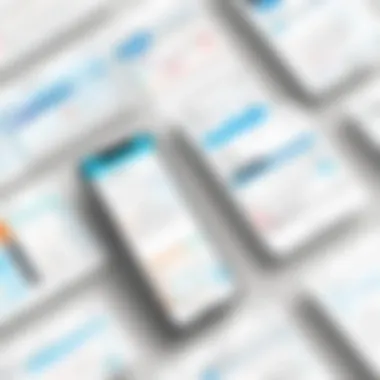
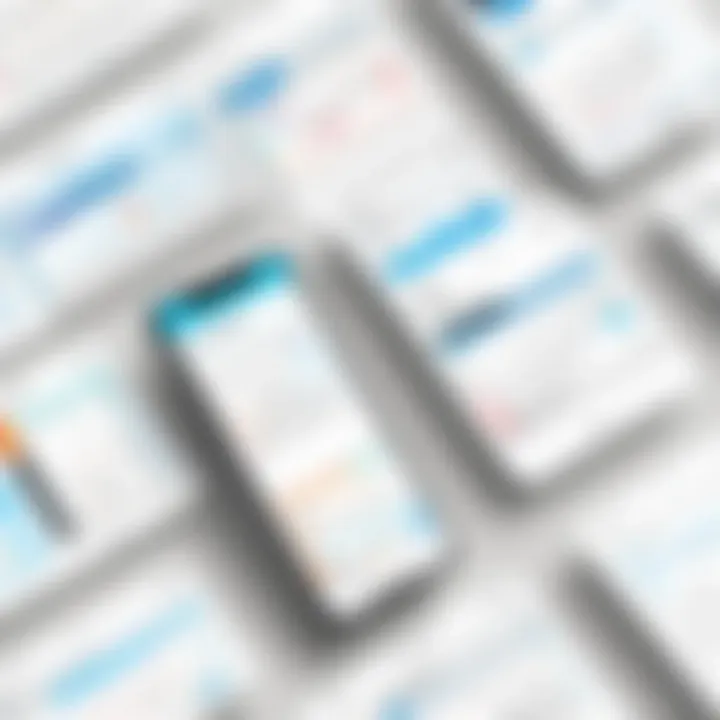
Setting Event Duration
Setting the right duration for your event is significant. This will influence how many appointments you can handle in a day and also ensure your participants have adequate time. When configuring the duration, consider the type of meeting. For example, a quick check-in call may require less time compared to an in-depth strategy session.
You can easily adjust the duration in the event setup window. Ensure that the duration reflects the content being discussed and leaves enough time for questions or feedback. A clear structure will lead to more productive meetings. Having defined durations helps prevent overlaps and scheduling conflicts, benefitting both you and your clients.
Defining Availability
Defining your availability in Calendly is critical to maintaining a balanced work-life schedule. You can customize the days and times when you are open for meetings. This setting ensures that clients only book during times that you can actually meet them.
It is wise to consider peak hours or specific days when you are most productive. Integrating this with your other calendars, like Google Calendar, can further enhance accuracy. You can customize block-out periods for times when you know you will be unavailable. This autonomy over your schedule decreases the chances of unwanted interruptions.
"The ability to define your availability fosters control over your time management, leading to better work efficiency."
Integrating Calendly with Other Tools
Integrating Calendly with other tools is essential to enhance its utility. This feature allows users to streamline their scheduling process, saving time and reducing hassle. By connecting Calendly to various calendars and communication platforms, events can be set up without the need for extensive manual input. This integration helps avoid double bookings, ensures seamless communication, and allows for efficient management of appointments.
Using multiple tools in conjunction with Calendly ensures that users remain organized and effective in their scheduling. This article covers integrations with popular calendar systems and communication tools, which are widely used in professional settings.
Calendar Integrations
Google Calendar
Google Calendar's integration with Calendly stands out for its user-friendliness. This integration allows automatic syncing of scheduled events. As soon you schedule a meeting in Calendly, it appears in Google Calendar without any manual adjustments. This helps ensure that users have an accurate visualization of their meeting engagements.
A key characteristic of Google Calendar is its accessibility. It is available on most devices, making syncing across platforms easy. One unique feature is the ability to add reminders for upcoming events, which can help in staying proactive about managing time.
However, one downside could be the complexity with varied settings depending on individual accounts. Users must ensure permissions are set correctly to allow seamless integration.
Outlook Calendar
Outlook Calendar offers another robust option for users of Microsoft products. The integration with Calendly is beneficial for those within business environments that rely on the Outlook ecosystem. Once linked, meetings booked through Calendly automatically populate in the calendar, reducing the risk of scheduling conflicts.
The key characteristic of Outlook Calendar is its versatility in a corporate environment, where it integrates well with other tools. A unique feature is the ability to categorize events. This can be especially useful for professionals managing multiple projects. Nevertheless, the integration might not be as intuitive for new users, requiring some time to familiarize.
Apple Calendar
Apple Calendar provides a seamless user experience for those in the Apple ecosystem. Integrating it with Calendly allows for ease of scheduling, especially for users who prefer Apple devices. When a meeting is scheduled, it reflects immediately in Apple Calendar, promoting accuracy and timely updates.
A beneficial characteristic of Apple Calendar is continuity across Apple devices with iCloud. This ensures that changes sync across all devices. A unique feature of Apple Calendar is the natural language event creation, allowing users to type in shorthand for scheduling events. However, one disadvantage could be limited compatibility with non-Apple users, which may restrict accessibility in diverse environments.
Using with Communication Tools
Zoom Integration
Zoom integration is pivotal for remote meetings. This connection enhances the overall scheduling experience within Calendly. It automatically generates Zoom links for scheduled events, eliminating the need to manually create meeting links.
The key characteristic is its ability to support virtual engagement, especially in today’s remote working environment. A unique feature is the security settings that Zoom provides, which can add layers of protection to meetings. However, users should ensure their Zoom accounts are correctly set up to avoid complications.
Microsoft Teams Integration
Integrating Microsoft Teams with Calendly facilitates smooth online collaboration. Similar to the Zoom integration, it creates meeting links automatically, allowing for efficient setup of team discussions. This connection is ideal for businesses that rely on Microsoft Teams for their communication needs.
The key characteristic of Microsoft Teams is its deep integration with Microsoft 365, supporting a cohesive workflow. A unique feature is the ability to record meetings, which is beneficial for future reference. However, just like with Zoom, users must ensure the integration is set up appropriately to work without issues.
Properly integrating Calendly with tools like Google Calendar, Outlook Calendar, and Zoom can transform not just scheduling but also time management.
Automating Reminders and Confirmations
Automating reminders and confirmations is crucial in ensuring that both you and your invitees stay organized and informed. This aspect of Calendly streamlines the appointment process, reducing the likelihood of missed meetings. Moreover, it enhances professionalism, as timely notifications reflect reliability. Without automation, managing a busy schedule can become overwhelming, especially for professionals in tech and other fast-paced environments.
Setting Up Notifications
Setting up notifications in Calendly is an intuitive process. By default, Calendly provides basic notification settings, but tailoring them enhances user experience. Notifications can be sent via email or SMS, and you can customize the timing and frequency.
To configure notifications:
- Access the Event Type settings.
- Navigate to the Notifications section.
- Choose what type of notifications you want to enable. Options include reminders before the event and confirmations after booking.
- Specify time increments—this could be 30 minutes or 1 day prior to the event.
- Save your changes.
By ensuring reminders are set up correctly, you can keep all parties informed, thereby decreasing the chances of cancellations or no-shows.
Customizing Email Templates
Customizing email templates allows you to maintain a professional appearance. Calendly provides default templates, but personalizing these can reflect your brand's voice and professionalism. It adds a touch of individuality, which can enhance the client experience.
To customize email templates:
- Go to your Account Settings.
- In the Email Notifications section, locate the template you want to modify.
- Modify the subject line and body text. You can include your company logo for branding purposes.
- Use placeholders to insert personalized information like the invitee's name or the event topic.
- Save your changes.
Implementing automatic reminders and confirmations not only keeps appointments organized but also reinforces your commitment to efficiency. By setting up notifications and customizing templates, you create a user-friendly scheduling environment that meets the needs of software developers, IT professionals, and students.
Addressing Common Challenges
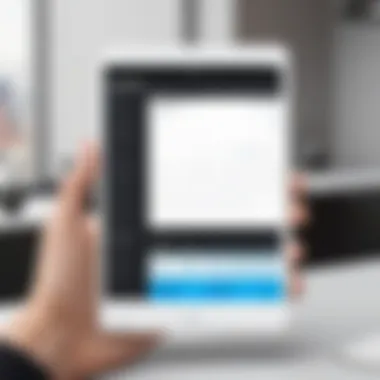
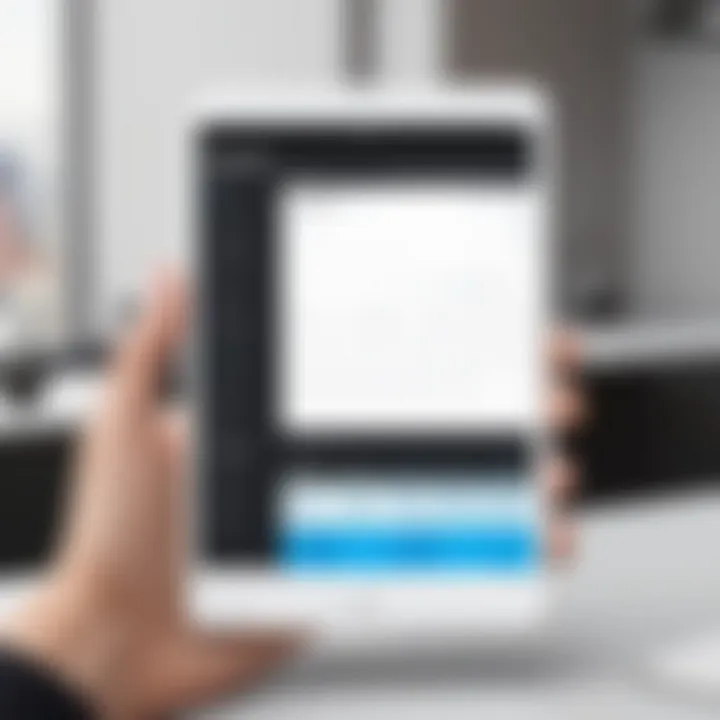
In the realm of scheduling tools like Calendly, addressing common challenges takes crucial precedence in ensuring a smooth user experience. While the platform offers a range of features that enhance productivity and time management, users may encounter roadblocks that hinder their efficiency. Tackling these challenges effectively not only streamlines the setup process but also significantly improves overall satisfaction.
Identifying and addressing these challenges can lead to more effective use of browser and mobile applications. Moreover, understanding potential issues prepares users for problems before they arise, fostering confidence in their scheduling abilities. General awareness of challenges empowers users to leverage Calendly fully, enhancing their scheduling landscape.
Calendar Conflicts
Calendar conflicts are among the most frequent issues faced by Calendly users. These occur when events overlap across different calendars, leading to missed appointments or double bookings. Such conflicts can stem from various sources, including external commitments, personal events, or even confusion about availability settings.
To minimize calendar conflicts, users should integrate their primary calendars. For instance, syncing Google Calendar or Outlook can prevent overlaps and provide real-time updates. Establishing a clear representation of availability in Calendly is essential. Users should carefully define their working hours and ensure they synchronize the platform’s settings with the calendars they regularly use.
Additionally, utilizing the buffer time feature can effectively reduce scheduling overlaps. By setting aside space between appointments, users can account for unforeseen delays. Here are a few pointers to address calendar conflicts:
- Continuously monitor synced calendars for updates.
- Regularly assess and adjust personal availability within Calendly.
- Integrate all necessary calendars to have a holistic view of commitments.
"Anticipating and resolving calendar conflicts can save time and increase reliability in appointments."
Technical Issues
Technical issues related to Calendly can range from software glitches to integration failures with other applications. These problems can disrupt workflow and lead to frustration among users. Common issues include login problems, failure in loading events correctly, and difficulties in syncing with calendar applications.
To mitigate these technical challenges, users should ensure they are using the latest version of the application. Regular updates often contain crucial fixes and enhancements that resolve existing issues. Another preventive measure includes clearing the application cache. When using a browser, regularly clearing cache and cookies can mitigate loading problems.
Engaging directly with the platform’s support resources can also prove beneficial. For instance, visiting Calendly's Help Center or exploring community forums may provide insights or solutions to specific technical challenges. Here are some steps to help alleviate technical frustrations:
- Check for updates and install them promptly.
- Access support resources for troubleshooting.
- Use community forums for user experiences and solutions.
Addressing these potential issues will set users on a path toward effective scheduling without the disruption that technical problems can cause.
Best Practices for Efficient Use
Efficiently using Calendly can significantly impact how one manages their time and scheduling. By adhering to best practices, users can maximize the capabilities of this scheduling tool and streamline their appointment-setting process.
Regularly Updating Availability
One crucial best practice is the regular updating of availability slots. This step is key because availability reflects current commitments and schedules. Users should periodically revisit and update their Calendly settings to ensure potential clients or colleagues see the most accurate times.
When an individual's obligations change, adjusting the time blocks available can prevent double-booking and minimize scheduling conflicts. By doing this, users foster smoother interactions and enhance their professional image. This practice not only saves time but also reduces stress, as last-minute changes become less frequent.
Using Buffer Times Between Events
Another effective practice involves incorporating buffer times between scheduled events. Buffer times act as essential gaps that allow for flexibility. They offer users a chance to wrap up previous meetings, collect their thoughts, or prepare for the next engagement.
Benefits of including buffer times are twofold:
- They help maintain a well-paced workflow.
- They allow for unexpected overruns without cascading into subsequent appointments.
Especially for professionals in fast-paced environments, implementing buffer times can create a more controlled and organized schedule. Users can set default intervals to suit their working style—this can be crucial when managing multiple appointments in a day.
Collecting Feedback from Clients
Lastly, gathering feedback from clients or meeting participants is a practice often overlooked. Utilizing surveys post-meeting or encouraging direct comments on the scheduling experience can provide valuable insights.
Feedback helps in various ways:
- Identifying Strengths: Users can discover what aspects of their scheduling process work well and what features are appreciated the most.
- Spotting Areas for Improvement: Understanding clients’ pain points contributes to refining the scheduling experience.
Incorporating tools or methods for collecting feedback can enhance the overall use of Calendly. This practice not only improves the user experience but may also lead to increased client satisfaction and retention.
Regularly reviewing and refining your approach to scheduling can lead to better time management, client relations, and ultimately, success in your professional pursuits.
Adhering to these best practices not only ensures that Calendly's features are fully utilized, but also helps users maintain professionalism in their scheduling endeavors.
Finale
In the context of this article, the conclusion serves as a pivotal segment that encapsulates the essence of setting up Calendly. It highlights the critical nature of effective scheduling in today’s fast-paced environment. Calendly is more than just a tool; it is a facilitator for enhancing productivity and reducing time spent on coordinating meetings.
Benefits to Consider:
- Streamlined Processes: By utilizing Calendly, users can eliminate back-and-forth emails, making the appointment-setting process far more efficient.
- Increased Control Over Time: The autonomy provided in defining availability means fewer disruptions and a more organized workday.
- User-Friendly Interface: The simplicity with which users can navigate the platform minimizes learning curves and promotes quick adjustments as needed.
It's vital for professionals, particularly in IT and development sectors, to consider how tools like Calendly fit into their broader workflow strategies. Efficient time management is fundamental to achieving project goals and meeting deadlines.
Moreover, as technology continues to evolve, embracing such scheduling tools leads to better adaptability in an increasingly digital world. Here, it is not just about setting meetings but also about crafting a professional image and enhancing collaboration.
The comprehensive nature of setting up Calendly illustrated in this guide empowers readers — whether they are software developers or students — to harness its functionalities effectively. By understanding these core principles, users can significantly improve their scheduling efficiency.
"Effective scheduling is not merely a convenience; it is a critical component of professional success."
In summary, the conclusion underlines the key takeaways from the article, urging readers to leverage the full potential of Calendly for better workflow management and more productive interactions. This strategic approach can yield profound benefits not only for personal time management but also for fostering stronger professional relationships.
Calendly’s Help Center
The Calendly Help Center is one of the most essential resources available to users. It provides comprehensive documentation on every aspect of the application, from account setup to troubleshooting specific issues. For professionals, students, or software developers, the Help Center offers step-by-step guides, video tutorials, and answers to frequently asked questions. Users can learn about advanced features that may not be immediately apparent, allowing them to leverage the platform to its fullest potential. Accessing the Help Center can save considerable time, reducing the frustration associated with learning curves and technical hiccups.
Community Forums
Another valuable aspect of user support is the Community Forums. Here, users can engage with one another, sharing experiences, advice, and solutions to common problems. It serves as a collective knowledge hub, where inquiries can be published and feedback received from seasoned users or even Calendly’s support team. The community aspect fosters a collaborative environment which can prove helpful for those encountering unique challenges. Participants can benefit from updated information and innovative approaches to scheduling that they might not find in official documentation. This interaction can also spark new ideas for utilizing Calendly in various professional or academic settings.
The combination of formal guides and informal discussions solidifies user understanding and engagement with Calendly.
By exploring these additional resources, users can greatly enhance their ability to navigate Calendly effectively. This understanding is particularly crucial for IT professionals and students alike, as efficient scheduling can lead to better time management and productivity.







