Mastering QuickBooks Online for Mac Users
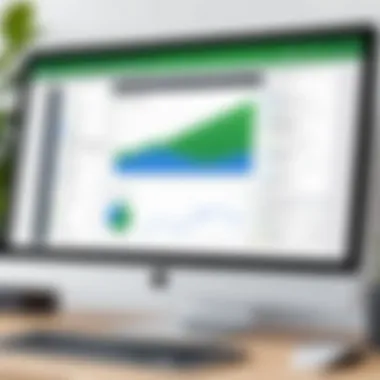
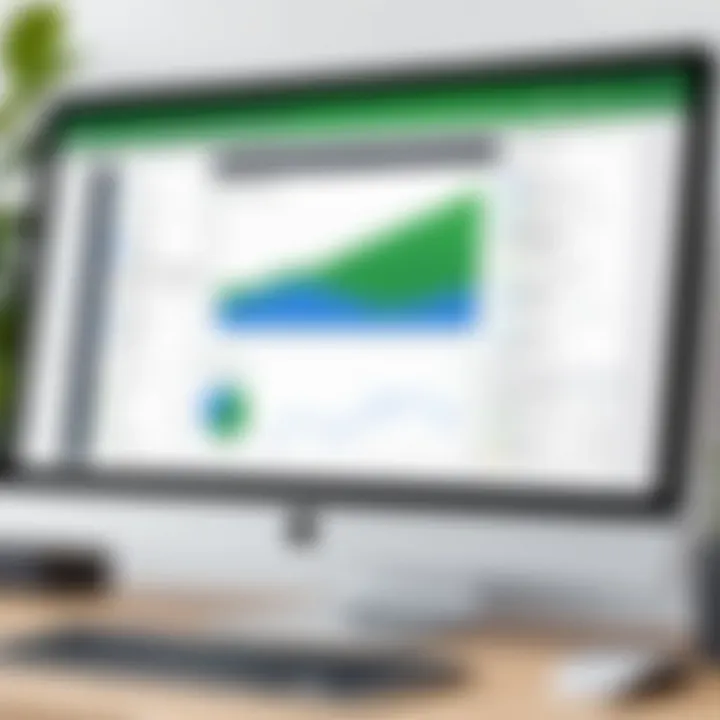
Intro
Navigating the landscape of accounting software can be a daunting task, especially for Macintosh users. Among the varied options available, QuickBooks Online stands out due to its extensive functionalities tailored for small businesses. This article seeks to dissect the operational nuances of QuickBooks Online on Mac systems. It aims to illuminate how the software integrates smoothly with the Macintosh operating system, enhancing the accounting experience without introducing significant compromises. Understanding the unique features of QuickBooks Online, alongside its compatibility and troubleshooting methods, is essential for any professional or small business owner committed to improving their financial operations.
Key Features
Overview of Features
QuickBooks Online offers a robust suite of tools specifically designed to streamline the accounting processes for users. The key features include:
- Invoicing: Effortlessly create and send professional invoices in just a few clicks.
- Expense Tracking: Monitor and categorize expenses in real-time, simplifying your financial oversight.
- Reporting Capabilities: Generate detailed financial reports to gain insights into your business performance.
- Tax Tools: Schedule tax reminders and manage sales tax with ease.
- Bank Integration: Link your bank account for automatic transaction downloads and reconciliations.
These features not only enhance usability but also significantly improve efficiency in managing financial data.
Unique Selling Points
One aspect that sets QuickBooks Online apart for Macintosh users is its cloud-based architecture, which ensures that users can access their data from anywhere. This is especially beneficial for those who are frequently on the move or work with remote teams. In addition, the software’s continuous updates mean that Mac users do not face the licensing limitations that can be common with traditional software installations.
"QuickBooks Online provides a seamless experience on MAC, avoiding the need for constant software updates and reinstallations."
The intuitive interface is another strong selling point. Mac users will find the layout familiar and easy to navigate, helping reduce the learning curve often associated with new software.
Performance Evaluation
Speed and Responsiveness
When it comes to performance, QuickBooks Online operates efficiently on Macintosh systems. Users often report a quick loading time for various features, which is crucial for maintaining workflow continuity. The responsiveness of the web application contributes significantly to a more enjoyable user experience. Mac users can move from one task to another without noticeable lag, which enhances productivity in daily operations.
Resource Usage
Resource usage is a vital consideration for Mac users, particularly for those who might already be running other applications. QuickBooks Online is designed to work well without consuming excessive processor or memory resources. This is particularly relevant for small business operators who rely on multitasking. With the resource-friendly nature of this software, users can balance their accounting tasks alongside other applications without compromising system performance, thus reinforcing its suitability for Mac environments.
Prologue to QuickBooks Online
Understanding the functionalities and capabilities of QuickBooks Online is essential for Macintosh users in today's digital accounting landscape. This software facilitates the management of finances, providing tools that streamline tasks from invoicing to expense tracking. For users on the Macintosh platform, it is vital to know how QuickBooks Online aligns with their system specifications while maintaining a smooth user experience.
QuickBooks Online offers unique advantages over traditional accounting methods. It allows users to manage their financial data remotely, ensuring access anytime and anywhere, as long as they have an internet connection. This accessibility proves beneficial for professionals who require flexibility in their accounting processes. Furthermore, its cloud-based nature supports automatic updates, alleviating concerns about software maintenance that are prevalent in locally installed applications.
In addition to flexibility, the platform enhances collaboration among team members. Different users can access the same financial information simultaneously, significantly improving efficiency in tasks amongst small business teams. As more institutions move towards paperless operations, QuickBooks Online presents an integrated solution that aligns with modern technological practices.
Thus, exploring these aspects—accessibility, collaboration, and modernity—will equip users with a practical understanding of how to leverage QuickBooks Online on their Macintosh systems for optimal accounting performance.
Overview of QuickBooks Online
QuickBooks Online is a versatile accounting tool developed by Intuit. It provides various features tailored for small to medium-sized businesses, making financial management less time-consuming and complex. Users can manage invoices, track expenses, generate profit and loss statements, and run payroll.
The software operates on a subscription model, offering different tiers to cater to various business needs. Each tier provides functions that range from basic invoicing to more advanced reporting features. This adaptability makes it suitable for beginners as well as established businesses looking for comprehensive financial oversight.
It's notable that QuickBooks Online has a user-friendly layout, designed for ease of navigation. The software can be accessed via web browsers or its dedicated mobile app, enabling users to perform accounting tasks while on the move. This flexibility empowers entrepreneurs and teams to stay on top of their finances without being tied to a physical office space.
Target Audience for QuickBooks Online
The primary audience for QuickBooks Online includes small business owners, freelancers, and accounting professionals who work on the Macintosh platform. Each of these groups requires a reliable and efficient way to manage their finances.
Small business owners benefit from the comprehensive range of tools available, which allows them to gain insights into their financial health easily. Freelancers often appreciate the simplified invoicing features, helping them ensure timely payments without extensive record-keeping. Accounting professionals, on the other hand, gain from the analytic features of the software, which aids in complex reconciliations and reporting.
There is also an emerging user base among students and software developers interested in gaining hands-on experience with accounting systems within a Macintosh environment. This demographic is crucial as they are likely to influence future trends in accounting software design and functionality. Ultimately, QuickBooks Online serves varied segments, each looking for efficiency and reliability in their financial management solutions.
System Requirements for Macintosh
Understanding the system requirements for QuickBooks Online on Mac is vital for any user looking to optimize their accounting processes. These requirements encompass the operating system, hardware specifications, and additional elements necessary for a seamless experience. By carefully considering these factors, users can ensure their setup will support QuickBooks Online’s functionality without hitches. Proper planning in this area can save significant troubleshooting time later on.
Compatible Mac OS Versions
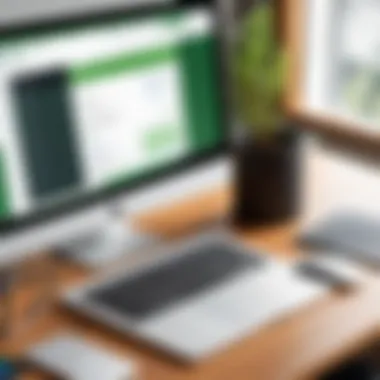
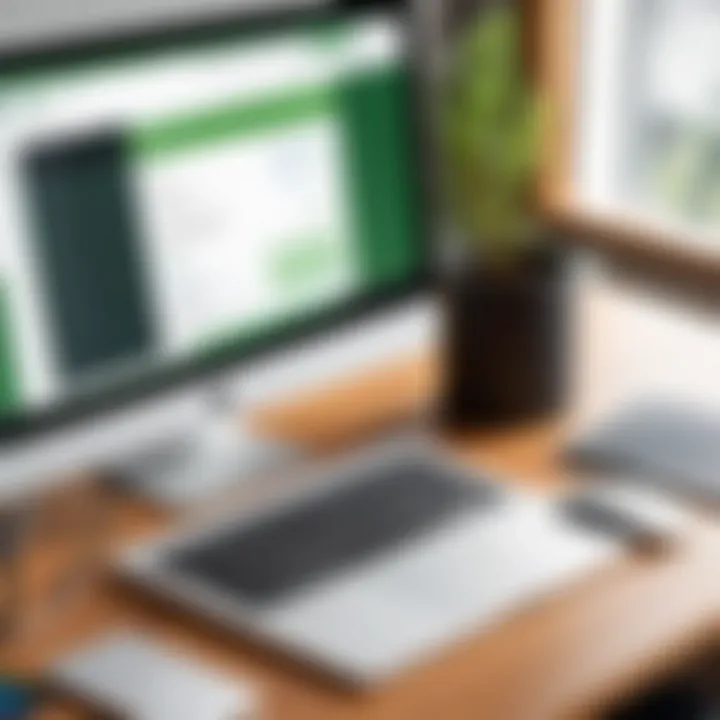
When it comes to QuickBooks Online, compatibility with the operating system is essential. Users need to verify their Mac OS version meets the minimum requirements set by Intuit, the developer of QuickBooks. The software generally supports more recent operating systems, such as macOS Mojave (10.14) and later versions. Running an outdated OS can lead to instability and security issues, limiting access to software updates and features.
To find the macOS version on a Mac, follow these simple steps:
- Click on the Apple logo in the upper left corner.
- Select "About This Mac."
- Review the version number displayed.
Having a compatible Mac OS is foundational to utilize QuickBooks Online effectively.
Hardware Requirements
In addition to software specifications, QuickBooks Online requires certain hardware capabilities to function correctly. Here are some key hardware requirements:
- Processor: A minimum dual-core processor is advisable since QuickBooks relies on efficient processing for data management.
- RAM: At least 4GB of RAM is necessary for optimal system performance, though 8GB or more is highly recommended for smoother multitasking.
- Storage: A minimum of 100MB of available disk space is needed, but having more available space is beneficial for additional software installations and data storage.
- Internet Connection: A stable and reliable internet connection is crucial, as QuickBooks Online is a cloud-based service.
Users should also consider the graphics capabilities of their machines. An updated graphics driver can improve the display and enhance the user interface experience, further aiding productivity.
"Having the right system specifications is crucial for utilizing QuickBooks Online effectively and efficiently."
It is important users regularly monitor these requirements, especially when updates to QuickBooks Online are released, as new features may demand more powerful hardware.
Setting Up QuickBooks Online on a Macintosh
Setting up QuickBooks Online on a Macintosh is a critical step for users aiming to streamline their accounting processes. This process lays the groundwork for leveraging the full potential of QuickBooks Online. Proper setup ensures a smooth user experience and diminishes the likelihood of encountering compatibility issues. Furthermore, it allows users to quickly familiarize themselves with the software, ultimately leading to improved efficiency in managing finances.
QuickBooks Online is designed with user-friendliness in mind, but it still requires a clear understanding of the registration and installation process. Each step has its importance; the registration process confirms users' identities and creates a secure account, while the installation phase guides users through setting up the software on their Macintosh systems.
Registration Process
The registration process for QuickBooks Online is straightforward but essential. Users must start by visiting the official website of QuickBooks. Below are the typical steps involved in the registration process:
- Navigate to the QuickBooks Online Sign-Up Page.
- Choose the appropriate subscription plan that fits your business needs. Different plans come with various features that cater to different user requirements.
- Fill in the required personal information, including an email address and password. This information is vital as it will be used for logging in and receiving important updates.
- Verify the email address by clicking on the link sent by QuickBooks. This step ensures account security.
- Once verified, users can access their new account and begin to set up their working environment.
Success in this phase permits users to proceed to the next phase of installation effectively.
Installation Instructions
After completing the registration, the installation of QuickBooks Online needs attention. Given that QuickBooks Online operates through a web-based interface, actual software installation on a Macintosh is less involved than in traditional software. Instead, users primarily utilize web browsers.
To optimize usage:
- Open a web browser such as Safari, Chrome, or Firefox. Make sure your browser is up to date to prevent functionality issues.
- Log into QuickBooks Online using the credentials established during registration. This step usually involves inputting the registered email and password.
Since QuickBooks Online integrates seamlessly with Mac OS, installation is not limited by hardware specifications. However, ensuring a stable internet connection is critical for optimal operation.
The following tips may enhance the setup experience:
- Clear your browser's cache before starting the process to avoid any potential loading issues.
- Disable browser extensions that may interfere with JavaScript and other scripts necessary for QuickBooks Online to function.
Ultimately, setting up QuickBooks Online on a Macintosh should lead to a frictionless experience. With registration complete and the platform accessible via any compatible web browser, users can embark on efficiently managing their accounting needs.
Features of QuickBooks Online on Mac
QuickBooks Online offers prominent functionality tailored for Macintosh users. Recognizing these features enhances the experience for users who rely on Mac systems for their accounting needs. With a focus on integration and efficiency, understanding these characteristics is essential for users aiming to optimize their workflow.
User Interface Design for Macintosh
The user interface of QuickBooks Online for Mac is noteworthy. It is designed with the Macintosh aesthetic in mind. This design ensures that users feel at home while navigating the software. The layout is intuitive, allowing for smooth navigation among various tools and features.
The color scheme and typography align with Apple’s typical interface, promoting familiarity. Additionally, the responsive design adapts well to different screen sizes. This adaptability is particularly useful for users who operate on multiple devices. Icons and menus appear clear without overwhelming users. Hence, learning to utilize the tools is more straightforward.
Moreover, QuickBooks Online provides customizable dashboards. Users can tailor these to highlight essential data according to their business needs. The drag-and-drop feature adds to usability, making the platform flexible. This interface design not only enhances workflow but also minimizes frustration.
Accounting Features Available
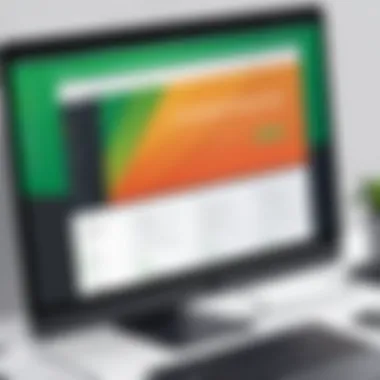
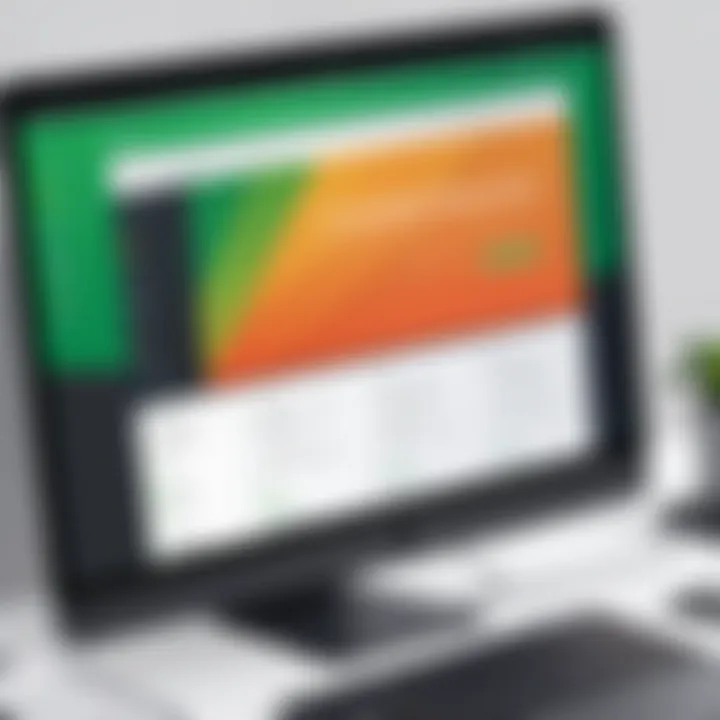
The accounting features in QuickBooks Online stand out for their breadth and depth. Users can manage invoices efficiently, track expenses, and ensure smooth transaction processes. Creating customized invoices can increase professional appearance and efficiency in billing.
Multi-currency support is a significant asset for those conducting international business. This feature allows executives to send and receive payments in various currencies, broadening their business horizon.
The software provides seamless integration with bank accounts and credit cards. Automatic transaction downloads save time, and categorization can streamline bookkeeping remarkably. Furthermore, QuickBooks Online offers features for payroll, which is of utmost importance for businesses with employees. Users can manage employee payments, tax calculations, and even benefits through this single platform. This centralization of tasks can drastically improve workflow efficiency.
Reporting and Analytics Tools
Reporting and analytics tools in QuickBooks Online cater to a range of business needs. Users can generate reports that provide insights into sales, expenses, and profit margins. These tools help business owners make informed decisions backed by data. The capacity to create custom reports according to specific metrics is a time saver.
Dashboards provide a visual overview of business performance. The integration of graphs and charts assists users in grasping trends quickly. Variance and customizable reports allow monitoring of financial health comprehensively.
Furthermore, the platform offers analytical capabilities that compare historical data against current performance. This analysis can reveal trends and help anticipate future needs. Considering this information helps in budgeting and strategic planning. Business owners can adjust their operations based on insights gained from these analytics tools.
Overall, the features of QuickBooks Online on Mac underpin its effectiveness for accounting tasks, enhancing user experience while boosting productivity.
Integration with Mac Software
Integrating QuickBooks Online with Mac software is essential for a seamless user experience and optimal functionality. The seamless connectivity between QuickBooks Online and existing applications can enhance user efficiency and provide more streamlined accounting processes for Mac users. Understanding how these integrations work will enable users to fully leverage QuickBooks capabilities in their daily business management tasks.
Compatibility with Other Applications
Compatibility with other applications is one of the main strengths of QuickBooks Online on a Macintosh system. The software integrates well with various productivity tools, which can improve workflow and task automation. Some key applications include:
- Apple Numbers: Users can easily export reports from QuickBooks Online to Apple Numbers for further analysis or presentation.
- Slack: Integrating QuickBooks notifications into Slack can keep team members updated on financial status without needing to switch between apps.
- G Suite: QuickBooks can sync with G Suite to import contacts and share invoices, enhancing communication and administrative tasks.
The ability to connect these various platforms can save time and reduce errors, as data needs are minimized between applications. However, users should verify the compatibility of these tools with the specific version of QuickBooks Online they are utilizing to avoid any glitches.
Cloud Storage Options
Cloud storage offers a significant advantage when using QuickBooks Online on Mac. Storing financial records in the cloud ensures data is secure and accessible from any location. Some of the prevalent cloud storage solutions compatible include:
- Google Drive: QuickBooks allows easy integration with Google Drive, enabling automatic backup of financial data onto the cloud, thus ensuring users can retrieve information when needed.
- Dropbox: QuickBooks users can sync their files with Dropbox, providing easy accessibility and file sharing capabilities, crucial for collaborative environments.
- OneDrive: The compatibility with OneDrive allows users to upload documents, facilitating direct access from any device that supports QuickBooks Online.
Using these cloud storage solutions not only enhances accessibility but also improves disaster recovery options, allowing businesses to maintain operational continuity in case of unexpected data loss. Users should regularly check their integration status to ensure their data remains synchronized and current.
The integration of QuickBooks Online with popular applications and cloud storage solutions fosters an effective accounting environment for Macintosh users.
User Experience and Accessibility
User experience and accessibility are critical when using software like QuickBooks Online, especially for Macintosh users. A well-designed user interface can enhance productivity and streamline accounting tasks. Accessibility features also ensure that all users, regardless of their abilities or technical skill levels, can effectively navigate the software. Let's break down these aspects further.
Navigation and Usability
Navigation is a key component of any software application. For QuickBooks Online users on Macintosh, a clear and intuitive navigation structure allows for efficient workflow. Users can find features and tools without excessive clicking or searching. The layout should provide immediate access to important functions like invoicing, reporting, and account management.
In QuickBooks Online, the main dashboard presents key performance indicators and shortcuts to essential tasks. This concentration of information helps users quickly assess their financial status. Moreover, a clean interface minimizes distractions, enabling users to focus entirely on their work.
Usability is also a matter of learning curve. The easier it is for new users to adapt, the more effective the software becomes. Interactive tutorials or onboarding processes can guide users as they start. It's vital that the navigation remains consistent throughout.
Accessibility Features for Diverse Users
Accessibility is more than just a checkbox; it involves a commitment to ensure that every user can engage with QuickBooks Online effectively. This includes features for individuals with visual impairments, hearing difficulties, or mobility challenges.
QuickBooks Online incorporates various accessibility tools:
- Keyboard Shortcuts: For those unable to use a mouse, robust keyboard navigation helps users perform actions quickly.
- Screen Reader Compatibility: Ensuring compatibility with screen reading software allows users with visual impairments to access all features and information.
- Customizable Interface Options: Users can adjust display settings, such as font size or color contrasts, to suit their needs.
By enhancing accessibility, QuickBooks Online not only complies with best practices but also broadens its user base. As more organizations acknowledge the necessity of inclusivity in software design, companies that prioritize these features will not only serve their users better, but also foster a more diverse and supportive environment.
"User experience and accessibility work hand in hand to create a software environment where everyone can thrive."
Understanding and implementing these elements in QuickBooks Online reduces barriers and encourages a diverse range of users to engage with the software confidently and competently.
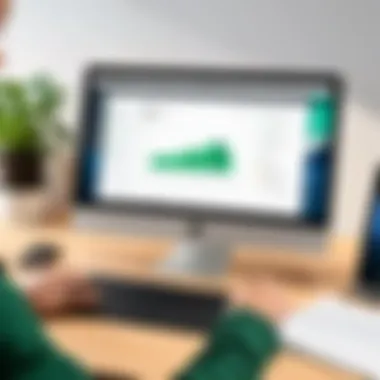
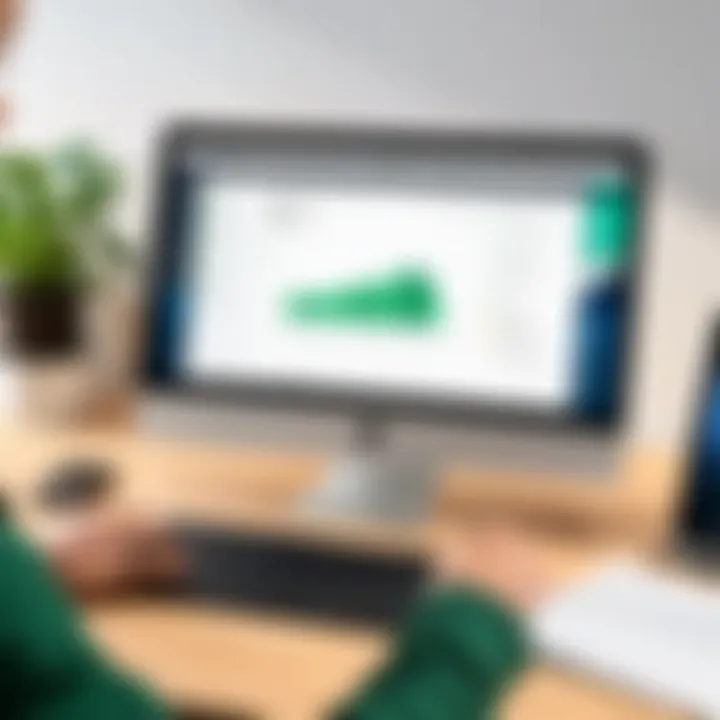
Common Challenges Using QuickBooks Online on Mac
Using QuickBooks Online on a Macintosh comes with unique challenges. Understanding these issues is crucial to ensure that you can navigate them effectively. The significance of addressing Common Challenges lies in improving the user experience. Business owners, IT professionals, and students need to recognize potential obstacles to optimize their utilization of the software. This will also allow for better adjustments and solutions when they arise, minimizing disruptions.
Navigating Software Limitations
QuickBooks Online is a powerful tool, yet it has software limitations that can hinder performance. Users might find that certain features are not as intuitive as expected. This reality can be frustrating, especially for those who are used to functioning seamlessly across different platforms. Certain shortcuts or capabilities available on Windows may not be present on Mac OS. Additionally, updates may not always align well with the Mac environment, further complicating the user experience.
Following some best practices can help mitigate these limitations. Familiarizing oneself with the peculiarities of the Mac version is essential. Users may benefit from detailed guidance, training sessions, or learning resources about the unique aspects of using QuickBooks specifically on Mac. Moreover, consistent communication with support can provide clarity when faced with specific software-related challenges.
Compatibility Issues with Mac OS Updates
With each update of Mac OS, compatibility with QuickBooks Online could be affected. This becomes a critical factor for users because a system updated to the latest version may encounter unexpected issues with QuickBooks. Common problems can include slow performance, crashes, or missing functionalities.
When Mac OS updates occur, do check for QuickBooks Online announcements regarding compatibility. Staying updated on these matters saves users from unplanned downtimes during critical business operations.
In general, it is wise to delay major OS updates until verification of compatibility with essential software is completed. Additionally, maintaining a backup regularly becomes a best practice to prevent data loss in the event of software malfunction due to compatibility issues.
"User experience pathways can greatly improve with awareness of compatibility risks and proactive management of Mac OS updates."
In summary, by understanding and navigating the challenges associated with QuickBooks Online on Macintosh systems, users can significantly optimize their accounting process. Vigilance regarding software limitations and compatibility with Mac updates is essential for maintaining workflow efficiency.
Tips for Optimizing QuickBooks Online Performance
Optimizing the performance of QuickBooks Online on a Macintosh is essential for both efficiency and user satisfaction. As the software is robust and feature-rich, knowledge on how to maximize its capabilities can greatly improve the overall experience. This section will explore practical strategies to enhance usage, which can significantly benefit small business owners, accounting professionals, and IT specialists.
Best Practices for Efficient Use
Implementing best practices when utilizing QuickBooks Online ensures a streamlined workflow. Here are ways to optimize your use:
- Regularly Update the Software: Keeping QuickBooks Online updated helps ensure you are using the latest features and security patches. Always check for updates before starting your work.
- Customize User Preferences: Tailor the interface to suit your workflow. This includes setting up dashboards with relevant widgets, which provide quick access to essential information.
- Utilize Keyboard Shortcuts: Familiarizing yourself with keyboard shortcuts can save time. Simple shortcuts for common actions can enhance speed significantly.
- Manage Your Data: Keep your financial data organized. Archive old transactions and reconcile accounts frequently to prevent the system from slowing down.
"Efficiency can be realized through understanding and adapting the software to your unique business needs."
Regular Maintenance Recommendations
Regular maintenance is crucial for ensuring QuickBooks Online operates smoothly on Mac. Below are some recommended practices that help maintain performance:
- Clear Cache and Cookies: Over time, cache and cookies can accumulate and impact performance. Clear these periodically to enhance loading times.
- Audit User Permissions: Periodically review user roles and permissions. This not only enhances security but also ensures users do not access unnecessary data, which can slow down your overall process.
- Backup Your Data: Regular data backups can prevent loss and help to recover in case of issues. Using a reliable cloud storage like Google Drive or OneDrive can be beneficial.
- Monitor System Performance: Use Activity Monitor on your Mac to keep an eye on performance metrics. Identify applications that may be consuming resources unduly and address them accordingly.
- Utilize 2-Step Verification: This adds a layer of security and protects your financial data. Regularly changing your passwords is also a good practice.
By following these tips and best practices, QuickBooks Online users on Mac can create an efficient, secure, and high-performing environment for their accounting tasks.
Support and Resources
Support and resources play a critical role in the overall success of using QuickBooks Online on a Macintosh. The need for effective support systems arises from the complexity of accounting software and the unique issues that Macintosh users might encounter. QuickBooks is a robust platform, and having adequate resources ensures that users can resolve problems efficiently and maximize the software's potential.
The availability of support can significantly reduce downtime and contribute to better user experience. Essentially, effective support helps users navigate issues without disrupting their workflow. This section aims to illuminate the types of support and resources available to QuickBooks Online users on a Mac, elaborating on their benefits and considerations.
Accessing Help Resources
When using QuickBooks Online, accessing help resources is a vital first step for users seeking guidance. QuickBooks provides several avenues for support, including its built-in help menu, comprehensive online documentation, and customer service.
- Built-in Help Menu: Within QuickBooks Online itself, the help feature offers context-sensitive documentation that addresses current tasks. This is especially useful for quick queries and provides immediate answers to common questions.
- Online Documentation: The official QuickBooks website contains extensive guides, tutorials, and articles. This wealth of information caters to different learning preferences and experience levels.
- Customer Support: Contacting QuickBooks customer support is an option for users who require more personalized assistance. They offer support via chat or phone, which can be a great asset when troubleshooting specific issues.
"Access to comprehensive help resources is not just an advantage; it is a necessity for efficient problem-solving in QuickBooks Online on a Mac."
Community Forums and User Groups
Community forums and user groups present another layer of support that enhances the QuickBooks Online experience for Macintosh users. Engaging with peers can provide unique insights and solutions that are often not available through official channels.
- Reddit: The subreddit dedicated to accounting offers a place where users can ask questions, share tips, and exchange experiences. This informal setting fosters community sharing and collaborative problem-solving.
- Facebook Groups: There are numerous Facebook groups focused on QuickBooks, allowing users to connect over shared experiences. Members often provide advice and assistance based on their own successes and challenges.
- Local User Groups: Many cities host local accounting meetups or user groups. These gatherings can provide networking opportunities, access to mentorship, and real-time problem-solving discussions.
These community resources can complement professional support, allowing users to find solutions while also building connections with others who might face similar challenges.
Ending
QuickBooks Online offers significant benefits, particularly for small business owners and finance professionals. Its ability to streamline accounting processes makes it a valuable tool. By accessing it through a Macintosh, users can leverage the robust features of QuickBooks while remaining on a familiar operating system. The user interface is tailored to be intuitive for Mac users, enhancing workflow efficiency.
Several considerations also warrant attention in the conclusion. For one, the continuous evolution of accounting software necessitates staying updated on new functionalities and potential challenges posed by future Mac OS updates. Furthermore, being aware of the available support and resources—such as community forums—can greatly assist users in addressing their specific needs or technical difficulties.
In summary, a thorough understanding of QuickBooks Online equips Macintosh users with the tools to harness this software effectively for their accounting processes. As we move forward, maintaining proficiency in QuickBooks allows users to optimize financial management while adapting to the ever-changing landscape of technology.







