Mastering QuickBooks Desktop Pro for Inventory Success
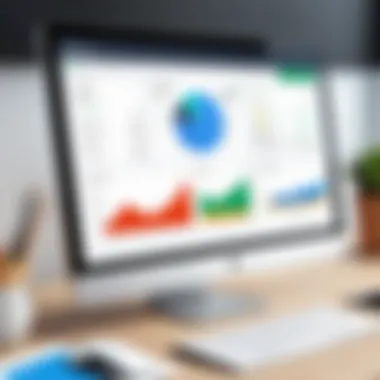
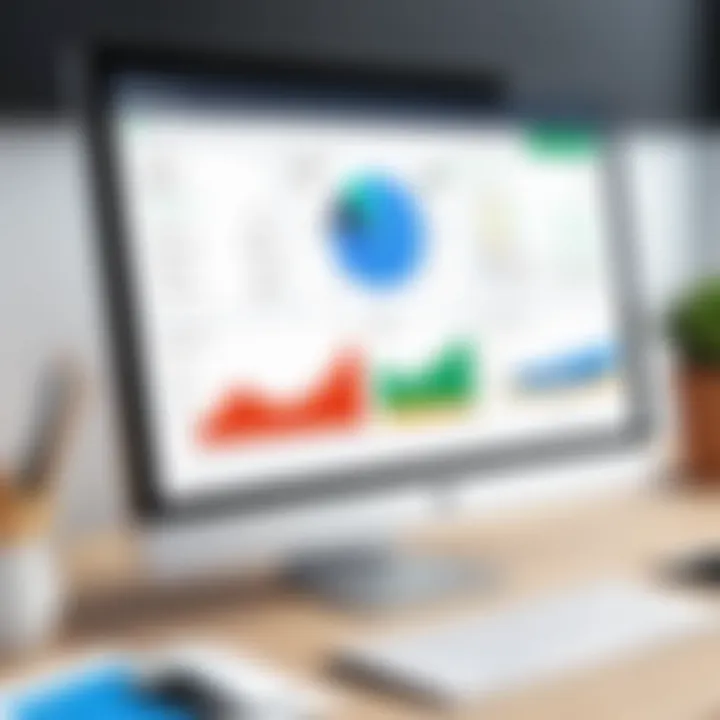
Intro
Effective inventory management is a cornerstone of successful business operations. For many small to medium-sized enterprises, QuickBooks Desktop Pro serves as an essential tool in managing inventory efficiently. This guide delves into the design and functionality of QuickBooks Desktop Pro, specifically focusing on its inventory management capabilities. By navigating through its features, users can harness its potential to streamline inventory processes.
Key Features
Overview of Features
QuickBooks Desktop Pro offers several features specifically tailored for inventory management. This software allows real-time tracking of stock levels, which helps businesses maintain optimal inventory without overstocking or stockouts. Users can create purchase orders directly within the software when stock runs low, ensuring timely replenishment.
Additionally, QuickBooks Desktop Pro supports multiple pricing levels, allowing businesses to set specific prices based on various criteria. Sales reports can be generated to provide insights into trends related to inventory, helping owners make informed decisions about purchasing and sales strategies.
Unique Selling Points
What sets QuickBooks Desktop Pro apart is its user-friendly interface designed for non-technical users. Users do not need extensive accounting knowledge to operate the system effectively. Furthermore, the ability to integrate with other applications provides enhanced functionality, allowing businesses to tailor their experience according to their unique needs.
Users also appreciate the comprehensive reporting tools, which supply important data on inventory performance. These analytics empower decision-makers to adapt their strategies based on real data, thereby improving profit margins.
Performance Evaluation
Speed and Responsiveness
In terms of performance, QuickBooks Desktop Pro is recognized for its speed and responsiveness. The software handles a variety of tasks, including data entry and report generation, without noticeable lag. This efficiency is crucial for businesses that rely on quick access to inventory information in order to make fast decisions on stock management.
Resource Usage
Resource utilization is another key area where QuickBooks Desktop Pro excels. It is designed to work effectively on a range of hardware systems, making it accessible for many users. Its installation footprint is modest, allowing it to run smoothly even on older machines. This adaptability opens the door for businesses with limited IT resources to benefit from excellent inventory management capabilities.
QuickBooks Desktop Pro is an all-in-one solution that simplifies inventory tasks for businesses, enhancing efficiency and accuracy in operations.
Understanding QuickBooks Desktop Pro
Understanding QuickBooks Desktop Pro is crucial for business owners and professionals focused on inventory management. This software combines accounting features with inventory control, allowing users to manage their financial and physical stock seamlessly. It provides tools that help businesses track sales, purchases, and inventory levels efficiently. By grasping its fundamental elements, users can optimize their operations and reduce errors, making informed decisions based on real-time data.
Overview of QuickBooks Desktop Pro
QuickBooks Desktop Pro is a robust accounting software solution tailored for small to medium-sized businesses. It offers various functions that streamline accounting tasks and help maintain organized records of financial transactions. QuickBooks is widely recognized for its user-friendly interface and comprehensive support for inventory management. Users can set up their chart of accounts easily, generate financial reports, and handle payroll.
Its ability to integrate with other systems further enhances its functionality. Users can link QuickBooks with various applications to automate processes and improve efficiency.
Key Features and Functionalities
The key features of QuickBooks Desktop Pro make it a valuable tool for managing inventory. Here are some vital elements:
- Inventory Tracking: Users can keep tabs on stock levels with real-time updates, ensuring they are aware of product availability.
- Sales and Purchase Orders: The software allows the creation and management of sales and purchase orders, simplifying transactional processes.
- Reporting Tools: QuickBooks provides robust reporting capabilities, helping users generate insights into their inventory status and overall business performance.
- Barcoding System: The integration of barcode scanning can speed up the inventory management process, reducing the possibility of human error.
- User Access Levels: Customizable user roles can be designated, ensuring sensitive financial information remains secure while providing necessary access to team members.
Utilizing these features leads to better inventory accuracy, minimized stock discrepancies, and an overall improvement in operational efficiency. Understanding these functionalities is essential for anyone aiming to leverage QuickBooks Desktop Pro effectively.
The Importance of Inventory Management
Inventory management plays a crucial role in the success of any business that deals with physical products. In QuickBooks Desktop Pro, effective inventory management is not just about tracking items. It encompasses a holistic approach to understanding product flow, optimizing stock levels, and making informed purchasing decisions. Managing inventory efficiently directly affects a company's cash flow and operational performance.
Role of Inventory in Business
Inventory represents the goods and materials a business holds for the purpose of resale. It can be a significant asset, often accounting for a substantial amount of a company's balance sheet. The role of inventory is multifaceted:
- Revenue Generation: Properly managed inventory ensures that products are available for sale, preventing lost sales opportunities.
- Cost Control: Understanding what items are in stock helps to avoid excess inventory, which can incur holding costs and reduce overall profitability.
- Customer Satisfaction: Inventory that is well-managed leads to timely delivery and availability, enhancing customer satisfaction and loyalty.
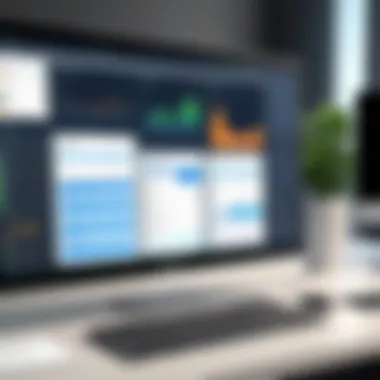

Without a clear strategy for inventory management, businesses risk overstocking or understocking, both of which can have detrimental financial implications.
Impact of Proper Inventory Management
Proper inventory management has far-reaching impacts on business operations. Some of these benefits include:
- Increased Efficiency: By optimizing stock levels, businesses can streamline processes, reducing the time and effort spent on managing surplus or inadequate stock.
- Enhanced Decision-Making: QuickBooks Desktop Pro provides valuable insights through reporting tools. This helps companies make data-driven decisions about purchasing, production, and sales forecasting.
- Cost Savings: Over time, efficient inventory management minimizes waste and reduces costs associated with storage, insurance, and outdated stock.
- Risk Mitigation: Tracking inventory accurately helps to identify discrepancies and potential losses sooner, allowing for timely corrective actions.
Key Insight: The importance of robust inventory management cannot be understated, as it is pivotal for sustaining competitiveness in today's dynamic market environment.
By leveraging QuickBooks Desktop Pro's inventory management features, businesses can not only maintain control over their stock but also translate inventory data into strategic opportunities.
Setting Up Inventory in QuickBooks Desktop Pro
Setting up inventory within QuickBooks Desktop Pro is a pivotal step for businesses aiming to enhance their inventory management. This process ensures that product tracking is accurate, allowing for better decision-making and resource allocation. Effective inventory setup not only contributes to operational efficiency but also aids in maintaining customers satisfaction by ensuring product availability. Understanding the nuances of this setup is vital for both new and seasoned users of the software.
Initial Setup Steps
To start with, the initial setup of inventory in QuickBooks Desktop Pro involves several key steps. Users need to first access the inventory feature which is often under the main menu. Here are the essential steps:
- Create a Company File: If you haven't yet created a company file, it is the first step. This file is where all your transactions and inventory data will be stored.
- Enable Inventory Tracking: Navigate to Edit > Preferences, then select the Items & Inventory section. Here, check the box to enable inventory and purchase orders. This ensures that QuickBooks can track your stock levels accurately.
- Set Up Your Inventory Preferences: Adjust the settings such as units of measure and reorder points according to your business needs. These preferences determine how inventory will be managed in the software.
Getting these initial settings correct is fundamental, as they lay the groundwork for all future transactions.
Creating Inventory Items
Creating inventory items is another essential step in setting up inventory. Each product or item that a company sells should be entered into the system accurately. To create inventory items:
- Go to the Lists Menu: Click on Lists, and then select Item List. This area contains all the items currently in your inventory.
- Add New Item: Click on the Item button and select New. Choose the type of item (Inventory Part) you want to add.
- Fill in the Item Information: Provide detailed information about the product, including its name, description, cost, sales price, and preferred vendor. This data helps in tracking costs and revenues associated with each item.
- Account for Inventory Account: It is important to link each item to the correct account in QuickBooks. This ensures proper accounting during financial reporting.
Accurate data entry at this stage is critical, as it influences inventory valuation and sales reports.
Configuring Inventory Settings
Once items are created, configuring the settings for inventory items ensures smooth management of stock levels. This process includes:
- Setting Up Reorder Points: Establish reorder points for each item. This is essential for maintaining appropriate stock levels and avoiding stockouts.
- Tracking Inventory by Location: If your business operates in multiple locations, consider using the location tracking feature. This provides visibility into stock levels across various warehouses or stores.
- Integrating Barcode Options: If applicable, configure barcode scanning to speed up the inventory management process. This can enhance accuracy in tracking stock movements and reduce human error.
- Regularly Review Inventory Settings: As business needs change, so should the configuration. Regular reviews ensure settings remain optimal.
Configuring these settings accurately reduces the potential for inventory discrepancies and streamlines overall management.
Key Note: Setting up inventory correctly in QuickBooks Desktop Pro can significantly impact business efficiency and profitability. Take the time needed to ensure every detail is attended to.
Managing Inventory Transactions
Managing inventory transactions is crucial in maintaining an organized and efficient inventory system within QuickBooks Desktop Pro. Proper management of inventory transactions allows businesses to keep accurate records of stock levels, sales, and purchases, ensuring that they can react quickly to changes in demand and supply. It serves as the foundation for effective inventory management, which is vital to any business's success.
Recording Purchases and Sales
Recording purchases and sales accurately is the first step in managing inventory effectively. When inventory is bought or sold, accounting for these transactions ensures that inventory levels in QuickBooks reflect actual stock. This process allows businesses to understand their inventory turnover rates and gain insights into purchasing patterns.
To record purchases in QuickBooks Desktop Pro, users should navigate to the Vendors menu and select Enter Bills or Write Checks. For sales, the Customers menu is where users can access Create Sales Receipts or Invoice options.
By maintaining precise records, businesses can reduce the risk of overstocking or stockouts. Consideration must be given to pricing methods, as well; discrepancies can lead to significant financial impact and operational inefficiencies.
Adjusting Inventory Levels
Adjusting inventory levels is essential to account for discrepancies that can arise from shrinkage, damage, or miscounts. Businesses may conduct regular physical inventory counts to compare with QuickBooks records to identify any differences. QuickBooks makes it simple to adjust inventory levels by using the Adjust Quantity on Hand function, found under the Inventory menu.
Additionally, understanding seasonal trends can lead to further adjusted inventory levels. For example, if a business typically sees an increase in sales during specific months, adjustments can be made proactively to accommodate this shift. Keeping an eye on these patterns allows businesses to optimize their inventory without unnecessary lead time.

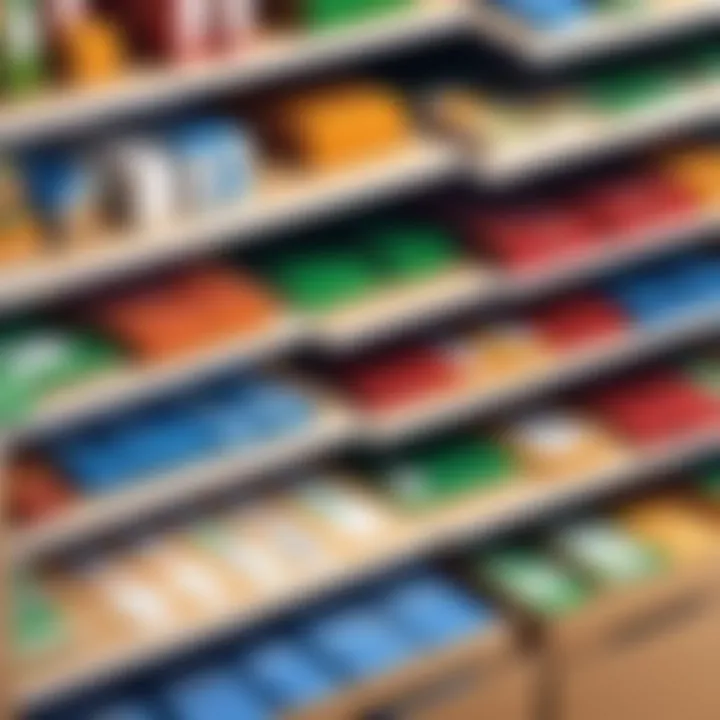
Handling Returns and Exchanges
Returns and exchanges are common in retail and can significantly impact inventory levels. Properly managing these transactions is vital for maintaining accurate stock records. When a customer returns a product, the inventory count must be adjusted to reflect the additional stock.
In QuickBooks Desktop Pro, returns can be processed by navigating to the Customers menu and selecting Receive Payments or Create Credit Memos. This process not only updates inventory but also ensures accurate tracking of revenue adjustments. Clear documentation of returns can help businesses analyze return rates and address any underlying issues that may be leading to dissatisfaction among customers.
Properly managing inventory transactions saves time and reduces operational costs in the long run.
Tracking Inventory Valuation
Effective inventory valuation is crucial for every business, as it directly influences financial statements and overall business decisions. In QuickBooks Desktop Pro, tracking inventory valuation allows users to know the exact worth of their inventory at any given time. Understanding your inventory valuation helps to diagnose financial health and make informed decisions regarding purchases and sales.
Accurate valuation ensures that financial reporting reflects true inventory worth, influences profit margins, and helps in calculating taxes. Additionally, keeping track of inventory value facilitates better cash flow management and informs decisions related to restocking or discounting products.
Methods of Inventory Valuation
There are several methods of inventory valuation you can use within QuickBooks Desktop Pro. Each method can yield different outcomes concerning your business's overall financial picture.
- First-In, First-Out (FIFO): This method assumes that the oldest inventory is sold first. It leads to lower tax liabilities during inflation but could misrepresent actual costs.
- Last-In, First-Out (LIFO): Contrary to FIFO, LIFO assumes that the most recently purchased items are sold first. This can result in inflated profit during periods of inflation and is not allowed under the IFRS accounting standards.
- Weighted Average Cost: This approach averages out the cost of all items in inventory. It can provide stability in fluctuating markets but may not reflect true cost variances as well as FIFO or LIFO.
Choosing the right method depends on multiple factors such as business type, market conditions, and regulatory considerations. Each method affects tax responsibilities and financial reporting, so ensure to select the most suitable option for your operational needs.
Generating Inventory Reports
Generating inventory reports in QuickBooks Desktop Pro is vital for insightful business analysis. These reports provide clarity on inventory levels, sales performance, and item valuation.
- Inventory Valuation Summary: It offers an overview of inventory value across different categories, making it easier to make strategic decisions.
- Product Sales Summary: This report gives insights into how different products are performing, aiding in optimizing stock levels and strategic marketing efforts.
- Inventory Turnover Ratio: This is a key indicator that helps understand how well inventory is managed. A high turnover suggests efficient stock management, while a low turnover could indicate overstocking issues.
Utilizing these reports effectively allows business leaders to monitor, assess, and refine inventory management practices. Leveraging data for the tactical decision-making process helps businesses be competitive and financially savvy.
Common Inventory Management Challenges
Effective inventory management is critical for any business that deals with physical goods. However, it comes with its own set of challenges. Recognizing these challenges is the first step toward effective resolution. In this section, we will cover two primary issues: identifying inventory discrepancies and managing both excess and insufficient stock. Mastering these aspects can enhance operational efficiency and lead to better decision making.
Identifying Inventory Discrepancies
Inventory discrepancies occur when there is a mismatch between the expected stock levels and the actual quantities on hand. This can result from various reasons such as errors in data entry, theft, spoilage, or even system malfunctions. To identify these discrepancies, it is essential to conduct regular inventory counts and audits.
Some specific steps to identify discrepancies include:
- Regular Stock Counts: Perform routine checks against your inventory records to find errors.
- Utilizing QuickBooks Reporting Features: Generate reports that highlight discrepancies for easier identification.
- Implementing Barcoding Systems: These can simplify tracking and minimize human errors in data entry.
Addressing discrepancies swiftly is vital. Ignoring them may lead to overstocking, lost sales, or even financial losses. With tools like QuickBooks, you can automate alerts for unusual fluctuations in inventory levels. This allows businesses to act effectively and take corrective measures.
Dealing with Excess or Insufficient Stock
Maintaining the right balance in inventory levels is an ongoing challenge for businesses. Excess stock ties up capital and storage space, while insufficient stock can lead to lost sales and frustrated customers. To effectively manage these conditions, understanding the following points is crucial:
- Forecasting Demand: Use historical sales data and market trends to predict future inventory requirements. This will help in avoiding both surplus and shortages.
- Setting Reorder Points: Implement reorder points in QuickBooks. This helps in triggering orders when stock levels decrease to a certain threshold.
- Liquidating Excess Inventory: For surplus items, consider discounts or bundling sales to clear out stock efficiently.
Balancing inventory is not merely about numbers; it significantly impacts customer satisfaction and cash flow. Businesses must stay vigilant and employ strategic methods for optimal stock levels.
Successful inventory management is about having the right product at the right time in the right quantity.
In summary, tackling common inventory management challenges requires a clear understanding of the issues at hand and adopting practical strategies to resolve them. Using QuickBooks effectively can streamline processes and provide valuable insights into inventory management. Staying proactive can not only smooth operations but also enhance overall business performance.
Best Practices for Effective Inventory Management


Effective inventory management is crucial for the success of any business utilizing QuickBooks Desktop Pro. Practicing good inventory management ensures that a business minimizes costs while maximizing efficiency. By implementing best practices, organizations can reduce excess stock, streamline operations, and ultimately improve profitability. This section will delve into specific aspects of effective inventory management, including crucial techniques and regular audits, providing a comprehensive overview of methods to optimize inventory processes.
Implementing Inventory Control Techniques
Inventory control techniques are essential for maintaining optimal stock levels in QuickBooks Desktop Pro. These techniques focus on monitoring and controlling inventory with precision. Here are some key methods:
- Just-In-Time (JIT): This method minimizes inventory levels by scheduling orders to coincide closely with production schedules. JIT can reduce holding costs.
- ABC Analysis: This categorization empowers users to prioritize inventory items based on their importance. Items are classified into three categories: A for high value, B for moderate value, and C for low value. This approach allows for focused control over vital resources.
- Safety Stock: Maintaining safety stock helps business avoid stockouts during unexpected demand surges. Proper calculation of safety stock levels is vital to protect against variability in demand or supply.
- Inventory Forecasting: Utilizing historical data to predict future inventory needs helps in preparing for fluctuations in demand. QuickBooks offers reporting tools to support these forecasts.
By implementing these inventory control techniques, businesses can streamline inventory management. The result is an efficient system that reduces costs and enhances overall effectiveness.
Regular Inventory Audits
Regular inventory audits are another critical component of successful inventory management. Audits help in assessing the accuracy of inventory records and ensuring the physical count matches the figures in QuickBooks Desktop Pro. Here are several types of audits:
- Cycle Counts: Instead of conducting a full inventory every year, businesses can perform cycle counts. This involves counting a subset of inventory on a specific schedule throughout the year. This practice minimizes disruption and ensures accuracy.
- Annual Audits: An annual audit provides a comprehensive overview of inventory. This is an opportunity to reconcile discrepancies that may have arisen during the year.
- Spot Checks: Ad-hoc checks on high-value or high-turnover items can serve as a preventative measure. Regularly spot-checking ensures issues are caught early.
Regular audits help identify discrepancies that could otherwise lead to financial loss. Maintaining accurate inventory records is fundamental.
Integrating QuickBooks with Other Systems
Integrating QuickBooks with other systems is essential for businesses that want to streamline their operations. The right integrations can turn QuickBooks into a powerful hub for managing various aspects of the business. One of the primary reasons for such integrations is to enhance data flow between different software. This can help minimize the need for repetitive data entry, reduce errors, and increase overall efficiency.
In addition, integrating QuickBooks with other software solutions can improve real-time data access. This allows businesses to make informed decisions quickly. With integration, various functions like sales, purchasing, and inventory management can communicate effectively. The ultimate goal is to create a cohesive system that works seamlessly.
Benefits of Integration
Integrating QuickBooks with other systems offers several advantages:
- Increased Efficiency: Automation of data transfer between systems reduces manual entry, thus saving time.
- Better Data Accuracy: Fewer manual inputs mean less room for errors, leading to improved data integrity.
- Real-Time Information: Integration ensures that data is updated across all platforms instantly, facilitating timely decision-making.
- Enhanced Reporting Capabilities: Integrated systems can provide more comprehensive insights and analytics, improving overall business intelligence.
- Scalability: As a business grows, having an integrated system allows for easier addition of new tools or modules without disrupting existing workflows.
Commonly, businesses integrate QuickBooks with platforms like e-commerce sites, CRM systems, and fulfillment services. This interconnectedness enables businesses to track sales and inventory from multiple sources in one centralized application.
Possible Software Integrations
Several software solutions can integrate well with QuickBooks. Here are a few widely used ones:
- Shopify: An e-commerce platform that helps in tracking online sales and inventory. Integrating with QuickBooks ensures that financial data reflects these transactions.
- Salesforce: A leading CRM solution that can sync customer information with QuickBooks. This helps in managing customer relationships more effectively.
- PayPal: By integrating PayPal, transactions made through the payment platform can automatically be reflected in QuickBooks, simplifying financial tracking.
- Square: This point-of-sale system integrates with QuickBooks, allowing businesses to easily track in-store sales.
- Mailchimp: By connecting QuickBooks to this email marketing platform, businesses can manage customer lists and marketing campaigns more efficiently.
Integration may require some configuration, setup, and possibly ongoing support. This effort can pay off significantly by improving overall productivity and data management.
"Integration connects not just systems, but streams of work that fuels success through efficiency and accuracy." - Anonymous
Ending
In concluding this guide, it is essential to emphasize the significant role that effective inventory management plays in business success. QuickBooks Desktop Pro provides intuitive tools that streamline the management of inventory. These tools offer not only organization but also the ability to make informed decisions about stock levels, procurement, and sales strategies.
The benefits of mastering inventory management within QuickBooks extend beyond mere tracking. They include improved cash flow management, reduced waste, and ultimately, increased profitability. Such an approach can lead to a more responsive supply chain, capable of meeting customer demands without overextending resources. Moreover, incorporating best practices and regular audits can serve to mitigate common discrepancies, enhancing overall accuracy.
"Inventory management is more than just tracking products; it’s about aligning your business strategies with your operational realities."
In summary, knowing how to leverage QuickBooks Desktop Pro for inventory management allows businesses to stay competitive in a rapidly changing marketplace. The integration of technology into these processes has become not just advantageous but necessary. Companies that prioritize this aspect of their operations will likely find themselves at a distinct advantage.
Summarizing the Key Takeaways
To recap, the primary insights from this guide can be categorized as follows:
- Understanding the Features: QuickBooks Desktop Pro is equipped with essential features that facilitate straightforward inventory tracking and management.
- Recognizing the Value of Inventory Management: Effective inventory management is crucial for business sustainability and customer satisfaction.
- Setting Up and Managing Inventory: Initial setup, regular transaction recording, and proper adjustment processes are vital for accurate inventory management.
- Embracing Best Practices: Implementing robust techniques for inventory control is necessary to prevent issues like discrepancies and stock shortages.
- The Future with Technology: As technology continues to evolve, integrating QuickBooks with other systems can enhance efficiency and provide businesses with deeper insights into inventory dynamics.
Future of Inventory Management with QuickBooks
As we look ahead, the future of inventory management with QuickBooks Desktop Pro seems promising. The software is continuously being updated to include new features that mitigate the complexities involved in inventory control. Users can expect greater automation, enhanced reporting capabilities, and more seamless integration with various third-party applications.
Moreover, shifting consumer behaviors and e-commerce growth necessitate that businesses adapt quickly. QuickBooks will likely evolve to support advanced analytics, enabling users to predict trends and adjust their inventory strategies accordingly. The integration of artificial intelligence and machine learning could further streamline processes, providing predictive capabilities that transform inventory management into a more proactive function.
In sum, QuickBooks Desktop Pro is not just a tool but a valuable partner in managing inventory. Taking advantage of its features today can set the stage for innovative and effective inventory practices tomorrow.







