Purchasing Microsoft Teams: A Comprehensive Guide
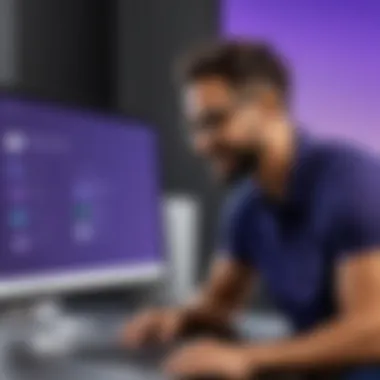
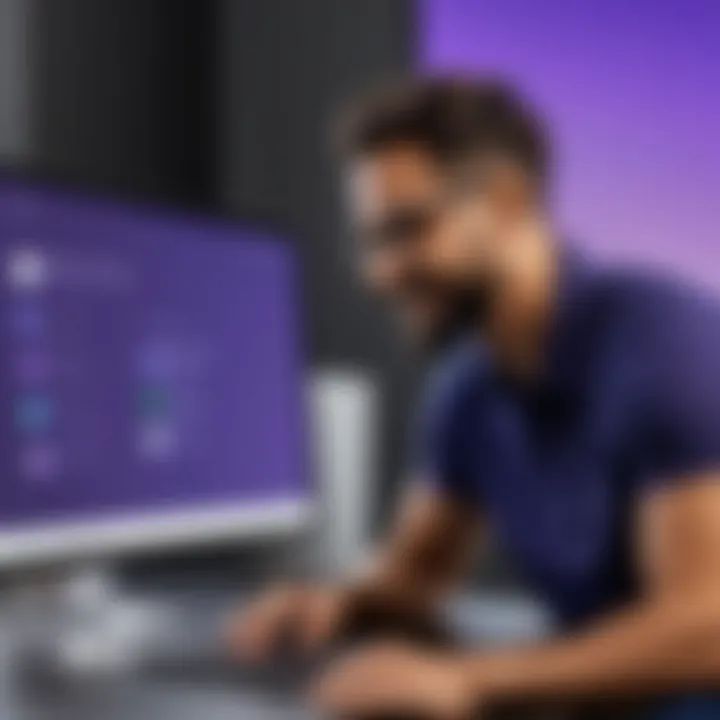
Intro
Purchasing software, especially communication tools like Microsoft Teams, can be a complex journey. This guide aims to simplify that process. With a focus on different user categories, such as organizations, businesses, and educational institutions, this article covers essential details. An understanding of the features, pricing structures, and integration options can make a significant difference in making an informed choice.
Key Features
Overview of Features
Microsoft Teams offers a variety of functionalities designed to enhance collaboration. From chat features to video conferencing, the platform aims to streamline communication in different settings. Teams integrates with applications such as Word, Excel, and OneNote, providing seamless access to productivity tools. This integration allows for real-time editing and documentation, keeping teams aligned.
Another important aspect is its ability to create channels within teams. Channels allow for focused discussions on specific projects or topics. This organization can improve clarity and reduce noise in conversations. The built-in meeting scheduling tool also simplifies appointment setting, integrating with Outlook for easy access.
Unique Selling Points
One of the standout features of Microsoft Teams is its flexibility. It caters to diverse user needs. For instance, businesses can utilize robust project management tools, while educational institutions can take advantage of features tailored for learning environments. Additionally, Microsoft Teams provides advanced security measures. This protects sensitive information, a critical factor for many organizations.
Another unique aspect is its adaptability. Teams can integrate with third-party applications, enhancing its functionalities. This makes it a versatile choice for users seeking a customizable solution without compromising on performance.
Performance Evaluation
Speed and Responsiveness
In today’s fast-paced environment, speed is crucial. Microsoft Teams is designed to deliver swift access to its features. Users have noted the quick response times during video calls and chats. This responsiveness ensures effective communication without lag. The efficient performance is a compelling reason to consider this platform, especially for remote teams.
Resource Usage
Resource management is a key factor for users considering Microsoft Teams. The application is designed to be efficient on system resources. Even with multiple features running concurrently, it maintains a balance between performance and resource allocation. Users with varied hardware configurations have reported that Teams runs smoothly on most modern systems, making it accessible for a wide audience.
"Microsoft Teams stands out for its balance of functionality and performance, an essential quality in collaborative software."
Prolusion to Microsoft Teams
The importance of understanding Microsoft Teams extends beyond its basic functionality. Microsoft Teams serves as a bridge among various communication tools, enhancing the collaborative experience in diverse environments. In the context of modern work culture, many professionals, including software developers and IT specialists, recognize the need for seamless communication and organization within teams. Microsoft Teams not only facilitates communication but also integrates various applications and services that businesses use daily. This section sets the stage for readers to appreciate how Microsoft Teams can fit into their workflows and elevate productivity.
Overview of Communication Tools
Various tools exist to facilitate communication in a work setting. Traditional email systems, messaging platforms, and video conferencing solutions each play a role in this ecosystem. However, they often work in isolation, leading to inefficiencies. Microsoft Teams stands out by combining various communication channels into a single platform.
- Email: Still widely used but can slow down real-time communication.
- Instant Messaging: Offers quick responses but lacks organization.
- Video Conferencing: Essential for remote meetings but can be cumbersome to set up.
With Microsoft Teams, users can chat, meet, call, and collaborate all in one application. This consolidation simplifies workflows and reduces the cognitive load associated with switching between multiple platforms.
Microsoft Teams in Context
In a world moving increasingly towards remote work and virtual collaboration, Microsoft Teams plays a crucial role in ensuring that teams remain connected. Its release during a period of rapid technological advancement reflects an understanding of modern workplace needs.
Organizations of all sizes—from startups to large corporations—can benefit from Microsoft Teams. The platform allows for:
- Flexibility: Users can access Teams from any device, fostering greater engagement across diverse working conditions.
- Integration: The ability to connect with Office 365 and other third-party apps streamlines operations and promotes productivity.
- Scalability: As organizations grow, Teams can adapt to increased user demands and integrate new functions.
Microsoft Teams is not just a tool but a strategic element for efficiently managing communication and collaboration. Recognizing its potential prepares the ground for informed decision-making as the article progresses.
Key Features of Microsoft Teams
Understanding the key features of Microsoft Teams is fundamental for anyone considering its purchase. It is this array of functions that sets it apart in the crowded field of communication and collaboration platforms. Key features make it indispensable for businesses, educational institutions, and any organization looking to enhance communication. This section will delve into three main features: collaboration and integration, chat and communication functionalities, and video conferencing capabilities.
Collaboration and Integration
Microsoft Teams excels in collaboration and integration, which is essential for fostering a cooperative work environment. The platform allows teams to work together on documents in real-time. Users can edit and share files through seamless integration with Microsoft 365. This means that files stored on OneDrive or SharePoint can be accessed and edited directly within Teams, promoting efficiency.
Moreover, Teams supports a wide range of third-party applications. The ability to integrate tools such as Trello, Asana, or GitHub enhances functionality. This flexibility means that teams can customize their workspace according to their specific needs.
Benefits of Collaboration and Integration
- Enhanced Productivity: Real-time editing and collaboration can significantly speed up project timelines.
- Customization: Tailoring the platform to fit the unique workflow of a team can lead to improved outcomes.
- Accessibility: Teams offers easy access to various tools in one central location, reducing time spent switching between applications.
Chat and Communication Functions
The chat and communication functions of Microsoft Teams are robust and user-friendly. Team members can facilitate quick conversations through persistent chat channels. This functionality eliminates the need for excessive email threads, allowing for organized dialogue around specific topics.
In addition, Teams offers direct messaging options and group chats. This ensures that communication remains fluid and accessible. Users can also share files and images directly in the chat, reducing friction in communication.
Considerations for Chat and Communication
- Structured Communication: Channels can be organized by project, team, or topic, making it easier to find relevant information.
- Search Capabilities: Users can easily search past messages, ensuring that critical information is never lost.
- Notifications: Customizable alert settings mean that users can control the volume and type of notifications they receive.
Video Conferencing Capabilities
Video conferencing is another vital feature of Microsoft Teams. Its capabilities allow users to host meetings for large groups with ease. The platform provides high-quality audio and video, ensuring that meetings are efficient and productive. Features such as screen sharing and the ability to record meetings are particularly useful for collaborative projects.
Additionally, Teams integrates with Outlook, allowing users to schedule meetings directly through their calendar. This integration makes it easier to manage time and resources, ensuring everyone can participate.
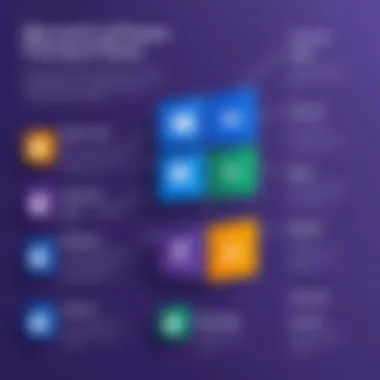
Advantages of Video Conferencing
- Accessibility: Team members can join from anywhere, making remote work more manageable.
- Engagement Tools: Features like polls and Q&A during meetings can enhance participant engagement.
- Documentation: Recording meetings helps to create a reference point, which can be particularly beneficial for future reviews.
By leveraging the key features of Microsoft Teams, organizations can significantly improve their communication and collaborative efforts.
Pricing Structures for Microsoft Teams
Navigating the pricing structures for Microsoft Teams is crucial for organizations looking to adopt this platform. Understanding different plans enables businesses and educational institutions to select options that align with their budget and user needs. Pricing impacts not just immediate expenses but also long-term operational efficiency and user satisfaction. Here are the key areas of focus when considering Microsoft Teams' pricing:
- Cost-effectiveness: Organizations must assess which plans deliver the most value for their investment.
- Flexibility: Different subscription options can suit varying user sizes and requirements.
- Future scalability: Choosing a plan that accommodates growth is essential.
Free vs. Paid Plans
The free version of Microsoft Teams offers basic functionality, allowing users to explore core features without incurring costs. However, it has limitations, such as storage capacity and access to advanced tools. This can be sufficient for small teams or informal collaborations.
Conversely, paid plans unlock enhanced features, such as:
- Advanced security protocols
- Increased storage for files
- Enhanced customer support
Organizations need to evaluate if the extra features offered in paid plans justify the cost, particularly if they are facing security and compliance requirements.
Subscription Models Explained
Microsoft Teams offers several subscription models tailored to different user categories. The following are essential types to understand:
- Business Plans: Ideal for small to medium-sized businesses, these plans provide collaboration tools tailored for teams.
- Enterprise Plans: Designed for larger organizations, these offer additional security and compliance features, accommodating complex hierarchies and user permissions.
- Educational Plans: Special pricing and packages are available for institutes. This encourages educational institutions to use Microsoft Teams.
Every subscription model comes with its distinct features and pricing structures. Users must dive deep into what each plan entails to make an informed choice.
Educational Institutions Discounts
Educational institutions often face budget constraints. To mitigate this, Microsoft Teams offers substantial discounts tailored for schools and universities.
Advantages of these discounts include:
- Lowered costs: Many institutions can leverage premium features at a reduced price.
- Access to tools that enhance learning: Institutions can utilize collaboration tools that promote student and faculty interaction.
- Support for administrative functions: Tools designed to assist with organizational needs are also made available.
By understanding and utilizing these discounts, educational institutions can provide valuable resources to their staff and students without overstretching their budget.
"Selecting the right pricing structure for Microsoft Teams can significantly influence productivity and engagement within your organization."
In summary, Microsoft Teams presents various subscription models that cater to different sectors. The choice between free and paid versions, as well as continuous discounts for educational institutions, ensures that every organization, regardless of size, can find a plan that works effectively within their constraints.
How to Purchase Microsoft Teams
The process of purchasing Microsoft Teams represents a crucial juncture for organizations, educators, and individual professionals. It is essential to comprehend how to effectively acquire this solution as it directly influences the communication and collaboration capabilities within a team or institution. An ineffective purchase can lead to wasted resources, discontent among users, and suboptimal functionality. Therefore, understanding how to navigate the purchasing process is not just beneficial; it is vital for ensuring that the selected plan aligns with the specific needs and goals of the users.
Setting Up an Account
To start using Microsoft Teams, the first step is to set up an account. This process is straightforward but involves a few key considerations. You can create an account either as an individual user or as part of an organization. For individuals, signing up requires a valid email address and some basic information. If you represent a business or educational institution, it is advisable to register through the Microsoft business or education portal, which may offer additional features suited to team needs.
Once registered, users typically receive a verification email. This action fortifies account security and confirms user identity. You might also need to configure security settings, including two-factor authentication, to reinforce your account's protection. Taking these steps can significantly enhance the security measures that are critical when using any communication platform.
Choosing the Right Plan
Microsoft Teams offers various plans, each catering to different user demographics. It is essential to analyze these options carefully to select the one that best meets your requirements. For instance, the free plan offers core features that allow for basic collaboration. However, organizations or institutions may benefit from the more robust functionalities available in paid plans.
When choosing a plan, consider the number of users that will access the system. Larger teams may find that specific functionalities, like more extensive storage and advanced management options, become necessary as they scale. Additionally, it is relevant to analyze features like integration capacities with other tools or software used within your organization. The selection process should also consider flexibility, as needs may evolve over time.
Payment Options
After evaluating plans, the next stage involves understanding payment options. Microsoft Teams offers multiple ways to complete transactions. Users can opt for monthly subscriptions, which might provide flexibility, especially for smaller teams or short-term projects. Alternatively, annual subscriptions may offer cost savings for long-term use.
Depending on the selected plan, payment methods may include credit cards, bank transfers, or PayPal. Enterprises may also explore invoicing options, which is more convenient for larger transactions. It is wise to ensure that all billing details are updated and correctly entered during this phase to avoid service interruptions.
Regular checks on billing and subscription status will help ensure continuous access to features and support services, critical for ongoing collaboration.
Integration with Existing Tools
In today’s workplace, effective communication tools must seamlessly connect with existing applications and services. This integration is crucial for maintaining workflows and improving productivity. Microsoft Teams excels in this area, offering extensive compatibility with various tools that users may already employ in their daily tasks. Understanding these integrations helps users maximize Teams' functionality and adapt it to their unique environments.
Compatibility with Microsoft Office Products
Microsoft Teams is built to work effortlessly with Microsoft Office products. This intrinsic compatibility is a key benefit for organizations that already utilize Office 365 or other Microsoft services.
- Word, Excel, and PowerPoint: Users can collaborate on these documents directly within Teams. This means that edits can happen in real-time while discussing in a channel or during a video meeting.
- SharePoint and OneDrive: Files shared in Teams are often pulled from SharePoint or OneDrive, ensuring that documents are always current and accessible.
- Outlook: Integration with Outlook enables users to schedule Teams meetings directly from their email, improving overall task management and scheduling.
This compatibility fosters an environment where employees can pivot smoothly between tasks without switching apps frequently. Thus, it reduces the cognitive load associated with switching contexts.
Third-Party Application Integration
Aside from Microsoft products, Teams supports a wide range of third-party applications. This enhances the platform's versatility and allows organizations to customize their workflows further.
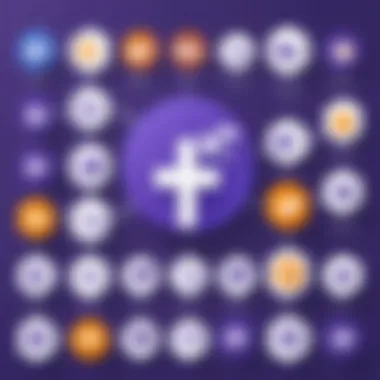
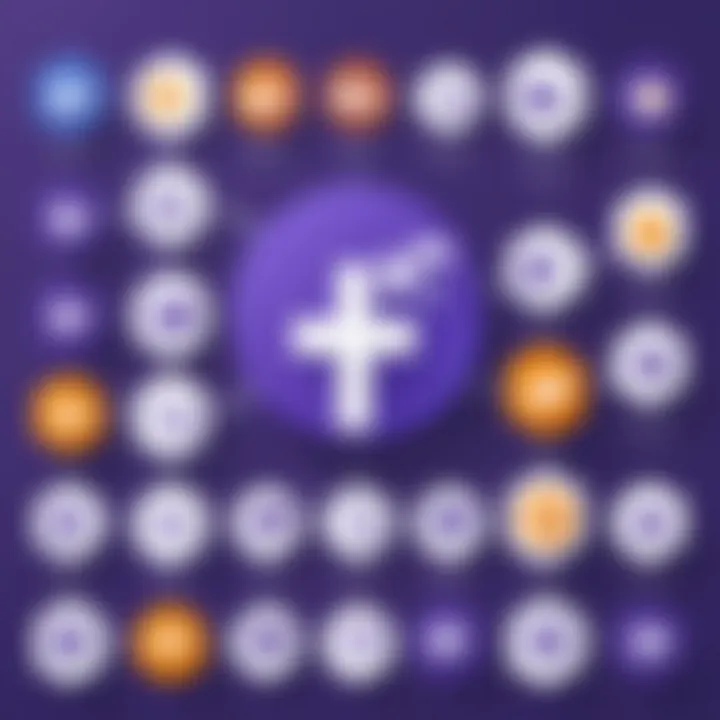
- Popular Integrations: Tools like Trello, Asana, and Jira can be integrated into Teams. This helps teams manage projects and tasks directly through the platform, decreasing the need to navigate multiple tools.
- Automation Tools: Services such as Zapier and Power Automate allow users to automate repetitive tasks between Teams and other applications. This can lead to significant time savings and more streamlined processes.
- Custom Apps: Teams also enables businesses to develop custom applications tailored to specific needs, integrating them directly into the Teams environment. This feature is particularly important for organizations with unique requirements.
"The ability to integrate existing tools into Microsoft Teams creates a tailored experience that meets the unique needs of users while fostering collaboration and communication."
Considerations Before Purchase
Before committing to the purchase of Microsoft Teams, it is crucial to consider several factors that affect the overall utility and satisfaction with the product. This section underscores the importance of evaluating team needs, analyzing security requirements, and establishing a budget. Each of these elements can significantly influence the effectiveness and efficiency of the implementation process. Failure to thoroughly assess these aspects may result in underutilization or, worse, the necessity of a costly migration later on.
Evaluating Team Needs
Understanding what your team requires is the cornerstone of a successful integration of Microsoft Teams. Start by reviewing the specific workflows, collaboration habits, and communication preferences of team members. Does your organization prioritize video calls or messaging? Are file sharing capabilities crucial for your projects? Take time to gather input from your team members through surveys or informal discussions. Insights gained can guide you in choosing the right configuration and features that match your team dynamics.
Analyzing Security and Compliance Requirements
Security is a critical concern when implementing any new software, especially communication tools like Microsoft Teams. Organizations must ensure that their data is secure and compliant with industry regulations. Before making a purchase, assess the sensitivity of the information that will be shared on the platform. Does your organization handle personal information, or is it subject to data protection laws such as GDPR? Microsoft Teams provides features like data encryption and multi-factor authentication, but understanding how these align with your compliance needs is essential. This knowledge can also help you in setting user permissions effectively to mitigate potential risks.
Establishing Budget Parameters
Budget constraints can dictate your purchasing decisions. Establish clear budget parameters to avoid overspending or committing to a plan that doesn't cover your needs. Analyze the various pricing tiers for Microsoft Teams, as there are free and paid options available. Factor in potential hidden costs like training, maintenance, and additional integrations. It may be beneficial to detail a budget forecast that covers initial setup costs and any expected future expenses that could arise. A well-defined budget ensures that your organization can maximize the value of Microsoft Teams without encountering unforeseen financial strains.
"Planning and foresight are key to a successful software acquisition. Take the time to understand your needs, secure compliance, and manage your budget effectively."
Taking the time to evaluate these considerations before purchase will set a strong foundation for making informed decisions. This preparedness can lead to a successful integration and ultimately enhance productivity and collaboration within your team.
Advantages of Microsoft Teams
Microsoft Teams has become a pivotal tool in the realms of enterprise communication and collaboration. This section delves into its primary advantages, focusing on how it enhances work efficiency and promotes teamwork. Understanding these benefits is essential for decision-makers evaluating software options for their organizations or educational institutions.
Enhanced Communication Efficiency
One significant advantage of Microsoft Teams is its ability to streamline communication. It merges various communication modes—chat, video calling, and file sharing—into a single platform. This integration reduces the need to switch between multiple applications. Users can share screens during video calls, making discussions more interactive and informative. For organizations that value quick responses, this feature can lead to faster decision-making.
Additionally, Microsoft Teams employs robust search functionalities, which allow users to locate messages, files, and conversations easily. This capability is vital in fast-paced environments where information retrieval must be efficient.
Another aspect worth noting is the real-time collaboration facilitated by Teams. As team members can work on documents simultaneously, it eliminates confusion about document versions. Changes appear in real-time, ensuring that all participants are on the same page. This setup enhances the quality of communication, making misunderstandings less frequent.
"Effective communication is the backbone of successful collaboration. Microsoft Teams helps ensure that communication flows seamlessly, thereby enhancing organizational productivity."
Increased Collaboration Opportunities
The collaborative features in Microsoft Teams extend far beyond simple messaging. It fosters an environment where teams can easily come together, irrespective of their physical locations. The ability to create dedicated channels allows groups to focus discussions on specific projects or topics without unnecessary distractions.
Moreover, integration with other tools, such as SharePoint and OneDrive, allows for seamless file sharing and management. Users can share files directly in Teams, facilitating real-time editing and feedback. This interconnected ecosystem can significantly reduce delays traditionally associated with email exchanges.
In educational settings, Microsoft Teams offers specialized features for classrooms, such as assignment submissions and grading tools. These features not only streamline workflows for teachers but also promote student collaboration on projects and assignments.
Potential Limitations
Understanding the potential limitations of Microsoft Teams is vital for organizations considering its implementation. While the platform offers several advantages, being aware of its drawbacks ensures that users can make informed decisions. This section explores important aspects regarding usability and connectivity challenges that may arise, allowing for proactive measures to mitigate these issues.
Learning Curve for New Users
Microsoft Teams, while user-friendly in many respects, does present a learning curve for new users. This is particularly true for individuals who may not be familiar with digital collaboration tools or those from non-technical backgrounds.
The interface, while intuitive, can overwhelm new users at first glance due to its multiple functionalities. Teams integrates various features such as chat, filesharing, and meeting scheduling, which can be daunting for anyone not used to operating such comprehensive software.
To ease this transition, organizations should consider implementing training sessions or workshops tailored to their specific team dynamics. Resources provided by Microsoft, such as tutorials and online support, can be beneficial. Encouraging team members to explore functionalities and experiment with features will foster familiarity and confidence. Thus, while the learning curve exists, proper support can transform this challenge into an opportunity for skill development.
Dependence on Internet Connectivity
Another significant limitation of Microsoft Teams is its reliance on a stable internet connection. For effective use, a consistent and high-speed internet connection is necessary. Any interruptions or instability can hinder communication and collaboration, leading to frustration among users.
Organizations situated in areas with unreliable network infrastructure may find this particularly challenging. To address this, companies should evaluate their internet service quality and consider investing in robust solutions. This can include upgrading existing connections or exploring alternative internet service providers that offer better reliability.
"Understanding that Microsoft Teams' performance is closely linked to internet connectivity is crucial for ensuring seamless collaboration."
In summary, both the learning curve and the dependence on reliable internet serve as constraints that users should recognize when adopting Microsoft Teams. By preemptively planning for these limitations, managing expectations, and providing support, organizations can maximize their productivity within this powerful platform.
Deployment Options
The choice of deployment options for Microsoft Teams is a critical consideration for organizations looking to optimize their communication and collaboration processes. This section will explore the two main deployment paths: on-premise installations and cloud-based solutions. Each has its own merits, specifications, and implications for user experience, security, and IT management.
On-Premise vs. Cloud Solutions
When discussing deployment options, one must consider the specific needs and capabilities of their organization.
On-Premise Solutions rely on local servers to host the software. This option provides organizations with complete control over their infrastructure, which is vital for those with stringent regulatory requirements regarding data management. Benefits of an on-premise solution include:
- Greater control over security and compliance.
- Customization to fit organizational workflows.
- Reduced dependency on external internet connectivity.
However, there are downsides including:
- Higher upfront costs for hardware and maintenance.
- Need for dedicated IT staff to manage and troubleshoot.
- Limited scalability compared to cloud options.
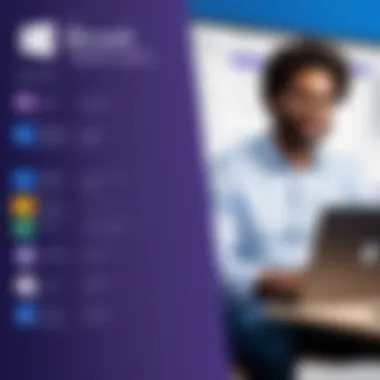
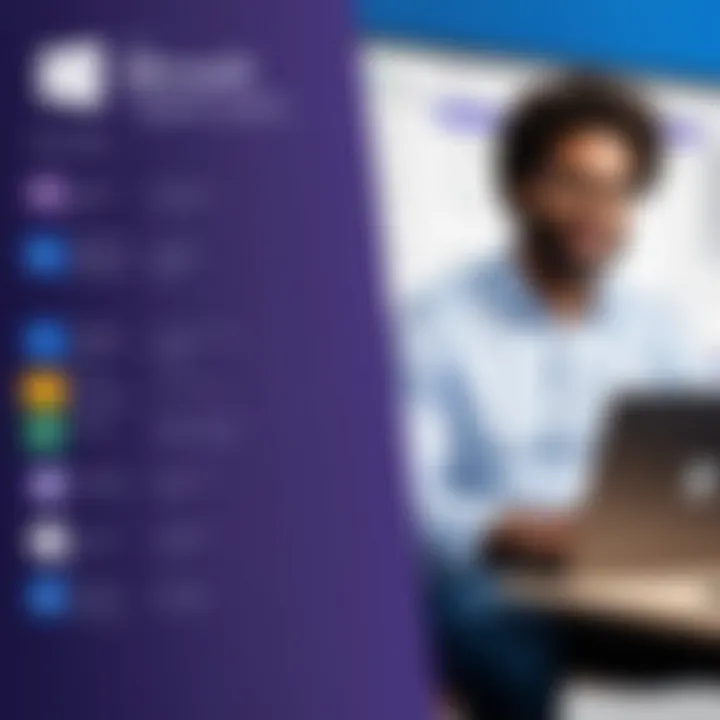
Cloud Solutions, on the other hand, use Microsoft’s infrastructure. This deployment option generally offers better scalability and flexibility, allowing organizations to adapt their usage based on current needs. Key advantages include:
- Lower initial costs as there is no need for extensive hardware investment.
- Automatic updates and maintenance handled by Microsoft.
- Simplified remote access for a distributed workforce.
Yet, cloud deployment may pose challenges such as:
- Data privacy concerns if sensitive information is stored off-site.
- Reliance on stable internet connectivity for optimal performance.
Ultimately, the decision between on-premise and cloud deployment will hinge on an organization’s specific needs, existing infrastructure, and long-term goals.
Managing User Permissions and Roles
Managing user permissions and roles within Microsoft Teams is essential for enhancing productivity and ensuring security. Customizing permissions allows administrators to assign roles that dictate what users can and cannot do within the platform.
Key considerations for user management include:
- Defining Roles: Determine which users need administrative privileges versus standard user access.
- Granular Control: Define permissions for individual users or groups based on project needs. This helps in maintaining focus while protecting sensitive information.
- Regular Review: Periodically revisit user roles to adapt to changes in team structure or project scope.
Good management of permissions fosters collaboration while safeguarding important company data. It is crucial for organizations to strike a balance that allows teams the freedom to collaborate without compromising security.
Training and Support
Training and support are essential elements to consider when purchasing Microsoft Teams. Proper training can greatly enhance productivity and user satisfaction within an organization. It's crucial for teams to understand the full spectrum of capabilities that Microsoft Teams offers. Support resources also play a significant role, as they ensure users can seek help and resolve issues quickly.
The integration of new technology can sometimes be met with resistance. Users often have varying degrees of familiarity with digital communication tools. To foster a smooth transition to using Microsoft Teams, a solid training program should be implemented right from the outset. This will not only ease anxiety but also inspire users to embrace the platform effectively.
Accessing Microsoft Support Resources
Microsoft provides numerous support resources to assist users. The Microsoft Support website is the main hub for troubleshooting, FAQs, and user guides. This can be invaluable for IT administrators and end-users alike. Here, users can find detailed troubleshooting articles that address common issues with Microsoft Teams. Additionally, Microsoft’s online community can also be a great source of information.
Resources include:
- Microsoft Support Website: Direct access to guides and troubleshooting.
- User Forums: Engage with other users and experts for solutions.
- Webinars and Virtual Training Sessions: Learn from Microsoft representatives in real-time.
Accessing these resources saves time and can reduce the reliance on internal technical support for minor issues.
Training Programs for Users
Investing in comprehensive training programs for users is a pivotal move towards successful adoption of Microsoft Teams. A structured training program can help users navigate the interface, utilize features, and adapt workflows.
Organizations should consider the following types of training:
- Onboarding Sessions: These are essential for new users and set the foundation for usage.
- Advanced Training Workshops: For teams that need deeper insights into features like integration with other software.
- Regular Refresher Courses: Keep users updated on new features and best practices.
"Effective training leads to confident users, which enhances team collaboration and communication."
Training not only empowers users but also contributes to a more cohesive workplace culture. Overall, the investment in training and support reflects positively on the team's performance and satisfaction.
Post-Purchase Considerations
Post-purchase considerations are crucial for organizations adopting Microsoft Teams. Businesses often focus on the initial purchase but overlook ongoing aspects that ensure the product meets its full potential. Proper management, regular updates, and evaluation metrics solidify the value derived from this communication platform.
Regular Updates and Maintenance
After implementing Microsoft Teams, updating the software regularly is vital. Software updates help improve security flaws, add features, and enhance user experience. Without these updates, users may encounter problems that could have been prevented.
Regular maintenance also involves training sessions for users. Frequent training refreshers can keep staff engaged and aware of new features. These sessions should not be seen as a chore but rather as opportunities to improve productivity. You should document common questions and provide resources that users can refer to later.
Furthermore, utilizing Microsoft’s support resources can help resolve issues quickly. Tech problems can disrupt workflow, and prompt support is essential. It is wise to develop a maintenance plan that outlines the update schedule and training sessions, ensuring all users understand when and how updates will take place.
Evaluating Team Performance Metrics
To ascertain the efficiency of Microsoft Teams, evaluating team performance metrics is necessary. Metrics should align with your organization's objectives. Here are several aspects to consider:
- User Engagement: Track how often users engage with the platform, including messages sent and meetings held.
- Collaboration Level: Assess how teams utilize collaborative features such as document sharing and real-time editing.
- Response Times: Measure how promptly team members react to messages. Slow response times can impact project deadlines.
Using analytical tools provided within Teams can help gather these data points. If certain areas appear lacking, it can guide your training efforts and adjustments in team practices.
In summary, post-purchase considerations matter to retain the value of Microsoft Teams. For optimal performance, focus on regular updates and overall performance metrics. This will help ensure that the software adapts to new challenges and evolves with your organization’s needs.
The End
The importance of the conclusion in this article cannot be overstated. A well-crafted conclusion serves to distill the information presented into essential takeaways. It reinforces the key points discussed throughout the guide, allowing readers to retain valuable insights. For professionals and students alike, it wraps the narrative into a cohesive format, emphasizing the relevance of informed decision-making when purchasing Microsoft Teams.
Summarizing Key Points
In reviewing the critical aspects covered in this guide, the following points are essential:
- Key Features: Microsoft Teams offers robust communication and collaboration tools. These features include chat functions, video conferencing, and seamless integrations with Microsoft Office.
- Pricing Structures: Understanding the variety of pricing options��—from free to paid plans–is crucial for selecting the right choice for your organization.
- Integration: Teams’ compatibility with existing tools enhances its usability, making it easier to adopt and integrate into current workflows.
- Advantages and Limitations: Identifying potential benefits, such as enhanced communication efficiency, alongside limitations, such as a steep learning curve, is vital for users.
- Deployment Options: Knowledge of deployment methods—whether cloud-based or on-premise—impacts long-term use and management.
By synthesizing these key points, readers gain a clearer understanding of what Microsoft Teams can offer and what factors should be considered.
Encouraging Strategic Decision-Making
Strategic decision-making is essential when considering a tool like Microsoft Teams. Here are a few considerations to keep in mind:
- Assessing Needs: Organizations should conduct thorough assessments of their communication needs. By understanding specific requirements, they can choose a plan that aligns with their goals.
- Evaluating Security: The importance of security and compliance cannot be overlooked. Ensuring that the chosen platform meets the organization’s standards is critical in today’s digital environment.
- Long-Term Vision: It is not just about immediate needs but also future scalability. A choice should reflect not only now but how teams will evolve in the next few years.
- Budgeting: Establish a clear budget that outlines all potential costs associated with the use of Microsoft Teams. This analysis should consider long-term expenses, including subscriptions and support services.
In summary, the conclusion of this guide consolidates crucial information about Microsoft Teams. Understanding features, pricing, integration options, and strategic insights will empower users to make informed decisions that align with their specific circumstances.







