Master Power BI: Your Ultimate Guide to Data Insights
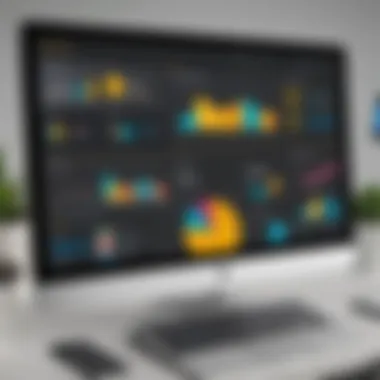
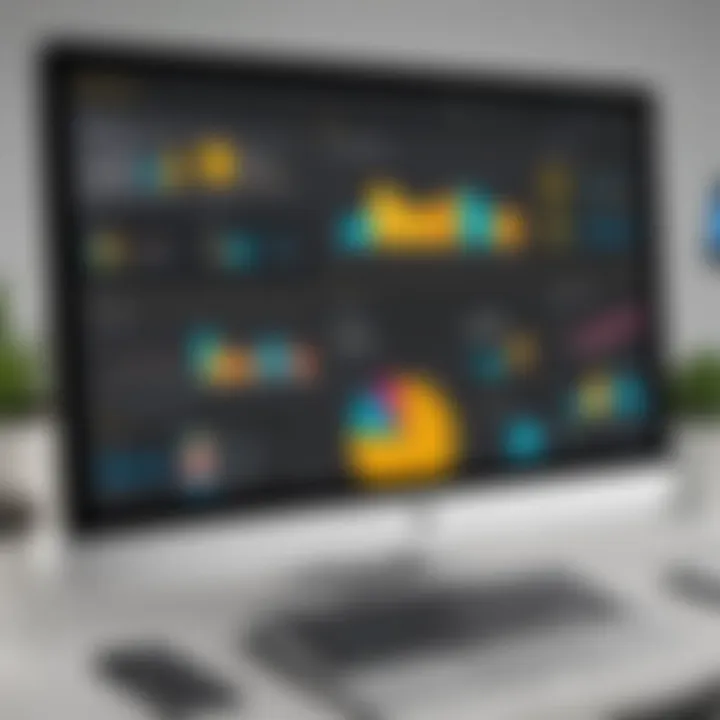
Intro
Power BI stands as a formidable tool in the realm of data analysis and business intelligence. Designed to facilitate seamless data manipulation and visualization, it empowers organizations to derive actionable insights from their data. This comprehensive guide delves into various aspects of Power BI, aimed at both novices and advanced users. We will navigate through installation processes, feature overviews, and troubleshooting techniques, ensuring you harness the full potential of this software.
Understanding Power BI is essential in today's data-driven landscape. As businesses increasingly rely on data for decision-making, mastering such tools becomes imperative for professionals in IT and data analysis fields.
Key Features
Overview of Features
Power BI boasts an impressive array of features that cater to diverse analytical needs. Here are some core functionalities:
- Data Connectivity: Easily connect to various data sources like SQL Server, Excel, SharePoint, and other databases.
- Data Transformation: Utilize Power Query for data cleaning and transformation, enhancing the quality of your datasets.
- Visualizations: Create interactive reports using a variety of visualization options including charts, tables, and maps.
- DAX Language: Leverage Data Analysis Expressions (DAX) for creating powerful calculations which drive insights.
- Collaboration Tools: Share reports and dashboards with team members, encouraging collaborative data exploration.
These features are not only aligned with user needs but also push the envelope on what is possible in data analysis.
Unique Selling Points
What makes Power BI stand out in the crowded field of analytics tools?
- User-Friendly Interface: Its intuitive design allows users to create complex analytics without extensive programming knowledge.
- Affordability: Compared to its competitors, Power BI offers compelling pricing models which suit various budgets.
- Continuous Updates: Microsoft consistently updates Power BI, incorporating user feedback and introducing new functionalities.
- Integration with Microsoft Ecosystem: Seamless integration with other Microsoft products like Excel and Azure enhances its utility in organizations already using Microsoft services.
The unique selling points establish Power BI as a pivotal tool for data insights and visualizations across industries.
Performance Evaluation
Speed and Responsiveness
Performance is critical when working with large datasets. Users often praise Power BI for its speed in handling vast amounts of data. The application employs in-memory technology which makes data retrieval quick. Users can refresh reports without significant delays, contributing to a smoother analysing experience.
Resource Usage
Power BI is designed to optimize resource usage. Generally, it requires reasonable system specifications, and even average hardware can often run it effectively. However, for intensive computational tasks, using higher-end configurations may enhance performance.
Prologue to Power BI
Power BI is becoming essential for organizations aiming to harness data for informed decision-making. As businesses face increasing volumes of data, effective tools for analysis and visualization are crucial. Power BI provides users with the means to connect to various data sources, model data, and create insightful reports and dashboards. Understanding its features can empower users to transform raw data into actionable insights, enhancing both efficiency and effectiveness in operations.
Understanding Power BI
Power BI is a business analytics solution by Microsoft. It offers interactive visualizations and business intelligence capabilities that allow users to create reports and dashboards from their data. The interface is user-friendly, featuring drag-and-drop functionality. This means that people without extensive technical knowledge can still derive value from it.
With sources ranging from simple spreadsheets to complex databases, users can consolidate data in one platform. This not only saves time but also enables deeper analysis. Additionally, Power BI's ability to integrate with other Microsoft products, like Excel and Azure, illustrates its versatility and effectiveness within the business environment.
Importance of Data Analysis
Data analysis is crucial in today's business landscape. The insights gained from data can guide strategic decisions, minimize risks, and identify new opportunities. Power BI facilitates this by enabling users to access real-time data and perform analysis swiftly. Organizations that invest in data analysis tools can respond to market changes more quickly than competitors who rely on manual methods.
Moreover, effective data analysis can lead to increased productivity and profitability. A well-designed dashboard in Power BI can illuminate trends and patterns that may otherwise go unnoticed. For those in IT and related fields, mastering data analysis through tools like Power BI is not just advantageous; it is becoming a necessity for ensuring data-driven outcomes.
Installation and Setup
The Installation and Setup phase of Power BI is crucial for any user aiming to harness the full potential of this powerful tool. Proper installation ensures that the software runs smoothly and integrates seamlessly with your system, providing a foundation for effective data analysis and visualization. Understanding how to correctly install Power BI can save time and frustration, allowing users to focus on utilizing the tool effectively rather than dealing with technical issues.
System Requirements
Before diving into the installation process, it is important to review the system requirements for Power BI. Ensuring that your hardware and operating system meet these requirements can prevent compatibility issues. The following are essential components that should be verified:
- Operating System: Windows 10, Windows Server 2016, or higher versions.
- Processor: Minimum 1 GHz or faster x86/x64 processor with SSE2 instruction set support.
- RAM: 1 GB RAM (32-bit) or 2 GB RAM (64-bit).
- Graphics: DirectX 10-compatible graphics card for optimal performance and visual excellence.
- Screen Resolution: Minimum of 1440 x 900.
Additionally, remember that Power BI also requires a stable internet connection for accessing online features and updates.
Ensuring you have the recommended specifications will enhance performance and provide a smoother user experience.
Step-by-Step Installation Guide
Installing Power BI is straightforward, but following the correct steps is essential for success. Here’s a clear guide to help you navigate through the installation process:
- Download Power BI: Go to the official Microsoft Power BI website, and download the latest version of Power BI Desktop.
- Run the Installer: Locate the downloaded file and double-click it to run the installer. You may need administrative privileges to proceed.
- Follow the Prompts: The installation wizard will guide you through the setup. Read the terms of service and, if you agree, click the install button.
- Select Installation Location: You can choose a default directory or specify a different installation path. Ensure there is ample space on your chosen drive.
- Installation Progress: Watch the progress bar. It should not take long, usually within a few minutes.
- Launch Power BI: Once the installation is complete, you can launch Power BI Desktop directly from the installer or find it from your Start menu.
Important Note: Make sure to install any available updates after first launching Power BI for the best experience and access to new features.
Following these steps ensures a successful installation. Once installed, you can begin exploring Power BI’s vast capabilities for enhancing your data insights.
Connecting to Data Sources
Connecting to data sources is a critical step in utilizing Power BI effectively. The insights generated from data are only as good as the data itself. Without a proper connection to relevant and accurate data sources, even the best visualizations and reports will fall short. Knowing how to connect to these sources allows users to tap into various datasets, enabling them to create rich and informative dashboards.
Utilizing the right data connections enhances the quality of analysis. Users can draw data from sources such as Excel, SQL databases, and cloud solutions like Azure and SharePoint. This versatility supports a wide range of use cases, whether a single-user project or an enterprise-level deployment. Understanding the types of data sources available, and the specific connections needed, empowers users to enrich their reports and improve their overall decision-making quality.
"Data visualization is one of the most powerful tools available. Connecting to the right data sources is the foundation."
Supported Data Formats
Power BI supports a variety of data formats that facilitate flexible data integration. Some commonly supported formats include:
- Excel Sheets (.xlsx, .xls)
- CSV Files (.csv)
- Microsoft SQL Server Databases
- Oracle Database
- OData Feeds
- Web Pages
- SharePoint Lists
- Azure SQL Database
- And many more.
When selecting a data format, consider not only compatibility but also your specific needs. For instance, Excel formats are user-friendly for smaller datasets. However, larger datasets may require robust database solutions. Furthermore, understanding how to preprocess data in acceptable formats can enhance your Power BI experience significantly.
Establishing Data Connections
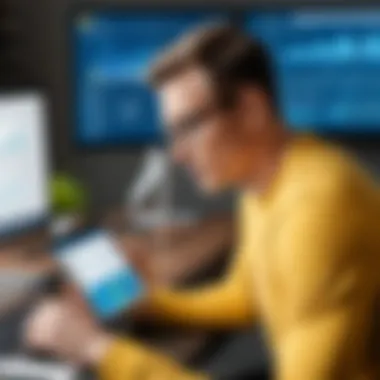
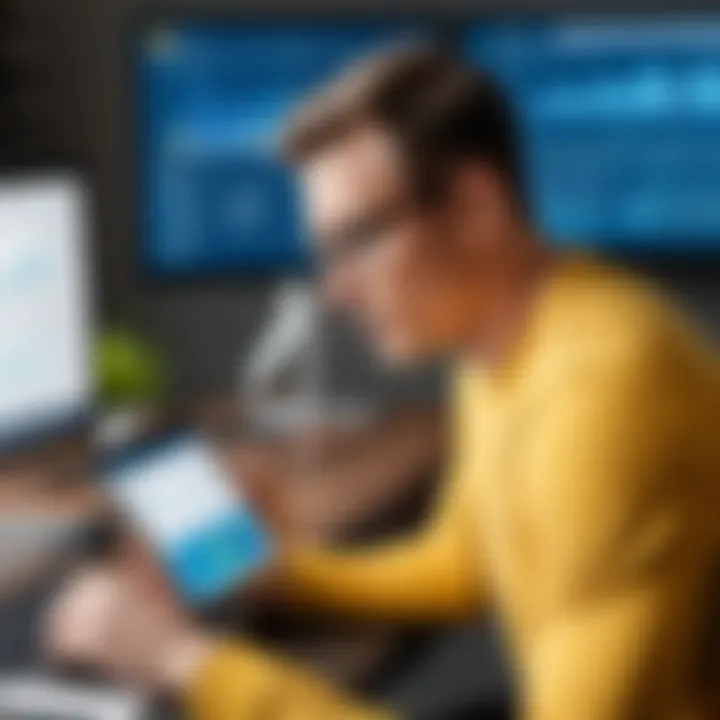
The process of establishing a data connection in Power BI varies based on the source type. Follow these general steps to create a successful connection:
- Open Power BI Desktop and navigate to the Home tab.
- Click on 'Get Data' to view the available data source options.
- Select the preferred data source. For example, if you choose SQL Server, fill in the server name and database name.
- Provide authentication details if prompted. Ensure you have the right credentials.
- Click 'Load' after configuring options, which will pull in the data into Power BI.
It's important to note that establishing connections may involve dealing with firewalls and network settings, particularly in corporate environments. Knowing how to troubleshoot connection issues is a valuable skill every user should develop. By doing so, you ensure a stable and continuous flow of data, which is essential for timely insights and reporting.
Data Transformation
Data transformation is a critical step in the data analysis process. It involves converting raw data into a more useful format, which is essential for any effective reporting or decision-making. Power BI offers a variety of tools that assist in this transformation process, enabling users to alter data structures, enhance quality, and prepare datasets for analysis. The significance of data transformation lies in its ability to provide clear insights. An unprocessed dataset, which may be full of inconsistencies, duplicates, or irrelevant information, can lead to misinformation and misguided decisions.
Moreover, the transformation process allows for enhancing the accuracy and reliability of reports produced using Power BI. When data is clean, consistent, and structured appropriately, it becomes easier to draw meaningful insights and visualize data effectively. This ultimately contributes to better decision-making based on data-driven evidence.
Utilizing Power Query Editor
The Power Query Editor is a powerful component in Power BI, designed to assist users in performing data transformation tasks efficiently. The interface is user-friendly, allowing for both simple and complex transformations without requiring deep technical knowledge. Within the editor, users can filter data, pivot tables, merge tables, and apply various functions to transform data.
Additionally, transformations can be automated with the help of M code, which the Power Query Editor generates as users make changes. This means that every modification can be tracked and repeated effortlessly. The ability to connect to multiple data sources also enhances the capability of transforming data, as it provides a comprehensive view across different datasets.
Common Data Cleaning Techniques
Data cleaning is an integral part of the transformation process. Here are some common techniques employed in Power BI:
- Removing Duplicates: Duplicate entries can lead to skewed analysis, so it is crucial to identify and remove them.
- Handling Missing Values: Missing data can impact the overall quality of reports. Users can choose options like replacing missing values or removing rows with incomplete data.
- Standardizing Formats: Different formats can create confusion. Ensuring that dates, currency, and other fields have a consistent format is essential.
- Filtering Outliers: Outliers may distort analytical results. By defining bounds, users can filter out these extremes allowing for a more accurate representation of data.
Data cleaning helps to maintain integrity of analytical processes and supports clearer decision-making.
Creating Reports and Dashboards
Creating reports and dashboards is a core aspect of using Power BI. These tools allow users to present data visually, making complex information more accessible. Well-designed reports and dashboards can lead to better decision-making and communication within organizations. Proper visualization transforms raw data into meaningful insights that stakeholders can act upon.
Visual representations of data facilitate quicker understanding. Reports can convey extensive details, while dashboards provide overviews at a glance. Thus, spending time on creating effective reports and considering the overall dashboard layout is crucial for ensuring that information is not just displayed but also understood.
Selecting Appropriate Visuals
Choosing the right visuals is essential for effective reporting in Power BI. Different types of data require different forms of graphical representation. As an example, bar charts are often preferable for comparing categories, whereas line charts depict trends over time.
When selecting visuals, consider the following:
- Data Type: Understand the nature of the data being presented. Categorical data may be best suited for pie charts, while continuous data is often represented with scatter plots or line graphs.
- Audience: Tailor the visuals to meet the needs of your audience. Technical teams may require detailed charts, while executives may prefer simpler options that highlight key metrics.
- Storytelling: A good visual should tell a story. Select elements that guide the viewer through the data, revealing insights step-by-step.
In Power BI, you can easily switch between different visual formats to see which one presents your data most effectively. Aim for clarity and simplicity when making these selections.
Design Principles for Effective Dashboards
An effective dashboard is more than just a collection of visuals; it is an integrated tool that synthesizes data for real-time analysis. The design plays a significant role in how information is understood. Key principles include:
- Simplicity: Avoid clutter. Too much information can overwhelm users. Instead, focus on displaying only the most relevant metrics.
- Hierarchy: Organize visuals in a way that highlights the most critical data first. Use size and placement to indicate importance.
- Consistency: Stick to a uniform theme throughout the dashboard. Consistent colors, fonts, and sizes foster familiarity, making it easier for users to interpret data.
- Interactivity: Where possible, incorporate interactive elements. Allowing users to filter data or drill down into details can enhance engagement and insight.
By adhering to these design principles, you enhance the usability of your Power BI dashboards, making it easier for users to gain insights quickly and efficiently.
"A well-crafted report or dashboard is not just a function of aesthetics; it’s an essential instrument for data-driven decision-making."
In summary, the effectiveness of reports and dashboards hinges on selecting appropriate visuals and adhering to sound design practices. Taking the time to refine these elements will yield significant benefits for anyone leveraging Power BI in their data analysis efforts.
Advanced Features
Advanced features in Power BI are crucial because they unlock the capability to harness data insights effectively. These tools and functionalities enable users to create more complex analyses, better visualize their data, and ensure secure data access. Understanding these features allows individuals and organizations to make informed decisions based on real-time data. Here, we will focus on two of the most integral advanced features: utilizing DAX for calculations and implementing row-level security.
Utilizing DAX for Calculations
Data Analysis Expressions (DAX) is a powerful formula language designed for data modeling within Power BI. It is an essential tool for users aiming to create custom calculations and enhance data analysis capabilities. DAX allows for the development of sophisticated measures and calculated columns that can provide deeper insights into data sets.
The usage of DAX brings numerous benefits. For one, it allows for the aggregation of complex data in ways that standard formulas cannot achieve. Users can create time intelligence calculations, which are essential for comparing data over time periods, such as year-over-year growth.
Some important functions in DAX include:
- SUM: Calculates the total of a column.
- AVERAGE: Computes the mean across selected values.
- CALCULATE: Modifies filters applied to calculations.
- FILTER: Returns a table containing only values that meet certain conditions.
Using DAX also requires consideration of performance. Overly complex DAX formulas can lead to slow report processing. Users should strive for clear and straightforward calculations. When implemented correctly, DAX can significantly enhance analytical depth and drive actionable insights from data sets.
Implementing Row-Level Security
Row-level security (RLS) in Power BI is another advanced feature that allows data access control at a granular level. This means that different users can see different data based on their permissions. Implementing RLS is essential for organizations handling sensitive information, as it protects data integrity and confidentiality.
To set up RLS, users typically define roles and rules in Power BI Desktop. This requires an understanding of data models and how relationships are established within them. By creating specific roles, one can ensure that user access is tailored to their needs without exposing sensitive data to all.
Key steps to implementing RLS include:
- Defining roles within the Power BI model.
- Setting filter conditions for each role.
- Testing security settings to verify that users only see permitted data.
RLS not only safeguards sensitive information but also supports compliance with various regulations. By managing who can view what data, organizations can adhere to data privacy standards and provide users with a secure environment.
Effective use of advanced features like DAX and RLS is pivotal for deriving value from data and maintaining security standards. Mastering these elements can vastly improve data-driven decision-making processes in any organization.
Sharing and Collaboration
Sharing and collaboration are essential aspects of using Power BI effectively. These functionalities allow users to disseminate insights across teams and organizations, fostering a culture of data-driven decision-making. When users share reports and dashboards, they enhance transparency and ensure that critical data is accessible to relevant stakeholders. It is also a way to centralize information, which reduces duplication of effort and promotes a singular source of truth.
Publishing Reports to Power BI Service
Publishing reports to the Power BI Service is the first step to enabling broader access. This platform serves as a cloud-based repository for all reports and dashboards the user creates. By publishing to Power BI, users ensure their analysis reaches intended audiences without the need for forward via email or physical file sharing. This method has several advantages:
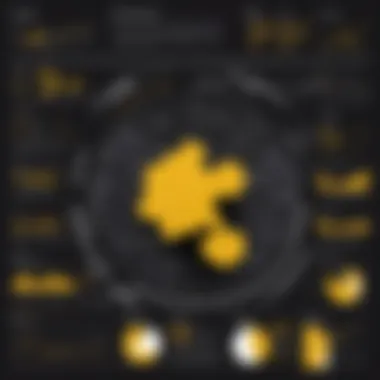
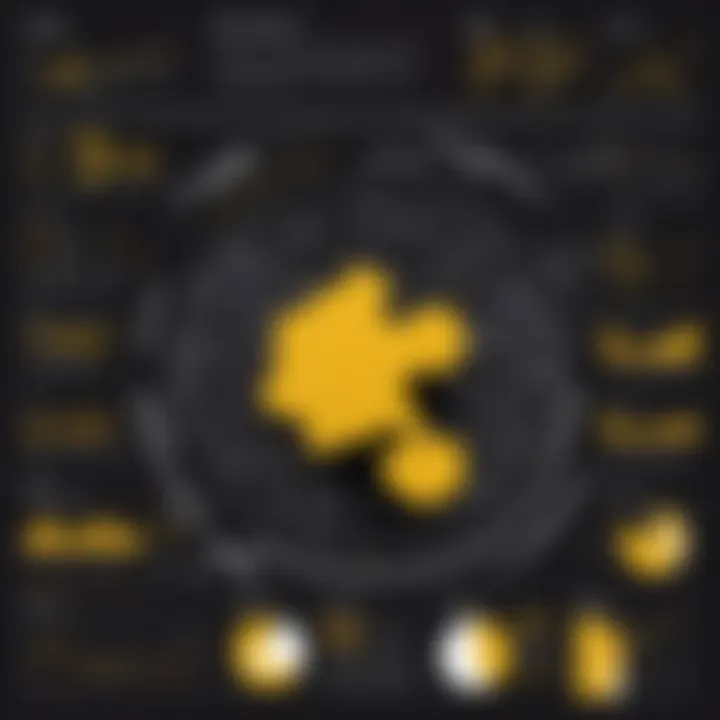
- Real-Time Updates: Updates made to reports are reflected immediately for all users who have access. This ensures decisions are based on the latest data available.
- Access Control: Users can set permissions, allowing only specific individuals or groups to view or edit reports. This is essential for maintaining data security and integrity.
- Integration with Other Tools: When reports are on Power BI Service, synergy with other Microsoft tools, such as Teams or SharePoint, becomes seamless. This is beneficial for users working in collaborative environments.
The process for publishing is straightforward. Users can select the report in Power BI Desktop and click on the "Publish" button, following prompts to choose the appropriate workspace in Power BI Service. Once a report is published, its URL can easily be shared.
Collaborating with Teams
Collaboration within teams is enhanced by the capabilities of Power BI. Teams can work together on reports and dashboards, allowing for collective input on data representations. Collaborative features provide a platform for feedback and suggestions, fostering a more robust analytical process.
- Comments and Discussions: Power BI allows users to comment directly on reports. This feature creates a dialogue around specific data points or visuals, enabling richer discussions.
- Shared Dashboards: Team members can create shared dashboards, pooling their insights, which improves both productivity and coherence in decision-making processes.
- Data Storytelling: The collaborative aspect allows users to build narratives around data. By combining various perspectives, teams create compelling stories that highlight key findings and implications effectively.
Troubleshooting Common Issues
In any data analytics tool, the ability to troubleshoot common issues becomes paramount to achieving effective insights. Such challenges can hinder progress, wast valuable time, and lead to suboptimal decision-making. Power BI is no exception. By understanding and resolving common issues, users can maintain a consistent and smooth workflow. This section focuses on two significant areas: resolving connection errors and fixing data refresh problems. By mastering these aspects, users enhance their proficiency with Power BI, ensuring that their data analysis efforts are not impeded by relatively minor technical challenges.
Resolving Connection Errors
Connection errors in Power BI can arise from various sources, including network issues, invalid credentials, or misconfigured settings. These problems disrupt access to crucial data sources and can significantly impact reporting accuracy. First, verify your network connection to ensure that it is stable. A weak or intermittent connection can lead to failure when connecting to data sources.
Next, check the credentials used to access databases or services. Ensure that the correct username and password are entered. If the problem continues, consider the data source configuration. Incorrect settings can lead to failures in establishing connections.
To systematically resolve connection errors, follow these steps:
- Check Network Status: Ensure stable connections.
- Verify Credentials: Double-check usernames and passwords.
- Examine Data Source Settings: Look for misconfigurations.
- Review Firewall Settings: Sometimes firewalls block access.
- Use the Power BI Service Diagnostics Tool: This can help identify issues quickly and efficiently.
By carefully addressing these common issues, users can quickly restore connectivity and continue their data analysis without extended interruptions.
Fixing Data Refresh Problems
Data refresh problems can cause outdated information to persist, leading to inaccurate reports. Power BI allows users to set schedules for data refresh, but various issues can prevent successful updates. Some common culprits include network issues, data source changes, and permission restrictions.
To address data refresh problems in Power BI, consider the following actions:
- Check Scheduled Refresh Settings: Confirm that the schedule has been configured appropriately.
- Review Error Messages: Power BI provides specific error messages regarding refresh failures. Analyze these carefully to identify the root cause.
- Validate Data Source Permissions: Ensure access to data sources is maintained, as permission changes can lead to refresh failures.
- Investigate Resource Availability: Sometimes, limitations on resources such as memory or CPU can prevent successful data refresh.
"Regularly monitoring refresh settings helps to ensure that users always work with the most current data, which is essential for making informed decisions."
By following these troubleshooting steps, users can effectively address data refresh problems, ensuring timely access to relevant data insights. A proactive approach to these issues not only improves Power BI's functionality but enhances overall decision-making capability.
Best Practices for Power BI Usage
The effective use of Power BI can significantly influence the quality of data insights generated. Implementing best practices not only maximizes the tool's potential but also ensures that the data-driven decisions made are reliable and actionable. This section explores essential practices that users should incorporate into their workflows, focusing on data modeling, report performance, and collaborative efforts.
Effective Data Modeling
Data modeling is a core component of using Power BI efficiently. A well-structured data model forms the backbone for reporting and analysis. To achieve effective data modeling, consider the following elements:
- Star Schema: Organizing data into a star schema enables efficient querying. This structure includes a central fact table surrounded by dimension tables, making it easier to perform analysis.
- Normalization vs. Denormalization: Be aware of when to normalize and when to denormalize. Normalization reduces data redundancy but can complicate querying. Denormalization might improve performance but increases storage needs.
- Relationships: Define appropriate relationships between tables. Ensuring these relationships are accurate prevents errors in report generation and reduces confusion during analysis.
By focusing on these aspects, users can enhance the clarity and usability of their data models, which will contribute to better reporting outcomes.
Optimizing Report Performance
Performance optimization is crucial for delivering timely insights. Users often find it challenging when reports lag or fail to execute queries promptly. Implementing the following strategies can help improve report performance significantly:
- Reduce Data Volume: Limit the amount of data being pulled into Power BI. This can be achieved by filtering unnecessary data during the load process, which helps maintain responsiveness.
- Utilize Aggregated Tables: Instead of querying raw data every time, create aggregated tables that summarize data at various levels. This reduces the workload during analysis.
- Minimize Visual Complexity: The number of visuals on a report can directly impact performance. Each visual requires processing power. Therefore, use only the necessary visuals and avoid clutter.
"Performance issues often arise from poor data handling and complex visuals, undermining the effectiveness of Power BI users in data analysis."
Incorporating these optimization practices will lead to smoother report interactions, enhancing user satisfaction and productivity.
By adopting these best practices in Power BI usage, users can generate more meaningful insights and foster a stronger analytical capabilities within their organizations.
Comparative Analysis of Power BI Alternatives
The comparative analysis of Power BI alternatives is crucial for users to understand their options. With various tools available in the market, it is vital to evaluate these alternatives based on functionality, ease of use, and pricing model. This analysis helps professionals choose the tool that best fits their specific needs, fostering informed decision-making.
The landscape of data analytics tools is constantly evolving. By exploring the features of different products, users can uncover strengths and weaknesses in not only Power BI but also other options, such as Tableau and Qlik Sense. Making this decision often involves considering the types of data a business typically works with, the technical proficiency of users, and cost considerations over time.
Overview of Leading Alternatives
- Tableau: Known for its strong visualization capabilities and user-friendly interface. The focus is on delivering professional-looking graphs and charts. Tableau is often preferred for its ability to handle large datasets effectively.
- Qlik Sense: Offers a unique associative model for data exploration. Its strength lies in the ability to visually analyze data relationships. Qlik’s self-service capabilities appeal to users wanting to craft their analyses without heavy reliance on IT.
- Looker: Emphasizes collaboration and data exploration. It integrates seamlessly with cloud data warehouses, allowing for real-time data insights. Its modeling language, LookML, is a significant feature for data teams.
Key Differentiators
When evaluating Power BI against its alternatives, several key differentiators come into play:
- Integrations: Power BI provides robust integrations with Microsoft products like Excel and Azure. In contrast, Tableau offers diverse data connectors, while Qlik's associative data engine carries a unique philosophy promoting data relationships over traditional hierarchical models.
- User Skill Level: Power BI is often cited as beginner-friendly. Tableau can also be intuitive for non-technical users. Qlik Sense, while powerful, may require a slight upskilling for users new to its associative model.
- Cost Structure: Power BI tends to be more cost-effective. Tableau can become expensive with larger teams due to its licensing structure, while Qlik Sense traditionally requires more investment before realizing its full potential.
- Collaboration Features: Power BI excels in collaborative features within the Microsoft ecosystem. Looker, with its unique focus on teamwork, stands out for organizations prioritizing collaborative data exploration.
By understanding these differences, users can align their choices with their specific data-driven needs. This evaluation also allows for a deeper grasp of how Power BI stands in relation to its competition.
User Community and Resources
The success of mastering Power BI extends beyond just individual learning or hands-on practice. Engaging with a user community and accessing ample resources are critical elements that enhance understanding and capability. Users can leverage diverse knowledge types, share insights, and resolve challenges collectively. This section lays bare the significant aspects of participating in forums and utilizing educational materials.
Online Forums and Groups
Online forums and groups dedicated to Power BI offer vast opportunities for knowledge sharing. Platforms such as Reddit and certain groups on Facebook foster discussions around best practices, tips, and troubleshooting methods, among other things.
Engaging in these discussions helps users grasp varied perspectives on using Power BI. Moreover, these forums serve as a repository of information where one can find solutions to specific queries or explore discussions about new features being introduced. Some key benefits include:
- Real-Time Help: Users get quick solutions to problems they encounter during their work.
- Networking Opportunities: Connecting with other professionals allows for collaboration and exchange of ideas.
- Updates on New Developments: Staying informed about updates or changes in Power BI is easier when part of a community that shares news and insights.
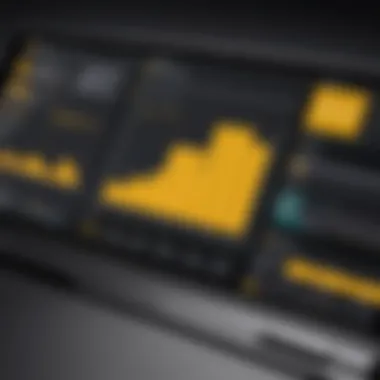
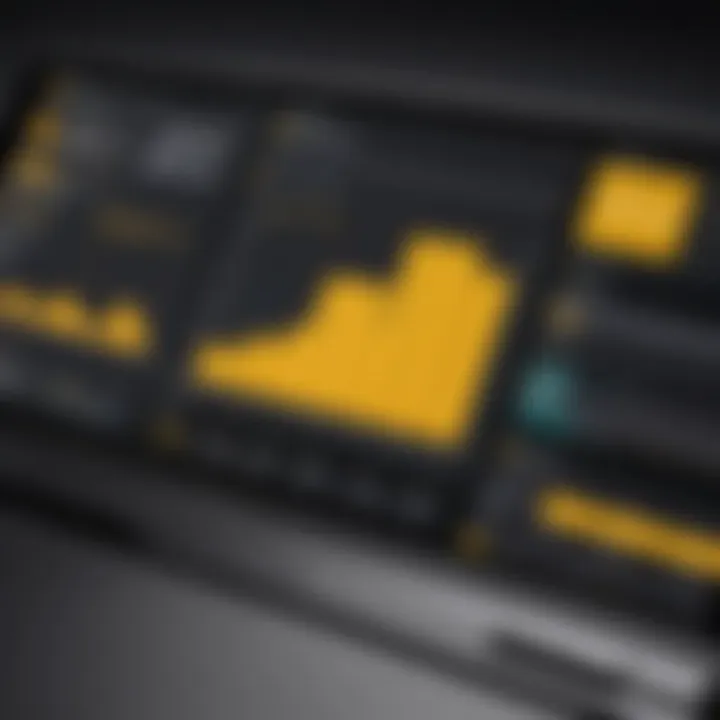
In many cases, users also share their unique implementations or custom visualizations. These contributions provide practical insights, enhancing overall learning.
Learning Materials and Tutorials
The abundance of learning materials and tutorials available online makes mastering Power BI significantly easier. From comprehensive videos to step-by-step written guides, resources abound on platforms like YouTube, Microsoft’s official documentation, and specialized websites focused on Power BI education.
Using these materials can provide structured learning paths that guide users from basic concepts to advanced features. Notable advantages include:
- Variety of Formats: Whether one prefers visual aids, reading, or hands-on tutorials, there are resources tailored for all learning styles.
- Self-Paced Learning: Users can learn at their own convenience, focusing on areas they find challenging.
- Certification Preparation: For those pursuing professional validation, many tutorials are specifically designed to help pace for certification exams.
"In a collaborative environment, the collective intelligence often surpasses individual efforts, leading to richer insights and faster problem-solving."
By tapping into these valuable resources, users can navigate the ever-evolving landscape of data analytics more effectively.
Case Studies and Real-World Applications
The exploration of case studies and real-world applications of Power BI provides critical insights into its practical uses. Case studies illustrate how organizations leverage this powerful analytics tool to derive meaningful insights from their data. By analyzing specific examples, we gain a clearer understanding of the benefits and considerations inherent in using Power BI across diverse contexts.
Industry-Specific Implementations
Different industries have unique data needs and challenges. Power BI can adapt to these varying requirements through tailored implementations. For instance, in healthcare, data visualization can track patient outcomes and optimize resource allocation. A hospital might use Power BI to monitor real-time patient metrics, leading to improved care decisions.
In retail, companies can track sales trends and inventory levels using Power BI dashboards. This ability allows for data-driven decisions to enhance stock management and sales strategies. Power BI’s capability to connect to various data sources allows retailers to unify fragmented data, which improves operational efficiency.
The manufacturing sector can benefit from predictive analytics through Power BI implementations. By analyzing production data, firms can anticipate machine failures and schedule maintenance accordingly. This kind of preventive measure reduces downtime and hence boosts productivity.
Success Stories of Data-Driven Decisions
Success stories abound where organizations have harnessed the power of Power BI to make informed decisions. For example, a leading financial institution implemented Power BI to analyze customer data and improve service delivery. This analysis drove significant enhancements in customer satisfaction and retention rates. The ability to visualize complex data led to actionable insights and strategic shifts that transformed their operations.
Another example comes from a nonprofit organization that utilized Power BI for campaign analysis. They tracked engagement metrics and fundraising effectiveness, allowing them to pivot strategies timely. This data-driven approach not only increased donations but also improved their outreach efforts.
"Making informed decisions based on solid data is essential for success. Power BI enables organizations to visualize and interpret data effectively."
In summary, the case studies and real-world applications of Power BI underscore its versatility and effectiveness in various sectors. These examples show that by leveraging data analytics tools like Power BI, companies can enhance their decision-making processes and drive significant growth.
Future of Power BI and Data Analytics
The future of Power BI and data analytics is a critical topic, as it sheds light on how organizations can leverage data for greater insights and decision-making capabilities. Understanding the developments in this field can help users adapt to changing technologies and methodologies. Analytics is becoming increasingly vital in business strategy. Companies that grasp these evolving trends gain a competitive edge.
Emerging Trends in Data Technology
Data technology is evolving rapidly. Several trends are emerging that reshape how data is used and understood:
- Cloud Analytics: Moving data solutions to the cloud allows for enhanced flexibility and scalability. Tools like Microsoft Azure provide infrastructure for data storage and processing.
- Real-time Analytics: Instant data processing leads to better decision-making. Businesses can react swiftly to market changes.
- Data Visualization: Clear representation of data continues to grow in importance. With tools like Power BI, users can create intricate visualizations that make complex data comprehensible.
- Self-Service BI: Business users are becoming more empowered. They need the tools to analyze data without relying on IT departments.
These trends are significantly reshaping the landscape of data analytics. Organizations that can harness these capabilities will likely see better outcomes and more strategic insights.
Impact of AI on Data Analysis
Artificial Intelligence is poised to transform data analysis significantly.
- Enhanced Data Processing: AI tools can process vast amounts of data more efficiently than human analysts. This means quick conclusions and insights.
- Predictive Analytics: Machine learning algorithms can analyze past data to predict future trends. Businesses will make more informed decisions based on this predictive power.
- Natural Language Processing: Through AI, users can query data in a conversational manner. This opens the door for broader access to data insights, making it more intuitive.
- Automation of Routine Tasks: Many repetitive data tasks can be automated. This allows analysts to focus on higher-value activities, fostering creativity and critical thinking.
"The integration of AI in data analytics is not just a benefit; it is essential for remaining competitive in today’s market."
These developments underline the importance of adapting to new technologies and methodologies in data analysis. Users must continue to learn and develop skills in these areas to fully leverage the advancements in Power BI and other analytics tools.
Ethical Considerations in Data Analytics
In today’s data-driven world, ethical considerations in data analytics have become increasingly important. As organizations harness vast amounts of data, the commitment to ethical practices safeguards not only the integrity of the data but also the trust of stakeholders. This section delves into the critical aspects of ethical analytics, emphasizing the balance between harnessing data potential and upholding moral responsibilities.
"Ethics in data analytics is not just a guideline; it’s a foundational principle that governs responsible data use."
Data Privacy Concerns
Data privacy is a foremost issue in the realm of analytics. Organizations collect sensitive information from various sources, such as customer interactions and transaction records. The mishandling of this data can lead to severe consequences, including security breaches and loss of customer trust. Adopting policies compliant with data protection regulations, like GDPR or CCPA, is essential.
Organizations must implement robust data anonymization techniques, ensuring individual identities remain concealed during analysis. This can be achieved through methods like data masking or aggregation.
- Key aspects of data privacy considerations:
- Regulatory Compliance: Familiarize with local and international data protection laws and adhere to them.
- Security Measures: Regularly update security protocols to guard against unauthorized access.
- Transparency: Clearly inform data subjects about how their data is being used.
Responsible Data Use Practices
Responsible data use practices form the backbone of ethical analytics. This involves utilizing data not merely for profit but in ways that positively impact the community and the broader society. Practitioners should adopt a framework focused on accountability and ethics in decision-making.
To promote responsible usage, organizations should:
- Establish Ethical Guidelines: Create a code of ethics for data analytics which aligns with business objectives and values.
- Foster Awareness and Training: Encourage team members to understand the implications of data-related decisions and promote an ethical culture.
- Encourage Inclusivity: Ensure that data collection methods do not inadvertently discriminate against specific groups, thereby promoting fairness in analytics.
By prioritizing ethical considerations, organizations can not only safeguard their reputations but can also enhance the effectiveness of their analytics initiatives. Engaging with ethical practices equips organizations to navigate complex data landscapes while remaining firmly committed to the rights and concerns of data subjects.
Culmination
The conclusion serves as a vital element in this article. It encapsulates the journey through Power BI, meticulously crafted to enhance your understanding and mastery of data insights. A succinct wrap-up not only reinforces the crucial aspects covered throughout the guide but also highlights the practical importance of the tool in today’s data-centric world. It reminds readers of the essential features, data handling methods, and advanced functionalities available within Power BI, making it easier for professionals to navigate their data analytics landscapes.
Recap of Key Points
In this conclusion, we should firmly revisit the key points that have been explored:
- Installation and Setup: Users must know system requirements and follow the installation process effectively.
- Connecting to Data Sources: Grasping how to establish connections is critical for leveraging analytics from various sources.
- Data Transformation: Effective cleaning and manipulation through Power Query Editor promote accurate analysis.
- Creating Reports and Dashboards: The choice of visuals and adherence to design principles is essential for impactful presentations.
- Advanced Features: Proficiency in DAX and understanding row-level security can elevate report functionality and data privacy.
- Sharing and Collaboration: Knowing how to publish and collaborate can streamline teamwork and insights sharing.
- Troubleshooting: Handling common issues ensures uninterrupted data flow and analysis.
- Best Practices: Adhering to effective data modeling and optimizing report performance leads to efficiency.
- Ethical Considerations: Awareness of data privacy and responsible usage shapes trust in analytics processes.
Encouragement for Continuous Learning
The realm of data analytics is continually evolving. Therefore, users should embrace ongoing education. Staying updated about new features, improvements, and best practices can greatly enhance capabilities. Consider joining online forums or user groups, such as those found on Reddit or Facebook, where professionals share insights and experiences. Furthermore, engaging with advanced learning materials and tutorials not only augments your skill set but also keeps you informed about emerging trends.
By fostering a mindset geared towards learning and adaptation, individuals can effectively capitalize on the full range of Power BI's offerings and apply their knowledge in a rapidly changing environment. This investment in personal and professional growth is key to successful data analytics in any field.







