Using Parallels on M1 Mac: An In-Depth Guide

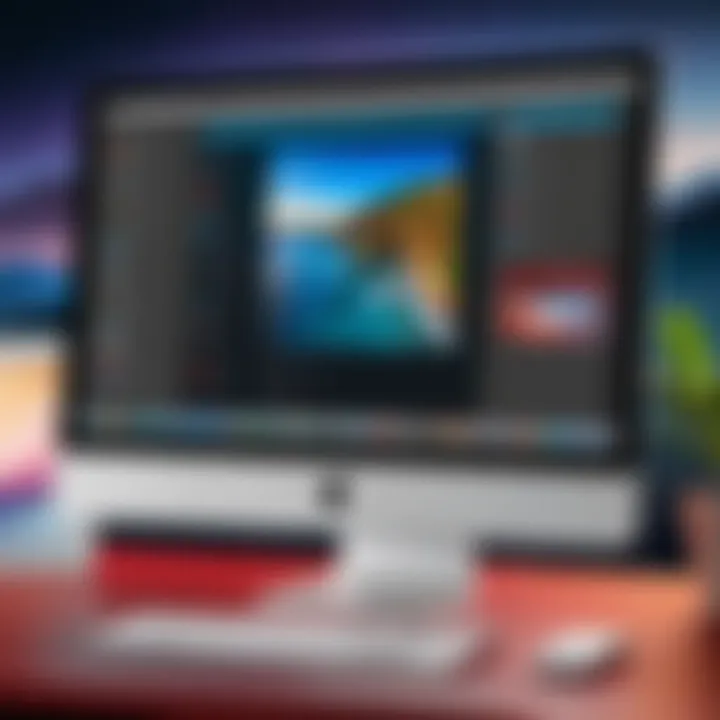
Intro
The introduction of Apple’s M1 chip has revolutionized the way software operates on macOS devices. For professionals, students, and software developers, being able to utilize tools like Parallels Desktop on M1 Macs offers an opportunity to harness the unique capabilities of this architecture. Parallels Desktop allows users to run virtual machines, enabling the operation of additional OS environments alongside macOS. This can be particularly useful for testing software, accessing different applications, or simply needing an alternative system without dedicating hardware resources.
In this guide, we explore the various facets of using Parallels on M1 Macs. From setup to performance, we aim to provide a detailed understanding of how this software interacts with Apple’s silicon and enhances productivity in both personal and professional contexts.
Key Features
Overview of Features
Parallels Desktop presents a suite of features designed to enhance user experience. Some of the key functionalities include:
- Seamless Integration: Users can run Windows and macOS applications side by side without rebooting.
- Easy Switching: Quickly switch between macOS and virtual environments, making it simple to access files and applications across systems.
- Shared Resources: Utilize hardware resources like USB devices and printers across OS environments effortlessly.
- Snapshot Functionality: Take snapshots of virtual machines to revert to previous states if needed for testing or troubleshooting.
Unique Selling Points
Parallels Desktop’s unique position is defined by its support and optimization for the M1 architecture. The software takes advantage of the M1 chip’s capabilities in several ways:
- Native Performance: With support for ARM-based applications, the performance of Windows on M1 can be quite impressive, as it runs applications natively where possible.
- Visual Optimizations: Enhanced graphics performance for graphical applications running in virtual machines.
- User-centric Features: Focus on user experience with customized options and optimizations tailored for M1 Macs.
"Parallels Desktop sets itself apart by maximizing the capabilities of Apple’s M1 chip, allowing a more fluid multitasking experience."
Performance Evaluation
Speed and Responsiveness
The performance of Parallels on M1 Macs can be classified as significantly efficient. Users have observed quick boot times for virtual machines, and operations within these environments feel responsive. Compared to Intel-based Macs, the difference in application loading times can be quite noticeable. Running lightweight applications, such as productivity tools, typically results in a smooth experience.
Resource Usage
Resource management has been another area where Parallels excels on M1 Macs. The virtualization technology is designed to optimize RAM and CPU utilization, ensuring that even while running multiple applications in a virtual machine, the overall system remains responsive. Users are encouraged to monitor resource allocation through Parallels’ built-in tools to adjust settings according to their needs, balancing efficiency with workload demands.
Prologue to Parallels and M1 Macs
Understanding how to use Parallels on M1 Macs is very relevant in today's tech landscape. Parallels Desktop is a virtualization software that enables users to run various operating systems on their Mac devices. The M1 chip, Apple's first silicon built specifically for Mac, introduces a new architecture that brings both advantages and challenges when employing this software.
As more professionals and developers gravitate toward Apple devices, it's essential to grasp the interplay between Parallels and the M1 architecture. This article aims to offer insights into these dynamics, allowing users to maximize their experience and productivity.
Overview of Parallels Desktop
Parallels Desktop is a powerful tool for anyone needing to run software that is not natively supported on macOS. With its ability to run Windows, Linux, and other operating systems, it opens many possibilities. Users can switch seamlessly between environments without rebooting their machines, thus saving time and increasing efficiency.
In terms of usability, Parallels offers simple setup steps, user-friendly interfaces, and extensive support for a variety of applications. This flexibility is particularly beneficial for developers, IT professionals, and students who require access to different software tools in their daily workflows.
Some critical features include:
- Coherence Mode: This allows Windows applications to run alongside macOS applications without the need for a separate desktop environment.
- Integration with cloud services: Parallels allows easy access to files and applications across different operating systems and devices.
- Performance optimization: The software uses hardware resources effectively, ensuring that applications run smoothly.
Significance of M1 Chip Architecture
The introduction of the M1 chip has reshaped the landscape for Mac users. This Apple silicon is designed for higher performance and energy efficiency, which significantly enhances the overall computing experience. For Parallels users, the M1 architecture means improved speed and responsiveness when running virtual machines.
This new architecture allows for native execution of ARM-based operating systems. This is significant because it enhances compatibility with various applications designed specifically for ARM environments.
Moreover, the M1 chip's unified memory architecture improves the management of resources, allowing virtual machines to access memory more efficiently. This means better performance and reduced lag when using Parallels on M1 Macs.
In summary, the convergence of Parallels Desktop and M1 architecture creates a robust platform for users needing versatile computing environments.
Overall, the combination of Parallels and M1 Macs represents a powerful solution for those requiring robust virtualization capabilities. Understanding these elements is crucial for leveraging the full potential of your Mac.
Parallels Compatibility with M1 Mac
Parallels Desktop provides a unique opportunity for those using M1 Macs to run various operating systems directly on the hardware without a need for separate machines. As Apple transitions to its own silicon architecture, compatibility becomes a key factor. Understanding this aspect can help users optimize their workflows and choose the best options for their needs.
Supported Operating Systems
Currently, Parallels Desktop supports several operating systems on M1 Macs, including:
- Windows 11 ARM: This version of Windows is specifically optimized for ARM architecture. Users can run Windows applications effectively, though not all Intel-based applications are compatible.
- Linux distributions: Popular Linux distributions such as Ubuntu and Fedora can be run smoothly on M1 architecture. Parallels makes it easy to create and manage these installations.
- Others: While Windows and Linux are the primary systems, some experimental installations may support alternate operating systems. Users should note that results may vary based on specific system requirements.
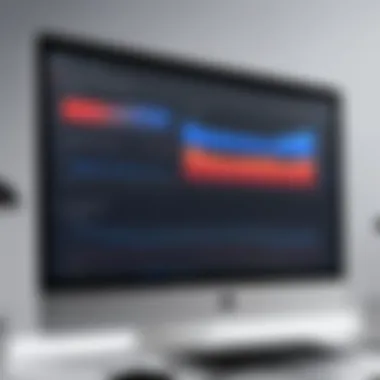

This assortment of supported operating systems makes Parallels a versatile tool for programmers, developers, or anyone needing access to more than one OS on their M1 Macs.
Key Differences from Intel Based Macs
The transition from Intel to the M1 chip introduces several crucial differences in how Parallels operates:
- Architecture: Intel-based Macs use x86 architecture. In contrast, M1 Macs leverage ARM architecture, leading to differences in compatibility and performance.
- Performance: The M1 chip provides higher efficiency and speed. Users may experience faster boot times and smoother operation in virtual machines due to advanced processing capabilities.
- Compatibility Limitations: While many applications perform well, some Intel applications cannot run on M1 due to the architecture difference. Users must check if their required software is supported before migration.
"The best applications for M1 Macs are those optimized for ARM. Users need to evaluate their software needs closely before proceeding with virtual installations."
The differences underscore the importance of understanding how Parallels integrates with M1 Macs. This knowledge ensures users maximize their systems' capabilities.
Installation Process of Parallels on M1 Macs
The installation process of Parallels on M1 Macs is a crucial step for users looking to utilize this powerful software. Parallels Desktop allows Mac users to run virtual machines seamlessly, enabling them to operate different operating systems like Windows alongside macOS. Understanding the installation process helps ensure the software runs efficiently and effectively, unlocking the full potential of the M1 chip architecture.
A well-executed installation not only makes a difference in performance but also in usability. It is essential to meet specific requirements and follow a step-by-step approach to optimize the whole experience. Below are the significant factors that one must consider before diving into the actual installation.
System Requirements
Before installing Parallels Desktop on an M1 Mac, it is important to ensure that the system meets the necessary requirements. Here are the key elements:
- Mac Model: Ensure you have an Apple Silicon-based Mac, such as MacBook Air, MacBook Pro, or Mac mini, powered by the M1 chip.
- Operating System: The Mac should be running macOS Big Sur 11 or later, as earlier versions may not support Intel-based operating systems.
- RAM: A minimum of 8GB of RAM is recommended for smooth performance, especially if you plan to run multiple applications simultaneously.
- Disk Space: Ensure at least 15GB of free disk space for the installation and additional space for any virtual machine you plan to create.
This careful consideration of system requirements ensures that the installation goes smoothly, reducing the chances of compatibility issues during the setup.
Step-by-Step Installation Guide
Installing Parallels Desktop on an M1 Mac can seem complex, but following a clear step-by-step guide simplifies the process. Here’s how to go about it:
- Download Parallels Desktop: Visit the official Parallels website to download the latest version of Parallels Desktop specifically optimized for M1 Macs.
- Run the Installer: Once the download is complete, locate the installer file (usually in the Downloads folder) and double-click it to begin the installation.
- Follow On-Screen Instructions: The installation wizard will guide you through the process. Follow the prompts, including agreeing to the terms and conditions.
- Choose Your Installation Type: You can select either a trial version or a full version based on your needs. If you're trying it out, a trial will suffice initially.
- Input License Key (if applicable): If you have purchased a license, you will need to enter the license key during installation.
- Grant Permissions: Depending on your security settings, your Mac might prompt you for administrator permissions to complete the installation.
- Complete Setup: Once the installation is complete, you will have the option to either install a new virtual machine or transfer an existing one. Choose according to your requirement.
- Configure Preferences: After installation, you can navigate to Parallels preferences to adjust settings, such as performance and security, tailored to your usage.
Successfully completing these steps allows users to transition into utilizing Parallels on their M1 Mac with ease. The simplicity of the installation process combined with the power of M1 architecture results in a highly effective virtual machine environment.
Setting Up Virtual Machines
Setting up virtual machines using Parallels on your M1 Mac is a crucial part of maximizing the potential of this software. Virtual machines allow users to run multiple operating systems and applications simultaneously. This capability is particularly valuable for developers, IT professionals, and students requiring diverse environments for testing and learning. Understanding how to set up and configure these virtual machines efficiently can lead to improved productivity and better resource utilization.
Creating a New Virtual Machine
Creating a new virtual machine in Parallels is straightforward, but it requires attention to detail. First, open Parallels Desktop and select "New" from the menu. You will be presented with options to create a new VM. You can choose to install an operating system from an image file, external device, or download directly from the internet.
- Choose your desired installation method.
- If using an image file, locate the ISO file on your system. For Windows, ensure you have a valid license key handy.
- After selecting the file, click "Continue".
- Follow the on-screen prompts to configure the VM’s settings, including RAM and CPU allocation.
- Once everything is set, click "Create" to initiate the installation.
This process sets up a new virtual environment tailored to your specified requirements. The initial setup can take some time depending on the operating system being installed.
Configuring Virtual Machine Settings
Once the virtual machine is created, configuration is essential to optimize its performance and usability. Parallels provides several options for fine-tuning various aspects of the virtual machine:
- Resources: Adjust the number of CPUs, RAM allocation, and video memory based on your Mac's specifications and the requirements of the virtual OS.
- Shared Folders: Enable folders on your Mac to be accessible within the virtual machine for easier file transfers.
- Network Options: Choose between Bridged or Shared networking, facilitating how the VM connects to the internet and local resources.
- Performance Optimization: Consider enabling options like "Use macOS resources" which helps in better managing how the virtual machine utilizes your system’s resources.
Adjusting settings correctly allows you to run applications smoothly without overloading your M1 Mac.
The configuration options ensure that users can tailor the virtual machines to their exact needs. Balancing performance and functionality can significantly enhance user experience while operating multiple environments through Parallels. Make sure to revisit these settings after the installation, as needs may evolve and require future adjustments.
By properly setting up virtual machines, users pave the way for a more efficient workflow and a better understanding of cross-platform environments.
Performance Analysis of Parallels on M1 Macs
The performance analysis of Parallels on M1 Macs is a crucial aspect when considering the overall efficiency and functionality of virtualization on Apple’s latest silicon. This section aims to delineate the specific elements and benefits that contribute to improved performance when running virtual machines. M1 Macs are architecturally distinct due to their ARM-based design, which presents both unique opportunities and challenges. Understanding these nuances is vital for users who wish to leverage the capabilities of Parallels effectively.
Speed and Efficiency Metrics
Speed and efficiency play a central role in evaluating Parallels on M1 Macs. The M1 chip is designed to optimize processing with a high degree of speed, affecting how applications, including Parallels, operate. When analyzing performance metrics, several aspects must be taken into account:
- Boot Times: Virtual machines on M1 Macs generally boot faster compared to those on Intel-based models. Users can expect significant reductions in startup times, attributed to the efficient memory architecture of the M1 chip.
- Processing Speed: The M1 chip boasts an 8-core CPU, which enhances the computational capability available for parallel processing. This accelerates tasks like compiling code, running simulations, or executing complex applications within a virtual environment.
- Resource Allocation: Parallels utilizes the M1 chip's resources intelligently, ensuring better multitasking abilities. Users often observe a seamless transition between macOS and Windows applications without substantial slowdowns.
The M1 chip enables Parallels to operate at a level that aligns closely with native performance rather than traditional virtualization experiences.
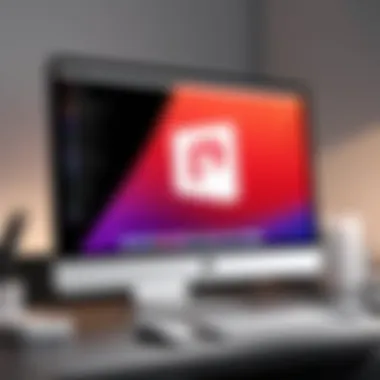
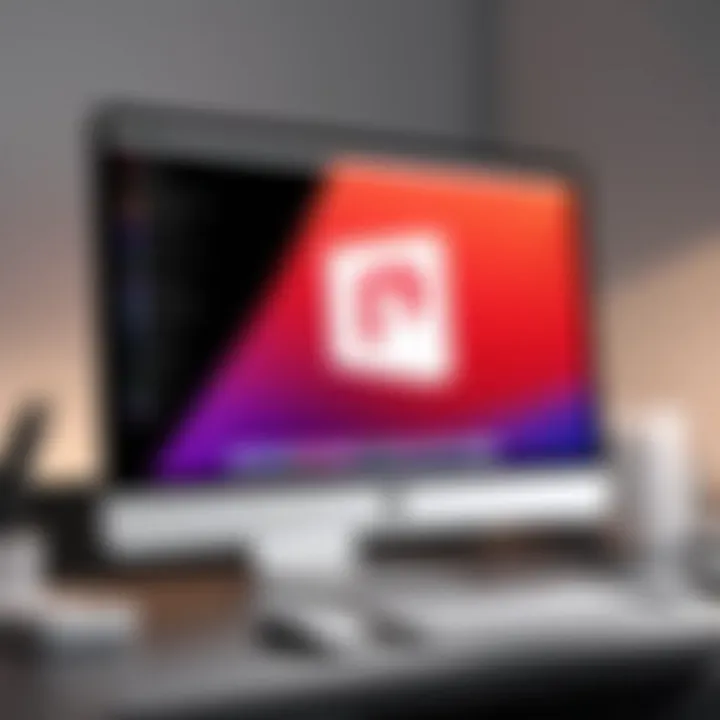
Resource Management Techniques
Effective resource management is fundamental for optimizing performance in Parallels on M1 Macs. Users must understand how to allocate both CPU and memory resources effectively to realize the full potential of virtual machines. Here are several techniques to consider:
- Adjust CPU Allocation: Within Parallels, users can allocate the number of CPU cores assigned to a virtual machine. Depending on workloads, it may be beneficial to allocate more cores to demanding applications, while lighter tasks may not require as much.
- Memory Configuration: Similar to CPU allocation, adjusting memory for each virtual machine is vital. Moderating the amount of RAM assigned ensures optimal performance without impeding the performance of host macOS applications.
- Disk Space Management: Regularly monitoring disk usage in Parallels can prevent performance lags. The built-in tools within Parallels allow users to manage disk sizes efficiently, ensuring that each virtual machine operates smoothly.
- Suspend vs. Shut Down: Users should consider suspending virtual machines instead of shutting them down. This significantly reduces loading times for applications frequently used, thus enhancing overall user experience.
By understanding both the speed and efficiency metrics alongside resource management techniques, users of Parallels on M1 Macs can maximize their virtualization experience. This ensures that whether for development, testing, or everyday tasks, the performance remains consistently high, harnessing the power of Apple’s innovative architecture.
Usability Features of Parallels
The usability features of Parallels Desktop on M1 Macs play a crucial role in enabling a seamless user experience. These functionalities are essential for professionals and students who require efficient tools for their tasks. By integrating well with the macOS environment, Parallels enhances productivity through its various features. This section will focus on two main aspects of usability: integration with macOS and file sharing capabilities.
Integration with macOS
The integration of Parallels Desktop with macOS is vital for users who switch between environments often. This integration allows users to run Windows applications alongside macOS apps without the need for complex setups. The smooth transitions between operating systems are facilitated by features like Coherence mode, where Windows applications appear as if they are part of macOS. This enables users to launch Windows apps from the Dock or Spotlight, increasing accessibility.
Additionally, users can utilize macOS shortcuts and gestures for navigation inside their Windows virtual machines. This not only makes it easier to manage tasks but also keeps the user experience consistent across platforms. Applications like Microsoft Office and Adobe Suite can be run with minimal disruption, ensuring that workflows remain intact.
File Sharing Capabilities
File sharing is another significant usability feature in Parallels on M1 Macs. The tool allows easy file transfer between macOS and virtual machines, streamlining tasks that involve multiple platforms. Users can share files by dragging and dropping them between the macOS interface and the Windows system. This feature reduces the hassle of using external drives or cloud services for transferring files.
Users can also configure shared folders that appear on both systems. This allows for real-time collaboration and access to important files without unnecessary duplications. Users can easily manage permissions for these shared folders, ensuring secure access.
"Integration and usability are not just features; they define how efficiently a user can leverage technology to fulfill their tasks."
Use Cases for Parallels on M1 Macs
Using Parallels on M1 Macs opens up a multitude of practical applications, making it a valuable tool for various users. This section delves into the diverse use cases that demonstrate the versatility of running virtual machines on M1 architecture. It will highlight how professionals, students, and developers can leverage Parallels for enhanced productivity, efficiency, and convenience. Understanding these use cases allows users to maximize their M1 Macs' potential and utilize software tools that cater to their specific needs.
Development and Testing Environments
For software developers, setting up reliable development and testing environments is crucial. Parallels offers a solution that allows developers to run different operating systems and software configurations without needing separate hardware. This capability makes testing applications in various environments a seamless process.
Benefits of Development and Testing with Parallels:
- Cross-platform Testing: Developers can ensure their apps work across macOS and Windows systems, addressing compatibility issues before deployment.
- Environment Isolation: Each virtual machine can be isolated, preventing changes in one environment from affecting another. This feature reduces the risk of breaking existing code.
- Rapid Setup: Creating and configuring a new virtual machine is straightforward with Parallels, allowing developers to focus on their projects instead of setup processes.
Running Windows Applications
One of the most significant advantages of using Parallels on M1 Macs is the ability to run Windows applications alongside macOS. Many professionals rely on specific software that may not have macOS versions available, such as certain engineering, design, or enterprise resource planning tools.
Key Points about Running Windows Applications:
- Immediate Access: Professionals can quickly switch between macOS and Windows applications without rebooting, enhancing workflow.
- Software Compatibility: Applications like Microsoft Office or specialized databases can be run natively, allowing for a full-featured experience.
- Resource Efficiency: Parallels optimizes resource allocation, ensuring Windows applications run smoothly without consuming excessive system resources, which helps maintain overall system performance.
Gaming on M1 Macs with Parallels
Gaming on M1 Macs via Parallels has gained attention for offering a unique gaming experience. While not primarily designed as a gaming platform, Parallels allows users to access a variety of Windows-only games, which can be a substantial benefit for gamers.
Considerations for Gaming Using Parallels:
- Compatibility: While many games will run on Parallels, users should verify that specific titles are compatible, as performance can vary depending on game requirements.
- Performance Optimization: It is advisable to configure settings specific to gaming, like adjusting CPU and memory allocation for better performance.
- Play and Save: Players can enjoy a broad library of Windows games while retaining the benefits of macOS functionalities.
Migration to M1 architecture opens new possibilities for users seeking diverse applications. Parallels serves to bridge gaps in accessibility and functionality across operating systems.
Challenges and Limitations
Understanding the challenges and limitations of using Parallels on M1 Macs is crucial for users. These issues can greatly influence the user experience and overall functionality of virtual machines. While Parallels offers robust capabilities, recognizing its constraints allows users to make informed decisions and adjustments as needed. It also aids in setting realistic expectations regarding the performance and compatibility of applications. Addressing these challenges helps ensure that users extract maximum value from their setups.
Application Compatibility Issues
One of the primary challenges with Parallels on M1 Macs concerns application compatibility. Unlike Intel-based Macs, which support a vast array of applications, the M1 architecture introduces limitations. Many applications still rely on x86 architecture. While Parallels has made strides in enabling compatibility, certain programs may not run seamlessly or at all.
For instance, applications designed for Intel Macs may experience performance degradation or unforeseen errors when run in a virtualized environment on M1 architecture. Additionally, not all utilities or software packages are optimized for Apple's ARM-based chips. Users should remain mindful of which applications have been verified to work effectively in this environment.
"When transitioning from Intel to ARM, careful consideration must be given to each application’s specifications and user reviews for guidance on compatibility."
It’s advisable to check the specific requirements on the software's official site or forums like Reddit for user experiences. Websites such as en.wikipedia.org can often provide historical context on application development trends and updates.
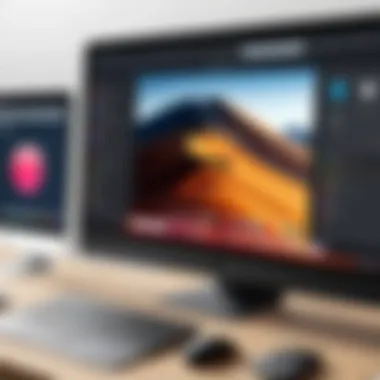
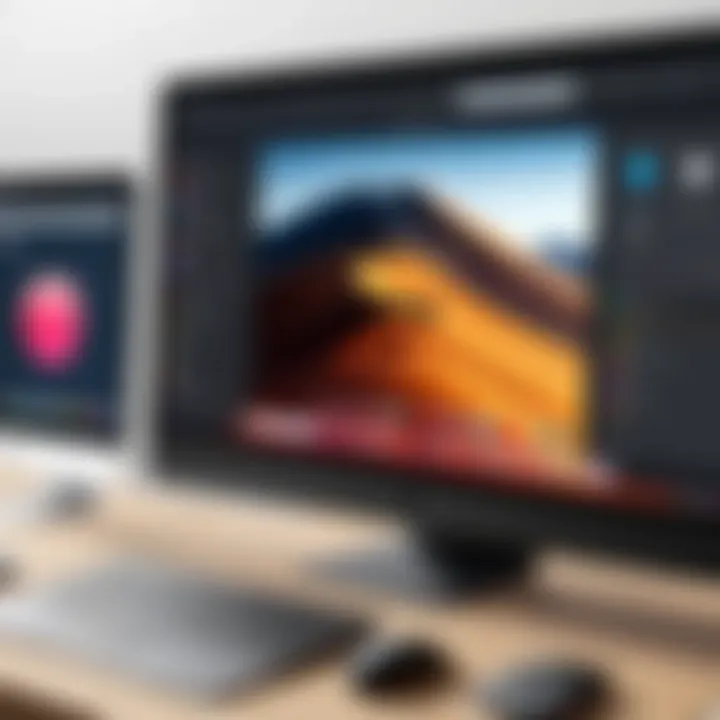
Performance Constraints
Performance constraints are another significant factor to consider. While M1 chips are generally praised for their speed and efficiency, running multiple virtual machines simultaneously can strain the system's resources. Parallels utilizes a significant amount of RAM and CPU power, which can lead to bottleneck effects, especially under heavy workloads.
Users may experience slowdowns or lag when launching resource-intensive applications within virtual machines. This becomes particularly apparent in graphics or gaming scenarios, where high demand for processing power is the norm.
To mitigate these issues, users can adopt several strategies:
- Limit the number of active virtual machines: Running multiple instances can overload system resources. Stick to essential VMs when possible.
- Allocate adequate resources: Adjust the settings in Parallels to ensure the virtual machines have sufficient RAM and CPU allocated without starving the host macOS.
- Keep macOS optimized: Regular maintenance of the host system can improve the overall performance of both macOS and virtual machines.
In summary, acknowledging these challenges and limitations is essential for effectively using Parallels on M1 Macs. By understanding compatibility issues and performance constraints, users can make well-informed decisions, optimize their virtual environments, and achieve a smoother experience.
Tips for Optimizing Performance
Optimizing performance when using Parallels on M1 Macs is essential for achieving smooth operation and efficient resource management. The M1 architecture provides a unique platform for running virtual machines. However, without proper configuration, users may encounter performance bottlenecks. This section explores specific techniques that can enhance performance, focusing on settings adjustments and resource management.
Adjusting Settings for Better Performance
Adjusting the settings can significantly impact how Parallels operates on M1 Macs. Start by configuring the memory allocation. It's important to assign adequate RAM to the virtual machine while ensuring that the host system retains enough resources. A common recommendation is to allocate a minimum of 4 GB of RAM for lighter operating systems, such as Ubuntu. For Windows 10 or 11, 8 GB is typically advisable for an optimal user experience.
Another key setting is the number of CPU cores assigned. M1 chips are designed for efficiency and multitasking. You can allocate between 2 to 4 cores, depending on the physical cores of the M1 chip and how demanding the tasks are. Ensure that not all cores are designated to the virtual machine so that macOS can run smoothly.
Virtual machine settings also allow users to enable nested virtualization. This feature enhances compatibility with other virtual environments. However, it can be resource-intensive, so consider your specific needs before enabling it.
Monitoring Resource Usage
Monitoring resource usage is vital for maintaining the performance of Parallels on M1 Macs. By keeping an eye on system resources, users can identify any processes that are consuming excessive CPU or RAM. Tools like Activity Monitor can help with this; it displays app performance along with memory and CPU usage.
You should routinely check for spikes in resource usage while running Parallels. If the virtual machine seems sluggish, it may indicate that the host system is overwhelmed. In such cases, consider closing unnecessary applications or renegotiating resource allocation.
Tips for effective monitoring:
• Use Activity Monitor to track CPU, memory, and disk usage.
• Pay attention to the virtual machine’s resource allocation settings.
• Regularly review which applications are impacting performance.
Monitoring resource usage helps you identify performance issues early, allowing for timely adjustments to keep your workflows efficient.
By understanding and applying these techniques for optimizing performance, users can ensure that they are getting the most out of Parallels on their M1 Mac devices.
Future of Parallels on M1 Architecture
The future of Parallels on M1 architecture presents significant prospects for software developers, IT professionals, and students alike. By leveraging the unique capabilities of the M1 chip, Parallels can offer improved performance and enhanced user experiences. The advancements are vital as they align with the need for efficient virtualization solutions in an increasingly cloud-driven and remote working environment.
One critical aspect to consider is how ongoing developments in Parallels align with shifts in computing requirements. As users demand more integrated solutions for their daily tasks, innovations within Parallels can cater to these needs, highlighting its relevance in both personal and professional settings. This section outlines two main areas: upcoming features and updates, as well as potential market trends that could influence the trajectory of Parallels on M1 architecture.
Upcoming Features and Updates
Developers have indicated that the roadmap for Parallels includes several upcoming features aimed at enhancing productivity and user satisfaction.
- Improved Performance Metrics: Optimizations that further take advantage of M1's architecture are expected. This includes faster boot times, improved resource management, and better responsiveness.
- Expanded OS Support: Future updates might expand compatibility with a broader range of operating systems. This will appeal to a more diverse user base.
- Enhanced Integration with macOS: Updates that allow even deeper integration with macOS functionalities will streamline workflows, making transitions between virtual and native applications smoother.
These features reflect an understanding of user needs, ensuring that Parallels evolves in response to changing technology landscapes.
Potential Market Trends
As the demand for virtualization solutions increases, several market trends are likely to shape the future of Parallels on M1 architecture.
- Remote Work Sustainability: The ongoing trends towards remote work necessitate robust solutions that provide access to multiple operating systems and applications. Parallels is well-positioned to cater to this expanding market.
- Increased Interest in Cross-Platform Compatibility: Users increasingly seek compatibility between different operating environments. The ability for Parallels to deliver seamless transitions between Windows, Linux, and macOS will likely influence its adoption rates.
- Growing Demand for Cloud-Based Solutions: With organizations moving towards cloud infrastructures, Parallels must adapt its offerings to sync with cloud applications and services directly.
In summary, the outlook for Parallels on M1 architecture encapsulates a blend of technological advancement and shifts in user behavior. By staying attuned to market trends and evolving its features, Parallels can continue to serve as an essential tool for virtualization in diverse environments.
End
In this conclusion, it is essential to underscore the significance of utilizing Parallels on M1 Macs. Throughout this guide, we have explored various aspects such as compatibility, performance, and practical applications. Understanding these elements is crucial for maximizing the benefits of running Parallels on the M1 architecture.
Utilizing Parallels allows users to run multiple operating systems seamlessly on their M1 Macs. This capability is invaluable for software developers, IT professionals, and students who need diverse environments for development, testing, or learning. The ability to switch between macOS, Windows, and Linux without rebooting enhances productivity and flexibility.
Summary of Key Points
- Compatibility: Parallels offers robust support for various operating systems on M1 Macs, making it suitable for diverse tasks.
- Installation: The installation process is straightforward, but following system requirements is essential for optimal performance.
- Performance: M1 architecture enhances efficiency, speed metrics, and resource management through advanced features that Parallels offers.
- Usability Features: Integration with macOS facilitates easy file sharing and enhances user experience.
- Challenges: Users may face application compatibility issues but understanding limitations helps mitigate these challenges.
Final Recommendations
For users looking to get the most out of Parallels on M1 Macs, consider the following recommendations:
- Stay Updated: Regularly check for updates to Parallels Desktop to benefit from new features and security patches.
- Optimize Settings: Adjust the virtual machine settings according to specific needs to enhance performance.
- Monitor Resource Usage: Keep track of resource allocation to avoid performance bottlenecks.
- Create Backups: Regularly create backups of virtual machines to safeguard your data against unexpected failures.
By following these guidelines, users can leverage Parallels to create a powerful, multifunctional workspace on their M1 Macs, ensuring that both personal and professional tasks can be completed more efficiently.







