Maximizing TeamViewer for Personal Use Without Costs
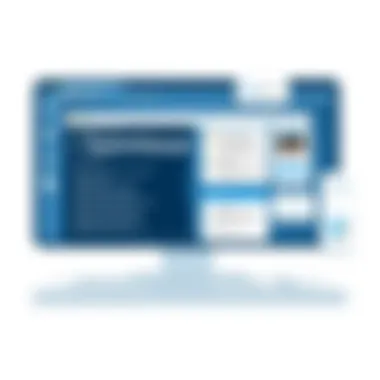

Intro
In today’s digital age, being able to remotely access your computer or assist someone with tech issues from afar is invaluable. With many remote access software options available, TeamViewer stands out as a go-to tool for many users because of its capability to facilitate non-commercial usage at no cost. That’s right! For personal needs, TeamViewer provides a solid package without needing to empty your pockets.
Key Features
Overview of Features
One of the biggest draws of TeamViewer is its range of features offered even in the free version. It allows not only remote support but also file transfers between devices, desktop sharing, and even remote presentations. With just a few clicks, users can connect to desktop computers or mobile devices. Unlike some other programs, there’s no need to worry about complex configurations; TeamViewer is designed with user-friendliness in mind.
Additionally, it boasts capabilities like:
- Cross-platform compatibility: Use TeamViewer among Windows, macOS, Linux, and even mobile operating systems like iOS and Android.
- Multi-device support: Manage multiple sessions simultaneously.
- Easy file transfer: Drag and drop files seamlessly between your devices.
- Customized remote access: Tailor settings based on your security needs with the option for easy password protection.
Unique Selling Points
What sets TeamViewer apart is its blend of simplicity and powerful features. Users often appreciate the immediate accessibility it provides. You can be troubleshooting a friend's computer while lounging on your couch, coffee in hand. Furthermore, its smooth integration with various operating systems makes it a favorite among developers and IT professionals.
Unlike some alternatives on the market, TeamViewer assures good performance without putting a strain on system resources.
Performance Evaluation
Speed and Responsiveness
Users frequently comment on TeamViewer’s speed. The connections established through TeamViewer tend to be both quick and reliable. The software has a knack for dynamically adjusting based on the network conditions, which means you’ll still have a steady connection even if bandwidth is limited. For someone in a pinch—like when a family member accidentally deletes files—you can jump right in without a noticeable lag.
Resource Usage
While performance is commendable, concerns about resource usage are common with any software tool. TeamViewer is optimized to run efficiently in the background, allowing you to multitask effectively. Testing shows it consumes less memory compared to many competitors, which is particularly advantageous for those working on older machines or less powerful laptops.
"A smooth experience with minimal resource drain ensures users can focus on what truly maters—getting the job done."
In sum, when it comes to leveraging TeamViewer for free non-commercial use, you're equipped with a robust tool that balances features with performance. The easy setup and straightforward interface make it an ideal choice for tech-savvy individuals and novices alike.
For more insights on TeamViewer and reviews from actual users, you may check discussions on places such as Reddit or visit Wikipedia for additional contextual details.
Preface to TeamViewer
In today's interconnected world, remote access tools are more critical than ever. With the rise of remote work, online collaboration has become a common practice. TeamViewer stands out as a popular option for individuals who need to access computers or troubleshoot issues from afar. Understanding this software's nuances, especially for non-commercial use, can prove invaluable for both tech-savvy users and novices alike. This section lays the groundwork for exploring TeamViewer thoroughly.
Overview of Remote Access Software
Remote access software allows users to operate a computer or network from a different location. It essentially creates a bridge between two devices over the internet, enabling one to control the other as if they were sitting right in front of it. This technology can be a game-changer, making tasks like tech support, file sharing, or collaborative work seamless and efficient.
When you think about everyday tasks, consider how much easier they would be with immediate access to another machine. For example, have you ever tried helping a friend troubleshoot a problem on their computer over the phone? It's like describing a complex recipe to someone who can't see the kitchen. Remote access software eliminates that gap by providing visual and manual control right from your own device.
The benefits are clear: simplicity, efficiency, and the ability to resolve issues quickly. There are various programs available in this domain, but TeamViewer has carved out its place by making the entire experience user-friendly, regardless of technical expertise. Its intuitive interface and straightforward installation are designed to suit anyone from IT professionals to students.
TeamViewer's Position in the Market
When evaluating TeamViewer, it's important to consider how it stacks up against its competitors in the remote access arena. From household names like AnyDesk and RemotePC to lesser-known options, TeamViewer maintains a solid foothold. It has built a reputation for reliability and comprehensive features, allowing it to serve a diverse user base.
This software is particularly favored for its robust security measures, which are critical when dealing with sensitive information. By employing end-to-end encryption and secure password protocols, TeamViewer assures users that their data remains protected even when accessed from afar.
Its accessibility for non-commercial use provides a significant edge. While some alternatives might restrict functionality in their free versions, TeamViewer offers a well-rounded experience at no cost for personal use. This pivotal aspect makes it an appealing choice for individuals who might only require basic features without any financial commitment.
In summary, whether you need to assist a family member with a tech issue or access files from another machine, TeamViewer positions itself as a prominent and reliable tool within the remote access landscape.
Understanding Non-Commercial Use
Understanding the concept of non-commercial use in the context of software like TeamViewer is crucial for anyone looking to leverage its remote access capabilities without monetary commitments. This section decodes what non-commercial usage entails, its benefits, and the specific scenarios where it can be most beneficial.
Definition and Scope of Non-Commercial Use
To put it simply, non-commercial use refers to any application of a product or service that is not aimed at generating profit. For TeamViewer, this limitation is a significant aspect of their licensing agreement. It means you can utilize the software for personal tasks, such as helping family friends troubleshoot their computer issues or accessing your devices remotely without the intent of selling services or making money.
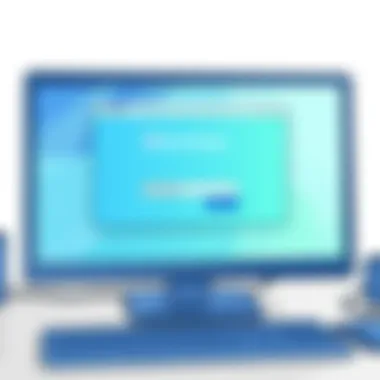
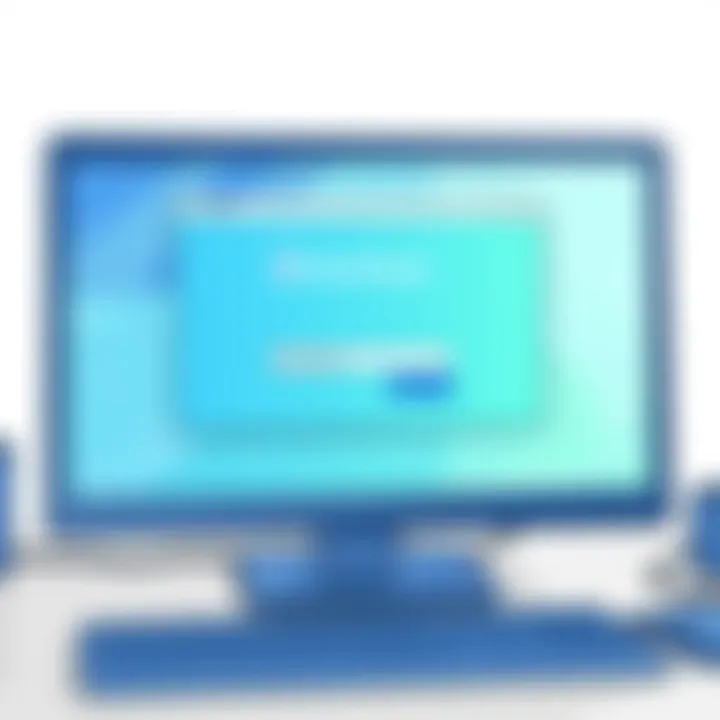
In the realm of software, defining the scope of non-commercial use can be quite nuanced. Users often stumble upon terms that they may not fully grasp. It is essential to differentiate between personal use, which is generally acceptable under non-commercial use, and projects that might draw profit motives, yielding a violation of TeamViewer’s guidelines.
Beyond leisure activities, this includes educational purposes, such as studying remotely or participating in collaborative projects with peers. However, those embarking on any venture that borders on commercial activities should pay attention to licensing terms, as crossing that line can lead to legal entanglements.
Common Use Cases for Individuals
There are a variety of scenarios where individuals can utilize TeamViewer for free without running afoul of its licensing rules.
- Personal Tech Support: Have an elderly parent who struggles with technology? You can help them install software or resolve their issues remotely, allowing for a significant reduction in travel time.
- Remote Access for Files: Sometimes you need to access files on your home computer from work or school. TeamViewer lets you access documents or images without needing to email them back and forth.
- Online Study Groups: Connecting with fellow students to work on group projects is made much simpler via remote access. Sharing screens can lead to better collaboration, enhancing learning outcomes.
- Gaming with Friends: For those who enjoy gaming, sharing screens and playing a game together can be a good way to build community without being in the same room.
In summary, understanding non-commercial use is imperative for anyone wanting to capitalize on TeamViewer’s functionalities. The world of remote access is full of possibilities, allowing individuals to connect in meaningful ways without a cost, provided they align their activities within the licensing framework established by TeamViewer.
Installation and Setup
When it comes to leveraging TeamViewer for personal, non-commercial purposes, the installation and setup phase stands as a crucial entry point. A seamless installation leads to efficient use, allowing individuals to access remote systems effortlessly. Without this step covered properly, users may face technical glitches that can hinder productivity.
System Requirements for Installation
Before embarking on the installation journey, it’s imperative to be aware of the system requirements. While TeamViewer is designed to be user-friendly, ensuring your device meets the necessary specifications can save you a world of headache later on.
You’ll need:
- Operating System Compatibility: Make sure your operating system is supported. TeamViewer works on Windows, macOS, Linux, and even mobile platforms such as iOS and Android. Each version has its own requirements, for instance:
- Internet Connection: A stable internet connection is non-negotiable. Given that TeamViewer operates over the internet, a slow or unstable connection can lead to interruptions during remote sessions.
- Hardware Specifications: While TeamViewer doesn’t require a powerhouse of a PC, having a decent processor (2 GHz dual-core or better) and a minimum of 2 GB RAM will facilitate a smoother operation.
- Windows: Windows 7 or higher
- macOS: Mac OS X 10.10 or newer
Keeping these details in mind helps ensure a hassle-free experience.
Step-by-Step Installation Process
Now that you know the system requirements, let's walk through the installation process step-by-step.
- Download the Installer: Go to the official TeamViewer website at https://www.teamviewer.com. Find the section for downloading the free version and click on the download link.
- Run the Installer: Locate the downloaded file in your downloads folder. Double-click on it to launch the installer. If prompted, grant the necessary permissions to run the installation.
- Choose Installation Type: Upon launching, you may see options. For non-commercial use, select "Personal Use" to avoid unnecessary setups suited for businesses.
- Accept the License Agreement: Carefully read through the license agreements presented to you. This is a critical step to ensure you're informed about your rights and responsibilities while using the software.
- Complete the Installation: Follow any additional prompts. It usually involves choosing installation locations and components. Once done, click on "Finish" to complete the installation.
- Launch TeamViewer: After installation, you can launch TeamViewer right away or from your applications list. Upon opening, you’ll receive your unique ID and password, which you’ll use to establish remote connections.
These straightforward steps can help users avoid common pitfalls faced by beginners. By nurturing an informed community, TeamViewer proves to be more than just a tool; it’s a platform for ease and connection in today's digital landscape.
Core Features of TeamViewer's Free Version
The free version of TeamViewer comes packed with a mix of functionalities that can cater to a range of needs, especially for individuals making the most out of remote access technology. Understanding these core features proves vital. Not only do they enhance user experience, but they also underscore the platform's versatility—whether you’re helping a friend troubleshoot an issue, sharing files between different devices, or accessing your home computer from afar.
Remote Control and Sharing
One of the standout features of TeamViewer is its Remote Control and Sharing capability. This lets users take control of another computer as if they were sitting right in front of it. Imagine needing to assist a relative in another city with their computer troubles. With a simple software download, you can connect instantly, troubleshoot the problem, and navigate their system in real-time.
Users find this capability to be straightforward and reliable. After initiating a session, the remote desktop appears in your view, allowing you to act as if you were the one using the mouse and keyboard. This immediacy can save a lot of back-and-forth explaining, making it a downright practical solution for quick resolutions.
"When facing tech issues, every second counts. Being able to resolve problems remotely is worth its weight in gold."
File Transfer Capabilities
Another major feature lies in File Transfer Capabilities. TeamViewer excels here by letting users effortlessly send files back and forth during a session. This is particularly beneficial for users needing to share documents, images, or software without hassle. The drag-and-drop functionality makes it seamless to transfer files directly between connected devices.
In scenarios when you forgot an important file at home, this feature works wonders. You can access that file remotely and have someone on the other end retrieve it for you. Whether you are sharing an Excel spreadsheet or a video file, TeamViewer provides a connection that is as secure as it is efficient.
Multi-Platform Support
Lastly, Multi-Platform Support is a core aspect that shouldn’t be overlooked. TeamViewer is designed to work across numerous operating systems—be it Windows, macOS, Linux, Android, or iOS. This cross-compatibility means the software can bridge gaps between different devices seamlessly.
Creatively paired with the earlier features, this means whether you are on your laptop, tablet, or smartphone, you can connect to any other device without breaking a sweat. You might be at the coffee shop on a tablet, wanting to access your desktop PC at home to grab a quick file. TeamViewer’s multi-platform support makes this as simple as pie, ensuring freedom to operate no matter your location.
Limitations of Free Use
When considering the deployment of TeamViewer for personal tasks, acknowledging the limitations of its free version is paramount. While this tool opens doors to remote assistance and file sharing without a price tag, it does come with certain constraints that can impact user experience. Understanding these limitations becomes vital, especially for individuals who depend on remote access as part of their daily routines. Let's dive into these elements that define the landscape of TeamViewer's free offering.
Connection Time Restrictions
One of the first aspects that users encounter is the connection time restriction. Typically, TeamViewer imposes a limit on how long a user can maintain a connection within a session. This means that after a certain period, which can vary based on usage patterns, the application may terminate the session unexpectedly. For someone trying to help a friend troubleshoot a laptop issue or manage files remotely, this sudden cutoff can be quite frustrating.
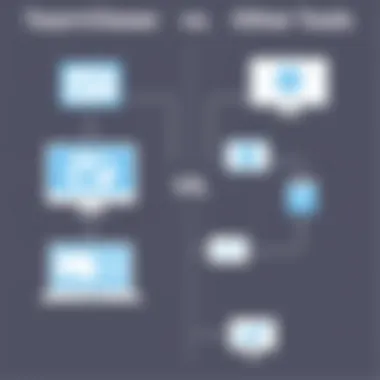
Here are a few points to bear in mind regarding connection time restrictions:
- Users should plan their remote support sessions with a timeline in mind, ensuring they have ample time to accomplish tasks before potentially being booted off.
- If a connection does drop, users may need to reconnect quickly to avoid losing progress on file transfers or ongoing discussions.
It's wise for users to factor in these potential disruptions when utilizing TeamViewer for personal or informal work needs.
Session Duration Limits
Following closely behind connection time is the session duration limit. This restriction alters how long a user can remain connected during a single instance, independent of any time interruptions. Users often experience cutoff messages, coaxing them to reconnect. While this might seem minor, it adds a layer of complexity when one anticipates uninterrupted access to devices.
Consider the implications:
- Limitations on session durations can hinder comprehensive troubleshooting or remote guidance. If a session abruptly ends while performing critical actions, users may find themselves restarting the whole process.
- Additionally, frequent disconnections might discourage casual users from relying on TeamViewer, pushing them to look for more stable options.
Possible Connection Interruptions
The free version of TeamViewer may also suffer from connection interruptions due to performance variances inherent in free services. Factors such as bandwidth fluctuations, network capacity, or even the stability of the devices involved may cause unexpected disconnections. This unpredictability adds an element of frustration for users accustomed to fluid, continuous operations.
To mitigate these interruptions:
- Users should ensure a strong and stable internet connection before commencing remote access sessions. Hardwired connections are generally more reliable than Wi-Fi.
- It's also beneficial to close unnecessary applications running in the background, which can consume bandwidth and resources, thus enhancing the overall quality of the remote session.
In summary, while TeamViewer offers an excellent entry point into remote access, it is essential to recognize the pitfalls associated with its free version. Familiarity with connection time restrictions, session duration limits, and potential interruptions allows users to optimize their experience, navigatng challenges efficiently. By arming themselves with this knowledge, individuals can better prepare for the realities of operating within TeamViewer's non-commercial framework.
User Experience Insights
User experience (UX) plays a pivotal role when considering software like TeamViewer, especially for those using the free version for non-commercial purposes. The ease of use, performance stability, and the feedback from actual users give a profound view of how well the software meets personal needs. Understanding user experience helps potential users gauge whether TeamViewer will be a practical fit for their requirements.
By analyzing user experiences, one can derive significant benefits such as identifying common patterns in usability and performance. This insight lays the groundwork for informed decisions on whether to adopt the software. Furthermore, incorporating aspects of user feedback during software evaluation helps enhance user engagement, ensuring that expectations align closely with reality.
Additionally, common considerations may include whether the software is intuitive enough for varied skill levels, the reliability during remote access, and the overall satisfaction of users with both the functionality and features offered in the free version. The subjective elements of experience can highlight features that matter most to new users versus seasoned ones.
"User experience isn't just a buzzword; it’s the thread that weaves together satisfaction and functionality."
Feedback from Home Users
Home users of TeamViewer, particularly those utilizing it under the free plan, have shared a mixed bag of experiences that illuminate its strengths and weaknesses. Feedback often highlights aspects such as the user-friendly interface, allowing even less tech-savvy individuals to navigate through various setups with relative ease. Many users have remarked on the straightforward installation process and the immediate accessibility it provides, enabling remote assistance with minimal hassle.
However, this rosy picture also comes with its share of grievances. A frequent point of contention among users is the frequent session time-outs that can be bothersome, especially when assistance is needed for immediate tasks. Those engaging in collaborative projects have mentioned that while usability is commendable, certain limitations occasionally diminish overall effectiveness. Feedback indicates that the free version satisfies basic needs but lacks some advanced functionalities that professionals might expect.
Common Challenges Faced
Despite its generally positive reception, TeamViewer's free version poses several challenges that may frustrate users.
- Session Time Limits: Users often encounter a cap on how long they can maintain a remote connection, which can disrupt workflows, particularly during tasks that require sustained attention.
- Connection Interruptions: Many home users report unscheduled disconnections during remote sessions, leading to inconvenience and sometimes resulting in loss of work.
- Limited Features: The free version, while functional, lacks many features available in the paid plans. Users looking for advanced functionalities like file management and session recording may find their options quite limited.
- Potential Security Concerns: With reports of various security breaches in the tech landscape, some users have raised concerns about the security of using TeamViewer's services, particularly for sensitive data.
In summary, while the user feedback paints a fairly favorable picture of TeamViewer's usability, certain challenges remain that potential users should consider before fully committing to the software for their non-commercial needs.
Compliance with Licensing Agreements
Understanding the intricacies of licensing agreements is fundamental for anyone looking to leverage TeamViewer for free, non-commercial use. The licensing terms laid out by TeamViewer are designed not just to inform users but also to protect both the company and its users. When you click that checkbox confirming you’ve read the terms, it might seem like just another box to tick, but it’s much more significant than that.
In the realm of remote access software, compliance ensures that you stay within legal boundaries while accessing your own data or assisting friends and family. This is crucial as it lays the groundwork for ethical usage and sets a standard for the software community as a whole. Breaking these agreements can lead to serious consequences, such as loss of access to the platform, or even potential legal actions against users.
Here are some specific elements you should consider about compliance:
- Respecting Licensing Limits: It’s paramount to distinguish between personal and commercial usage. Using TeamViewer for business purposes typically requires a paid subscription. Mislabeling your use can be a slippery slope.
- Regular Updates on Terms: Stay informed about any changes to licensing agreements. TeamViewer may update its terms, which could affect how you can use the service. Ignorance is not bliss where compliance is concerned.
- Informed Consent: Be aware of what you’re agreeing to when you install and use the software. Understand the restrictions imposed and the rights you retain.
- Utilizing Official Documentation: TeamViewer maintains a wealth of resources, including their official website and user manuals, to clarify terms. Engaging with these resources can provide insights that help you maintain compliance and use the software more effectively.
Maintaining compliance is not just a duty; it’s beneficial for enhancing your user experience, fostering community goodwill, and ensuring sustained access to valuable tools. This makes understanding the licensing agreements a pillar of responsible software consumption.
Understanding Licensing Terms
When diving headfirst into TeamViewer's licensing terms, it’s like peeking under the hood of a complex machine. You’ll find that TeamViewer delineates the terms of use for its free version quite clearly, but there's always that hidden language that can trip users up.
In simple terms, the licensing agreement distinguishes personal usage from commercial use. The key points include:
- Definition of Terms: The free version is meant strictly for personal, non-commercial tasks. If you find yourself using it for work, you’d want to look into their premium options.
- User Obligations: You must use the software in a manner that is consistent with the license. This means not using the free version for business needs or for profit-driven tasks. Okay, you got it? Good.
- License Duration and Renewal: The free license remains effective as long as you comply with the terms. There’s no hidden expiry, but staying compliant is key to uninterrupted use.
Consequences of Misuse
Misusing TeamViewer can have significant repercussions. The consequences are stiff and can be more than just losing access to the software. You might consider them akin to stepping on a sensitive landmine without knowing it. Here’s a rundown of potential consequences:
- Loss of Access: The most immediate consequence could be revocation of your free usage. TeamViewer has mechanisms to detect misuse, and they might send warnings or even cut off access entirely.
- Legal Actions: Depending on the severity of the breach, users could also face legal consequences for violating licensing agreements. Companies take their intellectual property seriously, and ignoring the terms could land you in hot water.
- Impact on Reputations: Think of the community perspective. Misusing software can lead to a tarnished reputation within user communities, which could affect future collaborations and knowledgeable exchanges.
Ending
Being well-versed in licensing agreements ensures that TeamViewer remains a useful ally in your toolbox. Understanding the terms, and the potential consequences of misuse provides a framework for responsible usage, allowing you to leverage technology effectively while respecting the boundaries set forth by developers. Each user has a role in shaping the software landscape; by complying, you contribute to a culture of integrity in the tech community.
"A chain is only as strong as its weakest link, and the same goes for compliance with software licenses."
Alternatives to TeamViewer
In today's rapidly evolving technological landscape, relying solely on one remote access tool can limit your options and adaptability. Exploring alternatives to TeamViewer offers significant advantages, specifically for users who seek flexibility, features tailored to their unique needs, or simply a different user experience. Each tool presents its own set of functionalities, making it essential to evaluate various options based on specific use cases, personal preferences, and technical requirements.
Overview of Other Free Remote Access Tools
When looking for alternatives, several noteworthy tools come to the fore. Some of the prominent names in the realm of free remote access software include:
- AnyDesk: Known for its lightweight nature and rapid performance, AnyDesk facilitates remote access across multiple platforms with minimal latency. It's particularly favored for its straightforward interface, allowing users to get to work quickly without a steep learning curve.
- Chrome Remote Desktop: This browser-based solution is integrated with Google Chrome, making it accessible to anyone with a Google account. Its simplicity can be a huge plus for users who seek quick access without extensive setup.
- RemotePC: Although primarily a paid service, RemotePC offers a free tier for personal use that competes directly with TeamViewer. It encompasses robust features like file transfer, remote printing, and even a mobile application.
- Splashtop: This remote access tool shines particularly in educational and business environments, supporting a range of devices and emphasizing security and scalability.
Selecting the ideal tool will depend on individual use cases, such as whether you need it for occasional tech support or more-intensive remote work.
Comparative Analysis of Features
To make an informed decision, comparing features across these alternatives is paramount. Here's a breakdown of key parameters:
| Feature | TeamViewer | AnyDesk | Chrome Remote Desktop | RemotePC | Splashtop | | Cross-Platform Support | Yes | Yes | Yes | Yes | Yes | | File Transfer | Yes | Yes | Limited | Yes | Yes | | Session Recording | Yes | No | No | No | No | | Mobile Access | Yes | Yes | No | Yes | Yes | | Performance | High | Very High | Low | Moderate | High | | User-Friendly Interface | Moderate | High | High | High | Moderate |
Key Insight: While TeamViewer offers a broader range of functions, alternatives like AnyDesk or Chrome Remote Desktop may be efficient for straightforward, personal use.
Ultimately, the choice between TeamViewer and its alternatives should align with your specific needs and usage patterns. Each solution serves distinct purposes, and weighing their pros and cons will lead to an optimal decision tailored to enhance your remote access experience.
Best Practices for Effective Use
Utilizing TeamViewer effectively hinges on understanding certain best practices that enhance both security and connection quality during remote access sessions. As an end-user, knowing these practices can save you from potential pitfalls that may arise from careless handling of sensitive information or subpar connection experiences. This section highlights two critical aspects: ensuring security and optimizing connection quality.
Ensuring Security While Remote Accessing
Security should never take a back seat, especially in today’s world where cyber threats loom large. When using TeamViewer for non-commercial purposes, you’re often juggling personal data, perhaps accessing family computers or assisting friends. Here are some steps to enhance your security:
- Use Strong Passwords: Always create a robust password for your TeamViewer account and any remote sessions. Avoid using easily guessable information like birthdays.
- Enable Two-Factor Authentication: This extra layer of protection adds significant security by requiring a second form of verification, making unauthorized access much harder.
- Limit Access Permissions: Employ the option to restrict access rights for others to view or control your device. This helps prevent unauthorized changes.
- Be Cautious of Unexpected Connection Requests: If you receive a request for remote support at odd hours or from an unknown contact, think twice. Fraudsters can spoof identities in digital communication.
Taking these steps will not only bolster your security but also give you peace of mind when accessing or sharing information.
Optimizing Connection Quality
Smooth remote connection experiences hinge on a handful of factors. Here’s how to optimize your connection quality when using TeamViewer:
- Reliable Internet Connection: Ensure both parties involved in the remote session have a stable internet connection. An unstable connection can lead to frustrating lag or, worse, dropped sessions.
- Adjusting Quality Settings: TeamViewer offers flexible settings to balance quality and speed. If connection speed is slow, decrease the resolution or disable the visual display of the desktop to enhance performance.
- Update Software Regularly: Keeping TeamViewer up-to-date ensures you benefit from the latest performance improvements and security patches, which enhances overall functioning and stability.
- Using Wired Connections: If possible, use a wired Ethernet connection rather than Wi-Fi, which can be less reliable. This reduces potential interruptions during sessions.
"A little preparation goes a long way—especially when the stakes involve personal data or time wasted due to connection issues."
Future of TeamViewer and Remote Access Technologies
The future of TeamViewer and remote access technologies is an ever-evolving landscape that reflects not only advancements in software development but also shifts in how individuals and organizations approach collaboration and support. As remote work and virtual teamwork become increasingly mainstream, understanding the trajectory of TeamViewer’s innovations alongside industry trends is vital for users looking to stay ahead.
Emerging Trends in Remote Access
Remote access has witnessed significant changes in recent years, fueled by a global movement toward flexible work arrangements. Here are some key trends that are shaping this space:
- Enhancement in Security Features: With the rise in cyber threats, security is king. TeamViewer has come to realize that robust encryption and multi-factor authentication are not just bonuses; they are necessities. Future updates will likely place greater emphasis on securing access.
- Artificial Intelligence Integration: The inclusion of AI technologies within remote access tools is on the horizon. AI can assist in troubleshooting and enhancing user experiences by predicting potential issues before they arise, thus making instances of user intervention less common.
- Mobile Compatibility Expansion: More users are managing operations from mobile devices now than ever. Future developments might enhance TeamViewer's mobile version, allowing full functionality regardless of the device being used, which could be a real game-changer for on-the-go professionals.
- Increased Focus on Collaboration Tools: The line between remote access software and collaboration edges closer together. Features like shared virtual whiteboards, integrated messaging, or video conferencing are increasingly becoming essential components of remote access solutions. TeamViewer may expand on this integration further.
"Remote access is no longer just about connected devices, it's about connected collaboration."
Potential Developments of TeamViewer
Considering the above trends, TeamViewer's path forward includes a variety of potential development avenues that could redefine user engagement and software efficiency:
- Enhanced User Interface (UI): As technologies advance, expectations around usability grow. Users prefer streamlined interfaces that facilitate rather than complicate their tasks. TeamViewer may focus on refining its UI to ensure that it appeals to a broader range of users, from tech-savvy folks to those less inclined with technology.
- Broader Integration Capabilities: Future iterations of TeamViewer might see enhanced compatibility with third-party applications and platforms, allowing users to incorporate their preferred tools seamlessly with TeamViewer’s ecosystem.
- Subscription-Based Models with Added Perks: While the free version remains critical, a more tiered subscription model focusing on user groups—like students, startups, and professionals in specific industries—could emerge. These plans might offer features tailored to specific needs, making TeamViewer suitable for a more extensive audience.
- Continuous Performance Improvements: As device capabilities increase, users will expect optimal performance, with minimal lag and interruptions. TeamViewer may invest in infrastructure upgrades to meet these expectations, ensuring a reliable connection even in low-bandwidth situations.







