Maximizing Remote Access with LogMeIn on Chromebook
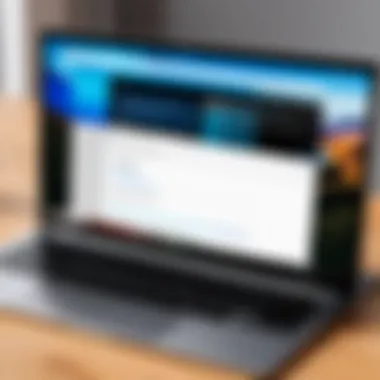
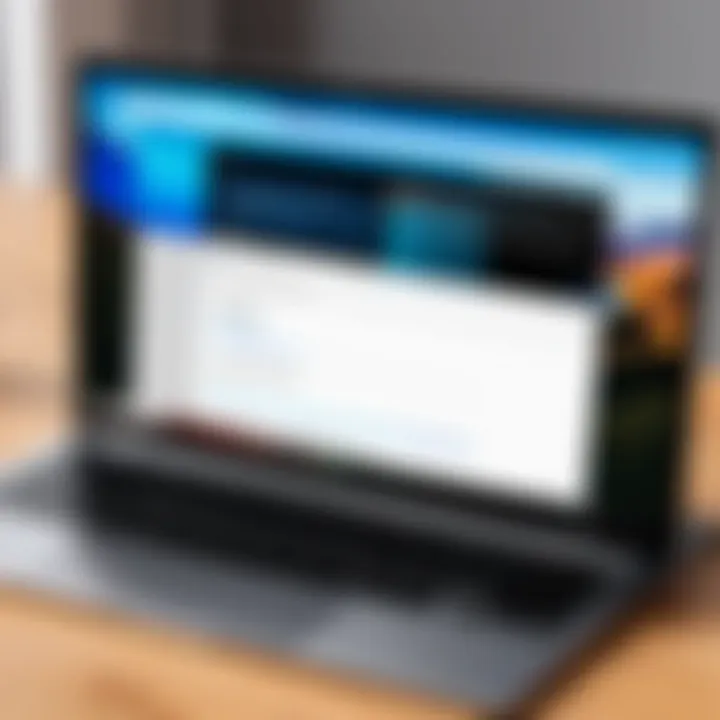
Intro
The digital workspace is evolving rapidly, and with it comes the increasing demand for remote access solutions. Among the myriad options available, LogMeIn stands out as a potent tool for Chromebook users. This application provides a bridge for professionals, educators, and casual users alike to access their systems securely and efficiently from anywhere. Given the rise of flexible work and remote learning environments, understanding the capabilities and features of the LogMeIn app can immensely benefit those who rely on Chromebooks for their daily operations.
In the sections that follow, we will examine the key features of the LogMeIn app, evaluate its performance, and assess its use cases. By scrutinizing its functionalities and advantages, we aim to equip users with the knowledge needed to make informed decisions regarding the adoption of this software.
Key Features
Overview of Features
LogMeIn packs a punch with its diverse capabilities tailored for Chromebook. The app enables users to connect to their remote desktop seamlessly, allowing uninterrupted access to files and applications. Here are some notable features:
- Remote Access: Connect to your PC or Mac from your Chromebook effortlessly.
- Multi-Monitor Support: Easily navigate between multiple screens, enhancing productivity.
- File Transfer: Transfer files between devices without a hitch, making collaboration straightforward.
- Session Recording: Record sessions for reference or training purposes.
- Secure Connections: Robust security protocols ensure your data remains protected.
Each of these features works in tandem to enhance the overall user experience, making remote work less of a chore.
Unique Selling Points
What sets LogMeIn apart from competitors? For starters, its user-friendly interface is as smooth as butter. Even if you’re not particularly tech-savvy, getting started with LogMeIn on a Chromebook isn’t rocket science. The intuitive design simplifies the navigation process, allowing users to focus on their tasks rather than wrestling with the software.
Another standout trait is the cross-platform compatibility. Whether you’re on a Chromebook, Windows, or Mac device, the transition feels hassle-free. Plus, the mobile app means you can maintain access when you're on the go.
“With remote access now a default in many workplaces, LogMeIn offers both flexibility and security, crucial elements for success in a connected world.”
Performance Evaluation
Speed and Responsiveness
One of the most critical aspects of any remote access software is its speed and responsiveness. LogMeIn does a commendable job in this realm. Users have reported a relatively smooth experience, with minimal lag times even when connecting over slower internet connections. This means that whether you're conducting a presentation or troubleshooting an issue, the experience remains fluid and professional.
Resource Usage
Despite the heavy lifting it does behind the scenes, LogMeIn maintains a modest footprint on system resources. Unlike some other applications that turn systems into slugs, LogMeIn allows Chromebooks to run other applications concurrently without significant slowdowns. This capability is particularly beneficial for professionals who regularly juggle multiple tasks.
Preface to LogMeIn
When discussing the realm of remote access solutions, it would be foolish to overlook LogMeIn. This application has carved a niche for itself, bridging the gap between needs and capabilities for users seeking seamless connectivity with their devices. In the context of Chromebook users, understanding LogMeIn is paramount. It’s not just about accessing another device from afar; it’s about optimizing productivity and enhancing workflows in an increasingly remote work environment.
Overview of Remote Access Solutions
Remote access solutions have become a lifeline for many, especially in today’s digital-centric world. These applications allow individuals and teams to connect with computers or networks from virtually anywhere. They offer flexibility, enabling users to work from home, travel, or manage their tasks on the go.
A brief rundown of what remote access solutions offer includes:
- Convenience: Access files and applications without being tethered to a single location.
- Collaboration: Teams can work together effortlessly, regardless of geographical barriers.
- Efficiency: Streamlined processes reduce downtime significantly.
- Support: IT professionals can assist users remotely, diagnosing issues or providing necessary interventions without a physical presence.
In short, these solutions are pivotal in maintaining operational continuity in various fields.
LogMeIn's Position in the Market
LogMeIn has managed to position itself as a formidable player among remote access solutions. This is largely due to its user-friendly interface and robust functionalities. Unlike some competitors, it caters not just to large organizations but also to small businesses and individuals, offering scalable solutions that evolve with a user's needs.
One aspect that sets LogMeIn apart is its commitment to customer satisfaction. Users often note its reliable performance and the support resources available, which help in troubleshooting or configuring settings. Moreover, LogMeIn has embraced the shift toward mobile working environments by ensuring compatibility across various platforms, including Chromebooks, further enhancing its market appeal.
Overall, the combination of effectiveness, flexibility, and user-centered design has allowed LogMeIn to maintain a strong position, making it a go-to choice for remote access solutions.
The Significance of Using Chromebooks
Understanding the significance of Chromebooks in today’s digital landscape is crucial, especially for those considering remote access solutions like LogMeIn. With their increasing prevalence among users, it becomes clear that Chromebooks offer a unique blend of efficiency, affordability, and performance. They stand out as an accessible option for many professionals and casual users alike, particularly in environments where cloud connectivity is a given.
Benefits of Chromebooks
Chromebooks come packed with several advantages that make them an appealing choice for users. Some of these benefits include:
- Cost-Effectiveness: Many Chromebooks fall under the budget-friendly category, making them a smart investment, especially for educational institutions or small businesses.
- Simplicity and Ease of Use: The Chrome OS is designed to be user-friendly. For anyone looking to get things done without diving deep into advanced technology settings, Chromebooks shine bright. They boot up quickly and allow for straightforward navigation, reducing the learning curve for less tech-savvy users.
- Automatic Updates: One of the best features is that Chromebooks constantly update themselves. This means users can enjoy the latest security measures and features without lifting a finger. This aspect is crucial in the realm of remote access, as it ensures the devices remain secure over time.
- Cloud Integration: Living in the cloud is where Chromebook excels. Document storage and processing via Google Drive, for example, negates the need for heavy hard drive capacities. It readily supports collaboration among users, making it a prime tool for teamwork.
- Long Battery Life: Many users appreciate the impressive battery life that Chromebooks boast. This extended battery performance allows professionals to work remotely without the constant need to hunt for a power outlet. For freelancers or remote workers hopping along to cafes or co-working spaces, this feature is invaluable.
Limitations in Software Compatibility
While there are clear advantages, Chromebooks do have their limitations, particularly in software compatibility. This can affect users looking to leverage complex applications, such as those used in certain IT environments.
- Limited Native App Support: Chromebooks typically do not support many traditional desktop applications that run on Windows or macOS. For instance, graphics-intensive software like Adobe Photoshop is less accessible on a Chromebook without additional solutions.
- Dependency on Web Applications: While web applications are excellent, not all software achieves the same level of functionality compared to their desktop counterparts. This may lead to frustration for users accustomed to a robust local application experience.
- Virtualization Limitations: Running a separate OS or virtual machine is often challenging, as Chromebooks lack the processing power of traditional laptops. This limitation is notable for IT professionals who may require such setups to perform their tasks efficiently.
In summation, while Chromebooks open a door to affordable and streamlined computing, it's essential for users—especially those leveraging remote access solutions like LogMeIn—to understand both the pros and cons intrinsic to these devices. It's not about whether they are suitable for every task but what they excel at and how users can integrate apps like LogMeIn efficiently into their workflow.
LogMeIn App: Features and Functionality
The LogMeIn app presents a suite of tools tailored for Chromebook users, transforming the way they interact with remote systems and collaborate on shared projects. In this fast-paced digital age, the ability to access one's work from virtually anywhere can be a game-changer. This section will delve into the intricacies of the app's features and functionality, highlighting elements that make it a valuable asset for professionals and casual users alike.
User Interface Overview


When someone sets foot in the LogMeIn app for the first time, they may notice a clean, intuitive interface that doesn’t drown users in unnecessary complexity. The design is straightforward, which aids productivity rather than hinder it. Key navigational elements are easily identifiable, allowing users of various technical backgrounds to maneuver with confidence. The interface smartly uses drop-down menus and icons that minimize clutter, making remote access feel almost seamless. Having a user-friendly design ensures that individuals can focus on tasks rather than troubleshooting how to use the app.
Core Functionalities
Remote Desktop Access
A standout feature of the LogMeIn app is its remote desktop access, which lets users connect to their work computers as if they were sitting right in front of them. This capability is a cornerstone of remote work culture, allowing access to files and applications without being physically present. What makes this functionality attractive is its ease of connection; with just a few clicks, users can hop into their setup without a steep learning curve.
Additionally, the quality of the connection is impressive. It supports high-definition displays, providing a clear visual experience even over slower networks. However, potential downsides may include slightly reduced performance in areas with poor internet reliability. But for many, the trade-off is worth the flexibility it offers.
File Transfer Capabilities
The file transfer capabilities within the LogMeIn app represent another significant advantage. Users can easily drag and drop files between their local machine and the remote computer. This process is not only fast but also straightforward, which reduces time spent on managing files across systems. It's very beneficial during a collaboration session, where team members might need to share various documents quickly and efficiently.
However, it’s worth mentioning that while transferring large files generally works smoothly, there may be instances where compatibility or file size restrictions come into play, causing hiccups that can be frustrating.
Multi-User Collaboration
In the age of remote teamwork, the multi-user collaboration capabilities of LogMeIn are a significant asset. Users can invite others to join their session, effectively creating a virtual collaborative workspace. This feature stands out because it facilitates real-time discussions, screen sharing, and cooperative problem-solving, which can often lead to enhanced productivity.
A unique aspect of this functionality is its ability to support simultaneous connections without degrading performance. This makes it ideal for brainstorming sessions or training environments where multiple input is valuable. On the downside, there could be challenges with organizing multiple voices in the same virtual space, and occasionally, it might feel a bit chaotic, but useful tools like chat windows help manage these interactions.
Integration with Other Tools
LogMeIn’s compatibility with various applications enriches its overall functionality. Users can link their LogMeIn accounts with tools they already utilize for work—be it project management apps, file storage solutions, or communication platforms. Such integrations allow for seamless transitions between tasks without having to juggle multiple logins or frequently switch contexts. This fluidity is particularly advantageous for professionals looking to maintain focus and efficiency while navigating the demands of their workload.
In summary, the features and functionalities of the LogMeIn app shape a robust platform that caters to a wide audience. Be it the casual user accessing files from home or a team of professionals collaborating on complex projects, the app manages to offer a blend of simplicity and sophistication that can meet varied needs.
Installation Process on Chromebook
The installation process for the LogMeIn app on a Chromebook is a crucial step to ensure seamless remote access. It’s not just about getting the app on your device; it’s about aligning system capabilities with user needs. A clear understanding of what it takes to install the software can save time and frustration down the line, especially for those new to remote access solutions. Let's dive into what you need to know.
System Requirements
Before embarking on the installation journey, knowing the system requirements is paramount. Here's what you'll need to keep in mind:
- Operating System: A Chromebook running Chrome OS 65 and above. Always check for the latest Chrome updates, as they'll support performance and security enhancements.
- Network Connection: A reliable internet connection is key. Whether using Wi-Fi or an Ethernet adapter, interruptions can derail remote access.
- Permissions: Administrative access may be necessary for certain network settings. Ensure you can modify system preferences.
- Account Credentials: An active LogMeIn account is a must. If you don't have one, signing up will be part of your initial setup.
By checking these elements beforehand, you can avoid a series of headaches that might crop up during installation.
Step-by-Step Installation Guide
Getting the LogMeIn app installed on your Chromebook is straightforward if you follow a methodical approach. Here is a step-by-step guide for you to follow:
- Open the Chrome Web Store: Start by launching your Chrome browser and navigating to the Chrome Web Store.
- Search for LogMeIn: In the search bar, type "LogMeIn" and hit enter. Look for the official LogMeIn app.
- Select Install: Click on the app icon to open its page and select the "Add to Chrome" button. A dialog will pop up to confirm the installation.
- Grant Permissions: Review the permissions required by the app. If everything looks good, click on "Add Extension."
- Wait for Download: The app will start downloading. You'll see an extension icon added to your toolbar once it’s complete.
- Log In or Create an Account: Click the LogMeIn icon and follow the prompts to log in or create a new account if necessary.
- Configure Settings: Once logged in, navigate through the app settings. Configure your preferences based on how you plan to use the software. This might include enabling notifications or adjusting session settings.
- Test Connectivity: After installation, test your connection with a remote device to ensure everything operates smoothly. Just a quick check can save you hassle later.
By following this guide with precision, you should have the LogMeIn app up and running on your Chromebook in no time.
"A smooth installation process lays the groundwork for a successful remote access experience."
In summary, understanding the system requirements and adhering to detailed installation steps will enable a better experience with the LogMeIn app. This sets the stage for effective remote access and ensures you're ready to capitalize on all the features that LogMeIn has to offer.
User Experience and Performance
In today’s fast-paced digital environment, user experience and performance play a pivotal role in determining the effectiveness of any software, including the LogMeIn app on Chromebooks. These elements directly influence how users interact with the application and determine the level of satisfaction they derive from it. Essentially, a smooth user experience can often mean the difference between using an app sporadically and adopting it as a go-to tool for remote access.
Ease of Use
The ease of use is undoubtedly one of the most critical factors for anyone considering a remote access solution like LogMeIn. Users expect a straightforward interface that doesn’t induce unnecessary confusion or frustration during initial use.
LogMeIn seeks to fulfill this expectation by providing an interface that is clean and intuitive. From the get-go, the navigation is designed to require minimal clicks to achieve desired outcomes. Upon installation, users are greeted with a dashboard that cleanly displays their remote devices, sessions, and settings. This helps any new user—be it a professional IT consultant or a casual home user— quickly familiarize themselves with the app features.
However, it’s not just about the layout. The app also offers helpful prompts and tooltips to guide users through specific functions. This granular assistance can act as a safety net for less tech-savvy individuals who might feel overwhelmed by complex processes. The emphasis on simplicity cannot be overstated; after all, if users feel confounding at the outset, they are likely to abandon the app for a more user-friendly alternative.
Performance Metrics
Performance metrics are the lifeblood of any application, especially for a tool intended for remote access. Metrics provide measurable evidence of how effectively the app runs under varying conditions.
For LogMeIn, several key performance metrics are worth considering:
- Connection Speed: Users expect a lag-free experience, and connection speed is crucial to achieve this. LogMeIn usually offers solid connection performances, minimizing delays during remote sessions.
- Stability: Frequent disconnections can be a deal-breaker. LogMeIn tends to maintain steady connections, allowing users to focus on their tasks without interruptions.
- Resource Utilization: Efficient resource use ensures that the app does not burden the Chromebook. LogMeIn is optimized for flexibility, allowing smooth multitasking without significant slowdowns.
These performance metrics craft a tableau that helps users gauge the reliability of the app. Should any red flags appear—such as excessive lags or frequent disconnects—users might find themselves seeking alternatives. Ultimately, the app’s consistent performance can become a vital pillar supporting user satisfaction.
Comparative Performance Analysis
When seeking to understand how LogMeIn stacks up against its competitors on the Chromebook platform, a comparative performance analysis comes into play.
LogMeIn is often juxtaposed with alternatives like AnyDesk or TeamViewer. While each application has its respective strengths, here’s a breakdown of how LogMeIn fares in select areas:
- Remote Access Speed: LogMeIn has a reputation for speedy connections, though AnyDesk sometimes edges it out in specific scenarios due to its unique data transmission protocol.
- Multi-User Capabilities: While LogMeIn allows multiple users on a session, it does not yet rival the seamless group collaboration features inherent in TeamViewer.
- Cross-Platform Compatibility: LogMeIn does well across various devices, but it sometimes stumbles on older operating systems compared to competitors.


In essence, while LogMeIn provides robust performance suitable for most use cases, a careful comparison with its competitors reveals areas where it excels and where it leaves room for improvement. This insight can guide users in making informed decisions tailored to their specific needs.
"User experience is not just about usability; it's about creating a relationship between the user and the software that fosters trust and satisfaction."
Connectivity Options
When discussing the LogMeIn app for Chromebook, understanding connectivity options becomes crucial. How you connect to the remote device greatly influences not just the speed of your access but also the overall user experience. With so many people relying on a mix of devices in various situations, having robust connectivity options ensures that tasks can be accomplished seamlessly, no matter the setup.
Network Requirements
Getting set up to use LogMeIn efficiently calls for some attention to its network requirements. First off, it’s vital to have a stable internet connection. A wired connection tends to be more reliable than Wi-Fi, but that doesn’t mean you cannot use wireless when configured properly. Here are some specific network requirements you should take into account:
- Bandwidth: Ideally, an upload speed of at least 1.5 Mbps is recommended to maintain decent remote performance. However, the more bandwidth, the better your experience, especially for video streaming or high-res applications.
- Latency: Low latency plays a huge role in making sure that your inputs in LogMeIn are processed without delay. Generally, latency under 50ms is preferable to keep your interactions fluid.
- Firewall & Security Settings: Ensure that your firewall settings allow LogMeIn traffic through. Sometimes, you might need to adjust settings accordingly or work with your network administrator.
By ensuring that these requirements are met, you pave the way for a much smoother experience when accessing files and applications remotely. Without the right network conditions, the functionalities available through LogMeIn can be hampered significantly, leading to frustration.
Accessing Remote Devices
Now, let’s breakdown accessing remote devices using LogMeIn. It's more than just clicking a button. Here’s a look at how you can make this process seamless:
- Start the LogMeIn Application: Upon launching, you will be greeted with a dashboard showing the devices you can connect to.
- Choosing the Device and Authentication: Click on the device you want to access. If it’s your first time connecting, you might have to authenticate your access through provided credentials. This is key for security measures and protects sensitive data.
- Navigating the Remote Desktop: Once you connect, you will have access to the remote desktop just as if sitting in front of it. You can utilize your Chromebook’s functions like keyboard shortcuts or right-clicks to navigate easily.
- File Transfers & Multi-User Feature: LogMeIn allows file transfers between devices easily. If collaborating or sharing, it’s a breeze to drag and drop files to and from your machine.
- Make sure you have your remote device powered on and connected to the internet.
Accessing remote devices effectively is not just about the technology; it’s also about understanding the dynamics of your particular use case. Whether you're assisting in IT support or working on school projects, having detailed knowledge of how to connect and function effectively can save time and hassle.
"Remote connectivity is not only essential but a bit of an art form when it comes to efficiency."
Grasp these connectivity tips and you will likely notice a significant improvement in how you use LogMeIn on your Chromebook.
Security Considerations
In today's digital landscape, safeguarding sensitive data is more critical than ever, especially for users relying on remote access solutions like LogMeIn on Chromebooks. The core of any effective remote access tool lies in its security measures. By addressing key elements of security, such as encryption standards and user authentication protocols, LogMeIn aims to offer peace of mind while conducting business remotely. This section discusses these aspects thoroughly to emphasize their significance.
Encryption Standards
Encryption acts as a shield, offering protection to the data being transmitted. LogMeIn employs robust encryption standards, specifically 256-bit AES (Advanced Encryption Standard). This level of encryption is widely accepted as one of the highest security levels available today. Notably,
- Data Protection: With 256-bit AES encryption, even if an unauthorized party intercepts the data, deciphering it would take a gargantuan amount of computational power—effectively making it impractical.
- Multi-layered Security: LogMeIn layers encryption under other security measures, enhancing overall protection. It addresses different aspects of security, reducing the odds of breaches.
By utilizing advanced encryption technologies, LogMeIn secures the communication that traverses potentially vulnerable networks, reinforcing trust in their application amongst all users, be they professionals or casual users.
User Authentication Protocols
User authentication is the first line of defense against unauthorized access to any system. LogMeIn employs several user authentication protocols that contribute significantly to its security framework.
- Two-Factor Authentication (2FA): This method requires users to provide additional verification steps beyond just a password. 2FA might involve an SMS code or a single-use authentication app, adding a substantial barrier against intruders.
- SSO (Single Sign-On): For corporate users, Single Sign-On can streamline multiple access points while ensuring security. Users log in once with their credentials, reducing password fatigue and potential for mismanagement while enhancing efficient control.
- Customizable Permissions: Administrators within organizations can define and adjust user access levels. This means sensitive data is only available to the right personnel, trimming down risks of leaks or breaches.
These user authentication measures help to minimize the vulnerabilities that can arise from simple password misuse. They serve as vital components in fortifying the remote access strategy LogMeIn employs, ensuring that both individual users and entire organizations can confidently utilize the app without crippling concerns regarding data security.
"In the realm of remote access, your security protocols are only as strong as the weakest link in the chain."
Use Cases for Professionals
In today’s fast-paced world, the LogMeIn app serves as a vital asset for professionals, providing tools designed to enhance productivity and streamline workflows. Remote access solutions like LogMeIn aren't merely nice to have; they are essential in a landscape where flexibility and efficiency often dictate success. The ability to access workstations anytime, allow for troubleshooting without being tethered to a desk, or share files quickly can dramatically change how professionals operate in various fields.
IT Support Scenarios
In IT support, time is of the essence. Each moment spent troubleshooting can lead to significant financial loss for a company. The LogMeIn app shines in this regard. With features tailored specifically for remote troubleshooting, IT personnel can jump onto affected systems within seconds, diagnosing problems and executing solutions efficiently. This capability is crucial when managing multiple clients or an internal team spread across different locations.
For instance, consider a scenario where a company experiences a server issue late at night. A technician equipped with LogMeIn can remotely access the server, identify the problem, and remedy it without needing to physically be on-site. This capability not only saves time but also reduces the potential downtime for business operations.
Some specific advantages of using LogMeIn in IT support include:
- Instant Access: Get to devices whenever needed without long wait times.
- Real-Time Collaboration: Work alongside clients or coworkers effortlessly to resolve issues.
- Comprehensive Diagnostic Tools: Use integrated tools to monitor system performance and health remotely.
"In remote IT support, every second counts. Tools like LogMeIn transform the ability to act swiftly into a competitive advantage."
Freelancers and Remote Workers
Freelancers and remote workers equally benefit from the robust functionalities of LogMeIn. The nature of freelancing often demands a high level of flexibility, whether it’s handling clients across different time zones or managing projects that require immediate attention. With LogMeIn, remote workers can securely access their home or work computers from any location, ensuring that they never miss a beat.
Imagine a freelance graphic designer who has to make last-minute adjustments to a presentation for a client meeting. They can quickly log into their primary system from a coffee shop using their Chromebook, access all necessary files, and make the tweaks needed, all while staying on schedule. This functionality not only enhances productivity but also improves client satisfaction, as deadlines are met promptly.
The app also addresses common challenges faced by remote workers:
- Seamless Access to Files: No need to carry external storage devices—retrieve important documents directly.
- Collaborative Tools: Engage with clients in real time, share screens, and get feedback without holdups.
- Cross-Platform Compatibility: LogMeIn allows access regardless of the device in use, be it a laptop, tablet, or smartphone.
In essence, the combination of LogMeIn’s capabilities fosters a work environment that encourages productivity and responsiveness, essential for all professionals operating remotely. As the industry continues to evolve, tools that facilitate effective remote work will become increasingly indispensable.
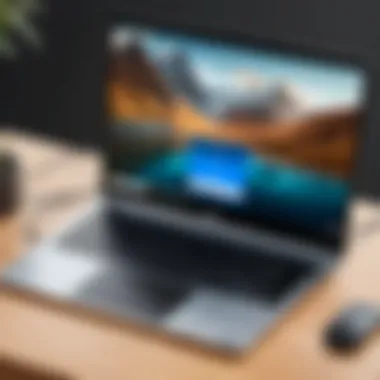

Use Cases for Casual Users
When it comes to using LogMeIn on a Chromebook, casual users often find themselves needing a reliable remote access tool. Their usage scenarios might not seem as complex as those of professionals, but they carry their own significance. Accessing personal files from different locations, collaborating with friends on projects, or even troubleshooting common tech issues can all benefit from a remote access solution like LogMeIn.
Understanding these casual use cases can help in appreciating the diverse applications of the software. Here are some key benefits and considerations for casual users:
- Convenience: Casual users appreciate ease of access to their files across multiple devices. Whether it’s important documents or cherished photographs, having access from anywhere becomes a lifesaver.
- Flexibility: With remote access, users can work from places outside their primary workspace. This adaptability can make life smoother, whether catching up on work from a cafe or accessing files while traveling.
- Simplicity: The interface of the LogMeIn app is designed to be straightforward. This user-friendly design means even those who aren’t tech-savvy can navigate it comfortably without pulling their hair out.
"Remote access solutions empower casual users to perform tasks that would typically require being at a designated computer, making digital life more fluid."
Home Office Applications
For many casual users, the home office setup is an essential aspect. The LogMeIn app brings valuable functionalities to this environment.
- Access to Work Files: It allows users to access files and applications on their main work computer from their Chromebook without the headache of transferring files back and forth. This means that critical documents are just a click away.
- Team Collaboration: Casual users can employ LogMeIn for smooth collaboration with friends or family on projects. Whether it’s sharing timelines or getting feedback on ideas, the app enables real-time interaction and effective teamwork.
- Troubleshooting: If a family member is struggling with a tech issue, the home office user can remotely access their computer, alleviating the need for complicated verbal instructions. This not only solves problems quickly but also builds confidence in users who may be less familiar with technology.
Personal File Management
Personal file management is another area where LogMeIn shines for casual users. The software transitions the way users handle their digital clutter.
- Centralization: Instead of juggling multiple devices, users can centralize their files into one accessible platform, reducing the chaos associated with scattered documents.
- Backup Capabilities: Using LogMeIn can also offer a sense of security. Users can easily transfer important documents from their primary device to their Chromebook, ensuring that files aren’t lost in case of hardware failure.
- Media Access: For users with large music libraries or photo collections, remote access via LogMeIn can streamline how these files are managed and shared. Users can enjoy their media without being tied to one device.
Limitations of LogMeIn on Chromebook
Understanding the limitations of LogMeIn on Chromebook is crucial for users looking to fully utilize the app's capabilities. Like any software, LogMeIn has its quirks and boundaries that users must navigate. Addressing these limitations not only helps in setting realistic expectations but also assists users in making informed decisions when considering remote access solutions.
Performance Constraints
When it comes to performance, LogMeIn on Chromebooks may not always hit the mark. Chromebooks are known for their lightweight design which is great for portability, but when it comes to graphic-intensive applications or multitasking, users might feel a pinch.
LogMeIn requires stable internet connectivity for effective performance. If the connection is shaky, the experience can become frustrating, leading to lags or temporary disconnections. You might find the screen freezing or actions taking longer than anticipated. Such scenarios can deter from productivity, particularly if multiple remote sessions are being managed simultaneously.
Moreover, devices with lower specs will naturally present limitations. For instance, older Chromebook models may not fully support the latest features of LogMeIn, potentially leaving users in the dust. If a user is attempting to connect to a remote desktop with heavy graphics applications, they might encounter rendering issues. This limitation underscores the importance of aligning device capabilities with the intended use of the application. To minimize issues, users should ensure that their Chromebooks meet the recommended specifications outlined by LogMeIn.
Comparative Limitations with Other Platforms
A comparative analysis reveals that the limitations of LogMeIn on Chromebooks can be more pronounced when stacked against other platforms such as Windows and macOS. For instance, both Windows and macOS generally offer deeper integration with various enterprise software and tools, providing a smoother user experience.
Users of LogMeIn on Chrome may find that certain advanced functionalities, such as running complex scripts or using high-end graphic applications, work seamlessly on a Windows desktop but lag behind on Chromebooks. Furthermore, software updates or feature enhancements may first roll out on other operating systems, leaving Chromebook users waiting in the wings.
Additionally, some users have reported that the lack of direct access to certain local resources available on conventional operating systems can limit productivity. For example, connecting to specialized hardware, such as local printers or external devices, may result in connectivity issues that are less troublesome on a traditional PC setup.
Future of Remote Access Solutions
The future of remote access solutions is a fertile ground for exploration, especially in today’s digital landscape. As businesses and individuals become increasingly mobile, the demand for seamless connectivity and robust functionality is growing. Remote access tools like LogMeIn play a pivotal role in bridging gaps, enabling users to access crucial information and applications anytime, anywhere. With Chromebooks gaining traction as a reliable choice for many users, understanding the trajectory of remote access solutions becomes even more significant. It lays bare the evolving needs of users while helping developers and IT professionals stay ahead of the curve.
Key elements contributing to the future of these solutions include:
- Technological Advancements: Innovations in cloud computing, AI, and machine learning offer new possibilities and efficiencies.
- Enhanced Security Protocols: As security threats become more sophisticated, solutions must adapt continuously to safeguard data integrity.
- User-Centric Design: The focus on user experience shapes how tools are developed, ensuring they cater to real-world challenges.
Embracing these tenants not only benefits businesses but also empowers casual users by optimizing their remote access experiences.
Trends Influencing the Industry
In recent years, a few notable trends have surfaced that are reshaping the remote access landscape. These trends reflect broader societal shifts toward a more digital and interconnected world:
- Rise of Hybrid Work Models: Organizations are increasingly adopting hybrid work models. This transition necessitates reliable remote access tools to maintain productivity and collaboration.
- Expansion of IoT Devices: The proliferation of Internet of Things devices has created a demand for remote access solutions that can connect seamlessly with a diverse range of hardware.
- Cloud-Based Frameworks: The emphasis on cloud technology simplifies access and enhances the scalability of remote desktop solutions, making them more attractive to both businesses and individual users.
- Focus on Integration: Users prefer tools that effortlessly integrate with their existing software and platforms, enhancing productivity without adding complexity.
By being aware of these trends, users can tailor their tool choice to align with evolving industry standards and user needs.
Evolving User Expectations
Today’s users carry distinct expectations when it comes to remote access solutions. As bonds shift from a physical to a virtual workspace, understanding these expectations is crucial for software developers and IT professionals:
- Seamless Accessibility: Users demand easy access to their files and applications from any device, with minimal latency.
- User-Friendly Interfaces: With a variety of skill levels among users, the interface must be intuitive and straightforward, reducing the learning curve.
- Robust Integration Capabilities: Users look for applications that work seamlessly with popular productivity tools like Google Workspace, Microsoft 365, and even social media platforms.
Moreover, individuals expect a high level of security without sacrificing speed and performance. For businesses, the stakes are even higher; they seek comprehensive solutions that can support collaboration across multifunctional teams efficiently.
As remote work becomes more the norm, solutions that can meet these evolving expectations will likely dominate the market.
The End
In wrapping things up, the value of the LogMeIn app for Chromebook users cannot be overstated. This article has explored the diverse functionalities and essential features that make LogMeIn a noteworthy choice in remote access solutions. One key takeaway is the blend of user-friendly design and robust performance, which enhances productivity, whether you're a professional in IT or a casual user just trying to manage their personal files.
Summary of Insights
The insights gathered from our exploration reveal several pivotal aspects:
- User Experience: LogMeIn shines in its ability to create a seamless remote experience, bridging the gap between devices effortlessly. The interface is straightforward, catering to all levels of users.
- Security Measures: With effective encryption standards and authentication protocols, the app prioritizes the safety of users' data. This is increasingly critical in today's world where cyber threats lurk at every corner.
- Versatile Use Cases: From IT support to freelance work, the app's adaptability offers practical solutions for diverse scenarios. It tailors itself to the user's needs, thus expanding its appeal across different demographics.
"A tool is only as good as its ability to solve problems; in this case, LogMeIn fits the bill quite well."
Final Thoughts on LogMeIn for Chromebook
Considering all the points laid out, LogMeIn provides a formidable solution for Chromebook users. The app isn't without its limitations, but the strengths it brings to the table are substantial. Whether one is accessing a remote desktop from a home office or transferring files between devices in a collaborative environment, LogMeIn’s features position it as a competitive choice in the realm of remote access solutions. In a fast-paced, ever-evolving landscape of technology, user expectations are also on an upward trajectory, emphasizing the demand for apps that not only function well but also adapt and enhance user experience.
As you move forward, being informed about such tools can greatly impact productivity and efficiency in your work environment. This article aims to equip you with the insights necessary to make educated choices regarding remote access tools. With LogMeIn by your side, navigating the complexities of remote work can transform from a daunting task to a manageable one.







