Mastering Adobe Premiere: Your Ultimate Editing Guide
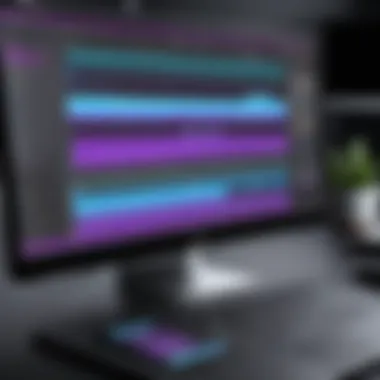

Intro
Understanding the complexities of video editing is crucial in today's digital landscape. Adobe Premiere is a powerful tool that caters to a wide range of users, from beginners to advanced professionals. This guide aims to demystify the editing process and provide a comprehensive understanding of Adobe Premiere's features and functionalities.
Video editing is not just about cutting clips and adding transitions. It encompasses a well-rounded set of skills and techniques that can significantly enhance the storytelling experience. By focusing on the intricacies of Adobe Premiere, users will gain insights into the software's interface and editing workflow, providing them with the tools needed to craft compelling narratives.
Key Features
Overview of Features
Adobe Premiere stands out for its user-friendly interface and extensive range of tools. With a robust set of features, users can navigate through the following:
- Multi-track editing: Allows for the combination of different video and audio layers.
- Real-time playback: Facilitates smooth previews without extensive rendering times.
- Advanced color grading: Offers a myriad of options for color correction and effects.
- Audio editing: Integrated tools enable precise audio adjustments and mixing.
These features work together to provide an intricate editing experience that meets both creative and technical needs.
Unique Selling Points
Some unique attributes make Adobe Premiere an industry leader. The collaborative features are particularly notable, allowing multiple users to work on a project simultaneously. Integration with other Adobe products, such as After Effects and Audition, enhances functionality and provides a seamless workflow. Furthermore, the software supports a variety of file formats, ensuring flexibility in project handling.
"Adobe Premiere provides tools that empower users to tell their stories effectively, no matter their experience level."
Performance Evaluation
Speed and Responsiveness
When evaluating Adobe Premiere, speed and responsiveness are critical factors. The software is optimized for performance, ensuring quick rendering times and efficient playback, even with high-resolution footage. This allows editors to maintain a steady workflow without frustrating delays, crucial for meeting tight deadlines in professional environments.
Resource Usage
Understanding the software's resource demands is essential for effective use. Adobe Premiere can be intensive on system resources, particularly when managing large projects. A well-configured hardware environment, including a powerful processor and ample RAM, will enhance performance and provide a smoother editing experience. Users should monitor system performance and adjust settings as needed to optimize their workflow.
In summary, Adobe Premiere encapsulates a range of features that cater to diverse editing needs. Understanding these aspects can enhance the editing experience while ensuring that users maximize the potential of the software for their projects.
Prologue to Adobe Premiere
Adobe Premiere is a critical tool in the realm of video editing. Its versatility and rich feature set have made it a favorite among professionals and enthusiasts alike. Understanding its fundamentals is essential for maximizing creativity and efficiency in video projects. This section provides an overview of video editing software, particularly Adobe Premiere, and explains why it stands out in a crowded marketplace.
Overview of Video Editing Software
Video editing software acts as a gateway for creating visually compelling narratives. It allows users to manipulate video footage, add effects, manage sound, and produce polished content ready for distribution. The choices available can be overwhelming. Many software options cater to various user levels, from beginners to seasoned professionals. Among these, Adobe Premiere distinguishes itself through its robust tools and integration with other Adobe Creative Cloud applications.
Moreover, Premiere supports various formats, streamlining the process for users by allowing different styles of media to coexist within a project. The intuitive interface is designed to enable both the editing novice and the skillful expert to accomplish complex tasks with relative ease. This adaptability emphasizes why choosing the right software is crucial for any video editing task, whether it is for personal projects, corporate use, or social media marketing.
Why Choose Adobe Premiere?
Adobe Premiere offers several benefits that make it a preferred choice for many users. First, it possesses a user-friendly interface that simplifies navigation and editing processes. Learning how to use Premiere becomes less daunting for beginners, while experienced users can utilize its advanced features to fine-tune their projects.
Second, its compatibility with various hardware accelerators ensures smooth playback and rendering, even with high-resolution content. Whether working on a powerful workstation or a more modest laptop, users can rely on Adobe Premiere to deliver performance that meets their needs.
Third, Adobe Premiere supports collaboration, allowing multiple users to work on projects simultaneously. This feature is vital for teams involved in large-scale video productions, where time constraints can limit creative potential.
In summary, opting for Adobe Premiere provides users an enriched video editing experience characterized by efficiency, flexibility, and comprehensive support. These elements are all vital for anyone looking to delve into video editing, making this software an excellent choice for many.
Getting Started with Adobe Premiere
Getting started with Adobe Premiere is a vital step for anyone interested in video editing, whether for personal use or professional projects. Understanding the initial setup helps streamline your editing processes later on. This section discusses the essential elements required to begin using Adobe Premiere effectively. It also highlights the benefits and considerations one should take into account before diving into video editing with this software.
System Requirements
To install and run Adobe Premiere, it is crucial to meet specific system requirements. These ensure optimal performance and functionality. Typically, Adobe lists the necessary specifications on its website. However, common requirements include:
- Operating System: Windows 10 (64-bit) or macOS version compatible with the latest Adobe software.
- Processor: Multicore processor with 64-bit support.
- RAM: At least 8 GB of RAM; 16 GB or more is recommended for complex projects.
- Graphics Card: GPU with OpenCL support. Nvidia or AMD graphics cards are often preferred.
- Hard Disk Space: Sufficient free hard disk space for installation and media. SSDs enhance performance.
- Display: 1280 x 800 or higher resolution.
Meeting these requirements reduces the likelihood of performance issues during editing, allowing for a smoother workflow.
Installation Process
Installing Adobe Premiere is a straightforward task if you follow the correct steps. Begin by obtaining the software through the Adobe Creative Cloud website or as a standalone product. Here are the general steps:
- Account Setup: Create an Adobe ID if you do not have one.
- Download the Software: Locate Adobe Premiere in the Creative Cloud interface and click the download button.
- Launch Installation: After the download completes, open the installer and follow the prompts. Accept the terms and conditions where prompted.
- Select Installation Preferences: Choose where to install the software, if necessary, and click install.
- Complete Installation: Wait for the installation process to finish, then launch the application. This might require temporary permission adjustments to complete.
Installation should not take long, but ensure your internet connection is stable to facilitate this process.
User Interface Overview
Once Adobe Premiere is installed, familiarizing yourself with its user interface is essential. The design is intended to provide all necessary tools within easy reach. Here is a breakdown of its key components:
- Project Panel: This is where you import and organize your media files. You can create bins to keep your project organized, especially with larger projects.
- Timeline Panel: The timeline is where the bulk of your editing takes place. You can cut, trim, and arrange your clips here.
- Program Monitor: This panel shows the current frame or clip you are working on. It is essential for previewing edits.
- Effects and Audio Panels: These allow you to access various effects and audio controls, enabling enhancements and adjustments during editing.
- Toolbar: Contains tools for selection, cutting, and other functions, making editing more efficient.

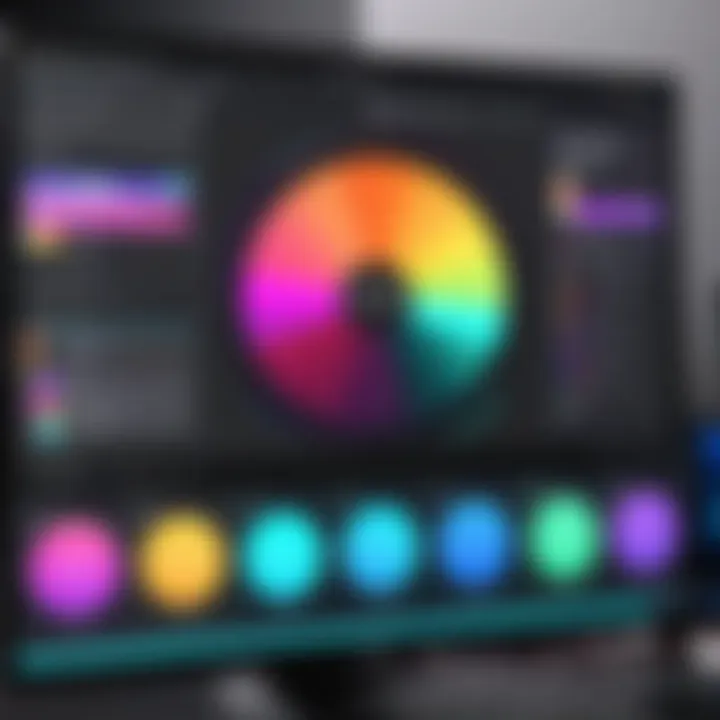
Proficiency in navigating the user interface will enhance your editing experience and reduce the learning curve associated with new software.
"Understanding the basic layout of Adobe Premiere can significantly improve your workflow and reduce editing time."
Importing Media
Importing media is a crucial first step in any video editing project. This is where you bring in the raw materials that will form the basis of your final video. Knowing how to effectively import media into Adobe Premiere ensures that your editing workflow remains smooth and efficient. Understanding the underlying principles helps you avoid potential pitfalls later in the editing process.
When you import files correctly, you open the door to a variety of creative possibilities. Different formats may have unique advantages, so knowing which types of files to use is essential for achieving the desired result in your video projects.
Supported Media Formats
Adobe Premiere supports a wide range of media formats, which grants you flexibility when planning your projects. The following formats are among the most commonly used:
- Video Formats: .mp4, .mov, .avi, .mxf, .wmv
- Audio Formats: .mp3, .wav, .aac, .m4a
- Image Formats: .jpg, .png, .tif, .gif
Each format has its merits and limitations. For instance, .mp4 is widely recognized and delivers good quality at manageable file sizes. Conversely, .avi files can be large but may offer higher video quality. Understanding the capabilities and restrictions of each format aids in selecting the best media for your specific needs.
"Choosing the right media format is an essential part of ensuring a successful editing experience."
Methods of Importing Files
Adobe Premiere offers various methods for importing files, catering to the preferences and situations of different users. Here are the most common methods:
- Drag and Drop: You can simply drag files directly from your file explorer into the Premiere interface. This is the quickest way to import your media.
- Media Browser: The Media Browser in Premiere allows a more organized approach. You can navigate your storage devices and preview files before importing. This can be particularly helpful for larger projects.
- Import Command: Navigate to File > Import, which opens a dialog box. Here, you can select multiple files and choose their destination in your project.
- Adobe Creative Cloud: If you use Adobe Creative Cloud, you can access files stored in the cloud directly from within Premiere, improving workflow efficiency.
Each of these methods has its specific use cases. For instance, drag and drop is convenient for quick edits, while the Media Browser helps maintain organization in larger projects.
Learning how to effectively import media sets the stage for a smoother editing experience. As you become more familiar with the supported formats and the available methods, your ability to manage media within Adobe Premiere will improve greatly, empowering you to achieve the best results in your video projects.
Video Editing Workflow
The video editing workflow is a crucial aspect of Adobe Premiere that significantly determines the efficiency and quality of the final output. A well-structured workflow streamlines the editing process and enhances productivity. Understanding this workflow is especially valuable as it dictates how users can effectively navigate between various functions and tools, while giving a clear direction from start to finish.
When diving into video editing, users should consider the following benefits of following an organized workflow:
- Clarity: A systematic approach helps users keep track of their assets, edits, and overall project structure.
- Efficiency: By adhering to a specific sequence of tasks, editors can save time and focus on the creative aspects of their work.
- Reduced Errors: Following a logical sequence minimizes the risk of overlooking important edits or failing to export correctly.
Creating a New Project
Creating a new project in Adobe Premiere is the first step in the video editing workflow. This process sets the foundation for all future edits. To start, users need to open Adobe Premiere and select "New Project." Users should ensure to define critical settings during this stage. Choose a meaningful project name that reflects the content, and specify the location where the project files will be saved.
Additionally, proper configuration of the project settings is vital. Here are main settings that you must set up:
- Video Display Resolution: Align this with your target output format, be it HD or 4K.
- Frame Rate: Keep this consistent with your footage for a smooth appearance.
- Audio Sample Rate: Commonly set at 48 kHz, but adjust based on the source material.
Understanding the Timeline
The timeline in Adobe Premiere is one of the most fundamental components of the editing process. This area provides a visual representation of the video and audio timelines, allowing users to organize clips, add effects, and manipulate audio tracks effectively. The unique functionality of the timeline lies in its layers, which enable multiple video and audio tracks to coexist.
Editors can use the timeline to:
- Organize clips into segments.
- Control audio levels above various video layers.
- Align elements precisely for better synchronization.
Additionally, the timeline offers features like ripple editing and track targeting, which can enhance the editing experience.
Navigating the Editing Panel
The editing panel serves as the command center for video editing within Adobe Premiere. Familiarizing oneself with the layout and available tools can dramatically impact editing speed and effectiveness. Key components of the editing panel include the Project Panel, Source Monitor, and Program Monitor.
In the Project Panel, users can import media and organize it conveniently. The Source Monitor allows previewing clips and making essential edits before moving them to the timeline. The Program Monitor displays the active timeline, showing what the final video will look like.
Users should remember to:
- Utilize the search function to locate assets quickly.
- Customize panel layouts for a workflow that suits personal preferences.
- Keep the workspace organized to easily access frequently-used tools.
"Familiarizing yourself with the editing panel not only boosts speed but also enhances creativity."
In summary, establishing an effective video editing workflow, including creating a project, understanding the timeline, and navigating the editing panel, equips users with the tools necessary for successful video editing in Adobe Premiere.
Basic Editing Techniques
Basic editing techniques are a cornerstone of the video editing process. They serve to refine raw footage into a cohesive narrative or presentational piece. Mastering these techniques is crucial for anyone aiming to produce polished visuals using Adobe Premiere. By focusing on cutting and trimming clips, adding transitions, and inserting titles and graphics, users can enhance their storytelling capabilities and improve viewer engagement.
Cutting and Trimming Clips
The ability to cut and trim clips effectively is among the most fundamental skills in video editing. This process allows editors to isolate the most compelling parts of footage, thereby increasing the overall impact of the final product. Trimming refers to the adjustment of clip lengths, which helps to eliminate unnecessary sections and maintain a dynamic pace throughout the video.
To cut and trim clips in Adobe Premiere, you will commonly use the Razor Tool. This tool allows for precise edits, enabling you to split clips at exact moments. Additionally, using the trim function from the timeline helps in fine-tuning the entry and exit points of each clip. Here are key points to consider:
- Maintaining Continuity: Ensure that cuts do not disrupt narrative flow, especially in scenes where action is important.
- Rhythm and Timing: The timing of cuts can greatly affect the emotional resonance of a scene. Experiment with different placements to find what best serves the story.
- Visual Transitions: Consider how visual timing aligns with audio cues for seamless transitions.
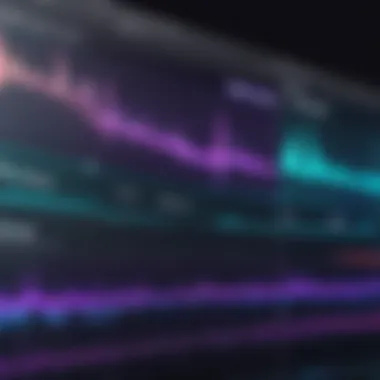

Adding Transitions
Transitions are essential in video editing, as they smoothen the flow from one clip to another. They can communicate a change in time, location, or mood. In Adobe Premiere, there are various transition options such as cross dissolve, fade to black, and slide transitions. Utilizing transitions effectively can add professionalism to your video.
When incorporating transitions, it is important to strike a balance. While too many transitions can become distracting, a well-placed transition can enhance context. Here are some best practices:
- Use Consistency: Stick to a few types of transitions that match the tone of your video.
- Longer vs. Shorter Transitions: Depending on the mood, choose either quick transitions for upbeat sequences or more gradual transitions for emotional moments.
- Avoid Overuse: Transition sparingly to avoid overshadowing content.
Inserting Titles and Graphics
Titles and graphics are vital for conveying information clearly and supporting the visual narrative. Adobe Premiere provides various tools for inserting text and graphics, allowing editors to customize elements like font, size, and color. Titles can introduce key information or provide necessary context to viewers.
When adding titles and graphics, consider the following:
- Readability: Ensure that titles are legible against the background. Use contrasting colors and appropriate font sizes.
- Design Uniformity: Maintain a consistent style throughout the video. This improves professionalism and strengthens the brand identity.
- Timing and Placement: Position titles so they do not obscure important visual elements, and display them long enough for the audience to read.
"Basic editing techniques are essential to transform raw footage into a compelling story. Understanding these principles sets a strong foundation for any video editor."
By implementing these basic editing techniques, users can significantly improve their Adobe Premiere projects. The focus on cutting, transitions, and titles not only enhances the visual appeal but also conveys messages more effectively to the audience.
Advanced Video Editing Techniques
Advanced video editing techniques are essential for those who wish to take their productions to a higher level. Mastering these methods allows editors to refine their work with precision and creativity. As the media landscape becomes more competitive, such skills are vital for creating engaging content that can inform, entertain, or inspire. Editors must learn not just to piece together video clips, but to enhance and create fuller narratives through sound, color, and visual effects.
Color Correction and Grading
Color correction is more than simply adjusting hues. It is about creating a cohesive visual atmosphere that matches the mood of your project. For example, a bright, cheerful video may utilize warm colors while a serious documentary might lean toward cooler tones. Color grading complements this by giving the film its final aesthetic look.
In Adobe Premiere, tools such as Lumetri Color Panel allow for extensive adjustments. Users can modify exposure, contrast, saturation, and much more. It’s crucial to keep in mind the color wheel, which helps in balancing shadows, mid-tones, and highlights effectively.
Here are some important points regarding color correction:
- Consistency: Maintain consistent coloring across shots to avoid visual dissonance.
- Mood Setting: Use colors strategically to invoke certain feelings in your audience.
- Color Correction Workflow: Start with primary corrections before moving to secondary grading.
"Color grading elevates the viewer's experience, allowing for emotional storytelling through visual methods."
Audio Editing and Mixing
Sound design is as crucial as visual elements in video editing. Proper audio editing helps in conveying messages clearly while also enhancing the atmospheric quality of the content. Adobe Premiere offers multiple tools for audio enhancement including effects, dynamics processing, and equalization.
During the audio editing process, consider the following:
- Background Noise Removal: Utilize noise reduction tools to enhance clarity.
- Dialogue Clarity: Ensure dialogue is prominent; adjust levels as necessary.
- Music and Effects: Balance music and sound effects with dialogue for a cohesive audio experience.
A strong emphasis on sound mixing not only fills spaces but also guides emotional responses, affecting how the content is perceived by the audience.
Using Effects and Filters
Effects and filters open up numerous creative possibilities when rounding out your video. The application of visual effects can add depth, drama, or nurture a specific style intended for your project. Adobe Premiere provides an extensive library of built-in effects that can be customized extensively.
Key considerations when applying effects include:
- Intended Impact: Ensure that the effects align with the narrative you are creating. Overuse can distract from the story.
- Layering Effects: Layering multiple effects can yield more sophisticated outcomes if done thoughtfully.
- Real-Time Previews: Use real-time previews to gauge how effects alter the overall visual performance.
By learning to use effects judiciously, editors can significantly elevate their storytelling capabilities. Mastery of these advanced techniques equips editors with essential tools to create polished and memorable video content.
Exporting Your Project
Exporting your project is the final and critical step in the video editing process. This phase not only determines the quality of your output but also influences how your audience will experience your content. It involves selecting the right settings that will preserve the quality of your edited materials while ensuring compatibility with various platforms or devices.
An understanding of export settings and rendering options is crucial. It can make the difference between a polished, professional video and one that is poorly presented or technically flawed. Furthermore, the way you export your project can affect load times, playback quality, and overall user engagement. Therefore, it is imperative to approach this aspect systemically.
Export Settings Explained
When exporting in Adobe Premiere, users must pay close attention to the export settings. These settings dictate attributes such as resolution, frame rate, bitrate, and format. Here are some key elements to consider:
- Resolution: Choose the appropriate resolution based on the intended platform. For example, 1920x1080 is standard for HD content, whereas 4K offers greater detail.
- Frame Rate: Common options include 24 fps for filmic look, or 30 fps for online videos. Consider what suits your project best.
- Bitrate: Determining the bitrate affects file size and quality. A higher bitrate yields better quality but larger files.
- Format: The format of the exported file should encompass your requirements, whether it is MP4 for online sharing or a higher quality format for archival.
This clarity about settings is vital, especially for professionals and students who may need to meet specific criteria for projects or coursework.
Rendering Options
Rendering is the next step once settings have been defined. Adobe Premiere offers several rendering options that can affect the efficiency and output of your project:
- Hardware Encoding: Utilizes the computer's GPU, enabling faster rendering times, which is useful for complex projects.
- Software Encoding: This option relies on the CPU and is generally slower but can be more compatible with certain formats.
- Multi-pass Encoding: Although it increases rendering time, it improves the video's overall quality, making it suitable for high-stakes projects.
Understanding the options available allows the user to fine-tune the balance between speed and quality based on the specific needs of the project. The ability to articulate these aspects of exporting your project is essential for creating professional-level content.
"The final export is like the last step in crafting a sculpture; each decision defines the end product."
Troubleshooting Common Issues


Troubleshooting common issues is essential when working with Adobe Premiere Pro. Video editing can be a complex process, and it is not uncommon for users to encounter various challenges. Understanding how to resolve these problems ensures a smoother workflow and protects the investment of time and effort into video projects. In this section, we will delve into two core areas: performance issues and how to tackle error messages effectively.
Performance Issues
Performance issues can significantly hamper the editing experience. Slow rendering times, lagging playback, and software crashes can lead to frustration for editors. To enhance performance, it is important to first assess the system's specifications against the required configurations for Adobe Premiere Pro.
- Reel Hardware: Ensure your hardware meets the necessary specifications, such as having sufficient RAM and a capable graphics card.
- Optimize Media: Using optimized media files can accelerate playback. Consider transcoding high-resolution files into a more manageable format.
- Cache Management: Clear the media cache regularly. Cached files can accumulate over time and affect performance.
- Close Unnecessary Programs: Freeing up system resources by closing other applications will help maintain Premiere's responsiveness.
All these steps contribute to a more efficient editing process. Not addressing performance issues can result in lost productivity and creativity.
Error Messages and Solutions
Encountering error messages is an inevitable part of using software like Adobe Premiere Pro. However, knowing how to address these messages can minimize disruption.
Some common error messages include:
- "Media Offline": This indicates that Premiere cannot locate the media files used in the project. Ensure the files are not moved or renamed after they are imported.
- "Out of Memory": This occurs when the system's memory resources are exhausted. Closing other applications or increasing the memory allocation for Premiere can remedy this.
- "File Format Not Supported": This message appears when trying to import a file type that is not compatible. Convert the file to a supported format like MP4 or MOV.
It is advisable to check the Adobe support page for more detailed troubleshooting assistance.
Having a concrete troubleshooting strategy prepares users for potential challenges and minimizes disruptions. Mastering this will not only enhance one's proficiency in Adobe Premiere Pro but also enrich the overall editing experience.
Integrating Adobe Premiere with Other Tools
Integrating Adobe Premiere with other tools is a crucial aspect for maximizing its effectiveness in video editing projects. The synergy between Adobe Premiere and other software or plugins enhances the overall workflow, improves productivity, and allows for the execution of more complex editing tasks. This section explores the benefits of integration, focusing on Adobe Creative Cloud and specific external plugins that can elevate your editing experience.
Adobe Creative Cloud Integration
Adobe Creative Cloud is an ecosystem that includes various creative tools, such as Photoshop, After Effects, and Audition. Integrating these applications with Adobe Premiere unlocks a range of possibilities for video editors. For instance, you can easily transfer assets between applications, ensuring a seamless workflow. Creating graphics in Photoshop? You can import them directly to your Premiere project without any hassle.
One significant benefit of this integration is the ability to enhance video projects with advanced visual effects. By using After Effects, editors can create intricate animations and effects, which can then be seamlessly incorporated back into Adobe Premiere. This feature is particularly useful for professionals working on high-end projects requiring polished visuals.
Moreover, collaboration becomes more efficient. Team members can share projects and assets through Adobe Creative Cloud, facilitating real-time edits and adjustments. This cloud-based approach also allows for version control, meaning you can track changes made to projects easily, ensuring that every team member is on the same page.
Using External Plugins
External plugins expand the versatility of Adobe Premiere by providing specialized tools and features not inherently available within the program. There are plugins for color grading, audio mixing, and more. For example, Red Giant's Universe suite offers an array of visual effects and transitions that can significantly improve project quality.
When considering external plugins, it is important to ensure compatibility with your version of Premiere. Some plugins might not function correctly with older versions, so always check the specifications. Here are some advantages of using external plugins:
- Enhanced functionality: Many plugins offer specific features that streamline processes, like color correction tools that speed up grading processes.
- Time-saving: Automated processes within plugins can drastically reduce the time spent on mundane tasks.
- Creative options: Plugins can introduce effects and transitions that provide more creative control in the editing process, pushing the boundaries of your work.
Learning Resources for Adobe Premiere
Understanding how to use Adobe Premiere effectively requires access to high-quality learning resources. These resources play a key role in enhancing one’s skills and ensuring a deeper comprehension of the software’s capabilities. Utilizing such resources can lead to more polished projects, saving both time and effort in the editing process. From beginner tutorials to advanced courses, the right materials make a significant difference in the learning journey.
Official Adobe Tutorials
Official Adobe tutorials offer a structured way to learn the core functionalities of Adobe Premiere. These tutorials include video demonstrations and step-by-step guides that are particularly useful for new users. The content is designed by Adobe experts, ensuring that the information is accurate and relevant.
Some benefits of following official Adobe tutorials include:
- Comprehensive Coverage: Tutorials cover a wide range of topics, from the basics of cutting and trimming to more advanced techniques like color grading.
- Updated Content: Adobe regularly updates the tutorials to reflect changes and new features in the software, ensuring users always have access to the latest information.
This resource is an ideal starting point for users who prefer a guided approach. Navigating through the tutorials provides a solid foundation before diving into more complex projects.
Online Courses and Communities
Online courses and community forums provide additional layers of learning for users at all skill levels. Websites like Udemy and Coursera offer courses specifically tailored for video editing with Adobe Premiere. These courses vary in length and difficulty, catering to people with different learning preferences.
Communities such as Reddit's r/premiere and various Facebook groups serve as platforms where users can exchange knowledge, ask questions, and share experiences. Here are some important aspects of these online resources:
- Peer Learning: Interacting with fellow learners can enrich the understanding of various concepts. Community members often share insights that are not covered in official tutorials.
- Diverse Content: Courses often incorporate projects to give hands-on experience, which is crucial for practical learning.
Overall, these resources complement the official tutorials, providing a well-rounded understanding of the application. Users are encouraged to explore various platforms to find the best fit for their learning style.
The End and Future Trends
As we navigate the complexities of video editing, the conclusion serves not merely as an ending but as a summation of key insights and an exploration of what lies ahead for both practitioners and enthusiasts of Adobe Premiere. The pace of technological advancement in video editing is relentless, making it essential to keep abreast of developments that shape this field. By synthesizing what we have covered, we can appreciate the importance of mastering the skills and software tools available, which empowers creators to produce higher quality and more impactful visual narratives.
The Evolution of Video Editing
The journey of video editing has undergone profound transformations over the years. From the early days of linear editing with physical tape to the current non-linear digital frameworks, each phase brought its innovations that significantly changed practice. Adobe Premiere emerged as a pioneer, offering a versatile platform that integrated seamlessly into workflows. Initially developed in the early 1990s, Adobe Premiere matured alongside advancements in digital technology, always adapting to the needs of its users.
Key milestones in this evolution include:
- The introduction of 3D effects and advanced capabilities in color grading.
- Support for higher resolution media, including 4K and beyond.
- The integration of artificial intelligence to streamline workflows and improve editing efficiency.
- The rise of cloud-based collaboration features, allowing real-time editing across geographic boundaries.
This ongoing evolution signifies not just a change in tools but a broader cultural shift in video production, opening doors for diverse creativity and accessibility in filmmaking.
What Lies Ahead for Adobe Premiere
The future of Adobe Premiere is likely to be shaped by several factors, reflecting trends in technology and user demands. Here are some notable aspects to consider:
- Enhanced AI Features: Further improvements in Adobe’s AI capabilities may lead to smarter tools for auto-editing and content recognition, enabling faster workflows and less manual editing.
- Virtual Reality and 360-Degree Editing: As new media formats become prevalent, Adobe Premiere will probably enhance capabilities that cater specifically to immersive content creation, expanding the realm of storytelling.
- Greater Emphasis on Collaboration: With remote work becoming the norm, the focus on cloud-based features for Adobe Premiere is expected to intensify, streamlining team workflows and enabling more collaborative and efficient projects.
- Integration with Emerging Technologies: Innovations like augmented reality and additional integration with other Adobe products will likely redefine user experiences and possibilities within video editing.
"The only constant in the world of video editing is change."







