Mastering Thinkorswim Desktop: A Complete User Guide
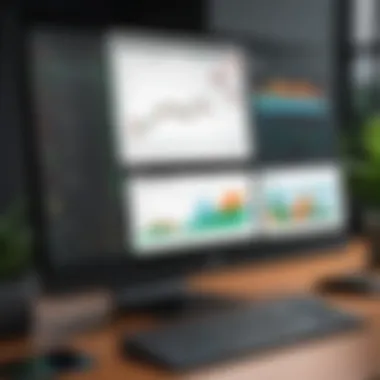
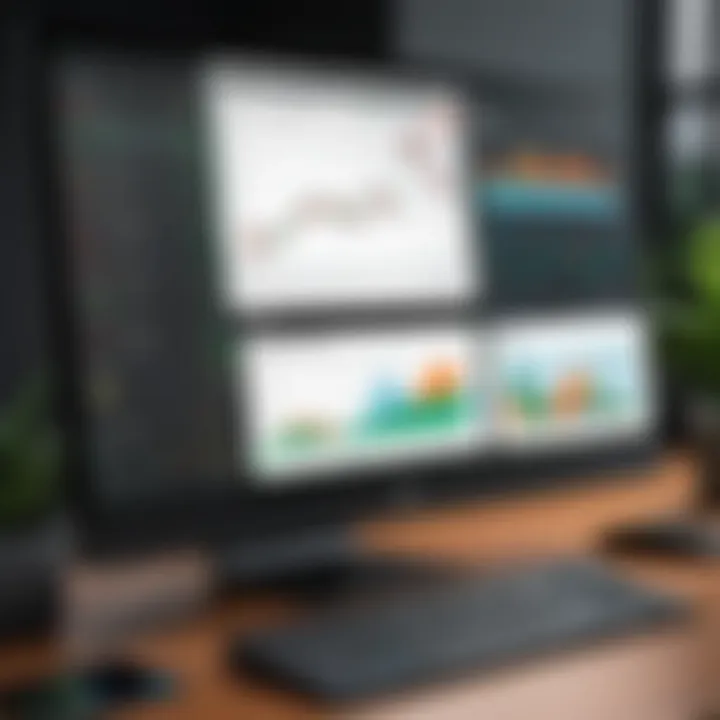
Intro
Thinkorswim Desktop stands as a robust trading platform that combines advanced tools with an intuitive interface. Whether you are new to trading or a seasoned investor, understanding the functionalities of Thinkorswim can significantly enhance your experience. In this guide, we will explore the primary features of the software, how to optimize your trading strategies, and critical analytical tools. This content is tailored for software developers, IT professionals, and students seeking to gain insights into this sophisticated tool.
Key Features
Overview of Features
Thinkorswim Desktop provides a comprehensive suite of tools that support various trading strategies. Users can enjoy seamless navigation through its clean interface, making it easier to access critical information. The platform encompasses features such as:
- Real-time data: Access to immediate market data ensures informed trading decisions.
- Customizable interface: Tailor the platform to meet individual preferences, enhancing user experience.
- Advanced charting tools: Detailed analytics for thorough market analysis.
- Paper trading: Practice strategies without financial risk.
Unique Selling Points
Thinkorswim differentiates itself with unique capabilities that can elevate user trading performance.
- Integration of news and analysis: Access to the latest market news directly within the platform provides context for trading decisions.
- Community engagement: Users can participate in forums and discussions, sharing insights with other traders.
- Comprehensive educational resources: Built-in tutorials and webinars guide users through complex functionalities.
Performance Evaluation
Speed and Responsiveness
The performance of Thinkorswim Desktop enhances user experience, as speed and responsiveness are key for active traders. Users report that the platform rarely experiences latency, even during high-volume trading periods. This reliability ensures that trades are executed promptly, which is critical for capitalizing on market movements.
Resource Usage
System requirements are reasonable for a trading platform of this caliber. It is designed to function efficiently on moderate hardware configurations. However, for optimal performance, users should invest in systems with sufficient RAM and a capable graphics card. This configuration improves the responsiveness of the software, especially when utilizing advanced charting features.
"A well-equipped workstation complements the efficiency of Thinkorswim, allowing users to focus on strategy rather than technical issues."
Intro to Thinkorswim Desktop
The use of Thinkorswim Desktop signifies a crucial step for traders aiming to enhance their market analysis and trading capabilities. This software platform, developed by TD Ameritrade, provides a suite of powerful tools and features vital for both novice and experienced traders. Understanding how to navigate and utilize this platform can significantly improve trading outcomes. This introduction sets the foundation for exploring its functionalities, which are designed to cater to comprehensive trading needs.
What is Thinkorswim?
Thinkorswim is an advanced trading platform that offers features for a wide range of investment strategies. Unlike basic trading applications, Thinkorswim combines market data analysis with execution capabilities, allowing users to perform complex trading strategies efficiently. It is especially favored for its user-interface, which allows customizable layouts that adapt to individual user preferences. As the trading environment evolves rapidly, Thinkorswim remains relevant by integrating advanced functionalities like real-time data streaming and support for various asset classes.
Key Features of Thinkorswim
The platform is rich in features that differentiate it from simpler trading tools. Key attributes include:
- Advanced Charting: Thinkorswim offers extensive charting options, allowing traders to visualize price movements effectively and make informed decisions.
- Technical Indicators: Users can apply a variety of technical indicators to aid their analysis. These indicators help in recognizing trends and market behaviors.
- Paper Trading: For those new to trading or testing strategies, the paper trading feature allows users to engage with the platform without financial risk, simulating real trades.
- Custom Alerts: Traders can set alerts for price movements, news events, or technical indicators to stay informed.
- Educational Resources: The platform includes access to webinars, tutorials, and community forums, facilitating continuous learning and skill development.
These features collectively position Thinkorswim as a robust tool for traders striving for a deeper understanding and control over their trading activities. They are not merely features but essential tools that empower users in a highly competitive trading environment.
Installation and Setup
The Installation and Setup process is crucial when using Thinkorswim Desktop. Proper installation ensures that the software functions correctly and that the user can access all features without facing technical disruptions. Unpacking the initial steps can help tailor the trading experience to personal preferences. Understanding system requirements is foundational. Familiarity with the installation process guides users in successfully downloading and installing the software. Lastly, the initial configuration sets the stage for optimized usage and personal trading strategy alignment.
System Requirements
Before diving into the installation, it is essential to know the system requirements for Thinkorswim Desktop. This software demands certain specifications from your computer to function effectively.
- Operating System: Thinkorswim Desktop is available for Windows and macOS.
- RAM: A minimum of 8 GB of RAM is recommended for smooth performance. More complex analyses may require 16 GB or higher.
- Storage: A minimum of 2 GB of available hard disk space is needed. However, having more space is advantageous to store data effectively.
- Internet Connection: A reliable and fast internet connection is crucial for real-time data.
- Graphics: Updated graphics drivers are necessary to display charts and other visuals properly.
- Java Runtime: Thinkorswim requires the Java Runtime Environment for some of its functionalities.
Understanding these requirements is imperative to avoid installation hurdles. Failure to meet these could lead to performance issues or installation failures.
Installation Process
Once you have confirmed your system meets the requirements, you can proceed with the installation. Here’s a breakdown of the steps:
- Download: Head to the official Thinkorswim website and choose the correct version for your operating system to download the installer.
- Run Installer: Open the downloaded file to begin the installation process. Follow the on-screen instructions carefully.
- User Account Control: Depending on your operating system, you may need to grant permissions to allow the installation.
- Installation Wizard: The install wizard will guide you through various settings. Opt for the default settings for simplicity, or explore customization options if you are familiar.
- Completion: Once the installation finishes, you may be prompted to run the application immediately.
Following these steps precisely ensures a successful installation of Thinkorswim Desktop.
Initial Configuration
After the installation, initial configuration is essential. Proper setup maximizes the usability of Thinkorswim, allowing for an efficient trading experience. Here are key configurations to consider:
- Account Login: After launching the program, log in with your TD Ameritrade credentials. Ensure that your account is fully set up before attempt.
- Platform Tour: Utilizes the platform tour feature, if available, to get acquainted with the different functionalities.
- Customized Workspace: Adjust the main workspace to suit your trading style. Place the tools you use most often within easy reach.
- Market Preferences: Set your preferred markets, such as stocks, ETFs, or options. This helps streamline the trading process.
- Alerts and Notifications: Configure alerts based on your trading criteria. This feature keeps you informed about movements in your selected markets.
- Risk Management Settings: Implement any risk management tools right away to prepare for future trades.
The initial configuration stage defines how you will interact with the software moving forward. A tailored setup can enhance your trading efficacy and response time to market activities.
"The foundation of any successful trading experience lies in a well-executed setup and strategy." - Unknown
Thorough attention to these details in the Installation and Setup section significantly improves the overall experience with Thinkorswim Desktop. Mastery over installation and initial configurations ultimately lays the groundwork for successful trading endeavors.
User Interface Overview
Understanding the user interface of Thinkorswim Desktop is crucial for any trader who aims to utilize the platform effectively. The interface is designed to provide user-friendly navigation while presenting a multitude of tools and features. A well-structured UI enhances the trading experience, allowing traders to access important data and execute trades with minimal friction. This section will break down the components of the dashboard and how to navigate through them.


Dashboard Components
The dashboard of Thinkorswim Desktop serves as the central hub for traders. It displays real-time market data, charts, and tools. Each component is integrated seamlessly to allow smooth performance and accessibility. Key dashboard components include:
- Market Watch: This section displays real-time quotes and price movements of selected assets.
- Charting Area: Here, traders can visualize price movements and apply technical indicators to better analyze trends.
- Order Entry: This component allows users to place trades quickly and efficiently.
- News Feed: Access to breaking financial news aids traders in making informed decisions.
- Analysis Tools: Tools for analyzing security performance, such as percentage gainers and losers, are also available.
Each of these components plays a critical role in providing traders with the information necessary for making educated trading decisions.
Navigating the Interface
Navigating through the Thinkorswim Desktop interface can initially appear complex due to its multitude of features. However, once familiarized with the layout, it seamlessly supports an efficient trading experience. Key aspects to keep in mind when navigating include:
- Shortcuts: Utilizing keyboard shortcuts can significantly speed up operations. Familiarize yourself with common shortcuts such as ‘Ctrl + 1’ to access the Market Watch.
- Customizable Layouts: Users can tailor their layout based on trading preferences by resizing and rearranging components. This flexibility caters to personal style and practical needs.
- Tabs: The interface employs a tab system for different functionalities. Transitioning from one area to another is as easy as clicking on the corresponding tab.
Overall, a solid grasp of the dashboard components and navigation techniques is essential for any trader looking to utilize Thinkorswim Desktop to its full potential.
Market Analysis Tools
Market analysis tools are significant in trading, especially in a robust platform like Thinkorswim. These tools empower traders to assess market conditions, recognize trends, and make informed decisions. The ability to analyze data effectively is crucial for successful trading, as it can minimize risks and maximize potential returns. Thinkorswim offers various market analysis tools, which include charting capabilities and technical indicators, which are essential for traders of all experience levels.
Charting Features
Types of Charts
Thinkorswim provides several types of charts to illustrate price movements over different periods. The three primary chart types are line, bar, and candlestick charts. Each serves its purpose, but candlestick charts are particularly popular among traders due to their visual appeal and detail.
A candlestick chart offers insights into price action, including opening, closing, high, and low prices in a given time frame. This type of chart allows traders to quickly identify market trends. The key characteristic of candlestick charts is their ability to present complex information in a compact form, aiding traders in making timely decisions.
However, candlestick charts can be overwhelming for beginners. Their complexity could lead to misinterpretation if one does not understand the fundamentals. This is an important consideration when selecting chart types for effective analysis.
Customizing Chart Appearance
Customizing the appearance of charts can enhance user experience significantly. Thinkorswim allows traders to adjust various visual elements, such as color schemes, grid lines, and time frames. These adjustments can help traders focus on specific data points or trends that are relevant to their trading strategy.
The customization feature is beneficial as it provides traders with the flexibility to tailor the interface according to their preferences. For instance, a trader focusing on day trading might prefer a specific color scheme that emphasizes short-term movements, while a long-term investor might choose a more subdued palette. Nonetheless, it is essential to strike a balance. Over-customization may lead to a cluttered interface that can detract from the clarity needed to make sound trading decisions.
Technical Indicators
Popular Indicators Overview
Technical indicators are vital for market analysis. They help traders identify potential entry and exit points. Popular indicators include the Moving Average, Relative Strength Index (RSI), and Bollinger Bands. Each indicator serves different purposes but collectively helps in providing a comprehensive view of market conditions.
The Moving Average is beneficial for smoothing out price data to identify trend direction. Its popularity stems from its simplicity and effectiveness. On the other hand, RSI offers insights into overbought or oversold conditions, which is essential for timing trades. However, one should recognize that no indicator is infallible. Indicators can give misleading signals, especially during volatile market conditions, which can lead to poor trading decisions.
Applying Indicators to Charts
Applying indicators to charts in Thinkorswim is a straightforward process. Traders can overlay indicators on their preferred chart type, allowing for precise analysis. Integration of indicators enhances the chart's informational value and facilitates better stock performance tracking.
The key feature of applying indicators is the ability to receive real-time feedback on market conditions. This is invaluable when making decisions based on current data rather than historical trends alone. Despite the advantages, it is important for traders to understand that relying solely on indicators can lead to complacency. A comprehensive analysis includes both indicators and fundamental analysis to create a well-rounded strategy.
"Effective market analysis requires both tools and critical thinking. While technologies are powerful, strategy and understanding remain paramount."
To summarize, market analysis tools in Thinkorswim are integral to trading success. From chart types offering varied views of price movements to the application of technical indicators for data-driven decisions, these tools enable traders to operate more effectively within the market.
Executing Trades
Executing trades is a fundamental aspect of using Thinkorswim Desktop. This section discusses the significance of this process in the trading environment it presents. Effectively executing trades can mean the difference between profit and loss for traders. Hence, understanding how to perform trades quickly and accurately is crucial. Not only does it improve trading efficiency, but it also builds confidence in the user's trading strategies.
In Thinkorswim, the execution process involves several critical elements. These include user-friendly order entry, real-time market data, and comprehensive order management. Ensuring that these factors are well understood enhances user experience and minimizes errors in busy trading conditions. Users must also consider the types of trades they wish to perform based on their strategies and market conditions.
Placing Orders
Placing orders in Thinkorswim is a streamlined process. Users have the option to input trades manually or use preset templates to speed up the execution. To begin, navigate to the trading interface and identify the security that interests you. After this, the next step is selecting the desired action, whether to buy or to sell.
Each order placement includes critical information such as quantity, price type, and order duration. Ensuring that each of these elements is filled accurately can significantly impact the trade's outcome. Furthermore, users can benefit from using the conditional orders feature, which allows trades to be executed based on specific criteria.
Order Types Explained
There are different order types available in Thinkorswim, and knowing these is key to effective trading. The main order types include market orders, limit orders, stop orders, and stop-limit orders. Each type serves distinct purposes:
- Market Orders: Execute immediately at the current market price.
- Limit Orders: Execute only when the market price reaches a specific price you set. This provides more control over entry and exit points.
- Stop Orders: Automatically trigger a market order once a certain price is reached, useful for cutting losses or entering trades at desired levels.
- Stop-Limit Orders: A combination of stop orders and limit orders whereby a stop triggers the limit order.
Being familiar with these order types can enhance your trading strategy, ensuring that you can react in a robust manner to market movements.
"Mastering various order types allows traders to adapt quickly, addressing market conditions effectively."
Risk Management Tools
Risk management is crucial for traders aiming to preserve their capital while seeking profits. Using effective risk management tools within Thinkorswim not only helps mitigate losses but also enhances overall trading strategy. These tools aid in controlling emotions and ensuring disciplined trading practices.
Setting Stop-Loss and Take-Profit Levels
Stop-loss and take-profit levels are essential components in managing risks. A stop-loss order automatically sells a security when it reaches a predetermined price, which can help limit losses in unfavorable market conditions. Conversely, a take-profit order closes a position once a specific profit target is achieved.
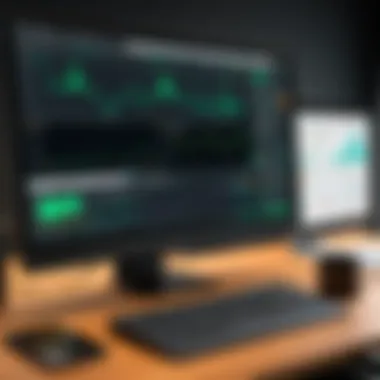
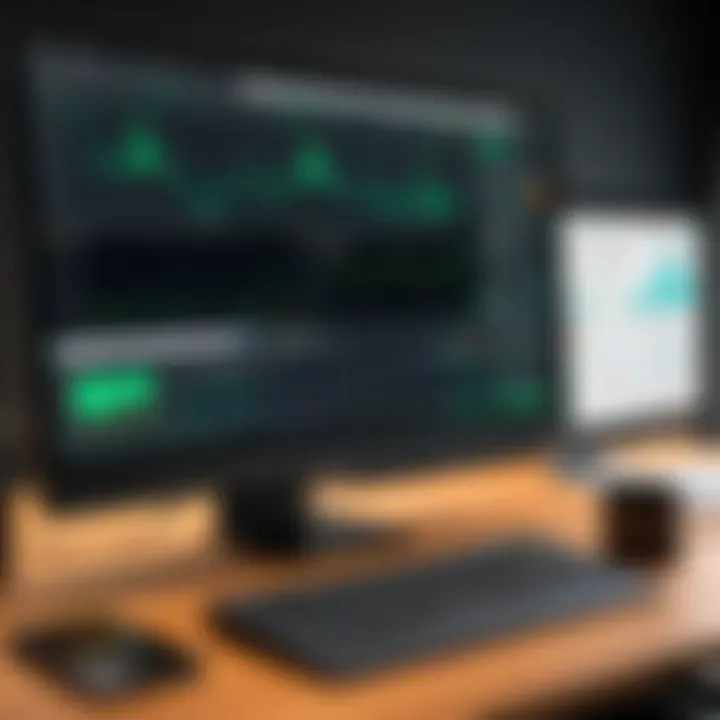
Setting these levels requires a good understanding of market dynamics. Traders typically use technical analysis to determine where to place these orders. For example, setting a stop-loss below a recent support level can be a strategic move. Conversely, a take-profit level can be set near resistance points or based on risk-reward ratios, which often is considered essential for successful trading.
When configuring such orders on Thinkorswim, traders can access the order entry screen, where they can specify the parameters for their stop-loss and take-profit accordingly. This feature allows for automation in trading execution, reducing the burden of having to monitor each trade constantly.
"Risk management is not only about preventing loss but also maximizing the potential for profit."
Utilizing Alerts
Alerts are powerful tools that can inform traders about specific market movements or conditions without requiring constant monitoring of their positions. Thinkorswim allows users to set alerts based on a variety of parameters including price levels, technical indicators, and custom attributes.
Setting alerts can take various forms:
- Price Alerts: Notify the trader when a security reaches a certain price level.
- Technical Indicators Alerts: Trigger when price signals are generated based on indicators like Moving Averages or RSI.
- Volume Alerts: Inform traders about significant changes in trading volumes that may signal abnormal market activity.
Using alerts enhances a trader's ability to react quickly to market changes. The Thinkorswim platform provides options to deliver alerts via pop-ups, sounds, or even through email notifications. This flexibility ensures that traders can stay informed regardless of their current activity with the platform.
Incorporating both stop-loss/take-profit levels and alerts not only serves as a protective shield against unforeseen market fluctuations but also positions traders to seize opportunities as they arise. These risk management tools are necessary for both novice traders and those with more experience in the field.
Customizing the Thinkorswim Experience
Customizing the Thinkorswim experience is crucial for traders who want to maximize their efficiency and effectiveness on the platform. Tailoring the layout to suit individual needs can significantly enhance trading performance. By arranging tools and information according to personal preferences, users can access vital data more readily, reducing the time spent navigating through menus. Moreover, personalized setups also help in minimizing cognitive overload, which is vital in high-pressure trading environments.
In this section, we will look closely at two fundamental aspects of customization: creating custom layouts and saving as well as managing templates. These techniques enable traders to craft an environment that aligns with their trading style and enhances overall responsiveness during trades.
Creating Custom Layouts
Creating custom layouts in Thinkorswim allows traders to organize and prioritize the information that is most relevant to their trading strategies. Customized layouts involve arranging windows, charts, and tools on the screen in a manner that best fits the individual user.
To begin, access the "Customize Layout" option from the layout menu. Here, a user can decide which components to include, such as charts, watchlists, or scanning tools. Once you have selected your preferred widgets, you can drag and drop them to your desired positions on the workspace. This flexibility ensures that critical information is always visible. Additionally, through the settings menu, users can modify the appearance of these components for better visibility or ease of use.
Benefits of creating custom layouts include:
- Efficiency: Accessing necessary tools quickly minimizes downtime.
- Focus: Fewer distractions ensure that traders can concentrate on their strategies.
- Personalization: Individual traders can craft an environment that reflects their needs.
These customizations not only improve usability but also contribute to better decision-making during trading hours.
Saving and Managing Templates
Once a suitable layout has been established, it's essential to save it as a template. This functionality in Thinkorswim allows users to preserve their customizations for future use, ensuring they do not have to repeat the configuration process each time they log in. To save a layout as a template, simply navigate to the template menu and select the "Save As" option. Users can give a unique name to their template and save it for later retrieval.
Proper management of these templates is equally important. Users can easily access, edit, or delete templates via the same template menu. This modular approach makes it easy to switch between different setups depending on trading strategies or market conditions.
Here are some key considerations for managing templates:
- Review Regularly: Periodically evaluate which templates are still beneficial and which may need adjustment.
- Organize: Use a naming convention that allows templates to be easily identifiable.
- Backup: Consider exporting templates to store them externally as a safety measure against loss.
Tip: Templates help to streamline the trading process, making it crucial to invest time in their initial setup and subsequent management.
Overall, customizing the Thinkorswim experience can transform a trader’s interaction with the platform. Tailoring layouts and effectively managing templates allows for a fluid trading experience that adapts to the user's evolving strategies and methods.
Advanced Trading Strategies
Advanced trading strategies provide traders with tactics that can help optimize their investment outcomes. In the context of Thinkorswim Desktop, utilizing these strategies can significantly enhance trading efficiency and effectiveness. Whether it involves options trading or automated trading systems, understanding these methods is crucial for both novice and experienced traders.
Advanced strategies not only aid in maximizing profits but also in risk management. Traders can tailor their approaches based on individual risk tolerance and market conditions. Depth of knowledge in these areas can lead to improved decision-making and a more structured approach to trading.
Options Strategies
Options trading involves complex strategies that can be highly beneficial. These strategies allow traders to leverage market movements while managing risk. For example, one common strategy is the covered call. This involves holding a stock while selling a call option on the same stock. The trader collects a premium from the call option while maintaining ownership of the stock. This can create an additional income stream, particularly in a stagnant market.
Another effective strategy is the protective put, which provides downside protection. By purchasing a put option for an owned stock, a trader can secure a predefined price to sell their shares, effectively limiting potential losses. This can be especially relevant during periods of heightened market volatility.
"Using options strategies can enhance a trader's toolkit, providing enhanced flexibility and risk management capabilities."
You can also explore more sophisticated strategies like the iron condor or straddles, which utilize multiple options to capitalize on different market conditions. Each of these strategies requires careful consideration of market analysis and timing. All these strategies are well-supported within Thinkorswim, where analytics tools help in assessing current market landscapes.
Algorithmic and Automated Trading
Algorithmic trading involves using programmed strategies to execute trades at desired prices. This automates the trading process, allowing for quicker execution and often improved pricing. Thinkorswim offers various tools to build, test, and implement these strategies, making it accessible even for users without a programming background.
A common algorithmic strategy is mean reversion. This strategy is based on the idea that prices, over time, will revert back to their historical mean. Automated systems can buy low and sell high based on these calculations, maximizing profits from price oscillations.
In addition to mean reversion, traders can employ strategies based on momentum, where algorithms execute trades based on the strength of recent price movements. Thinkorswim supports backtesting, allowing traders to assess how these strategies would have performed in the past.
It is essential for traders to continuously monitor and refine their strategies. Markets evolve, and what worked yesterday may not work tomorrow. Hence, education and adaptation are key components of successful algorithmic trading within the Thinkorswim framework.
By integrating advanced trading strategies into their trading practices, users can achieve a more nuanced and responsive trading experience.
Performance Analytics
Performance analytics play a crucial role in the trading journey of users on the Thinkorswim Desktop platform. Understanding the insights derived from performance data can significantly impact decision-making processes. This section sheds light on two primary aspects: reviewing trade history and assessing trading performance, both of which are essential for traders aiming to refine their strategies and improve their outcomes.


Reviewing Trade History
Trade history is a detailed account of all trades executed over a specified time period. Analyzing this history provides valuable insights into trading behaviors, including which strategies are effective and which are not.
When you review trade history, consider the following elements:
- Win Rate: The percentage of profitable trades can inform your overall strategy. A low win rate may signal the need for adjustment in your methods.
- Average Profit vs. Average Loss: Understanding the average profit per winning trade compared to the average loss per losing trade helps in evaluating risk-reward ratios.
- Frequency of Trades: Analyze how often you are trading. High frequency might indicate overtrading, while infrequent trading could suggest missed opportunities.
To review your trade history in Thinkorswim, navigate to the 'Account' tab and select 'Trade History.' Here, you can filter trades by date, type, or strategy. Utilize this functionality to pinpoint trends and areas requiring improvement.
Assessing Trading Performance
Assessing trading performance involves examining the effectiveness of your trading strategies over a period. It encompasses a broader analysis, incorporating trade history data alongside market conditions and personal objectives. Consider these aspects when assessing your performance:
- Consistency: Are your profits and losses stable over time? Inconsistent performance may suggest emotional decision-making or ineffective strategies.
- Adherence to Strategy: Reflect on whether you followed your trading plan. Deviating from the plan often leads to unexpected results.
- Risk Management: Evaluate how well you managed risk. Effective risk management is crucial for long-term success.
In Thinkorswim, performance metrics can be tracked via the 'Analyze' tab, where various tools provide performance snapshots and graphical representations. Use these features to assess your trading behavior systematically.
Integrating performance analytics into your trading routine can lead to more informed choices and ultimately better financial results. This systematic approach is essential for both seasoned traders and beginners looking to enhance their trading practices.
Educational Resources
In the realm of trading, continuous learning is essential. Educational resources can greatly enhance traders' understanding and skills in using Thinkorswim Desktop. It allows both new and seasoned users to explore diverse strategies, tools, and features effectively. Not only do these resources provide crucial information, but they also empower users to make informed decisions in the market.
Webinars and Tutorials
Webinars and tutorials are valuable formats for learning. They are often led by professionals or experienced traders who share insights and techniques directly. These sessions cover a wide range of topics, from basic usage to advanced trading strategies.
Joining live webinars enables users to interact with instructors. Users can ask questions in real-time, creating a dynamic learning environment. Recordings of past sessions are usually available, allowing for flexibility. Each session often showcases specific functionalities of Thinkorswim, ensuring participants understand practical applications.
Some key benefits of webinars and tutorials include:
- Hands-On Learning: Detailed demonstrations on how to use different tools, fostering a better grasp of the software's capabilities.
- Expert Insights: Access to industry professionals, offering perspectives that can elevate one’s trading approach.
- Networking Opportunities: Connecting with fellow traders can provide support and sharing of experiences.
Community Forums
Community forums serve as important platforms for engagement among Thinkorswim users. These forums are repositories of shared knowledge and experiences. They allow users to discuss challenges, share insights, and seek advice on various topics related to trading.
Users can post specific questions to get feedback from other traders, which can lead to innovative solutions or different trading perspectives. The collaborative spirit in these forums helps foster a sense of belonging within the trading community.
Some aspects to consider when participating in forums include:
- Active Participation: Engaging in discussions can lead to personal growth in one's trading journey.
- Resource Sharing: Members can share articles, links, or personal experiences that may benefit others.
- Support System: Having a community to turn to during challenging market conditions can be invaluable.
In summary, leveraging the educational resources offered through webinars, tutorials, and community forums can significantly enhance a trader's proficiency in using Thinkorswim Desktop. Such resources not only build foundational knowledge but also help foster a culture of continuous improvement in trading practices.
Troubleshooting Common Issues
Understanding how to troubleshoot common issues is crucial for maintaining a smooth trading experience on Thinkorswim Desktop. Even seasoned traders can encounter unexpected problems. These troubleshooting methods empower users to address issues effectively and minimize downtime. By mastering these skills, traders can return to analyzing markets and executing trades swiftly, avoiding potential losses.
Below are two primary areas of concern that users frequently face:
Technical Problems
Technical problems can emerge from software bugs, network issues, or hardware incompatibility. They can impact the functionality of the platform and disrupt trading activities. Users should consider checking their internet connection first. A stable connection is vital for real-time data updates. If the platform fails to start or runs slowly, users may need to check system requirements against their current hardware.
Here are approachs to resolve technical problems:
- Restart the Application: Sometimes, an application restart fixes minor glitches.
- Update Software: Running the latest version of Thinkorswim ensures you benefit from enhancements and bug fixes.
- Clear Cache: Clearing the cache can assist in resolving performance issues.
If these methods do not resolve the issue, reviewing the official documentation or reaching out to customer support can provide further assistance.
Order Execution Issues
Order execution issues can lead to significant frustration for traders. Delays in order placement or execution can result in missed opportunities or unexpected losses. Factors contributing to execution problems may include high market volatility, connectivity issues, or incorrect order settings.
To mitigate order execution issues, traders can implement the following steps:
- Monitor System Status: Keep an eye on market conditions. During high volatility, slippage is more likely to occur.
- Check Order Settings: Ensure that orders are configured correctly for limit or stop orders.
- Re-submit Orders: If an order is not executed timely, consider re-submitting the order.
If problems persist, contacting broker support for clarification on specific orders can be invaluable.
"Timely troubleshooting can differentiate between significant profits and unforeseen losses."
By prioritizing these troubleshooting techniques, users can significantly boost their confidence in navigating the Thinkorswim Desktop environment. Successful traders understand that resolving issues efficiently contributes to a more productive trading experience.
End
In this article, we have explored multiple components of Thinkorswim Desktop. Understanding these elements is essential for both novice and seasoned traders. The capacity to efficiently utilize the platform can significantly impact trading performance and decisions.
Summary of Key Points
- User-Friendly Interface: Knowing how to navigate the user interface is fundamental. The dashboard provides access to important tools and features, making the trading experience smoother.
- Market Analysis Tools: Familiarity with charting features and technical indicators allows for better market insights. Understanding how to customize charts is also crucial.
- Trade Execution: Knowledge about placing various types of orders is vital. Understanding the differences between market, limit, and stop orders can lead to better decision-making.
- Risk Management: Implementing stop-loss and take-profit levels is essential to mitigate losses. Alerts can also help you stay informed about market changes.
- Analytics: Regularly reviewing trade history and assessing performance can guide future strategies.
- Education and Support: Utilizing available webinars, tutorials, and community forums can enhance skills and knowledge.
Next Steps for Users
- Explore Features: Take time to experiment with the platform's different features. Familiarization is key to mastering Thinkorswim Desktop.
- Engage with Resources: Actively participate in educational sessions and forums. There, you can ask questions and learn from others.
- Develop a Trading Plan: Create a structured plan that incorporates risk management strategies. This will help in maintaining discipline while trading.
- Monitor Performance: Regularly track your trading outcomes and adjust your strategies as needed. Staying adaptable is critical in the ever-changing market environment.
Mastering Thinkorswim Desktop is a journey that requires patience and continuous learning. Embracing this journey can greatly enhance your trading capabilities.







