Jira and MS Teams Integration for Better Collaboration

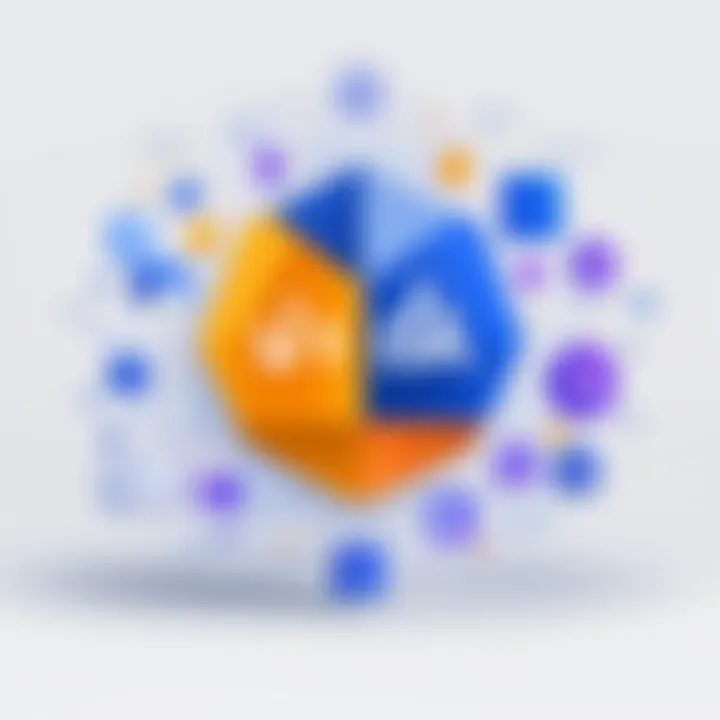
Intro
In today's rapidly evolving work environment, collaboration tools are essential for project management and team efficiency. Jira and Microsoft Teams are two powerful platforms that, when integrated, significantly enhance teamwork capabilities. Understanding how these tools can work together is crucial for professionals aiming to improve their workflows. This guide navigates the integration of Jira and MS Teams, offering insights into their key features, performance evaluation, and best practices.
Key Features
Overview of Features
Integrating Jira with Microsoft Teams brings together distinct capabilities that enhance collaboration. Jira is widely recognized for its robust project management and issue tracking functionalities. It allows teams to create, assign, and monitor work items effectively. In contrast, Microsoft Teams serves as a dynamic workspace for communication and collaboration, enabling real-time chats, video calls, and file sharing.
Combining these features fosters a seamless transition between project management and communication. Team members can discuss tasks directly within the context of Jira issues. This reduces the time spent switching between applications, helping to maintain focus and boost productivity.
Here are some key features provided by this integration:
- Task Notifications: Receive updates about issue status changes in Teams channels.
- Accessible Jira Issues: View and interact with Jira issues through Teams without leaving the platform.
- Command Integration: Use simple commands in Teams to perform actions in Jira, like creating new issues.
Unique Selling Points
The integration's appeal lies in its ability to streamline workflows and facilitate better communication. Each platform complements the other, enabling teams to stay aligned and informed. The unique selling points of this integration include:
- Centralized Collaboration: All discussions and updates regarding projects are centralized within Teams, making it easier to manage conversations.
- Enhanced Visibility: Team members have immediate access to project statuses, aligning efforts towards common goals.
- Improved Accountability: Notifications about changes ensure that all members are aware of deadlines and tasks, enhancing personal accountability.
Performance Evaluation
Speed and Responsiveness
The integrated experience is designed to be responsive. Notifications and updates are delivered quickly, allowing teams to react to changes as they happen. Users typically report minimal delays when accessing Jira information from Teams. This speed is crucial in a fast-paced work environment where time is of the essence.
Resource Usage
Resource consumption is another aspect to consider. The integration aims to be resource-efficient, ensuring that both applications can function smoothly without overburdening computer systems. Feedback from users shows that performance remains stable even with multiple applications running simultaneously. However, it is advisable to monitor system resources, especially in larger teams or organizations using many plugins and features.
"Effective collaboration tools can turn ordinary teams into exceptional performers."
Prelude
In today’s fast-paced business environment, effective collaboration and productivity are essential. Tools like Jira and Microsoft Teams are poised to offer unique benefits when used together. Understanding the importance of integrating these platforms is crucial for teams aiming to optimize their workflows.
Jira is widely recognized for its project management capabilities, particularly among software development teams. It allows teams to plan, track, and manage agile software development. On the other hand, Microsoft Teams serves as a hub for teamwork, facilitating communication and document sharing.
Integrating these two tools can streamline processes in several ways:
- Enhanced Communication: Teams can connect discussions directly to project tasks by integrating chat and collaboration directly with project management tools.
- Improved Task Management: Users can create and assign tasks in Jira without leaving the Teams interface, reducing the need to switch between applications.
- Centralized Updates: Project updates can be delivered in real-time, ensuring all team members are aligned on progress and changes.
However, careful consideration must be given to the integration process to avoid potential pitfalls. The article will discuss these topics in detail, ensuring readers understand the benefits and challenges associated with this integration.
By combining Jira’s project management strengths with Microsoft Teams' collaborative features, organizations can foster a culture of productivity and successful teamwork. This article aims to provide an insightful guide on how to integrate these tools effectively, with a focus on maximizing collaboration and productivity.
Understanding Jira
Understanding Jira is crucial for professionals who aim to optimize their project management processes. Jira is a powerful tool that streamlines tasks, projects, and team collaboration. Knowing how to utilize Jira effectively allows teams to enhance efficiency and address common hurdles faced during software development. This section explores what Jira is, its key features, and practical use cases to illustrate its significance.
Overview of Jira
Jira is a project management tool developed by Atlassian, primarily used for issue tracking and agile project management. Originally designed for bug tracking, it has evolved into a versatile platform suitable for a wide range of projects. Users categorize tasks, identify issues, and monitor progress seamlessly. Jira's flexibility makes it adaptable for various methodologies, including Scrum and Kanban.
Jira also supports integration with many popular tools, enhancing its capabilities. This adaptability is one vital reason businesses frequently adopt it. For instance, developers can connect Jira with GitHub or Bitbucket to streamline their code review processes.
Key Features of Jira
Identifying key features helps users leverage Jira's full potential. Some essential features include:
- Custom Workflows: Users can tailor workflows to fit specific project needs. This flexibility aids in maintaining clarity in task management.
- Roadmap Visualization: The roadmap feature provides a visual representation of project timelines and deliverables, ensuring everyone stays aligned with goals.
- Real-Time Collaboration: Jira promotes team collaboration by allowing users to comment on tasks, tag team members, and share updates.
- Reporting Tools: Comprehensive reporting helps teams analyze their progress, assess performance metrics, and identify areas needing improvement.
These features contribute to a more organized approach to projects, significantly enhancing productivity.
Use Cases for Jira
Understanding use cases can further highlight how Jira enhances productivity and collaboration. Common scenarios include:

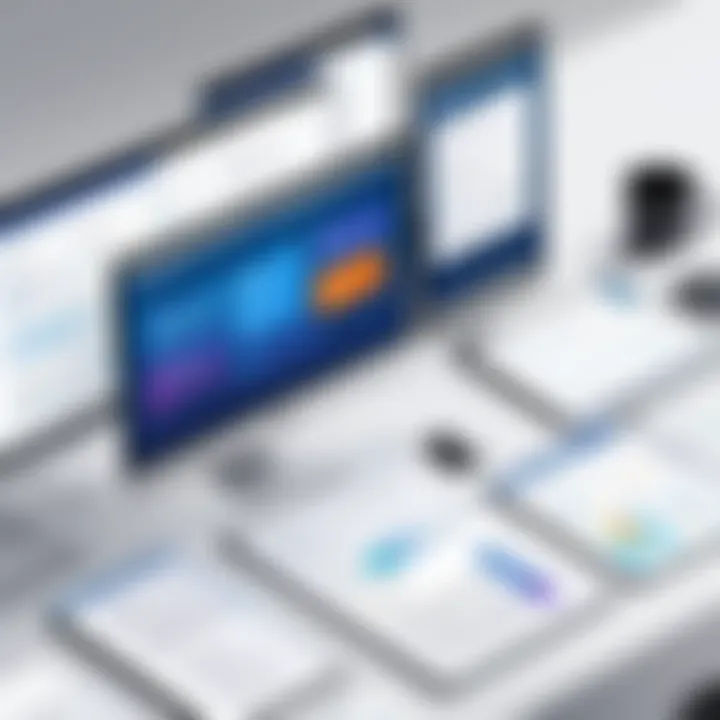
- Agile Software Development: Development teams use Jira to track bugs, manage sprints, and iterate on features systematically. Agile methodologies integrate well with Jira’s capabilities.
- IT Service Management: IT teams can leverage Jira to manage incidents, change requests, and service requests. Its customizable nature allows for the tracking of various IT processes efficiently.
- Product Management: Product managers utilize Jira to oversee product roadmaps, gather feedback, and ensure alignment between teams. It helps them visualize the entire product lifecycle.
Exploring Microsoft Teams
Microsoft Teams plays a crucial role in enhancing collaboration within organizations. This platform combines workplace chat, video meetings, and application integration, making it a robust tool for communication. Understanding how to use Microsoft Teams effectively is essential for teams looking to improve productivity and streamline workflows.
Overview of Microsoft Teams
Microsoft Teams is a collaboration platform developed by Microsoft as part of the Office 365 suite. Its primary aim is to allow teams to communicate and collaborate in real time, regardless of location. The platform supports chat, video calls, and file sharing, making it a versatile solution for various work environments.
With Teams, organizations can create dedicated channels for different projects, enabling focused discussions. This structure simplifies navigating conversations and ensures that important information does not get lost in a sea of messages. The integration capabilities with other Microsoft products and third-party applications enhance its functionality, making it a valuable asset for any workplace.
Key Features of Microsoft Teams
Microsoft Teams offers several features that facilitate efficient communication and collaboration. Key functionalities include:
- Real-Time Chat: Instant messaging allows team members to communicate quickly, reducing the need for lengthy email threads.
- Video Conferencing: High-quality video meetings support effective remote discussions and presentations.
- Integration with Office 365: Seamless integration with apps like Word, Excel, and PowerPoint enhances collaboration on documents in real time.
- Channel Organization: Teams can create channels to keep discussions organized by project or topic, promoting clarity.
- File Sharing: Users can easily share files directly within the platform, streamlining access to necessary documents.
These features significantly contribute to a more connected and productive workplace.
Use Cases for Microsoft Teams
Organizations can utilize Microsoft Teams in various ways to improve their operations. Some common use cases include:
- Project Management: Teams can create dedicated channels for specific projects, ensuring all related discussions and files are centralized.
- Remote Work: Teams support remote work by allowing employees to communicate as effectively as they would in a physical office.
- Training Sessions: Companies can host webinars or training sessions through Teams, reaching a wider audience regardless of location.
- Cross-Department Collaboration: Teams enables interactions between different departments, fostering a collaborative culture.
Utilizing Microsoft Teams appropriately can lead to improved workflows and a more efficient organizational structure.
Importance of Integration
In today’s fast-paced work environment, teams often rely on several software tools to carry out different tasks. The integration of Jira and Microsoft Teams stands out as crucial for enhancing overall productivity. Integrating these two platforms allows teams to communicate better and manage projects more efficiently. When both systems work in tandem, it facilitates better alignment of activities and goals. This integration shifts the workplace dynamic, creating a unified environment focused on collaboration.
Benefits of Integrating Jira and MS Teams
Integrating Jira with Microsoft Teams delivers multiple benefits. First, it ensures real-time communication. Teams can receive immediate updates on task progress directly within their chat, improving responsiveness. Second, important notifications from Jira can streamline project management by eliminating the need to switch between platforms frequently. This saves time and minimizes disruption in workflow.
Key advantages include:
- Enhanced Collaboration: Team members can engage more effectively, sharing tasks and feedback instantly.
- Centralized Information: All updates and project details are accessible in one place, reducing the risk of information loss.
- Increased Accountability: With tasks visible within Teams, it is easier to monitor responsibilities and deadlines.
By combining these strengths, teams can achieve greater efficiency through increased transparency and teamwork.
Challenges Addressed by Integration
Integrating Jira and Microsoft Teams does come with its own set of challenges. However, these challenges can be addressed through effective integration strategies. One major issue is information overload. Receiving constant notifications can lead to distractions rather than productivity. However, customizing notification settings can alleviate this.
Moreover, the learning curve of adapting to a new workflow may discourage some users. To counter this, providing comprehensive training can help team members understand the integration's benefits and functionalities. Regular feedback sessions also allow users to voice their concerns and enhance overall adoption.
"Working on integrated platforms helps overcome many hurdles faced in communication, ultimately creating a better work environment."
Overall, the integration of Jira and Microsoft Teams not only simplifies task management but also solves common collaboration issues. It is about creating a streamlined approach to project management and teamwork that addresses the specific needs of the users.
Steps for Integration
Integrating Jira and Microsoft Teams is a crucial step for organizations aiming to enhance their project management and collaboration efforts. Effective integration allows teams to manage their projects more seamlessly and improves communication across various functions. This section elaborates on the essential elements of the integration process, emphasizing the benefits that come with proper execution.
Initial Setup Requirements
Before integrating Jira with Microsoft Teams, certain initial setup requirements must be met. The process begins with ensuring that both tools are accessible and configured correctly in your organization.
- Access Permissions: Ensure that you have the right permissions in both Jira and Microsoft Teams. You need administrative access to set up the integration.
- Account Synchronization: Confirm that users have accounts in both platforms. The email addresses should match to facilitate smoother synchronization between the two tools.
- Identify Integration Needs: Understand and identify what collaboration features your team needs most, such as notifications or task updates. This helps in tailoring the integration process more effectively.
- Choose the Right Version: Ensure you are using compatible versions of both Jira and Microsoft Teams. Compatibility issues may arise with older versions of either software, causing integration difficulties.
- Network Infrastructure: Check your internet connectivity. A stable network is essential for the integration process to function correctly.
Configuration Process
The configuration process involves establishing the connection between Jira and Microsoft Teams, integrating features that benefit your team. Here are the steps involved:
- Install the Jira Cloud App: Navigate to Microsoft Teams and go to the Apps section. Search for and install the Jira Cloud app. This app acts as a connector between the two platforms.
- Authorize Connection: After installation, you will need to log in to your Jira account within the app. This authorization is necessary to enable data exchange between Jira and Teams.
- Set Notification Preferences: Customize what notifications you want to receive in Teams. This could include task updates, comments on issues, or changes in project status.
- Create Tabs for Projects: For enhanced visibility, consider creating tabs in Teams for specific Jira projects. This allows easy access to relevant tasks without switching platforms frequently.
- Links to Relevant Issues: Embed links to relevant Jira issues directly in Teams channels, so team members can quickly access and respond to issues without leaving the chat.
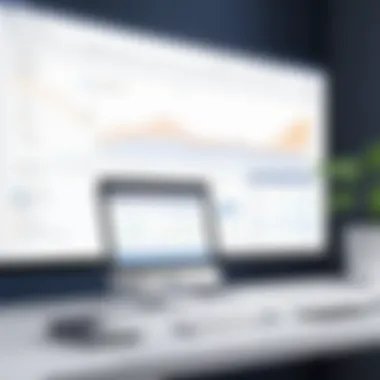
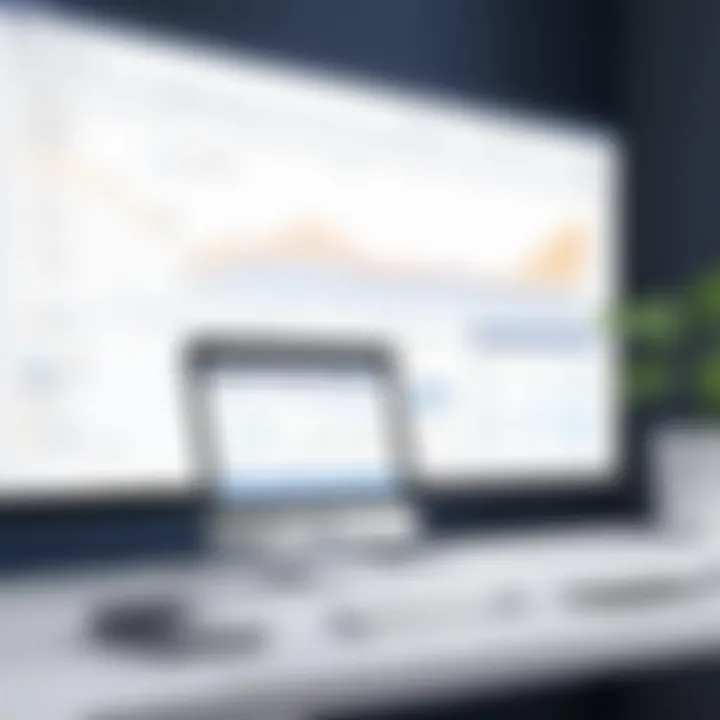
Testing the Integration
After configuring the integration, testing is essential to ensure that it works as intended. This includes verifying that notifications and updates appear in Microsoft Teams as expected. Follow these steps:
- Send Test Notifications: Trigger notifications by creating or updating an issue in Jira. Check if the notification appears in the relevant Teams channel.
- Verify Links and Attachments: Click on the embedded Jira links in Teams. Ensure that these direct users to the appropriate issues and that attachments are accessible.
- Utilize Different Scenarios: Test various scenarios, such as different user roles and types of notifications, to ensure comprehensive functionality.
- Collect Feedback from Users: Encourage team members to provide feedback on the integration. They can identify issues or suggest improvements based on their experience.
- Adjust Settings as Necessary: Use the feedback to fine-tune notification preferences and the overall integration experience, ensuring it meets the team’s needs effectively.
Successful integration transforms how teams collaborate, leading to improved efficiency and better project outcomes.
In summary, following these initial setup, configuration, and testing steps ensures a robust integration of Jira and Microsoft Teams. Doing so not only facilitates improved communication and collaboration but also boosts overall productivity.
Advanced Features of Integration
Integrating Jira with Microsoft Teams offers profound capabilities that enhance workflow efficiency. These advanced features streamline collaboration, enabling teams to work more effectively within their familiar environments. By leveraging integration, organizations can enjoy increased visibility into project statuses and better communication among team members. Here are some specific elements of this integration that provide notable benefits.
Real-Time Notifications and Updates
Real-time notifications serve as a cornerstone of effective communication in the integration of Jira and Microsoft Teams. When issues are updated or tasks are completed in Jira, instant alerts can be sent directly to relevant Teams channels. This immediacy allows team members to stay informed without having to switch between applications frequently. The benefit is clear: enhanced awareness reduces the chances of oversight and aligns team efforts more efficiently.
To set up these notifications, admins can customize which events trigger alerts. For example, notifications can be configured to alert the team of new comments on an issue or changes in priority. This level of customization ensures that only relevant information reaches the right individuals at the right time.
Automated Task Creation
Automation features in the integration enable users to create tasks seamlessly between Jira and Microsoft Teams. This functionality is particularly useful in managing repetitive tasks. For example, if a new message is posted in a specific Teams channel, an automation rule can be set to create a corresponding issue in Jira. This reduces manual entry and minimizes errors.
Automating tasks could involve a simple command or even a comprehensive workflow established through Power Automate. Such automation can significantly increase productivity by freeing up brain cycles that would otherwise be spent on mundane task tracking.
Collaborative Document Sharing
Collaborative document sharing is another critical advantage of the Jira and MS Teams integration. Teams can easily share documents and reports regarding various projects directly within Teams, all while linking back to corresponding Jira tasks. This feature eliminates the need for multiple emails or mismatched file versions.
With integration, when a document is shared, team members can review and comment in real-time. This synchronous collaboration enhances clarity and immediacy in feedback, ensuring that project progress aligns with stakeholder expectations. As documents are connected to Jira issues, tracking changes and referencing specific tasks becomes straightforward.
In summary, the advanced features available through the Jira and MS Teams integration are not merely enhancements; they represent a shift toward more organized, efficient, and collaborative workflows. Emphasizing real-time notification, automated task creation, and collaborative sharing cultivates an environment where productivity flourishes and team dynamics strengthen.
Best Practices for Effective Use
In any integration of systems, especially in collaboration and productivity tools like Jira and Microsoft Teams, establishing best practices is essential. These practices enhance overall efficiency, streamline workflows, and facilitate effective communication among team members. Adopting these strategies can lead to significant improvements in project management and team collaboration.
Establishing Clear Communication Channels
Clear communication is the backbone of effective teamwork. When integrating Jira with MS Teams, it is important to set up dedicated channels for specific projects or tasks. This allows team members to discuss important updates and issues in real-time, without getting lost in unrelated conversations.
Key considerations for clear communication include:
- Creating Topic-Specific Channels: Make separate channels within MS Teams for each project or initiative. This fosters focused discussions and organized feedback loops.
- Defining Roles and Responsibilities: Establish who is responsible for what within each channel. This reduces confusion and clarifies accountability.
- Using Integrations Wisely: Leverage the options to send notifications from Jira directly into MS Teams. This keeps team members informed of updates in real-time.
Regular Monitoring and Feedback
Consistency in monitoring team activities and soliciting feedback plays a crucial role in improving performance. Regular check-ins ensure everyone is aligned with the project's objectives. Feedback can help pinpoint potential challenges before they escalate into larger issues.
Implementing a regular feedback loop can involve:
- Weekly Stand-Ups: Schedule brief meetings where team members share updates on their progress, challenges, and upcoming tasks.
- User Reviews: Use built-in Jira functionality to gather input on tasks or projects. This helps in understanding areas of improvement or adjustment.
- Integrate Feedback Tools: Many organizations use survey tools or applications integrated into MS Teams to gather quick feedback on team dynamics and project processes.
Utilizing Reports and Analytics
One of the most powerful features of both Jira and MS Teams is the analytical capabilities they offer. Collecting and analyzing data can uncover patterns and insights that are invaluable for project success.
Strategies for effective utilization of reports and analytics include:
- Dashboards in Jira: Create customized dashboards to give a quick overview of the project status. This can help visualizing the team's performance and tasks at a glance.
- Exporting Data: Utilize the ability to export key Jira data into MS Teams for easier access and discussion among team members, enhancing decision-making processes.
- Tracking Project KPIs: Establish Key Performance Indicators (KPIs) for team performance and individual contributions. Regularly review these during team meetings.
"Integrating tools is not just about technology; it's about creating a culture of collaboration that thrives on clear communication, continuous feedback, and data-driven decisions."
Addressing Common Issues
In the context of integrating Jira and Microsoft Teams, addressing common issues is critical for sustaining a productive work environment. Integration creates a bridge between project management and communication, but it also introduces challenges that, if left unresolved, can hinder team efficiency. Recognizing these common pitfalls helps organizations streamline workflows and enhances overall collaboration.
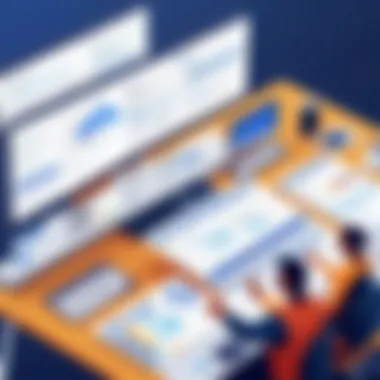
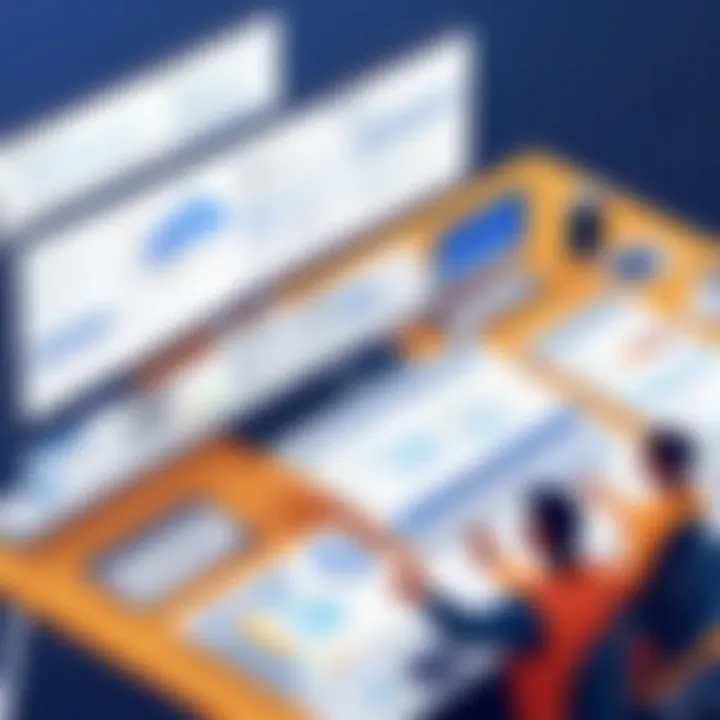
Integration Errors and Troubleshooting
Integration errors can arise during the setup and use of Jira and Microsoft Teams. These errors may stem from various factors, including outdated software versions or misconfigured settings. Identifying these problems early can save time and resources.
Often, users encounter issues such as invalid API tokens or permission errors. Ensuring that the tokens are correctly generated and have the necessary permissions is essential. Users should verify the connectivity between both platforms. Any firewall restrictions may also block communication, making testing connectivity an important preliminary step.
To assist in troubleshooting, organizations can consider these fundamental actions:
- Consult Documentation: Both Jira and Microsoft Teams provide detailed documentation for troubleshooting. This can guide users through common errors.
- Logs Review: Checking integration logs for error messages provides insight into the specific issues encountered.
- Community Support: Engaging with community forums, such as Reddit, can yield user-driven solutions to persistent problems.
Staying proactive and implementing a systematic approach to resolve integration errors will bolster the effectiveness of using Jira and MS Teams together.
User Adoption Challenges
Despite the technical capabilities of integrating Jira and MS Teams, user adoption remains a significant challenge. Transitioning to a new way of working requires a cultural shift within teams. Even with the undeniable benefits of integration, some users may resist adapting to the changes.
Key factors influencing user adoption include:
- Training Requirements: Adequate training should be provided to ensure users understand both platforms. Without proper knowledge, leveraging the full functionalities may not be possible.
- Perceived Complexity: Users may view integration as complex and burdensome. Demonstrating ease of use and providing ongoing support can alleviate these concerns.
- Communication of Benefits: Clearly communicating how integration can solve existing problems and enhance productivity is pivotal for gaining buy-in.
Adopting a phased rollout of the integration can also facilitate smoother transitions. Test groups may help gather feedback before complete implementation, allowing adjustments to be made that directly cater to user needs.
Ultimately, addressing user adoption challenges requires empathy and an understanding of team dynamics. Recognizing that every user has unique concerns can lead to more effective support strategies.
Future of Jira and MS Teams Integration
The integration of Jira and Microsoft Teams holds significant potential for the future of collaborative project management. As organizations seek to adapt to rapid technological advancements, these platforms will likely evolve to offer even more functionalities that facilitate teamwork. Businesses increasingly recognize the importance of integrating tools that enhance communication and streamline workflows. Hence, understanding the future direction of this integration is essential for maximizing productivity and ensuring effective workflows.
Potential Updates and Features
The future of Jira and Microsoft Teams integration may introduce a range of updates and features that can further elevate user experience. Some possible enhancements include:
- Enhanced User Interface: Future updates may focus on improving user experience with more intuitive UI elements. These changes will help users navigate through features more efficiently and manage tasks with less effort.
- AI-Powered Automation: The incorporation of artificial intelligence could lead to smarter automation capabilities. This may include automating repetitive tasks and providing intelligent suggestions based on project history and patterns.
- Seamless Data Synchronization: Future integration might allow for real-time synchronization of project data. This will ensure all team members are always on the same page, leading to increased accountability and reduced miscommunication.
- Advanced Reporting Tools: New features may include deeper analytics and reporting tools that provide insights into team performance and project status. This can help management make informed decisions based on data-driven insights.
- Customization Options: Organizations may have an option to customize integrations based on their specific needs. This flexibility can enable teams to tailor their workspace without losing essential functionalities.
Trends in Collaboration Software
In the landscape of collaboration software, several noteworthy trends are shaping the future, particularly concerning the integration of tools like Jira and Microsoft Teams. Some key trends include:
- Remote Work Adaptation: As remote work becomes more common, tools that facilitate seamless communication and task management will be crucial. Integration between Jira and Microsoft Teams supports remote teams by creating a unified platform for collaboration.
- Rise of Low-Code Solutions: Low-code and no-code solutions are gaining popularity. This trend enables non-technical users to customize workflows and automate processes without extensive programming knowledge.
- Focus on User Experience: Developers are prioritizing user-friendly interfaces that require minimal training. The aim is to ensure that team members can use these tools effectively, thus enhancing productivity.
- Integration Ecosystems: More organizations are looking for complete ecosystems of integrated apps. The ability to bring together various tools fosters improved communication and more efficient management of tasks across different platforms.
- Emphasis on Data Privacy: With rising concerns over data security, collaboration software will increasingly focus on tight security measures. The integration of Jira and MS Teams must align with standards that protect sensitive information.
"By staying abreast of these trends, organizations can better position themselves to harness the full potential of their project management tools, ensuring they remain competitive in a fast-evolving market."
In summary, the future of Jira and Microsoft Teams integration appears promising. By understanding potential updates and trends, organizations can strategically utilize these tools to enhance productivity and collaboration among teams.
Finale
The conclusion plays a vital role in synthesizing the information presented throughout the article. It serves as a final opportunity to underscore the importance of integrating Jira and Microsoft Teams for enhancing collaboration and productivity. This integration not only streamlines communication but also facilitates effective project management by bringing together essential functionalities from both platforms.
One key benefit of this integration is the ability to manage tasks and projects within a cohesive framework. By using Jira for tracking issues and MS Teams for communication, teams can work more efficiently. The synergy allows for real-time updates, ensuring all members are informed of changes, which significantly reduces miscommunication.
Moreover, addressing common challenges through the integration helps teams to operate smoothly. Integration errors can be resolved more easily when both tools are functioning in unison. User adoption issues can also be mitigated as teams transition to using integrated features that enhance their current workflows.
It is also essential to consider the future potential of this integration. As collaboration software continues to evolve, new features and updates will likely enhance the user experience further. Keeping abreast of these advancements can help organizations maintain a competitive edge.
In summary, the integration of Jira and Microsoft Teams stands out as a powerful tool for teams looking to elevate their collaborative efforts. By leveraging the strengths of both platforms, organizations can enhance productivity and create a more effective working environment.
Importance of Additional Resources
In the realm of integrating Jira and Microsoft Teams, having access to additional resources plays a significant role in effectively utilizing the tools at hand. These resources can encompass various forms of information, such as online documentation, forums, webinars, and professional training. By leveraging these sources, users can gain deeper insights into the functionalities of both platforms, thus enhancing their collaboration and productivity.
Benefits of Additional Resources
- Enhanced Understanding: Comprehensive guides and tutorials can clarify complex features that may be difficult to grasp initially. Learning directly from experts allows users to understand the intricacies of both Jira and MS Teams.
- Problem Solving: Forums and community discussions are valuable, particularly for beginners. They provide real-world solutions to common issues and offer insights that might not be available in standard documentation.
- Continuous Learning: Webinars and training sessions allow users to stay up-to-date with the latest developments. Tools like Jira and MS Teams constantly evolve, and additional resources help ensure that users are informed about new features and best practices.
Key Considerations
When seeking additional resources, it's vital to consider the authority and reliability of the information. Not all sources will provide equal value, so users should look for resources that are backed by credible professionals or institutions. Here are some recommendations:
- Official Documentation: Always check the official Jira and Microsoft Teams documentation pages for the most accurate and current information. This should be your first stop for information.
- Online Communities: Websites like Reddit can be excellent for peer support. Look for specific subreddits that focus on software integration or productivity tools.
- Training Platforms: Consider enrolling in courses available on platforms like Coursera or LinkedIn Learning. These courses often provide structured learning pathways and expert guidance.
"Investing time in additional resources can save hours of frustration and lead to a more efficient workflow."
The End
In summary, additional resources serve as fundamental supports for users navigating the integration of Jira and Microsoft Teams. They offer an avenue for not just skill enhancement, but also for fostering a community of like-minded professionals aiming for operational excellence. By tapping into these resources, organizations can significantly improve their capability to manage projects and collaborate effectively.







