An Introduction to Intune for Beginners
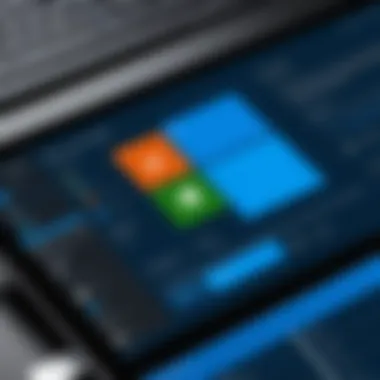

Intro
Microsoft Intune is becoming an essential component for businesses looking to manage their mobile devices and applications effectively. As organizations adapt to new working environments, understanding Intune's functionality is vital. This tool allows seamless management of both corporate and personal devices, ensuring security and compliance with organizational policies.
In this guide, we will explore the crucial elements of Intune, breaking down its features, configuration, and integration opportunities. By focusing on practical aspects and best practices, this article aims to empower users to leverage Intune for their specific needs, whether in a company or personal setting.
Key Features
Overview of Features
Microsoft Intune offers a multitude of features tailored for effective mobile device management (MDM). These features include:
- Device Enrollment: Straightforward enrollment processes for various device types including Windows, iOS, Android, and macOS.
- Policy Management: Administrators can implement IT policies to ensure devices comply with security regulations.
- App Protection: Intune allows for the management of applications on both managed and unmanaged devices, protecting sensitive data.
- Conditional Access: Intelligent access controls that ensure only compliant devices can access corporate resources.
Unique Selling Points
The distinct advantages of Microsoft Intune set it apart in the mobile device management market. Key selling points include:
- Integration with Microsoft 365: Seamless integration with other Microsoft products enhances productivity and management.
- Cloud-Based Management: Being entirely cloud-based, updates and scalability become effortless, reducing the need for physical infrastructure.
- User-Centric Approach: Focuses on user experience while managing IT compliance, making it suitable for BYOD initiatives.
"Intune equips organizations with the necessary tools to balance security needs and user convenience."
Performance Evaluation
Speed and Responsiveness
Intune delivers a reliable user experience. The platform's responsiveness remains consistent across different devices, which is crucial for operational efficiency. Users typically report minimal latency during configuration or deployment of applications.
Resource Usage
When it comes to resource consumption on devices, Intune strikes a balance. It operates efficiently with low overhead on system resources while providing maximum functionality. This is particularly important for organizations that must prioritize both device performance and management capabilities.
By evaluatinng how Intune performs, we can better understand its fit within varying organizational contexts. Organizations can thus make informed decisions during implementation, ensuring they get the most out of Intune's vast capabilities.
Understanding Microsoft Intune
Understanding Microsoft Intune is essential for individuals and organizations looking to manage mobile devices and applications effectively. As businesses increasingly adopt mobile technology, a reliable mobile device management (MDM) system becomes crucial. Intune provides a centralized solution for securing devices, ensuring compliance with policies, and facilitating access to applications.
The importance of Intune lies in its ability to help IT professionals maintain control over organizational data while allowing employees the flexibility to work from various devices. This balance is vital in today’s hybrid work environments. Moreover, knowing Intune's core functionality is critical for implementing best practices for device security and user management.
With understanding Microsoft Intune, one can make informed decisions about deployment and integration with other systems. It is not merely a tool; it is a strategy that helps streamline operations and enhances productivity.
What is Microsoft Intune?
Microsoft Intune is a cloud-based service that is part of Microsoft's Enterprise Mobility + Security offering. It plays a key role in managing and securing mobile devices and applications. Organizations use Intune to ensure that devices comply with company policies and that sensitive organizational data remains protected.
Intune allows administrators to manage devices running on various operating systems, including Windows, iOS, and Android. Through this service, IT professionals can enforce security policies, deploy apps, and ensure that devices are updated with the latest security patches. Moreover, Intune integrates seamlessly with other Microsoft services, enhancing its functionality and ease of use.
Core Features of Intune
Intune comes with several features that make it a robust MDM solution. Some of its core features include:
- Device Compliance Policies: Intune enables administrators to set compliance policies to ensure that devices adhere to security standards.
- Application Management: Intune supports deployment and management of applications across devices, ensuring users have the necessary tools at their disposal.
- Conditional Access: This feature restricts access to organizational resources based on compliance status, enhancing security.
- Remote Wipe: Administrators can remotely wipe data from lost or stolen devices, protecting sensitive information.
- Reporting and Monitoring: Intune provides detailed reports on device status and compliance, helping IT teams manage devices proactively.
These features create a comprehensive management framework that meets the diverse needs of modern organizations.
"Understanding Microsoft Intune equips IT professionals with the knowledge to manage and secure their organizational data while maintaining user productivity."
By grasping these elements, users can leverage Intune effectively for their organizational requirements.
The Importance of Mobile Device Management
Mobile Device Management (MDM) is crucial in today’s digital landscape. As organizations increasingly rely on mobile devices for work, the necessity for effective MDM practices becomes more prominent. MDM encompasses a set of policies and technologies used to monitor, manage, and secure mobile devices within an organization. It is not just a matter of convenience but essential for maintaining security and operational integrity.
Overview of
MDM allows IT administrators to manage devices remotely. This includes smartphones, tablets, and laptops. With MDM, organizations can enforce security policies, ensure data protection, and manage device configurations. Essentially, MDM creates a structured environment that enables better control over device usage.
Key features of MDM include:
- Device Enrollment: Automating the enrollment process streamlines onboarding for new devices.
- Remote Wipe and Lock: In case a device is lost or stolen, sensitive data can be secured by remotely wiping the device.
- Policy Enforcement: Organizations can enforce security protocols such as password requirements and encryption.
- App Management: Control over which applications can be installed enhances security by reducing potential vulnerabilities.
Understanding MDM is vital for realizing how tools like Microsoft Intune can support these functions.
Benefits of Utilizing
The benefits of utilizing MDM are multifaceted. Below are some of the primary advantages:


- Enhanced Security: MDM significantly lowers risks associated with data breaches. By enforcing policies, data remains secure even in a mobile context.
- Increased Efficiency: Streamlining processes such as device setup and configuration saves time and resources for IT departments.
- Improved Compliance: Many industries have regulatory requirements. MDM helps organizations stay compliant with data protection laws and regulations.
- User Experience: An organized mobile environment ensures that users have access to necessary applications without compromising security.
Moreover, MDM serves as a foundational tool for implementing comprehensive technology strategies, ensuring a secure and efficient mobile workforce, and leading to better productivity across the board.
Getting Started with Intune
Getting started with Microsoft Intune is a pivotal step for organizations aiming to streamline their mobile device management (MDM) strategies. Understanding Intune's initial processes equips users with the knowledge necessary to safeguard corporate data while maintaining user flexibility. Intune serves as a hub for managing apps, devices, and security policies, making it essential to grasp the setup phases before diving into more advanced configurations. This section will delve into the precise steps required for creating an Intune account and the essential setup procedures.
Creating an Intune Account
To utilize the functionalities offered by Microsoft Intune, the first step is creating an Intune account. This process is straightforward but requires attention to detail to ensure proper setup. Users can start by visiting the Microsoft Intune webpage and selecting the option to sign up.
- Microsoft Account Requirement: Users need a Microsoft account to proceed. If you don’t have one, it’s necessary to create it first.
- Subscription Plans: Users must choose an appropriate subscription plan. Intune can be accessed through different plans like Microsoft 365 Business Premium or as a standalone service. Evaluating organizational needs is key if users seek the best value.
- Setting Up the Admin Center: After account creation, users must navigate to the Microsoft Endpoint Manager admin center. This platform will be where users manage devices and policies.
Sign into the admin center using your credentials. > Important: Ensure that your account has admin privileges; otherwise, access may be limited.
Initial Setup Steps
Once you have created your Intune account, the next phase involves several setup steps that establish the foundation for effective management. This stage may seem technical, but it is vital for optimizing the use of Intune.
- Configure Device Enrollment: This is a crucial step. Device enrollment allows you to control how devices connect to the corporate network. Users can choose between several methods such as Automatic Enrollment, Bulk Enrollment, or User-Initiated Enrollment. Each method caters to different organizational scenarios.
- Setting Compliance Policies: Defining compliance policies ensures that only devices meeting specific security standards are granted access to corporate resources. Compliance can include password requirements, device encryption, and more. Consider whether these standards align with organizational security protocols.
- Application Management: After enrollment is complete, the next step is managing applications. This involves deploying necessary apps to user devices and ensuring they are updated regularly for security and functionality. Think about what applications your organization needs and how to best distribute them.
- User Policies Creation: Creating user policies is essential for determining what resources individuals can access. These policies govern data security and user permissions. Define user roles and responsibilities clearly.
By laying out these foundational elements, organizations create a robust framework to take full advantage of Microsoft Intune's capabilities. Thorough planning at this stage can significantly ease the transition into more complex configurations later on.
Configuring Intune
Configuring Microsoft Intune is a crucial step in the implementation process. It directly affects how effectively an organization can manage its devices and applications. Proper configuration ensures that security policies are met, application deployment is streamlined, and user experiences are enhanced. Familiarizing oneself with the configuration options can greatly impact the efficiency of mobile device management (MDM) workflows.
Device Enrollment
Device enrollment is the first step in applying Intune’s capabilities to manage devices. This process involves adding devices to the Intune system, allowing administrators to enforce policies and manage applications across all enrolled devices. Getting this stage right is essential. Here are some key aspects to consider:
- Enrollment Types: Intune supports several enrollment methods, including manual, automated, and bulk enrollment. Choosing the right one depends on the organization's size and needs.
- Supported Devices: Not all devices are compatible with Intune. Understanding which devices (Windows, iOS, Android) can be enrolled is necessary for effective management.
- User Experience: The enrollment process should be straightforward for users. Complicated methods could deter users from completing the process.
Employing the right strategies in device enrollment can lead to a smoother deployment. As users enroll their devices, it becomes easier for IT to manage security settings, application installations, and compliance policies quickly and effectively.
Application Management
Once devices are enrolled, application management comes into play. Intune automates application deployment and management, ensuring users have access to the necessary software while maintaining security standards. There are several components to consider in this aspect:
- Application Deployment: Admins can deploy applications across multiple platforms. Whether it is Microsoft Office, custom apps, or line-of-business applications, setting up a deployment strategy is critical.
- Updates and Patching: Managing app versions is just as important as deploying them. Ensuring that applications are regularly updated helps mitigate security vulnerabilities and improve functionality.
- Application Compliance: Defines the policies that applications must comply with. This can include criteria such as the minimum OS version or security specifications required for installation.
By focusing on application management, organizations leverage Intune to maintain a secure and efficient environment that enhances productivity while giving users the applications they need to perform their tasks effectively.
Keeping your applications updated is as significant as applying critical security patches. Avoid neglecting this aspect.
User and Group Management
User and Group Management is essential in Microsoft Intune for effective mobile device management. It provides the framework for controlling access to organizational resources, ensuring that users have the right permissions tailored to their roles. In an organization, clear role definitions contribute not just to security but also to operational efficiency. This section will delve into defining user roles and creating and managing groups, which are pivotal aspects of Intune’s management capabilities.
Defining User Roles
Defining user roles involves specifying the permissions and access rights of each user within the Intune environment. The benefit of this approach is multifold. First, it enhances security by limiting access to sensitive information based on the direct needs of a user’s tasks. For instance, an IT administrator will require different permissions compared to a marketing professional.
When roles are defined carefully, it helps in maintaining a structured environment. Organizations can create roles such as Administrator, User, and Guest. This hierarchy allows for better control and management of policies that can be enforced based on these roles.
Key points to keep in mind include:
- Clarity: Clearly defined roles prevent confusion among team members regarding their responsibilities.
- Security: Limiting access according to roles reduces the risk of unauthorized access to corporate data.
- Efficiency: It simplifies user management tasks, making it faster to onboard or offboard employees.
Creating and Managing Groups
Group management is another critical component in Intune as it allows administrators to streamline management tasks. Groups can be categorized based on various criteria, such as department, location, or project team. With groups, you can deploy applications, settings, and policies at scale, thus improving efficiency.
Creating groups in Intune is generally straightforward. Here are a few steps involved in this process:
- Navigate to the Groups Section: In the Intune portal, find the Groups option.
- Create a New Group: Click on the button to add a new group.
- Choose the Group Type: You can choose between security or Microsoft 365 groups.
- Name and Describe the Group: Specify an intuitive name and description that reflects the purpose of the group.
- Add Members: Assign users to the group based on the criteria you’ve established.
After creation, ongoing management includes the regular review of group memberships and permissions. This ensures compliance and adapts to organizational changes efficiently.
Managing groups effectively can lead to:
- Simplified Deployments: Applications and updates can be pushed to all members of a group simultaneously.
- Dynamic Membership: Adaptive membership rules can automatically adjust a group's members based on user attributes, reducing manual effort.
- Improved Reporting: Group-based reporting can provide insights into application usage and user activity.
The power of Microsoft Intune lies significantly in its User and Group Management capabilities. With well-defined roles and effective group structures, organizations can achieve greater operational consistency and security.
Security Features in Intune
Security is a cornerstone of Microsoft Intune. This section details how Intune enhances organizational security through several robust features. In today’s digital world, managing and securing mobile devices is critical. Organizations increasingly rely on mobile device management (MDM) solutions like Intune to protect their data and maintain compliance with industry regulations. Understanding these security features is essential for effective deployment and use.


Conditional Access
Conditional Access in Intune acts as a gatekeeper to safeguard organizational resources. This feature allows administrators to set specific conditions under which resources can be accessed. For instance, only devices that are compliant with security policies may connect to corporate applications. This conditional framework ensures that only authorized users and secure devices can access sensitive information.
Key benefits of Conditional Access include:
- Risk Mitigation: By inspecting device compliance, organizations can reduce the risk of data breaches.
- User Experience: Users facing compliance issues are guided on how to gain access, providing a seamless experience.
- Enhanced Control: Admins have the flexibility to enforce policies based on various conditions like location, user roles, and device types.
This feature is crucial for compliance with regulations such as GDPR and HIPAA. It helps organizations adhere to necessary security standards while allowing flexible access to data.
Device Compliance Policies
Device compliance policies are another essential security feature within Intune. These policies define the criteria that devices must meet to be deemed compliant with organizational security standards. Compliance is not just about protecting data; it’s also about ensuring that all devices operate under consistent security protocols.
Components of Device Compliance Policies include:
- Operating System Requirements: Sets specific OS versions that devices must run.
- Security Settings: Enforces settings like password complexity, encryption, and antivirus requirements.
- Application Management: Controls approved applications and ensures that only secure apps are installed on devices.
Implementing compliance policies brings several benefits such as:
- Data Protection: Ensures that only secure devices can access organizational data, acting as a first line of defense.
- User Accountability: Encourages users to maintain secure device practices, knowing that they must meet certain standards to access resources.
- Reporting Capabilities: Admins can monitor device compliance status, allowing proactive security management.
"Security is not a product, but a process."
.
Understanding and implementing these features is vital for any organization looking to successfully navigate the complex landscape of mobile device management.
Integrating Intune with Other Microsoft Services
Integrating Microsoft Intune with other Microsoft services is vital for optimizing its performance and enhancing the overall management of devices and applications within an organization. This integration provides a seamless experience for administrators and users alike. Organizations using Intune in conjunction with other Microsoft solutions can streamline their operations while improving security and efficiency.
By leveraging components such as Azure Active Directory and Microsoft Endpoint Manager, organizations can facilitate better device management, identity protection, and compliance strategies. The synergy among these services allows for centralized control and enhanced visibility across the entire IT landscape.
Integration with Azure Active Directory
Azure Active Directory (Azure AD) plays a crucial role in the integration of Intune with Microsoft’s ecosystem. Azure AD provides directory services that extend the capabilities of Intune, focusing on identity and access management. When organizations deploy Intune alongside Azure AD, they gain several significant advantages.
- Single Sign-On (SSO): Users can access multiple applications with a single set of credentials, reducing password fatigue and improving user experience.
- Conditional Access: Organizations can enforce security policies that determine who can access resources under specific conditions, enhancing security without hindering productivity.
- Provisioning and Management: User and device provisioning is simplified, allowing IT administrators to manage access rights dynamically based on user roles.
Setup requires careful planning. Proper configurations in Azure AD ensure that devices automatically enroll in Intune. Configuring these components effectively can enhance both security and user satisfaction.
Using Microsoft Endpoint Manager
Microsoft Endpoint Manager is a unified platform that encompasses several services, including Intune and Configuration Manager. Integrating Intune with Microsoft Endpoint Manager provides a more comprehensive approach to endpoint management, enabling organizations to manage all aspects of their devices.
- Unified Management Console: Administrators can manage endpoints, apps, and security from a single dashboard, improving efficiency.
- Application Lifecycle Management: This integration allows organizations to track and manage applications from deployment to retirement. It eases the burden on IT by automating many processes.
- Robust Reporting: Endpoint Manager offers advanced reporting capabilities, giving insights into device health, compliance status, and other critical metrics.
By utilizing Microsoft Endpoint Manager together with Intune, organizations can create a cohesive management strategy that maximizes control and minimizes redundancy. This integrated approach is essential in responding to the ever-evolving security landscape and the increasing complexity of IT environments.
"The true value of Intune is unlocked when it operates in harmony with other Microsoft services, enhancing both security and usability."
Monitoring and Reporting in Intune
Monitoring and reporting are crucial components in the effective management of mobile devices and applications through Microsoft Intune. These functions allow administrators to gain visibility into the state of devices, user engagement, and overall system performance. By regularly utilizing these tools, organizations can make data-driven decisions to enhance productivity and mitigate risks.
Device and User Reporting
Device and user reporting in Microsoft Intune provides essential insights on both the devices registered in the system and the users accessing corporate resources. This feature enables IT administrators to generate detailed reports covering various parameters, such as device compliance status, application performance, and user activities.
- Compliance Reporting: Ensures that devices meet the organization’s security policies, allowing for swift action when violations occur.
- Application Usage: Offers insights into which applications are being used, how often, and by whom. This information helps in identifying popular tools and potential areas for software improvements.
- Device Health: Monitors the condition of devices, allowing administrators to quickly address issues that may impact user productivity.
Regularly reviewing these reports helps in identifying trends over time, such as increases in compliance violations or spikes in device issues, facilitating proactive management.
Utilizing Analytics for Improvements
Analytics tools within Microsoft Intune allow organizations to apply data-driven strategies to improve their mobile device management processes. By leveraging these insights, administrators can optimize their operation significantly.
- Identifying Patterns: Analytics can reveal behavior patterns based on user interactions with applications and devices. With this understanding, adjustments can be made to improve performance and enhance user experience.
- Performance Metrics: Key performance indicators give administrators a snapshot of operating efficiency. Tracking these metrics helps in understanding areas for enhancement.
- Resource Allocation: Insights from analytics assist in budgeting and allocation of resources more effectively, ensuring that investments are made where they are most needed.
Monitoring and reporting, combined with analytics, create a robust framework that not only addresses immediate needs but also provides a blueprint for long-term strategic improvements in device management.
"Data-driven decision making is not just about technology; it's about understanding and responding to what the data is telling you about your tech environment."
Troubleshooting Common Issues
Troubleshooting common issues is a critical aspect of using Microsoft Intune effectively. In any mobile device management (MDM) system, problems can arise that hinder daily operations and affect user productivity. By understanding and addressing these issues, users can maintain a smoother experience with Intune, ensuring that devices are managed properly and securely.
The significance of troubleshooting lies in its ability to provide quick fixes to frequent problems, which in turn can minimize downtime. Additionally, identifying recurrent issues may offer insights into systemic weaknesses in the configuration or management strategies. This proactive approach not only saves time but also enhances the overall user experience for both administrators and users.
Connectivity Problems
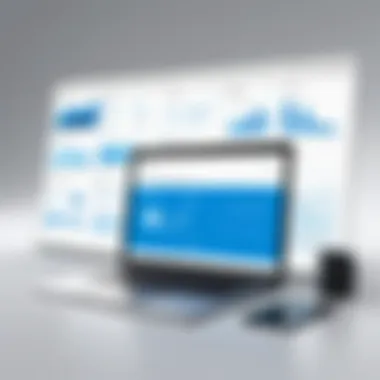

Connectivity problems are among the most common issues faced when using Intune. These issues can stem from various sources, including network disruptions, firewall settings, or improper configurations. For organizations relying on Intune to manage devices, addressing connectivity issues becomes essential. If a device cannot communicate with the Intune service, management tasks cannot be performed effectively.
To troubleshoot connectivity problems, follow these steps:
- Check Network Settings: Ensure that the device is connected to a stable network. Verify Wi-Fi or cellular settings to rule out connection issues.
- Firewall Adjustments: Confirm that the correct ports and URLs are allowed through your firewall settings. Microsoft provides a list of endpoints required for Intune to function properly.
- Service Status Check: Sometimes, the issue may be with Microsoft services themselves. It is advisable to check the Microsoft 365 Service Health Dashboard for any outages or maintenance notifications.
If these steps do not resolve the issue, log files can provide additional insights. Use the Company Portal app on the device to review any error messages that may indicate the cause of the connectivity problem. This process can help administrators to pinpoint the issue more accurately.
Application Deployment Failures
Another prevalent issue involves application deployment failures in Microsoft Intune. This can lead to significant frustration, especially in organizations where timely software updates are essential. Failure to deploy applications correctly can occur for many reasons, such as incompatible application formats, incorrect deployment settings, or user permissions.
To tackle application deployment failures, consider these actions:
- Review Deployment Status: Access the Intune admin center to check the deployment status of the application. Look for error codes that provide clues on what went wrong.
- Verify App Requirements: Ensure that the application’s requirements are met on the target devices. This might include checking for necessary operating systems, compatible hardware specifications, or prerequisite software.
- Examine User Roles: In some cases, user permissions may prevent the successful deployment of applications. Check if the users have the right permissions assigned for application installation.
By systematically addressing deployment issues, organizations can ensure a smoother experience with application management. This results in better compliance with organizational policies, ultimately leading to enhanced security and user satisfaction.
Troubleshooting issues within Microsoft Intune is essential for maintaining a reliable and efficient mobile device management environment. A proactive strategy not only resolves immediate challenges but also prepares organizations for future incidents.
Best Practices for Using Intune
To maximize the effectiveness of Microsoft Intune, it is crucial to adopt best practices. These practices not only enhance the user experience but also ensure that the organization's data remains secure. Here are key elements that can guide the application of Intune:
- Regular Updates and Maintenance: Keeping Intune and the devices managed under it up to date is essential. Updates often include security patches, new features, and performance enhancements. Regular maintenance involves monitoring device compliance and application deployment status.
- User Training and Support: Proper training can significantly improve user engagement with Intune. Understanding how to navigate the interface and utilize available tools fosters a smoother experience. Ongoing support can help users address challenges as they arise.
By incorporating these practices, users can leverage Intune’s capabilities fully.
Regular Updates and Maintenance
Regular updates are foundational to maintaining a secure and efficient device management environment with Intune. This encompasses both software updates for the Intune platform itself and the devices that it manages.
- Automatic Updates: Enable automatic updates for both Intune and the devices. This will ensure that security patches are applied as soon as they are available, which minimizes the risk of vulnerabilities.
- Monitoring Device Compliance: Utilize the compliance policies to regularly check whether devices meet the established security standards. Non-compliant devices should be promptly addressed to prevent security incidents.
- Scheduled Maintenance: Creating a schedule for reviewing settings and configurations allows for timely adjustments and optimizations. Regular checks help identify any misconfigurations or performance issues.
Maintaining an updated and well-configured environment is non-negotiable for effective mobile device management.
User Training and Support
Training is a pivotal component in the successful implementation of Intune within an organization. Well-informed users tend to use the platform most effectively, thus contributing positively to the overall management strategy.
- Structured Training Programs: Develop training programs that can cater to different user roles. These programs should cover fundamental tasks, advanced features, and best practices for data security.
- Resource Availability: Provide access to resources such as online documentation, tutorials, and forums. Users should have materials that they can turn to for assistance when they encounter difficulties.
- Feedback Loops: Encourage users to provide feedback on their experience with Intune. This will help identify areas that require additional support or clarity, ensuring that future training can be more effective.
By investing in user education and providing ongoing support, organizations can reduce errors and improve the overall efficiency of their device management processes.
"The path to effective MDM lies in continuous learning and adapting to changes in technology and user needs."
Staying Informed About Intune
Staying informed about Microsoft Intune is crucial for professionals who aim to leverage this powerful mobile device management solution. Given the rapid evolution of technology, understanding the latest features and updates enhances an individual’s capability to utilize Intune effectively. It allows users to make informed decisions regarding deployment, management, and security strategies amid changing organizational demands.
The relevance of continuous learning cannot be overstated. As companies increasingly embrace remote work and BYOD policies, the need for robust mobile device management becomes imperative. Keeping abreast of advancements in Intune fosters better security practices and application management.
Additionally, being well-informed facilitates problem-solving, ensuring administrators can respond swiftly to any issues that arise. It builds confidence in using Intune to optimize user experiences and enhances overall organizational productivity.
Resources for Further Learning
- Official Microsoft Documentation: This is the primary source for updates, features, and deployment guidelines. Users can navigate this resource to find detailed articles on each feature of Intune.
- Online Courses: Various platforms offer structured learning paths on Intune. Websites like Pluralsight, LinkedIn Learning, and Coursera provide video tutorials and certifications that can deepen understanding.
- Community Forums: Engaging in communities such as the Reddit Microsoft Intune forum helps users connect with peers. Sharing experiences and solutions to common challenges can be invaluable.
- Webinars and Workshops: Regularly participating in webinars conducted by Microsoft or trusted partners keeps one updated on the latest best practices and tips for Intune.
Keeping Up with Updates and Changes
Microsoft frequently updates Intune to enhance its functionality. Keeping up with these changes is vital for optimizing device management and security protocols. Setting up notifications for new releases will help administrators stay aware of any important updates that could affect their operations.
Moreover, understanding the implications of these updates allows for timely adaptations in the user management strategies. Users should review the Microsoft Intune Blog regularly to find details about new features and enhancements.
By being proactive in learning about updates and using the available resources, organizations can ensure they maximize the benefits of Intune, making mobile device management a seamless aspect of their IT operations.
Staying informed is not just about keeping up; it's about staying ahead and adapting to change.
The Future of Microsoft Intune
The future of Microsoft Intune is a relevant topic for organizations looking to adopt mobile device management (MDM) solutions effectively. As businesses increasingly rely on mobile devices for operations, understanding the evolution of Intune and its forthcoming advancements will offer crucial insights. This segment delves into significant trends and potential developments that could reshape the landscape of organizational mobility management.
Emerging Trends in
Mobile device management is undergoing continuous evolution, influenced by various trends. Some of the noteworthy trends include:
- Increased Adoption of Unified Endpoint Management (UEM): Organizations are moving towards a more integrated approach that manages not just mobile devices but all endpoints within a company.
- Zero Trust Security Models: There is a growing emphasis on security frameworks that require strict identity verification for every person and device trying to access resources. Intune is likely to evolve to accommodate this model.
- Artificial Intelligence and Machine Learning: These technologies are increasingly being integrated within MDM solutions to enhance predictive analytics, automate compliance monitoring, and improve user experiences.
- Remote Work Enablement: The increase in remote work trends will push Intune to enhance its support for a wide range of devices and operating systems, ensuring that users maintain productivity from various locations.
Overall, the future of MDM will likely be characterized by tighter integration, enhanced security protocols, and increased flexibility.
Potential Developments and Features
As Microsoft Intune continues to adapt, several potential developments may emerge. These developments could significantly improve user experiences and administrative capabilities. Considerations include:
- Better Integration with Other Microsoft Services: As Microsoft expands its ecosystem, enhanced integration with services like Microsoft Teams and SharePoint may become a primary focus. This would facilitate seamless workflows.
- Advanced Reporting and Analytics: Expect improvements in real-time analytics and reporting capabilities that could help administrators make data-driven decisions more efficiently.
- Increased Support for Diverse Platforms: The future may see expanded support for non-Windows platforms, making it easier for companies to manage a mixed-OS environment.
- User-Centric Features: Enhancements that focus on user experience, such as simplified app deployment and more intuitive interfaces, could be prioritized.







