Ultimate Guide to PDF Editing Tools and Features


Intro
In a world where digital documentation reigns supreme, the need for effective PDF editing programs has never been more pronounced. Whether you’re a bustling software developer crafting a report, an IT professional juggling user manuals, or a student working on a thesis, the ability to manipulate PDF documents can be a game-changer. Viewing, editing, and sharing PDFs are seamless tasks—with the right tool in hand. However, navigating the myriad of options available can feel like searching for a needle in a haystack.
This article serves as your compass, guiding you through the varied landscape of PDF editing programs. From analyzing core features and performance metrics to uncovering unique selling points, this guide arms you with information necessary to make an informed decision about which software will best meet your needs. Here we go—let’s dive into the heartbeat of PDF editing tools.
Key Features
Overview of Features
When selecting a PDF editing program, it's important to understand what features truly matter. Key aspects include:
- Text Editing: Editing text within a PDF can be quite different from doing so in a word processor. This feature allows users to modify, add, or remove text efficiently.
- Image Manipulation: Users often need to insert or edit images. A solid PDF editor will provide intuitive options for image resizing, filtering, and positioning.
- Annotation Tools: Highlighting, commenting, and marking up documents are crucial, especially for collaborative environments. These tools enhance communication and feedback.
- Form Creation: For professionals, creating interactive forms can streamline data collection. This functionality encourages engagement and ease of use.
This overview provides a peek at essential functionalities. However, delving deeper into unique selling points can reveal much about each tool’s value.
Unique Selling Points
Every PDF editor has its distinct charm, which sets it apart from the rest. Consider the following:
- Xodo PDF Reader & Editor spearheads collaboration with real-time editing capabilities, making it perfect for teams spread across different locations.
- Adobe Acrobat Pro DC boasts an impeccable reputation and comprehensive toolset, suitable for businesses demanding all-encompassing editing features.
- Foxit PhantomPDF clinches the spotlight with its lightweight design and rapid processing speed, appealing to users who value efficiency on the go.
These selling points give a taste of the offerings in the market, helping clarify choices based on individual requirements.
Performance Evaluation
Speed and Responsiveness
When it comes to performance, speed can make or break the experience. Users often find themselves frustrated with slow-loading applications that lag during critical moments. A swift response time is non-negotiable. High-performing PDF editors, such as Nitro Pro, offer functionality that allows users to navigate documents and execute edits without a hitch.
It’s pivotal to consider software that doesn’t just load instantaneously, but also executes commands—be it saving changes or converting files—rapidly. Customer reviews often highlight the time efficiency factor in making their recommendations.
Resource Usage
Resource consumption is another critical factor that can influence user experience. Efficient software should not burden your system or consume excessive memory. Tools like PDF-XChange Editor are known for being resource-friendly, allowing users on less powerful machines to edit PDFs without significant slowdowns.
Here, it becomes essential to balance performance with the tool’s feature set. A robust editor shouldn’t come at the cost of bogging down your computer.
"In the jungle of PDF editing tools, performance should be your guiding light, steering you clear of pitfalls that waste time and resources."
Prelims to PDF Editing
In this digital age, the ability to modify and manipulate digital documents is not just a technical skill; it’s a necessary competence in many professional settings. PDF (Portable Document Format) files serve as a universal standard for document sharing, allowing users from diverse backgrounds to access, view, and print documents easily. Yet, their functionality extends beyond mere viewing. Here, the significance of PDF editing emerges clearly—a tool providing the ability to alter content, add annotations, and make documents interactive.
The growing reliance on PDFs in business environments means the demand for efficient editing tools has skyrocketed. Professionals—from software developers drafting technical specifications to students compiling research papers—find themselves needing to edit PDFs at one point or another. The introduction of PDF editing tools directly correlates with productivity improvements, allowing users to tailor documents for specific needs without going back to the original source.
Understanding PDF Files
PDF files are like a recipe that’s been neatly packaged. They maintain the integrity of the document across devices and platforms, meaning what's seen by one person is what will be seen by another. Initially designed by Adobe in the early '90s, this format has transformed into an essential medium for distributing both personal and professional documents.
Yet, understanding what a PDF is and how it functions is paramount for anyone looking to edit them. Fundamentally, PDFs contain text, images, and vector graphics embedded in a way that maintains their exact layout. Here, the beauty lies not just in the creation but in the modification. Knowledge of what these files constitute and how they are structured can shape a user's approach to selecting a PDF editor that meets their specific needs.
Beyond just being a static vessel, PDFs can often include interactive elements such as hyperlinks and embedded multimedia. Recognizing these capabilities broadens the scope for potential editing—creating forms, gathering data, or simply revising text with a few clicks. Simply put, familiarity with PDF files lays the foundation for efficient editing practices.
Importance of PDF Editing
The significance of PDF editing can’t be overstated. It bridges the gap between static content and dynamic usability. In today's fast-paced world, time is of the essence. The ability to correct an error, add a comment, or consolidate information from multiple sources can save hours of work and prevent operational bottlenecks. Take, for instance, a situation where a software developer needs to incorporate feedback from a team into their project documentation. Instead of recreating the document from scratch, a robust PDF editor allows for quick adjustments that can lead to seamless revisions.
Moreover, it’s crucial for maintaining professionalism. A polished document often reflects the quality of the work behind it, and having the right tools for editing enhances this aspect significantly. Using a feature-rich PDF editor could be the difference between a document that looks hastily thrown together and one that appears well-thought-out.
"The butterfly effect of one minor edit can transform an entire project’s outcome."
Furthermore, PDF editing enables better collaboration. In many scenarios, multiple stakeholders need to review documents. Being able to communicate changes or share annotations directly within the document minimizes confusion and streamlines feedback loops.
In summary, as you navigate through the various aspects of PDF editing in this guide, consider how much of a game-changer these tools can be in your day-to-day tasks. 📝 With an understanding of what PDF files are and why editing them is essential, you're equipped to dive deeper into the specific features and programs that can enhance your productivity and efficiency.
Key Features of PDF Editing Programs
Understanding the key features of PDF editing programs is essential for individuals and organizations alike. This segment dives into the functionalities that define what makes a program effective when handling PDF documents—whether you’re altering text, managing forms, or adding comments. These elements aren’t just add-ons; they are the nuts and bolts of a seamless editing experience. A comprehensive grasp of these features enables users to pick a software with the right match of capabilities for their unique needs.
Text Editing Capabilities
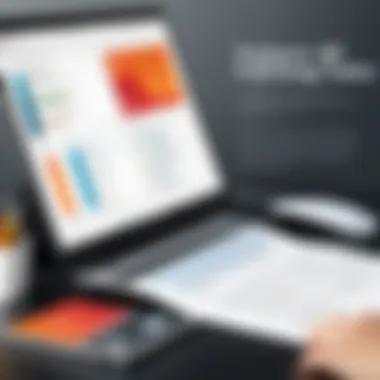
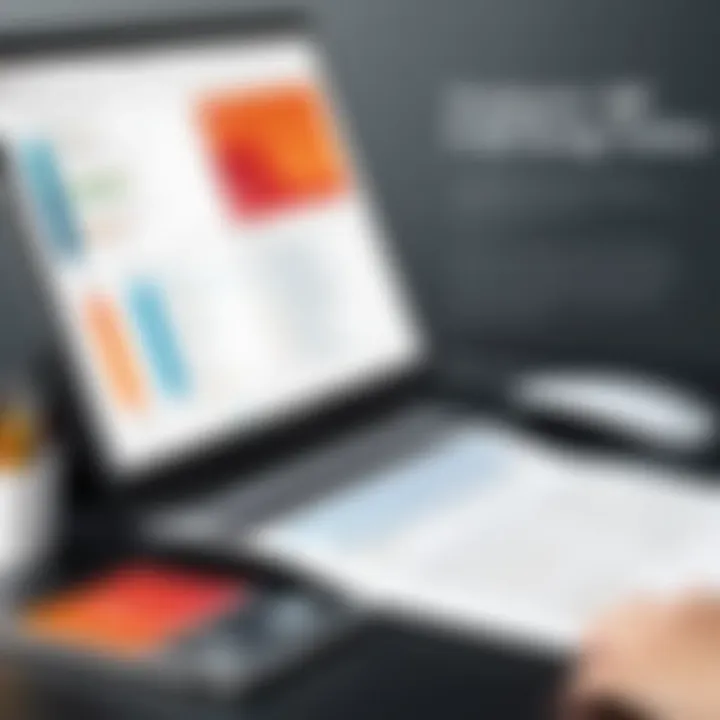
When it comes to PDFs, text editing is often the bread and butter of a good editor. Unlike a typical word processor, editing in PDF software presents unique challenges due to the fixed layout of files. Users can expect to manipulate text through features such as changing font styles, resizing text boxes, and adjusting alignment. A solid PDF editor should allow for efficient placement of text within the document, which can be crucial when you need to fit in comments or updates without disturbing the overall design.
Additionally, text editing might come with advanced functionalities like OCR (Optical Character Recognition). This feature allows you to edit scanned documents by recognizing text in images and turning it into editable format. A PDF editor with strong text manipulation tools can save a ton of time for professionals regularly converting paper documents into digital format.
Image Manipulation
Images can make or break a document, and having the right tools to manipulate these visuals is vital. PDF editing programs often offer a suite of image manipulation capabilities—cropping, resizing, and rotating are just the tip of the iceberg. Users should look for the ability to replace, delete, or add images seamlessly. The quality of image edits should maintain resolution, ensuring that the final product is both visually striking and professional.
A notable point here is layering; some advanced programs allow users to layer images and adjust transparency, giving a professional touch to presentations or reports. An editor that integrates image handling effectively is certainly worth consideration.
Annotating and Commenting
PDFs are often shared among multiple stakeholders for review, making annotations critical. The best PDF editors come equipped with comprehensive commenting tools. Features may include sticky notes, highlight functionalities, and even freehand drawing tools, catering to various methods of stating thoughts or suggestions.
These annotations can enhance collaboration significantly—think of a team working together on a project report, each member contributing valuable insights without altering the original text. It’s akin to passing around a physical document covered in notes without worrying the original gets lost in translation. As a bonus, some programs allow users to track comments and revisions, which can help in ensuring feedback does not slip through the cracks.
Form Creation and Management
Forms are another critical aspect of PDFs, especially in corporate and academic environments. Many PDF editors today offer form creation tools that allow users to build fillable forms quickly. Features such as checkboxes, dropdown menus, and signature fields enable users to gather information efficiently.
What’s even more important is how these forms are managed post-creation. A top-notch PDF editor will provide capabilities to track responses, export data to spreadsheets, or even integrate with survey tools. Having these features makes it easier to analyze information gathered through the forms, which can be particularly beneficial during client onboarding or research data collection.
Popular PDF Editing Programs
When it comes to selecting a PDF editing tool, knowing the most popular programs available is essential. This allows users to explore a range of functionalities and make educated choices based on their needs. Popular PDF editing programs are not just widely used; they are often thoroughly tested and trusted by users across various sectors. By understanding what features they offer, the costs associated, and user experiences, individuals can better navigate their options.
Adobe Acrobat Pro
Overview and Features
Adobe Acrobat Pro DC stands tall in the PDF editing domain, combining a robust set of tools with user-friendly features. Its hallmark is the seamless integration of editing capabilities, from basic text changes to intricate image manipulations. One standout feature is its ability to convert PDFs into multiple formats without losing quality. This characteristic makes it a go-to choice for professionals who demand precision and versatility. However, the overwhelming array of options may present a steep learning curve for some users.
Pricing Structure
The pricing structure of Adobe Acrobat Pro DC tends to be on the higher end, reflective of its comprehensive toolkit. Users typically have the option for a monthly subscription, which might weigh heavily on those operating under tighter budgets. However, it's worth noting that for teams or businesses with a high volume of PDF tasks, the investment can pay off significantly in time saved and productivity gained. The free trial periods are attractive for testing the waters before committing financially.
Pros and Cons
A major advantage of Adobe Acrobat Pro DC is its extensive feature set, delivering functionalities such as OCR capabilities and collaboration tools. Conversely, its high price and potentially steep learning curve could serve as drawbacks for casual users or students who need simpler tools. For anyone seeking a reliable and industry-standard tool, the trade-off may very well be worth it.
Foxit PhantomPDF
Overview and Features
Foxit PhantomPDF provides a strong alternative to Adobe, tailored for businesses looking for robust PDF editing without moving away from budget norms. A key feature is its collaborative tools, allowing multiple users to annotate and edit documents concurrently. This can be a real godsend for teams working on shared projects, making the editing process not just efficient but also inclusive. That said, while it encompasses a wide variety of features, some users might find it lacks the polish and seamless feel of its counterparts.
Pricing Structure
Foxit offers a competitive pricing structure, with options that cater to both individuals and teams. The pricing can be more approachable compared to Adobe, which can make it enticing for smaller businesses or freelancers. Users will also find occasional discounts that can lower the costs further, making this an attractive option for budget-conscious buyers.
Pros and Cons
Among its pros, Foxit PhantomPDF boasts speed and efficiency in handling PDFs, alongside a user-friendly interface. On the downside, some users report that certain advanced features might be hard to find or utilize fully, which can diminish the overall experience.
Nitro PDF Pro
Overview and Features
Nitro PDF Pro shines with its focus on ensuring easy navigation coupled with powerful editing features. It allows users to edit text, images, and pages seamlessly. One unique feature is its batch processing capability, enabling users to handle multiple files at once, a distinct win for those needing to edit multiple documents rapidly. However, some advanced functions may not be as intuitive.
Pricing Structure
The pricing for Nitro PDF Pro typically strikes a balance between affordability and capabilities, offering a one-time purchase option instead of a subscription model. This can be appealing, particularly for users who prefer not to have recurring fees. However, without regular updates, some users may feel the need to reinvest in newer models down the line.
Pros and Cons
Users appreciate Nitro for its user-friendly layout and collaborative features. The downside, however, is that the software might not always deliver as smoothly as some competing programs, especially when it comes to complex PDF files.
PDFelement
Overview and Features
PDFelement stands out due to its affordability without compromising quality. It offers a range of tools from editing to converting and merging PDFs, catering primarily to small businesses and individuals. A notable facet is its robust annotation capabilities, allowing users to add comments and markups easily. This can be particularly useful for feedback processes. Although it covers a wide base, some users might find the interface less polished compared to larger competitors.
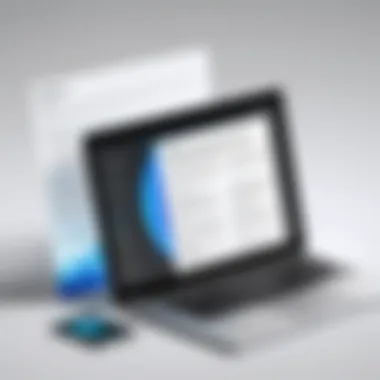

Pricing Structure
The pricing structure of PDFelement is appealingly straightforward, presenting a one-time purchase option that many find convenient. This brings peace of mind for those wary of ongoing costs, making it a feasible choice for students or small enterprises. However, users should be aware that the base price does not always include all features, which can lead to unexpected costs.
Pros and Cons
The clear advantage of PDFelement is its affordability wrapped in a robust set of features. The downside might be less comprehensive customer support compared to more established brands, which could be a hassle when seeking assistance or detailed guides.
Smallpdf
Overview and Features
Smallpdf is an online solution that emphasizes convenience and accessibility. It provides essential functions for PDF editing while being light on resources. Key features include conversion, compression, and basic editing, which are enough for occasional users. Its unique aspect is its user-friendly interface that ensures almost anyone can pick it up without any prior knowledge. However, like many online tools, it might not be suited for heavy-duty tasks.
Pricing Structure
The pricing for Smallpdf is mostly attractive, offering free usage with basic features along with a premium plan that unlocks additional capabilities. This model works well for users who need software infrequently or prefer to test features before committing. It’s wise to check if the premium features align with your needs before settling.
Pros and Cons
Among its advantages, Smallpdf shines with its straightforward usability and swift access to essential PDF tools. Yet, it may fall short for those requiring advanced editing or batch processing options, limiting its appeal for professional use.
Understanding the strengths and weaknesses of these popular PDF editing programs can significantly aid users in their decision-making processes. With the right tool at your fingertips, managing PDF documents becomes less of a chore and more of a streamlined task, essential in today’s fast-paced digital environment.
Comparative Analysis
In the landscape of PDF editing software, understanding the nuances and capabilities of different programs is vital for making a well-informed choice. Comparative analysis offers an effective way to weigh options against each other, helping you identify which tool might best align with your specific needs. It not only allows for easier comparisons of features, but also sheds light on pricing models, usability, and overall effectiveness. By navigating through this analysis, you can cut through the noise of marketing hype and target the qualities that really matter for your use case.
A key aspect to consider is that not all PDF editors are built alike. Some excel in specific features while others may come up short in performance or interface design. This analysis plays a crucial role in evaluating these differences clearly, since choosing the wrong tool could lead to frustration, wasted time, or even financial loss.
Benefits of Comparative Analysis
- Informed Decision-Making: With a clear breakdown of each program's merits and downfalls, you can select software that suits your workflow perfectly.
- Time-Saving: By having a matrix that highlights critical features side-by-side, you won't have to spend hours researching each product individually.
- Assessing Value: You’ll gain insight into what features you get at a given price point, ensuring you get the biggest bang for your buck.
A thoughtful comparative analysis can streamline the entire selection process, leading to better outcomes—all without the added hassle.
Feature Comparison Matrix
To facilitate an efficient review and assessment of various PDF editing programs, a Feature Comparison Matrix proves invaluable. This matrix synthesizes key features of each tool into a concise format, enabling you to evaluate them against one another effortlessly.
Core Aspects to Evaluate:
- Text and Image Editing: Assess how effectively each tool allows users to manipulate text and images.
- Annotation Features: Look at the differing options available for adding notes or comments
- Form Creation: Determine whether the tool permits easy form design and data extraction.
- Cloud Features: Check if it supports online collaboration.
| Feature | Adobe Acrobat Pro DC | Foxit PhantomPDF | Nitro PDF Pro | PDFelement | Smallpdf | | Text Editing | Yes | Yes | Yes | Yes | Yes | | Image Manipulation | Yes | Yes | Limited | Yes | No | | Annotation | Extensive | Moderate | Moderate | Extensive | Limited | | Form Creation | Yes | Yes | Yes | Yes | No | | Cloud-Based Options | Yes | Yes | Yes | Limited | Yes |
This structured format enables quick identification of which software possesses the features that are critically required for the specific tasks at hand.
User Experience Scores
When diving into user experience, it's essential to gauge how actual users perceive and interact with each PDF editing tool. This understanding can be gained through User Experience Scores, which encapsulate feedback on aspects such as usability, speed, and overall satisfaction.
User experience can greatly influence your productivity, especially if the software is cumbersome or unintuitive. For instance, consider the learning curve of Foxit PhantomPDF compared to Adobe Acrobat Pro DC. One may be more straightforward initially, allowing for swift onboarding, while the other, albeit more feature-rich, might take longer to master.
Important considerations here might include:
- Interface Ease-of-Use: How intuitive are the navigation and features?
- Performance Reliability: Does the software crash frequently or slow down during intensive tasks?
- Customer Support Feedback: How quickly and effectively does the software company respond to user issues?
User experience scores can often be represented in a 1-5 scale:
| Software | Usability Score | Performance Score | Support Score | Average Score | | Adobe Acrobat Pro DC | 4.5 | 4.7 | 4.8 | 4.67 | | Foxit PhantomPDF | 4.0 | 4.2 | 4.0 | 4.07 | | Nitro PDF Pro | 3.8 | 4.0 | 3.5 | 3.77 | | PDFelement | 4.2 | 4.1 | 4.3 | 4.19 | | Smallpdf | 3.5 | 3.7 | 3.5 | 3.55 |
Evaluating software on user experience not only guarantees a fruitful selection but also enriches your overall editing efficiency, ensuring that you can navigate and execute tasks with minimal friction.
Selecting the Right PDF Editing Software
When it comes to choosing a program for PDF editing, the options can seem overwhelming. The software landscape is dotted with a variety of features, functionalities, and pricing models, each claiming to be the best at solving your PDF challenges. Selecting the right PDF editing software is of utmost importance—after all, you want a tool that helps streamline your tasks rather than complicate them further. Thus, understanding specific elements, benefits, and considerations will enhance your ability to make an informed choice.
Assessing Personal Needs
Before diving headlong into the plethora of PDF editing programs available, it’s vital to first assess your own needs. What specific tasks do you require the software to handle? Are you mostly making minor edits, like adjusting text and images, or do you require more advanced features like document merging and form creation?
- Purpose: Identify if your primary goal is professional document handling or personal use. For instance, a student needing to annotate lecture slides might prioritize highlighting features, while a business professional may need robust document security options.
- Frequency of Use: Consider how often you will use the software. If it's a one-time deal, a free online tool could suffice, but regular users might benefit from a more comprehensive solution with offline capabilities.
- Platform Compatibility: Determine whether you need software for Windows, Mac, or mobile platforms. Some applications offer cross-platform compatibility, which can save you headaches later.


Taking stock of these factors will guide you decisively toward a program that aligns with your requirements.
Budget Considerations
Now, let’s have a chat about money. Your budget is a crucial factor when zeroing in on the right PDF editing software. While cost shouldn’t be the only determinant, it does play a significant role in making a choice that suits your wallet.
- Pricing Models: Programs often come with varied pricing structures. Some may offer one-time purchases, while others function on a subscription basis. For example, Adobe Acrobat Pro DC can be quite pricey if you opt for the subscription service; however, it also offers extensive features suitable for office environments.
- Hidden Costs: Be on the lookout for hidden costs associated with some PDF editing software. This can include charges for updates, additional features, or even customer support. Always read the fine print to avoid unpleasant surprises.
- Value vs. Cost: Sometimes, the cheapest options underdeliver on features and support, while pricier alternatives might save you time and frustration in the long run. Consider what you’re getting for your money; sometimes, spending a little more can yield significantly better results.
Trial Versions and Demos
Once you've narrowed down your options based on your personal needs and budget, another strategic step is to take advantage of trial versions and demos. Most reputable PDF editing software offers a taste of their offerings through these trials.
- Hands-On Experience: Demos allow you to interact with the software before making a financial commitment. This hands-on experience can help you assess its user-friendliness, functionality, and overall performance. Does it have the tools you’ll need? Is the interface intuitive?
- Evaluate Performance: Use trial periods to evaluate how well the software performs under real-world conditions—the speed, responsiveness, and workflow capabilities are essential factors to consider.
- Decision Making: After testing, take some time to reflect. Compare how each software aligns with your original needs and budget before jumping in.
Overall, these considerations will make selecting the right PDF editing software a smoother journey, positioning you to select the ideal tool tailored to your unique demands.
Tips for Efficient PDF Editing
In the fast-paced world of document management, knowing how to efficiently edit PDFs can save significant time and effort. Whether you are a software developer, an IT professional, or a student working on projects, mastering the art of PDF editing can amplify your productivity. Efficient editing involves not just changing text or images, but also organizing and optimizing PDFs so that they serve your intention without hassle. Below are a couple of essential tips that can make a noticeable difference in your experience with PDF editing programs.
Keyboard Shortcuts
Using keyboard shortcuts is like having a secret weapon in your arsenal to streamline your editing process. The difference it makes can be as stark as a sunny day compared to a stormy night. Here are some commonly used shortcuts that you might find incredibly useful:
- Ctrl + C: Copy selected text or images.
- Ctrl + V: Paste copied content.
- Ctrl + Z: Undo the last operation.
- Ctrl + A: Select all elements in the document.
- Ctrl + S: Save your current document.
- Ctrl + P: Open the print dialog to print your PDF.
- Ctrl + F: Open the search bar to find specific content quickly.
In addition to these standard shortcuts, many PDF editing programs offer their own set of unique shortcuts tailored to specific features, which can help speed up the editing process even further. Familiarizing yourself with these shortcuts can turn you from a novice into a pro, making the whole experience feel fresh and freeing.
Organizing Edited PDFs
After editing a PDF, it's crucial to have a system in place for organization. Nuggets of information can quickly turn into a mountain of confusion if not managed properly. Here are some strategies to consider:
- Naming Conventions: Use clear and concise names for your edited documents. For instance, instead of generic names like "Document1.pdf," consider "ProjectReport_Apr2024.pdf." This makes it easier to locate what you're looking for in the future.
- Folders or Tags: Place your edited PDFs into specific folders, or utilize tags if your system supports it. For example, categorize them based on project names, client names, or deadlines.
- Version Control: Save different versions of your edited PDFs using a versioning system. This might look like "ProjectReport_v1.pdf" and "ProjectReport_v2.pdf." When changes occur frequently, keeping tabs on versions can save you a headache.
- Maintenance: Regularly review and clean up your PDF files and folders, deleting documents that are no longer needed and archiving older files to keep your workspace tidy.
Organizing your PDF files is just as important as editing them. In the long run, a clear structure can save you from unnecessary stress and enhance your overall productivity.
"A place for everything, and everything in its place."
By incorporating these practices into your workflow, you can turn your PDF editing tasks from cumbersome to seamless, ensuring that you spend less time deciphering chaos and more time focusing on what matters.
Future Trends in PDF Editing
In recent years, the realm of PDF editing has evolved significantly, driven by advances in technology and user demand. Understanding the future trends in PDF editing software is paramount for any professional, student, or software developer looking to stay ahead of the curve. It’s about more than just having the right tools; it’s about adapting to the changing landscape of digital documentation and the many benefits that these innovations bring.
Emerging Technologies
The integration of machine learning and artificial intelligence (AI) into PDF editing is one of the most striking trends on the horizon. These technologies promise to enhance usability significantly. For instance, imagine a PDF editor that can automatically suggest edits or highlight areas that require attention based on previous usage patterns. This kind of personalized assistance is like having a digital assistant who understands your preferences.
Other technologies, such as optical character recognition (OCR), are also gaining traction. With OCR, converting scanned documents into editable and searchable files becomes effortless. This means fewer hours spent typing up important notes or reformatting documents. Users can simply scan, convert, and edit, streamlining their workflows considerably.
Moreover, the rise of collaborative editing tools is noteworthy. Just like multiple people can collaborate on a single document in Google Docs, future PDF editors are expected to allow similar capabilities. This would enable teams to work together in real-time, making changes, leaving comments, and merging revisions seamlessly. Collaboration is the name of the game, and those tools will lead the charge to facilitate teamwork.
"Embracing emerging technologies in PDF editing is not just advantageous; it's becoming essential for productivity and collaboration."
Cloud-Based Solutions
Another trend that’s reshaping the landscape is the shift toward cloud-based solutions. Gone are the days when users had to rely solely on desktop applications installed on a single machine. With cloud integrations, PDF editing can happen from virtually anywhere. This flexibility allows users to access their documents on the go, regardless of the device they are using.
Cloud solutions offer enhanced storage capabilities as well. Rather than worrying about running out of space on personal devices, users can save their files in the cloud, taking advantage of services like Google Drive or Dropbox. This leads to better organization and easier sharing of documents.
One of the noteworthy advantages of cloud-based PDF editing programs is the approach to regular updates. Cloud applications are inherently easier to update, as new features and improvements can be rolled out without requiring users to download new versions. This ensures that users always have access to the latest functionalities without any hassle.
Additionally, incorporating security features is critical in this domain. As these solutions reside online, developers put significant emphasis on protecting user data and transactions against cyber threats. Users can expect robust encryption standards and compliance with data protection regulations, ensuring that sensitive information remains confidential.
Finale
In wrapping up our exploration into PDF editing programs, it’s ehssential to focus on the consistency in usability and adaptability these tools can offer. As highlighted throughout this guide, PDF editing isn’t simply a convenience; it’s a necessity in today’s digital landscape. A well-edited PDF can mean the difference between a professional presentation and something that looks hastily put together.
Recap of Key Points
- Understanding Functionality: The various features available, such as text editing, image manipulation, and form creation, establish the core of what a good PDF editing tool should provide. It's not just about making changes but enhancing the documents for better clarity and engagement.
- Budget Considerations and Trial Versions: Understanding your own needs can drastically influence what you choose in terms of cost and capability. Most programs offer trial versions, which are a fantastic way to dive into performance without committing financially. This can help ascertain whether the software aligns with your operational demands.
- Technology Trends: The emergence of cloud-based solutions should not be underplayed. As remote work becomes more prominent, the ability to access and edit PDFs from any location is a game changer.
Final Recommendations
When selecting a PDF editing solution, consider the following:
- Compatibility: Ensure the tool works well with your existing applications. You don't want to invest in a solution that causes more headaches.
- User Interface: A clean interface can ease the editing process. This is often a overlooked factor that enhances productivity.
- Features vs. Needs: Don’t get caught up in features you may never use. Focus on what’s truly vital for your work.
With these key points in mind, whether you're a student working on assignments, an IT professional needing precision, or a developer looking to enhance documentation, the right PDF editing program can drive your success. Choose wisely, and you’ll find these digital tools can significantly improve your workflow and document quality.







