Exploring Google Sheets: Features and Performance Review
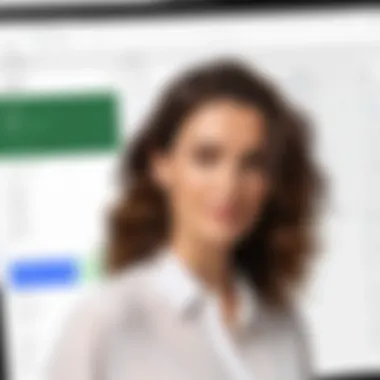

Intro
In a world where data drives decisions, finding the right spreadsheet application can feel like searching for a needle in a haystack. Among the heavyweights like Microsoft Excel, Google Sheets has carved out a reputation for itself. This review seeks to peel back the layers of Google Sheets, examining its robust features and overall performance. Whether you are a student working on a school project or a software developer collaborating on a complex data analysis, understanding the ins and outs of Google Sheets can significantly enhance your productivity.
Key Features
Overview of Features
Google Sheets stands out with several key features that enhance usability and functionality:
- Real-Time Collaboration: Multiple users can work simultaneously on a single sheet, making it ideal for teamwork.
- Cloud Storage: Being a cloud-based tool, Sheets automatically saves changes, protecting against data loss.
- Function Library: A comprehensive library of functions, from SUM to complex INDIRECT formulas, allows users to perform calculations efficiently.
- Add-ons and Integration: Google Sheets supports a variety of add-ons that let you extend its capabilities. It integrates seamlessly with other Google Workspace tools like Google Docs and Google Drive.
Unique Selling Points
What sets Google Sheets apart from its competitors? Here are some unique aspects:
- Accessibility: Since it’s cloud-based, all you need is an internet connection to access your data from anywhere, on any device.
- Free to Use: Unlike many other spreadsheet programs that require a paid license, Google Sheets is accessible at no cost with a Google account.
- Custom Functions: Users have the ability to create custom functions using Google Apps Script, allowing for tailored solutions that meet specific needs.
"Google Sheets is not just a tool for numbers; it's a platform for collaboration and creativity."
Performance Evaluation
Speed and Responsiveness
When it comes to performance, Google Sheets holds its own, particularly in standard use cases. Users have noted that navigating through larger datasets is relatively smooth. While it may start to lag with extremely large data sets (for instance, thousands of rows with complex formulas), it can still handle most tasks without much fuss.
Resource Usage
Google Sheets operates efficiently on various devices, including smartphones and tablets. Generally, it utilizes less memory than traditional software, making it suitable for users with limited hardware resources. It’s designed to balance performance and accessibility, catering well to its diverse audience.
With these key points in mind, it becomes evident that Google Sheets isn’t merely a substitute for other spreadsheet applications. Instead, it offers a unique blend of features and functionalities tailored for both casual users and seasoned professionals. The next sections will further dissect its advantages and disadvantages, ensuring a comprehensive look at this versatile tool.
Prologue to Google Sheets
Google Sheets has carved a niche for itself in the crowded world of spreadsheet applications, becoming an essential tool for many users. Its significance in the realm of data manipulation and management can hardly be overstated. As companies and individuals increasingly rely on technology for managing information, understanding Google Sheets is paramount.
One of the standout features of Google Sheets is its cloud-based architecture. This allows users to access their spreadsheets from virtually anywhere, be it their home office, a coffee shop, or even while traveling. With just an internet connection, you can work on your data, ensuring that collaboration becomes a seamless process. This aspect is particularly valuable for teams spread across different geographic locations, enabling real-time collaboration without the hassle of version control issues that plague traditional software.
Another key point is its integration with other Google services, like Google Drive and Google Forms. This integration creates a cohesive ecosystem where data flows easily from one tool to another. Want to analyze survey results? Just pull data directly from Google Forms into your sheet. The ease of access and the interconnectedness of Google’s services can save time and increase productivity, especially in a fast-paced work environment.
However, despite its strengths, it is also crucial to acknowledge some considerations. New users, particularly those coming from more advanced applications like Excel, might find the transition a bit challenging due to differences in functionality. Moreover, while Google Sheets is resourceful, it may lack some of the advanced features that professionals require for complex data analysis tasks.
In summary, "Introduction to Google Sheets" serves as a gateway to understanding not just what this tool can do, but also why it matters in today’s data-driven world. It equips users with the foundational knowledge needed to leverage its functionalities effectively while weighing the benefits against potential limitations. Embracing it can enhance workflow efficiency and foster better collaboration among team members.
Overview of Spreadsheet Applications
In the landscape of productivity tools, spreadsheet applications are a cornerstone for both personal and professional use. They act as a bridge between raw data and actionable insights, empowering users—from students to seasoned data analysts—to manipulate information efficiently. Often regarded as a digital equivalent of ledger books, spreadsheets have evolved significantly since their inception, adapting to meet the complex needs of modern users. Understanding spreadsheet applications not only sheds light on their core functionalities but also emphasizes their versatility across various fields.
One of the primary benefits of spreadsheet software is its ability to handle vast amounts of data in a structured manner. Users can perform intricate calculations, create detailed charts, and even simulate complex processes with relative ease. This capability is particularly valuable for tasks ranging from budget management to financial forecasting. Moreover, the inherent visual component of spreadsheets enhances the user's ability to interpret data trends and anomalies quickly.
When considering spreadsheet applications, several key elements come into focus:
- Data Management: Spreadsheets allow for the organization of information into rows and columns, making it easy to sort, filter, and analyze data. This structured format is ideal for maintaining clarity and ease of access.
- Functionality and Formulas: A plethora of built-in functions enables users to perform calculations without necessarily knowing programming languages. Functions like VLOOKUP, SUMIF, and others are invaluable for simplifying data tasks.
- Reporting and Visualization: Many spreadsheet tools come equipped with charting capabilities, enabling users to create visual representations of their data. This visual aspect aids in presenting findings clearly and effectively.
Importantly, the landscape of spreadsheet applications also places significant weight on collaboration. In today’s interconnected world, the ability to work in real-time with others on shared documents is paramount. Google Sheets, for example, offers seamless collaboration features that promote efficiency and reduce redundancy.
"The strength of a spreadsheet lies not just in its ability to calculate, but in its capacity to connect people and data together."
However, while spreadsheets offer myriad advantages, they come with their own set of challenges. Learning curves can be steep for novices, especially when diving into advanced functionalities. Moreover, the risk of errors in formulas can lead to significant consequences, particularly in professional settings. Hence, training and user familiarity are essential considerations.
In summary, the overview of spreadsheet applications underscores their pivotal role in data management and analysis. With a plethora of features catering to different user needs, understanding these tools paves the way for effective and insightful data utilization. As we explore Google Sheets further, recognizing the foundational purpose of spreadsheet applications enriches our comprehension of its unique features and capabilities.
Key Features of Google Sheets
Google Sheets stands out as a versatile tool in the realm of spreadsheet applications, thanks to a variety of key features that cater to both novice and seasoned users. Understanding these features is essential for evaluating how Google Sheets can enhance productivity, ease of collaboration, and data management for personal and professional tasks.
User Interface and Accessibility
The user interface of Google Sheets is designed to be intuitive, providing a clean layout that makes manipulating data a breeze. The familiar grid format resembles traditional spreadsheets, so users transitioning from other platforms like Microsoft Excel will feel right at home.
Accessibility is another strong point. Since it's cloud-based, users can access their work from any device with internet connectivity. This flexibility means you can switch from your laptop at work to your tablet on the go without missing a beat. Even users with disabilities can benefit, as the application supports various accessibility tools aimed at ensuring that everyone can engage with and extract value from their data.
Collaboration Tools
One of Google Sheets’ flagships is its collaboration capability. Multiple users can work on a single sheet simultaneously, watching changes made in real time. This function adds a layer of dynamism to team projects, as users can make changes, comment, or even chat within the document.
"Collaboration transforms static spreadsheets into living documents, fostering a culture of teamwork."
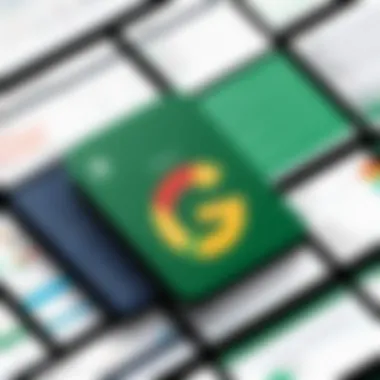

Additionally, Google Sheets allows users to set different permission levels, enabling them to choose who can edit, view, or comment on the sheets. This granular approach to access maintains data integrity while promoting collaborative efforts.
Data Visualization Options
Data visualization capabilities within Google Sheets are robust and user-friendly. The platform offers a variety of chart types—line graphs, bar charts, pie charts, and more—enabling users to present their findings visually. These tools are crucial for turning rows of numbers into stories that can inform decision-making processes.
Conditional formatting is another handy feature that aids in data visualization. It allows users to apply color codes or icons based on certain conditions, highlighting crucial data trends or anomalies at a glance. This is particularly useful in environments like financial analysis or project management where time is of the essence.
Integration with Other Google Services
Google Sheets is not a standalone application; it seamlessly integrates with other Google services. Whether it's using Google Drive for storage or importing data from Google Forms, this interconnectedness enhances the overall experience. Users can also pull data from Google Analytics to analyze website performance directly within a spreadsheet, allowing for enriched decision-making based on real-time data.
Furthermore, add-ons enhance this integration by bringing external functionality into Google Sheets. From creating advanced charts with Datawrapper to employing project management tools such as Trello, the flexibility here has made the application a staple among professionals across various domains.
In summary, the key features of Google Sheets not only simplify spreadsheet management but also elevate collaboration and analysis to new heights. As users explore these functionalities, they can tailor their experience to align perfectly with their needs, making Google Sheets a powerful ally in both personal and professional contexts.
Performance Analysis
Evaluating the performance of Google Sheets is critical as it directly impacts user experience and productivity. In the realm of spreadsheet applications, how efficiently a tool handles tasks can mean the difference between user satisfaction and frustration. Factors such as speed, the ability to manage large datasets, and usability across different devices play a significant role in determining how effectively one can leverage Google Sheets for personal or professional projects.
Speed and Responsiveness
Google Sheets prides itself on its fast response time, making it a reliable choice for individuals who work with real-time data. When you're entering formulas or manipulating large groups of cells, minimal lag can greatly enhance the user experience. Unlike some software that seems to crawl when faced with complex calculations, Google Sheets generally maintains a zippy pace. This responsive nature allows users to quickly adjust their workflows without unnecessary delays.
Moreover, the cloud-based architecture allows for instantaneous updates. Whenever edits are made, they reflect in real time across all devices logged into the same file, making collaboration seamless. A smooth interface that doesn't stutter when entering data is not just desirable; it's essential for those who need speed to meet deadlines.
"The efficiency of Google Sheets can significantly enhance productivity, especially for teams working remotely where every second counts."
Handling Large Data Sets
When it comes to managing large datasets, Google Sheets performs admirably, but it's important to note that there are limits. It can handle up to 10 million cells across all worksheets in a single file. For many users, this is more than adequate, but it's worth acknowledging that some industry-standard software designed for vast data manipulation can outpace Sheets in this regard. While it's quite feasible to run queries on moderately sized databases, users with extensive or intricate datasets may find performance dipping as they approach these limits.
Keeping best practices in mind can help mitigate potential slowdowns. For instance, breaking down data into multiple sheets, utilizing efficient formulas, and avoiding excessive formatting can enhance performance. Knowledge of these nuances can make a big difference for professionals who rely on accurate and timely reporting.
Mobile Usability
In today’s fast-paced world, mobile compatibility is not just a luxury; it is a necessity. Google Sheets shines when it comes to mobile usability. The mobile application offers nearly all the features available on the desktop version, allowing users to view and edit spreadsheets on the go. With touch-based navigation designed for small screens, it feels intuitive and user-friendly.
While the mobile experience is designed with convenience in mind, there are elements that might not translate perfectly from desktop to mobile. Complex spreadsheets can be challenging to navigate on smaller screens. However, basic functionality remains robust, making routine tasks like data entry, quick edits, and accessing shared sheets feasible even from a phone or tablet.
For professionals on the move, the ability to access and modify their work without needing a laptop can be a game-changer. This level of accessibility adds another layer of versatility, solidifying Google Sheets’ place as a valuable tool in the toolkit of anyone who needs to manage data efficiently.
Advantages of Using Google Sheets
Google Sheets offers a multitude of benefits that cater especially to professionals and students engaged in various fields. Given its unique capabilities and practicality, it attracts users seeking not just functionality, but also convenience and satisfaction in their spreadsheet experiences. Here, we explore specific advantages that make Google Sheets a preferred choice.
Cost-Effectiveness
One of the most attractive elements of Google Sheets is its cost-effectiveness. The software is entirely free for individual users, which makes it a no-brainer for those on a budget. Businesses can also benefit significantly when you consider Google's paid plans that are generally cheaper than competitors. The accessibility of PDF, CSV, and other file formats without additional payments is a cherry on top. Users can save on software licensing fees and invest those savings elsewhere—be it more tools or even just a nice cup of coffee!
Cross-Platform Compatibility
In today’s world, having access from multiple devices is vital. Google Sheets shines with its cross-platform compatibility. Whether you're on a desktop, tablet, or smartphone, you can hop into your spreadsheets seamlessly. This means you could be lounging on your sofa with your tablet, adding to a project or quickly checking numbers right before a meeting. There’s no need to fret about file compatibility issues, as Google Sheets works with different operating systems. It’s always available in your pocket—talk about convenience!
Regular Updates and Improvements
Unlike many software products that need purchasing for updates, Google Sheets regularly rolls out updates without any extra cost. These updates often include new features or improvements that translate into a better user experience. Users benefit from an evolving tool that keeps pace with technological advances. The constant enhancements are not just about fixing bugs; they also introduce more advanced functionalities, ensuring users have the best experience.
"The magic of Google Sheets lies not just in what it does today, but in how it continues to grow and adapt to user needs over time."
Users of Google Sheets can be assured that the tool is in vibrant development.
When it comes to spreadsheet applications, the advantages of Google Sheets stand tall. Its cost-effectiveness, compatibility across devices, and continuous updates make it an important consideration for anyone in the tech-savvy world of today. Whether it's students juggling between classes or professionals managing projects, these qualities make Google Sheets an excellent partner in productivity.
Disadvantages of Google Sheets
While Google Sheets boasts numerous strengths, it’s essential to acknowledge its limitations as well. By understanding the drawbacks, users can weigh options effectively and align their choices with their specific needs. The disadvantages can range from usability issues to performance constraints which might hamper productivity.
Learning Curve for New Users
One of the significant challenges new users face is the learning curve. Though the basic interface is relatively straightforward, the wealth of features and functions can seem overwhelming at first. For those not well-versed in spreadsheet terminology or operations, even simple tasks can feel daunting.
Many users who are accustomed to traditional software may find navigating Google Sheets a different ball game. Menus, shortcuts, and options don’t always align with what someone might expect based on other platforms, like Microsoft Excel. Documentation is available, but it can sometimes feel cobwebbed. That said, with a little perseverance, most people get the hang of it. This means a commitment to investing time in the software is paramount.
Limited Advanced Features
For users with advanced needs, Google Sheets might leave them feeling slightly short-changed. While the application covers many bases, it falls behind more powerful programs in certain areas. For instance, complex statistical analysis, sophisticated data models, or high-level visualization options can be somewhat limited.
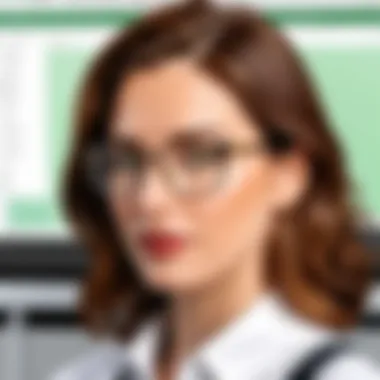

Features like pivot tables are present but not as extensive as Excel’s counterparts. Some professionals in data fields might find themselves yearning for tools that can facilitate heavy calculations or intricate data manipulation. And, while Google Sheets does have add-ons, they often don’t mesh seamlessly, creating extra steps that seasoned users find frustrating.
"In the world of data, sometimes less is not more. Advanced users may find their options limited when choosing Google Sheets for high-stakes projects."
Dependency on Internet Connectivity
Probably one of the most talked-about disadvantages is the dependence on a stable Internet connection. Unlike traditional applications, which allow for offline work, Google Sheets is like that friend who can’t go anywhere without their phone. This necessity can be a deal-breaker for sectors or individuals in locales with intermittent or poor connectivity.
While Google Sheets does offer offline mode, its functionality can be a bit spotty. Users may find that certain features do not sync correctly, or they can't access the latest versions of their files. Hence, it's not uncommon for individuals in sectors reliant on constant access to voice concerns about this element. An unexpected outage could throw a wrench in critical tasks, and anyone working remotely may feel the squeeze more acutely.
Comparison with Competitors
In the ever-evolving landscape of spreadsheet applications, understanding how Google Sheets measures up against its competitors is crucial. This section sheds light on the strengths and weaknesses of Google Sheets, particularly when placed side-by-side with industry giants like Microsoft Excel and Apple Numbers. Making a wise choice involves evaluating these tools based on functionality, usability, and integration capabilities. For professionals, students, and software developers alike, being armed with this knowledge can significantly impact productivity and efficiency in their tasks.
Google Sheets vs. Microsoft Excel
When drawing comparisons between Google Sheets and Microsoft Excel, it's important to note that each platform serves its users through different approaches. Excel has long been a staple in the office software market, boasting a rich set of features, particularly for advanced data manipulation and analysis. Users familiar with macros and pivot tables may find Excel's advanced functionalities hard to beat. However, this complexity often comes with a trade-off: longevity in loading and performance when handling massive datasets.
On the other hand, Google Sheets prioritizes collaboration and ease of use. It operates seamlessly in the cloud, allowing multiple users to work on the same document simultaneously, something Excel didn't adopt until recently. This shared access can greatly enhance productivity in team environments.
Key points of comparison between Google Sheets and Microsoft Excel include:
- Cost: Google Sheets is free to use, while Microsoft Excel generally requires a subscription.
- Collaboration: Google Sheets offers real-time collaboration features that surpass Excel’s capabilities.
- Features: Excel tends to offer a wider array of advanced tools, while Sheets is improving continuously, especially thanks to Google's frequent updates.
- Accessibility: Google Sheets can be accessed from any device with internet access, whereas Excel typically requires specific software installations.
Ultimately, the choice may depend on the user’s specific requirements—if collaboration and cost are paramount, many will lean toward Google Sheets, but for heavy-duty data analysis, Excel might still reign supreme.
Google Sheets vs. Apple Numbers
Switching gears to Google Sheets versus Apple Numbers paints a different picture, especially for those who are deeply integrated into the Apple ecosystem. Numbers offers a beautifully designed interface that focuses on aesthetics and basic usability. It's user-friendly and intuitive, making it an attractive option for casual users and those doing simple tasks like budgeting or basic data tracking.
However, when put to the test against Google Sheets, Numbers tends to fall short regarding collaboration features. Google Sheets shines in a collaborative context, allowing teamwork without hindrance. Some other comparisons include:
- Design: While Numbers wins in terms of visual appeal, Google Sheets offers greater functionality in diverse use cases.
- Ease of Use: Although both are user-friendly, Numbers can sometimes limit more advanced users due to its simplicity.
- Integration: Google Sheets integrates smoothly with various Google services, whereas Numbers is compatible primarily with Apple products.
In summary, choosing between Google Sheets and Apple Numbers should consider the type of workload—if it involves teamwork and complex data requirements, Google Sheets will likely prove more advantageous.
"Choosing the right software can transform the way you work. It’s not just the tools; it’s how those tools fit into your workflow."
Through this comparison, you can draw insights into each platform’s strengths, shaping an informed opinion that aligns with your needs.
Use Cases for Google Sheets
Understanding the variety of use cases for Google Sheets is key to recognizing its practical applications in day-to-day operations. This platform's flexibility allows users across different professions and personal needs to leverage its functionalities effectively. By identifying specific scenarios where Google Sheets shines, one can appreciate its integral role in both business and casual contexts. The following sections delve into personal budgeting, project management, and data analysis, highlighting the strengths and benefits of using Google Sheets in each area.
Personal Budgeting
Managing finances can often feel like navigating a maze. Google Sheets stands out as a trusted companion in this aspect. With its user-friendly interface and customizable templates, individuals can easily track income, expenses, and savings goals. The ability to create various spreadsheets tailored to one’s specific financial situation helps users stay organized and accountable.
Setting up a budget in Google Sheets typically involves the following steps:
- Create a new spreadsheet and list expected income sources.
- Categorize expenses, such as housing, groceries, and entertainment.
- Utilize formulas to calculate totals and differences between income and expenditures.
Another powerful feature is the ability to share your budget with others, allowing for collaborative planning, especially relevant for shared bills among roommates or couples. This collective effort can foster financial transparency, making it easier to stick to mutual financial goals. With built-in functions, users can also visualize their budget using charts, gaining clearer insights into spending habits.
Project Management
Project management can be a daunting task, but Google Sheets offers tools that simplify project tracking and collaboration. By creating a Gantt chart or a project timeline, teams can outline stages of their projects in a highly visual manner. Each team member can update the status in real-time, ensuring everyone is on the same page.
Key benefits of using Google Sheets for project management include:
- Task Assignment: Assign and track responsibilities directly within the sheet.
- Timeline Adjustments: Easily modify deadlines by dragging cells to new positions.
- Performance Metrics: Monitor progress using color coding to represent task completion levels.
Furthermore, integrating Google Sheets with Google Calendar can send reminders for critical deadlines or meetings related to the project. This integration fosters an organized environment eliminating miscommunication, making it particularly advantageous in fast-paced or remote work settings.
Data Analysis for Small Businesses
For small businesses, data-driven decision-making is increasingly important. Google Sheets plays a vital role in analyzing key performance indicators without the complications often tied to more advanced software. Its straightforward functionality allows users to import data from various sources, making it easier for business owners to evaluate trends and outcomes.
Here are some common uses of Google Sheets for data analysis:
- Sales Tracking: Maintain a daily or weekly sales log to monitor growth trends.
- Customer Demographics: Organize customer data to tailor marketing efforts effectively.
- Inventory Management: Keep track of stock levels and sales to inform reorder schedules.
The advantage of utilizing Google Sheets lies in its accessibility; business owners and employees can access and analyze data on any device with internet connectivity. Plus, the cloud-based nature means that businesses need not invest heavily in expensive software solutions, making it an attractive option for startups and smaller enterprises.
"Harnessing the collective power of Google Sheets enables small businesses to adapt and thrive in a competitive landscape, paving the way for informed and strategic decisions."
In summary, Google Sheets delivers impressive utility across personal budgeting, project management, and data analysis for small businesses. Its versatility is evident in the myriad of ways it streamlines processes, enabling users to focus on driving results rather than getting lost in administrative tasks.
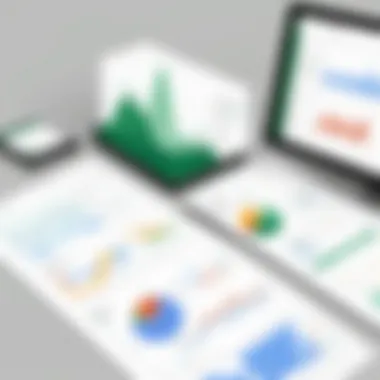

User Experience and Customer Feedback
Understanding user experience, along with gathering customer feedback, is crucial when analyzing any software, including Google Sheets. These elements not only reveal how well a product performs but also offer insight into user satisfaction and engagement. With the growing reliance on digital tools for both personal and professional tasks, discovering what users appreciate and what they find challenging can guide potential users in their decisions. Moreover, feedback often reflects on what improvements are needed, which plays a vital role in the future evolution of Google Sheets.
Examining user experience, specifically, allows for a deeper appreciation of the usability and accessibility features embedded within Google Sheets. For example, elements such as its clean interface or intuitive design can significantly enhance the overall interaction. Likewise, customer feedback highlights the effectiveness of collaboration features, which are often celebrated by teams and businesses. Ultimately, these insights inform how Google Sheets meets diverse user needs and expectations in real-world applications.
Survey Insights
Surveys provide an excellent mechanism for gathering data that reflects user sentiment. In one survey, over 60% of respondents expressed satisfaction with Google Sheets' collaborative features. Users appreciate being able to edit documents simultaneously, enabling rapid changes and dynamic discussions among team members. With real-time updates, teams can avoid miscommunication and foster a more efficient workflow.
Additionally, surveys reveal that many users value the availability of the tool on various devices. Nearly 75% of participants noted the advantage of seamless accessibility, as they can work from their phones, tablets, or laptops without a hitch. This flexibility is essential in today’s fast-paced environment, where work is often done on the go.
It’s clear that these survey insights not only paint a vivid picture of user satisfaction but also highlight areas where Google Sheets excels, catering specifically to the demands of an evolving user base.
Common User Challenges
While many users laud Google Sheets for its strengths, it’s not without its fair share of challenges. Despite its adaptability, several users report frustrations, particularly around performance issues when managing larger datasets. Nearly 40% of users encounter slow load times or lags when dealing with extensive spreadsheets, which can become quite a hindrance during critical tasks.
Another common challenge is the learning curve associated with some advanced functionalities. Users accustomed to traditional spreadsheet software may find it difficult to adapt to Google Sheets’ unique features. The lack of comprehensive tutorials can leave some users feeling adrift, unsure about how to leverage the tool to its full potential.
To summarize, while user experience and customer feedback uncover numerous advantages of Google Sheets, they also reveal areas for improvement. Identifying these challenges effectively allows Google to build a better product, ensuring it continues to meet the diverse needs of its user base.
"Feedback is the breakfast of champions."
- Ken Blanchard
By continuously navigating the user experience landscape through consistent feedback mechanisms, Google Sheets stands to evolve in ways that further enhance its functionality and usability.
Future of Google Sheets
The landscape of software applications is constantly evolving, and Google Sheets is no exception. As users increasingly rely on cloud-based tools for their daily tasks—either for personal use or in professional settings—it's crucial to examine the future of Google Sheets. Not just as a tool but as a part of an interconnected ecosystem that thrives on innovation and adaptability. This section discusses what users can expect from Google Sheets in terms of enhancements, emerging trends, and the implications of these changes.
Expected Developments
One can expect significant strides in functionality as Google Sheets continues to integrate advanced technologies. The following developments could shape its future:
- AI Integration: As artificial intelligence becomes pivotal in data processing, integrating AI functionalities within Google Sheets may allow for more intuitive data analysis and predictive analytics. This would give users deeper insights without needing to dive into formulas manually.
- Improved Automation: Enhancements in automation capabilities, such as more robust macros or scripts, would empower users to streamline repetitive tasks and ensure their workflows are efficient. Imagine setting up an advanced automation that triggers specific data processing based on predetermined criteria.
- Enhanced Collaboration Features: Collaboration is one of Google Sheets' standout features. The future may offer more real-time editing options, further enriching the user experience. Users could see comments pop up as they type, creating a more interactive environment among team members.
"The evolution of collaborative software is not just about adding features; it's about shaping how teams interact and solve problems together."
- Security and Privacy Enhancements: As concerns about data privacy grow, Google will likely focus on bolstering security measures. Users might be able to customize access levels more thoroughly, thus controlling who views or edits specific information.
Role in the Evolving Software Landscape
Google Sheets occupies a unique position in the wider software landscape. Its ability to blend simplicity and complexity makes it a versatile tool. Looking ahead, the role that Sheets will play is pivotal:
- Integration with Other Tools: The trend of software integrations will deepen. For example, users might find seamless connectivity with CRM systems or project management tools. Such integration would not only boost productivity but also enhance data fluidity between different platforms.
- Adaptive Use in Remote Working: The shift towards remote and hybrid working arrangements amplifies the importance of Google Sheets. Companies may increasingly depend on it to facilitate project tracking and performance analysis without being confined to a single physical workspace.
- Training and Resources: As new features emerge, the need for ongoing training will rise. Google Sheets could broaden its educational resources, perhaps offering interactive tutorials that adapt to a user’s experience level, ensuring everyone can leverage its full potential.
The End
In wrapping up this exploration of Google Sheets, we see that its significance extends beyond merely being an online spreadsheet tool. It stands as a versatile platform tailored to meet the diverse needs of its users, whether they are seasoned professionals, students, or casual users. Understanding the finer points discussed throughout this article, from its collaborative features to its integration capabilities, becomes invaluable when assessing its overall utility.
One crucial element is its adaptability. Google Sheets isn’t simply about crunching numbers; it’s about fostering a collaborative environment where real-time editing and sharing redefine teamwork. This aspect alone can boost productivity and enhance communication among team members, making it a favored choice in various working spheres.
Additionally, the benefits of having a cost-effective solution cannot be understated. Given that it is available for free, users can access sophisticated tools without the burden of hefty software costs. This makes it particularly appealing to students and startups operating on tight budgets, enabling them to leverage powerful features to their advantage.
However, it’s imperative to consider the tool’s limitations as well. Issues like dependency on internet connectivity and a steep learning curve for advanced functions can hinder some users. Recognizing these challenges is essential for making informed decisions about its use.
As we look towards the future of Google Sheets, one realizes its potential for continued evolution. As technology advances, so too will the features and capabilities of this application, ensuring it remains relevant in a rapidly changing digital landscape.
To sum it up, Google Sheets is a tool that bridges simplicity and complexity, empowering users to manage their data effectively. Considering its advantages and the challenges it presents allows potential users to gauge whether it truly aligns with their specific needs.
"The secret to success is in understanding your tools thoroughly—and using them wisely."
In concluding this analysis, we encourage readers to embrace the possibilities Google Sheets offers, as well as remain mindful of its limitations, thereby positioning themselves to maximize their productivity in personal and professional contexts.
Recommendations for Potential Users
When considering the use of Google Sheets, it's crucial to gauge whether this platform aligns with your personal or professional needs. Recommendations serve as pivotal guidance in navigating the multifaceted applications of Google Sheets. This section dives into various aspects that can bolster your experience and productivity when utilizing this powerful tool.
Best Practices
Adopting best practices can streamline your workflow and enhance your efficiency with Google Sheets. Here are some key recommendations:
- Utilize Templates: Google Sheets offers a range of templates for budgeting, invoicing, and project tracking. Starting with these can save time and provide a solid structure for your data management needs.
- Employ Data Validation: This feature helps maintain data integrity. By implementing drop-down lists or rules for entries, users minimize errors and improve the accuracy of their information.
- Master Keyboard Shortcuts: Gaining familiarity with shortcuts can significantly speed up your tasks. Simple commands like for navigation or for pasting values can become second nature with practice.
- Organize with Conditional Formatting: This tool allows you to highlight important data, making trends and patterns easy to spot. For instance, you can set rules to color-code expenses based on categories, which helps in quick visual assessments of your budget.
- Backup Your Work: Although Google Sheets saves changes automatically, it’s smart to create backup files in various formats. Exporting your data in Excel or CSV can protect you against data loss should you encounter connectivity issues.
By integrating these best practices into your routine, you can vastly improve your proficiency and the overall user experience in Google Sheets.
Alternative Software Considerations
In exploring alternatives to Google Sheets, it’s essential to understand the various programs vying for a spot in your toolkit. While Google Sheets offers myriad features and collaborative advantages, there are instances where different software may be preferable:
- Microsoft Excel: A powerhouse for advanced users, Excel is often hailed for its robust formula capabilities and extensive data analysis tools. It’s the go-to for tasks requiring deep statistical analysis or complex models.
- Apple Numbers: For Mac users, Numbers provides a visually appealing interface and simplicity. It focuses more on design and ease of use compared to Google Sheets and may be a favorable option for those who prioritize aesthetics in data presentation.
- LibreOffice Calc: An open-source alternative, Calc caters to those seeking a free solution. It carries many powerful features akin to Excel yet operates offline, making it a good choice for individuals with limited internet access.
- Zoho Sheet: This option stands out for its integration capabilities with other third-party applications. Businesses already using Zoho’s suite of tools may find this a convenient choice for collaboration and data sharing.
Assessing the pros and cons of these alternatives can provide clarity on which software aligns better with your unique requirements. This evaluation becomes especially important if the features of Google Sheets do not meet your needs or if you seek something tailored appropriately.







