Utilizing Google Chat on Mobile Devices: A Comprehensive Guide
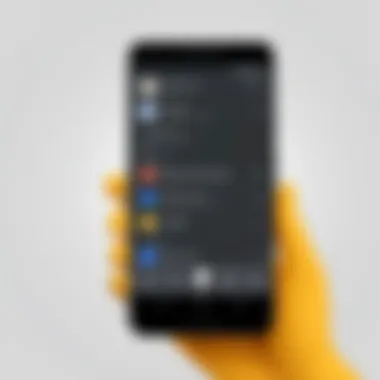

Intro
Google Chat stands out as a crucial tool for communication in various contexts, especially on mobile devices. This guide aims to illuminate the features and functionalities that Google Chat offers on smartphones. From installation to embracing its distinctive features, this article provides a detailed account for professionals, students, and software developers aiming to maximize their communication efficiency.
Understanding how to effectively utilize Google Chat can enhance collaborative efforts significantly. With mobile accessibility, conversations can be maintained seamlessly, whether in a meeting or on-the-go.
Key Features
Overview of Features
Google Chat encompasses a myriad of features tailored for mobile use, all designed to facilitate effective communication. Key functionalities include:
- Real-time Messaging: Instant messaging capabilities allow for swift exchanges.
- Group Chats: Users can create and manage groups, promoting collaborative work.
- Integration with Google Workspace: Seamless integration with other Google apps facilitates task management and scheduling.
- File Sharing: Users can easily share documents and media directly within the chat.
- Search Functionality: The ability to search past conversations aids in retrieving crucial information quickly.
With these features, users can engage in meaningful conversations irrespective of their location. The user interface is streamlined for mobile devices, ensuring ease of navigation.
Unique Selling Points
The unique aspects of Google Chat distinguish it from other communication platforms. Notably:
- Security Features: End-to-end encryption ensures that conversations remain private.
- User-Friendly Interface: The design prioritizes user experience, allowing for intuitive use.
- Customization Options: Users can tailor notifications and chat settings to suit their preferences.
These elements enhance its appeal, making Google Chat a formidable choice for effective communication, particularly in fast-paced environments.
Performance Evaluation
Speed and Responsiveness
A critical consideration for any communication tool is how it performs in terms of speed. Google Chat on mobile devices is known for its rapid response times.
Most messages send and receive with minimal lag. This ensures that real-time conversations maintain their flow, which is essential in professional settings where every second counts. The application optimizes data usage, making it efficient even on slower networks.
Resource Usage
Resource management is paramount for mobile applications. Google Chat cleverly utilizes resources, maintaining a lightweight footprint on devices. Battery consumption is generally low, allowing for longer conversations without frequent charges. Furthermore, the app does not drain system memory excessively, contributing to smoother multitasking.
"Effective communication tools should not just be functional; they should be efficient and resource-conscious. Google Chat achieves this balance, defining its role in modern mobile communication."
Preamble to Google Chat on Mobile Devices
The rise of mobile communication reshapes how we interact in both personal and professional spheres. Understanding Google Chat's functionality on mobile devices is vital. The application is not only a communication tool but also a bridge for collaboration among team members, no matter their location. This guide aims to illuminate how mobile users can navigate, utilize, and optimize Google Chat effectively.
Overview of Google Chat
Google Chat serves as a messaging platform integrated with Google Workspace. It enables seamless conversations, whether one-on-one or in large groups. Mobile access allows users to remain connected with colleagues and friends on the go. Additionally, features like direct messaging, thread conversations, and integration with other Google services enhance its utility. The adaptability of the platform is crucial for professionals who need to maintain productivity away from their desks. The benefits include scalability, a robust interface, and ease of use, particularly useful in dynamic environments where flexibility is paramount.
Importance of Mobile Communication
Mobile communication continues to gain importance in today’s fast-paced digital era. Workplaces increasingly adopt hybrid models, necessitating tools that facilitate effective interactions regardless of physical presence. Google Chat exemplifies this trend by ensuring that users have instant access to vital conversations and updates.
Consider the following advantages of mobile communication through Google Chat:
- Timeliness: Messages can be sent and received instantly, thus speeding up decision-making processes.
- Accessibility: Users are no longer tethered to their computers and can engage in dialogues from anywhere.
- Collaboration: Teams can work together in real-time, leading to improved project outcomes.
In essence, mastering the usage of Google Chat on mobile devices not only fosters better communication but also enhances overall efficiency in managing tasks and responsibilities.
Installation Process
The installation process of Google Chat on mobile devices is a critical topic for anyone looking to enhance their communication capabilities. Understanding this process is vital because a seamless installation lays the foundation for effective usage. A well-executed installation can lead to fewer issues down the line, which is particularly important for professionals who rely on this tool for efficient communication. Moreover, as mobile communication becomes increasingly significant, knowing how to install and set up Chat ensures you remain connected.
Downloading the App
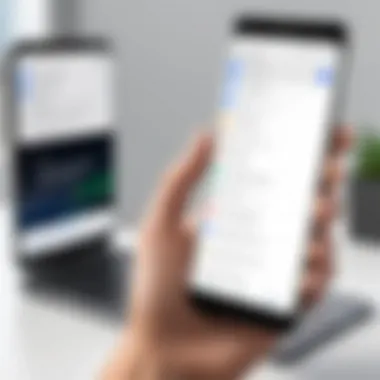
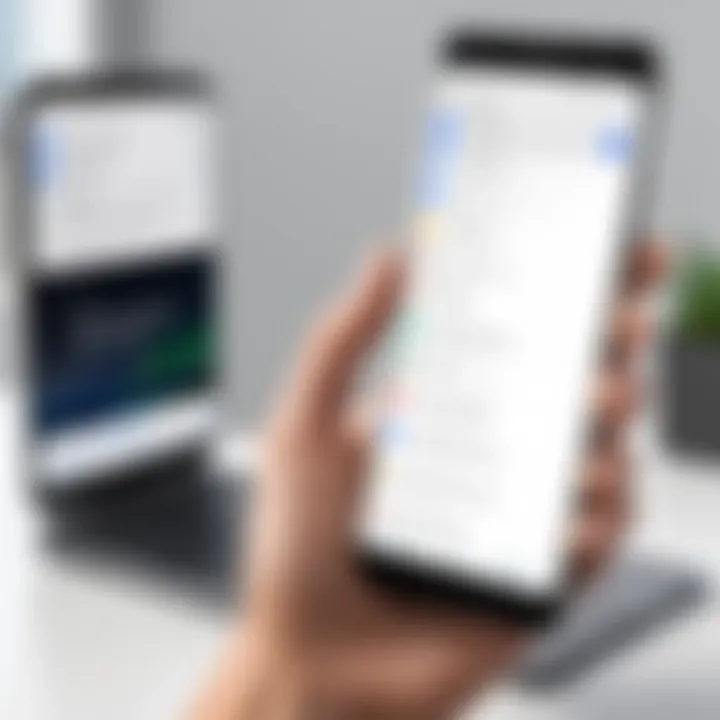
To get started, the first step involves downloading the Google Chat app. This app is available on both Android and iOS platforms, making it widely accessible. Here are the steps to download the app:
- Open Your App Store: For Android, this would be the Google Play Store. For iOS, it is the Apple App Store.
- Search for Google Chat: Use the search bar at the top of the screen to type in "Google Chat".
- Select the App: Choose Google Chat from the list of results.
- Install the App: Tap the install button. For iOS, it may read "Get" instead.
- Wait for Download: Allow the app to download and install. Once completed, the app icon should appear on your home screen.
This simple process enables users to quickly access Google Chat. However, it is crucial to ensure that your device meets the app's system requirements. Keeping your device updated can avoid any compatibility issues during installation.
Setting Up Your Account
Once the application is installed, the next step is setting up your account. This process is designed to be straightforward, ensuring that users can quickly start utilizing Google Chat. Follow these steps:
- Open the App: Locate and tap the Google Chat icon on your device’s home screen.
- Sign In: You will be prompted to log in with your Google account. If you don’t have one, follow the prompts to create a new account.
- Grant Permissions: Allow the app to access necessary permissions, which may include contacts, notifications, and microphone access for voice calls.
- Customize Preferences: Adjust settings according to your preferences, such as notification settings and chat themes. This enhances your experience and productivity.
A properly set up account can significantly improve user experience and communication efficiency.
The combination of downloading the app and setting it up creates a solid foundation for using Google Chat effectively on mobile devices. Proper understanding of these steps can lead to a streamlined communication process, contributing to overall efficiency in personal and professional contexts.
User Interface and Navigation
The user interface and navigation of Google Chat on mobile devices play a crucial role in ensuring an efficient communication experience. A well-designed interface allows users to interact with features intuitively, reducing the learning curve and improving productivity. The navigation structure is equally important, as it impacts how easily users can access chats, settings, and various functionalities. Understanding these elements helps users maximize the benefits of Google Chat in their personal and professional settings.
Layout Overview
Google Chat's layout on mobile devices prioritizes simplicity and usability. The main screen typically displays active conversations and recent chats prominently, facilitating quick access to ongoing discussions. Below this, navigation tabs allow users to switch between conversations, rooms, and settings without navigating through multiple screens.
Each chat window is designed for clarity, showcasing messages in an organized thread format. This layout minimizes clutter, making it easier to follow conversations, especially in group chats. Emphasis is laid on essential functions, such as sending messages, sharing files, and initiating video calls or voice chats. The arrangement of icons and buttons is thoughtfully done to reduce cognitive load and enhance user satisfaction.
Key Features at a Glance
Operating Google Chat on mobile devices is enriched by several key features:
- Quick Access Toolbar: Usually located at the bottom of the screen, this toolbar enables swift access to frequently used tools.
- Search Functionality: Users can find messages, files, or contacts using a search bar, which is essential for retrieving information quickly.
- Seamless Integration: Google Chat integrates well with other Google Workspace applications, like Google Drive and Google Calendar, allowing for efficient task management and planning.
- Custom Notifications: Users can customize notifications for chats and rooms to ensure important messages are not missed, tailored to their preferences for professional or personal communication.
- User-Friendly Settings: Changing settings can typically be done from the main menu, simplifying adjustments related to privacy, notifications, and account management.
Understanding these key features enables users to navigate Google Chat efficiently, allowing for a smooth communication experience across various contexts.
Features Specifically for Mobile Users
In today's fast-paced world, the need for effective communication tools on mobile devices has never been greater. Google Chat offers several features specifically designed for mobile users, ensuring seamless connectivity and collaboration. Understanding these features is crucial for leveraging the full potential of the app. Each feature brings its own set of benefits and considerations that enhance mobile communication.
Real-time Notifications
Real-time notifications are fundamental for any messaging platform, especially for mobile users. Google Chat ensures that users are promptly informed about new messages and activities. This capability allows users to remain engaged with ongoing conversations without needing to manually refresh their chats. The added advantage here is that important messages can be prioritized, and users can adjust notification settings based on their preferences.
Consideration should be given to how notifications can sometimes become overwhelming. Balancing the frequency and type of alerts is essential. Users can customize settings to filter what notifications they receive, ensuring that they focus on what truly matters. Real-time notifications will significantly improve responsiveness and efficiency, making communication fluid and dynamic.
Voice and Video Calls
Voice and video calls are pivotal for mobile users, especially in professional environments. Google Chat incorporates these options, allowing for instant face-to-face communication regardless of location. The integration of these features eliminates the barriers of distance, making meetings more accessible and personal.
Using voice or video calls on Google Chat requires a stable internet connection. Quality can fluctuate based on network capabilities, and thus, ensuring good connectivity is essential for optimal user experience. Furthermore, these features support both one-on-one and group interactions, encouraging collaboration among teams. The nature of mobile usage allows users to have discussions while on the go, enhancing flexibility in communication.
File Sharing Capabilities
Efficient file sharing is crucial for collaboration in any professional context. Google Chat facilitates easy file sharing directly within chat threads. Users can share documents, images, and other files swiftly, increasing productivity and reducing the time spent on emailing attachments or accessing other platforms.
The ability to preview files before downloading simplifies the process for users. This feature helps determine the content before taking further steps, saving time and effort. However, awareness of file size limits and supported formats is important to avoid interruptions. Users must ensure that shared files are accessible to all parties involved, particularly when collaborating with external stakeholders.
In summary, Google Chat's features specifically for mobile users contribute significantly to enhancing the app's utility. By focusing on real-time notifications, voice and video calls, and file-sharing capabilities, users can maximize the effectiveness of their communication efforts. Each feature accommodates modern communication demands, making Google Chat not just a tool but a vital partner in staying connected.
Optimizing Communication on Google Chat
Optimizing communication on Google Chat is key for enhancing user experience and productivity. In today’s fast-paced world, effective communication is vital for collaboration and information sharing. Google Chat harnesses this need, providing tools that facilitate smooth interactions among users. Knowing how to optimize its features can significantly improve both personal and professional exchanges, reducing misunderstandings and promoting clarity.
Creating and Managing Chats
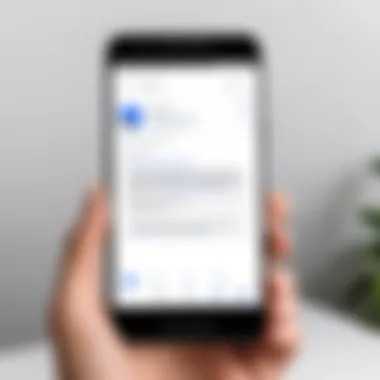
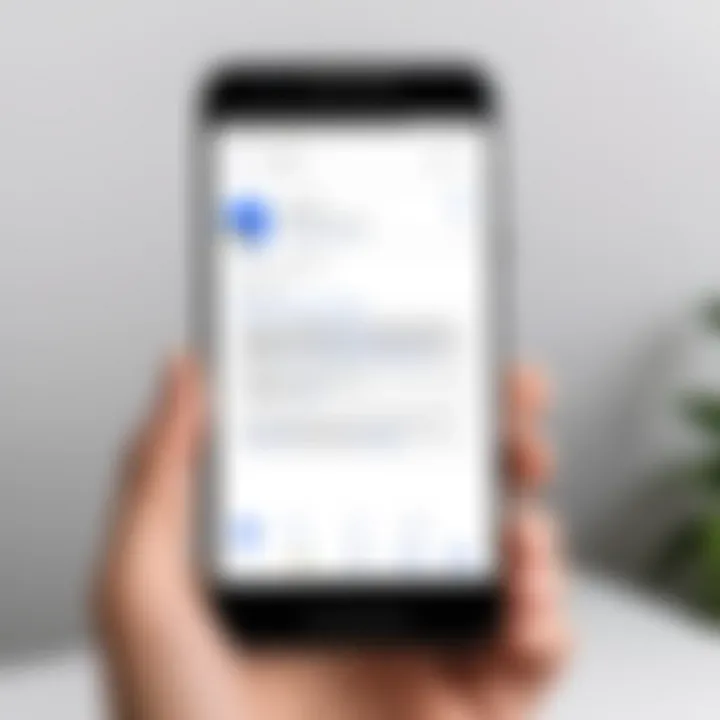
Creating and managing chats within Google Chat is straightforward yet essential. Users can initiate conversations by selecting contacts or groups, ensuring that important discussions are centralized. The app allows for one-on-one chats and group chats, enabling flexibility in how information is exchanged.
- Starting a Chat: To start a chat, open the app and tap on the '+' icon, choose a contact or enter a group name. This quickly establishes a communication line.
- Managing Chats: Users can archive past conversations, helping them focus on current tasks. Archived chats can be retrieved easily if needed.
- Pinning Important Conversations: Pinned chats ensure that essential discussions are at the top of the conversation list, making them easily accessible at any time.
This process not only streamlines interactions but also enhances productivity by keeping necessary dialogues within reach. Thus, understanding how to effectively create and manage chats is vital in maximizing the app's potential.
Utilizing Rooms for Team Collaboration
Rooms in Google Chat are designed specifically for collaboration among teams. They provide a space where multiple users can communicate, share files, and coordinate tasks seamlessly. This feature is particularly valuable for project-oriented work, facilitating discussions related to specific topics or projects.
- Creating a Room: Users have the option to create a room by selecting the "Rooms" tab from the main menu, then clicking on the “+” icon. Once created, users can add members and define the purpose of the room.
- Document Sharing and Collaboration: Google Chat allows sharing of documents directly within the room. This eliminates the hassle of switching applications, providing easy access to important files and resources.
- Task Management: Users can assign tasks to members within the room, ensuring accountability and proper tracking of project progress.
Utilizing Rooms empowers teams to maintain a focused environment that supports ongoing communication and alignment on tasks.
Security Features of Google Chat
The security features of Google Chat are critical for ensuring user confidence in mobile communications. In an age where data breaches and privacy concerns dominate headlines, implementing strong security measures helps safeguard sensitive information. Google Chat provides specific features to protect user data while facilitating seamless communication. Understanding these security aspects is essential for users, especially professionals handling sensitive projects or data.
Encryption and Data Privacy
Encryption serves as the cornerstone of security in Google Chat. All messages exchanged through the platform are encrypted both in transit and at rest. This means that even if intercepted, the data remains unreadable without the correct decryption keys. Users can trust that their conversations are safe from eavesdropping.
Data privacy extends beyond encryption. Google adheres to strong privacy regulations, ensuring that user data is not exploited for advertising purposes. Users control their own data, with clear options to delete messages or disable account features. Additionally, Google maintains transparency about data handling practices, further securing user trust.
“The implications of data security extend beyond individual user concerns; they encompass an organization's reputation and operational integrity.”
It is also important to be aware of potential security vulnerabilities. Users must ensure their devices are updated and exercise caution when connecting to public Wi-Fi networks. Overall, encryption and data privacy form the bedrock of secure communication on Google Chat, allowing users to communicate freely without fear of compromise.
User Authentication Options
User authentication is another essential aspect of security in Google Chat. Strong authentication methods help to ensure that only authorized individuals can access sensitive information. Google offers multiple authentication options, enhancing security substantially.
- Two-Factor Authentication (2FA): This option requires users to provide a secondary form of verification, such as a text message code or Google Authenticator app code, in addition to their password. This layered approach significantly reduces the risk of account compromise.
- Single Sign-On (SSO): Many organizations use SSO, enabling users to access Google Chat through existing login credentials from platforms like Google Workspace. This streamlines access while maintaining security standards.
- Regular Password Updates: Google prompts users to update their passwords periodically, reducing the potential for unauthorized access. Combining strong passwords with authentication features creates a robust security framework.
Troubleshooting Common Issues
Troubleshooting common issues is an essential part of using Google Chat effectively on mobile devices. As with any technology, users may encounter problems that hinder their communication efforts. Understanding these issues can save time and frustration. It allows users to quickly regain connectivity and utilize all features available in the app. This section addresses three major areas: Installation Problems, Notification Issues, and Connectivity Problems. Each of these sections aims to provide clear solutions and preventative measures.
Installation Problems
When setting up Google Chat, installation problems can occur. These issues can arise for various reasons. First, ensure that the mobile device has enough storage space. If space is limited, uninstall unused applications or delete unnecessary files to make room for the installation.
Updates to the device's operating system can also cause issues. Google Chat may require a specific version of the Android or iOS operating system. Check the compatibility before installation. If the app does not install properly, try uninstalling and reinstalling it. Sometimes, running the latest version of the app can also resolve installation problems.
If users continue to experience difficulties, checking the app store for potential outages or bugs can provide insights. This is especially relevant for users working in environments that prioritize productivity.
Notification Issues
Not receiving notifications can seriously impede communication. Google Chat uses notifications to alert users about messages, mentions, and updates. If notifications are not being received, the first step is to check app settings. Open the Google Chat app and navigate to the notification preferences. Ensure that notifications are enabled for the app.
Beyond app settings, also verify the device’s general settings for notifications. If the device is set on Do Not Disturb mode, it may block all incoming alerts. Adjust the settings as necessary to allow notifications from Google Chat.
Sometimes, restarting the device may solve the problem. This can reset any apps stuck in a certain state and refresh the connection to the notification service.
Connectivity Problems
Connectivity problems can lead to a subpar experience while using Google Chat. A stable internet connection is critical. If messages fail to send, or if calls drop unexpectedly, it may indicate an issue with Wi-Fi or mobile data. First, check if other apps are experiencing similar connectivity issues. If they are, the problem may lie with the internet connection itself.
Users should also consider switching between Wi-Fi and mobile data to see if connectivity improves. If using Wi-Fi, ensure that the router is functioning properly. Restarting the router may help in resolving connection drops.
Also, check for software updates for both the Google Chat app and the device’s operating system. Outdated software can lead to compatibility issues and hinder performance.
Maintaining troubleshooting knowledge is important in today's fast-paced tech environments.
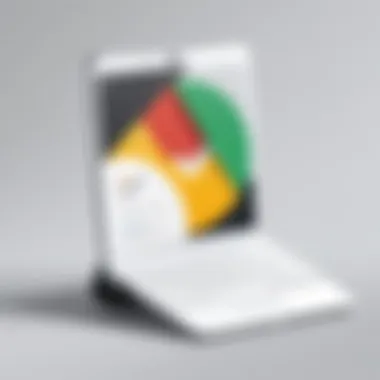
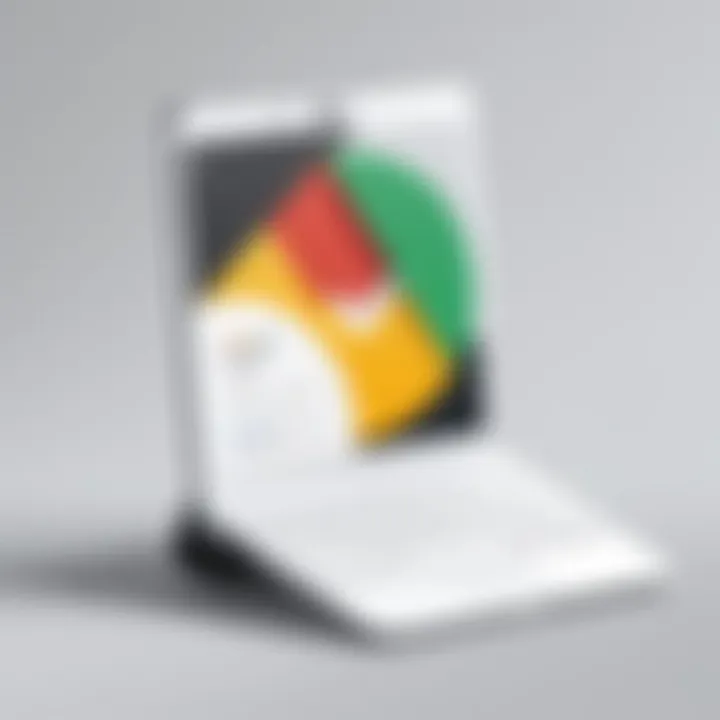
By addressing these common problems upfront, users can enhance their overall experience with Google Chat and ensure clearer communication.
Best Practices for Using Google Chat on Mobile
Using Google Chat on mobile devices requires a different approach than on desktop. As more users rely on mobile communication, understanding best practices becomes crucial. This section focuses on two core elements: maintaining professional communication and setting your availability status. Both elements impact how effective your interactions are, fostering better working relationships and efficient collaboration.
Maintaining Professional Communication
In the realm of digital communication, maintaining professionalism is essential. Google Chat is often an extension of your workplace interactions, even when accessed from a mobile device. It is vital to keep the same standard of respect and clarity as in face-to-face conversations.
Begin your chats with clear greetings. Address your colleagues by name. This small gesture sets a professional tone. Use concise language to convey your messages effectively. Avoid excessive slang or casual expressions, which may dilute the clarity of your communication. Also, be mindful of the tone of your messages, as written communication lacks vocal inflections.
Stick to relevant topics during discussions. If you veer off track, it can lead to misunderstandings or frustration among team members. Using features such as threads can help keep discussions organized, especially for ongoing projects.
It is also important to respond promptly. A delayed reply may signal disinterest or lack of respect for your colleague's time. However, if you cannot respond immediately, consider informing the sender of your availability, which leads to the next best practice.
Setting Availability Status
Setting your availability status accurately is critical in ensuring effective communication. Google Chat allows users to display their current status, whether they are "Available," "Busy," or "Away." Properly utilizing these options facilitates better expectations among team members.
When you are fully engaged in work, setting your status to "Busy" indicates to others that you may not respond immediately. This is important for minimizing disruptions. Conversely, if you have spare time, set your status to "Available" to welcome collaborative discussions.
In cases where you step away from your device for an extended period, updating your status to "Away" prevents your colleagues from expecting a quick response. This practice promotes self-management and respect for others' time.
"Being communicatively available shows others that you value their time and input."
Remember that frequent status updates may be necessary during busy days. Actively managing your availability status helps create realistic expectations for all team interactions. In summary, these fundamental practices not only enhance personal productivity but also improve team dynamics, ensuring that Google Chat serves its purpose effectively.
Integrating Google Chat with Other Apps
Integrating Google Chat with other applications is essential for enhancing productivity and streamlining workflows. In today's fast-paced work environments, the ability to seamlessly connect various tools allows users to customize their communication experience. This integration not only saves time but also reduces the need to switch between multiple applications, making communication more efficient. Leveraging Google Chat alongside other apps can result in improved collaboration and real-time information sharing, which is crucial for both team environments and individual tasks.
Linking Google Workspace Apps
Google Workspace apps serve as the backbone for professional communication and collaboration. Apps such as Google Drive, Google Docs, and Google Calendar are vital for modern workflows. By linking these apps to Google Chat, users can enjoy a cohesive experience that facilitates easy access to documents and scheduling without leaving the chat interface. For instance, a user can share a Google Doc directly within a chat conversation. This eliminates the need for multiple steps commonly associated with sharing files via email or other platforms.
Linking Google Workspace apps opens many opportunities, such as:
- Real-time File Access: Users can quickly attach and access files, allowing for a more fluid discussion around shared content.
- Calendar Integration: Direct integration allows for quick scheduling of meetings right from Google Chat, ensuring everyone stays connected.
- Task Management: Connecting chat with Google Keep or Google Tasks enables users to assign tasks directly, streamlining project management tasks in a chat format.
Using Third-party Integrations
Beyond Google’s own applications, Google Chat supports a wide array of third-party integrations. Integrating external applications can significantly enrich the functionality of Google Chat. Many businesses rely on specialized tools for various functions, including project management, customer relationship management (CRM), and marketing.
For example, integrating tools like Trello or Asana allows users to manage projects directly within Google Chat channels. This integration enables users to receive updates on task status, send reminders, and collaborate on project developments without having to switch contexts. Third-party apps can improve workflows considerably, but there are key considerations to keep in mind:
- Compatibility: Ensure that the third-party app functions without issues alongside Google Chat.
- Security: Always prioritize integrations that adhere to data protection standards to maintain the integrity of organizational information.
- User Training: Proper training on how to use integrated apps is essential to maximize their effectiveness.
Future Developments in Google Chat Mobile
The realm of mobile communication continues to evolve, and Google Chat remains a key player in this transformation. Understanding the future developments in Google Chat for mobile devices is essential for users who want to maximize their efficiency and effectiveness in communication. This section will explore the anticipated features, trends, and considerations for the future of mobile communication, specifically regarding Google Chat.
Expected Features and Updates
With technology advancing rapidly, Google Chat is poised to incorporate several new features. Some expected updates include enhancements to user interface and experience, making navigation smoother. Integration with artificial intelligence is also becoming common. Users may enjoy intelligent replies and summarization of conversations.
Furthermore, the addition of more interactive elements is likely. For example, features like polls or collaborative to-do lists might be integrated directly into chat threads. These offerings would facilitate group decision-making and boost productivity.
Improved integration with other Google Workspace applications is another anticipated update. This would allow seamless transitions between different apps, such as Google Drive and Calendar, making it easier to organize tasks and share files. Additionally, enhanced security measures may be implemented. This reflects the growing concern for data privacy and secure communication, ensuring users feel safe while interacting on the platform.
"Staying ahead means understanding what is coming. Embracing these changes will be vital for effective communication in the future."
Trends in Mobile Communication
Mobile communication is affected by many trends that speak to how users interact with technology. One significant trend is the rise of remote and hybrid work. This has increased the need for efficient communication tools. Google Chat, with its mobile capabilities, addresses this demand by allowing users to communicate regardless of their location.
Another trend is the growing importance of integrated communication solutions. As users prefer fewer apps to manage their communication, platforms like Google Chat, which provide functions such as messaging, video calls, and file sharing in one interface, will be favored.
Furthermore, the emphasis on real-time communication and collaboration continues to shape mobile applications. As businesses strive for agility, tools that promote immediacy and teamwork become indispensable. Google Chat is adapting to these needs by providing features that support seamless collaboration, such as threaded conversations and advanced notification settings.







