Exploring the Features of Snagit Editor for All Users


Intro
In the realm of digital communication and content creation, effective tools are vital. Snagit Editor stands out as a significant asset for professionals and students alike. This software offers a robust suite of capabilities designed to enhance screen capturing and facilitate audio/video editing. Understanding the intricacies of Snagit Editor can help users leverage its full potential in various contexts, from classroom presentations to corporate meetings. This article aims to explore the essential features, performance, and overall utility of Snagit Editor.
Key Features
Overview of Features
Snagit Editor serves as a comprehensive tool for capturing, editing, and sharing digital content. The software supports a range of functionalities, which include:
- Screen Capture: Snagit allows users to capture screenshots seamlessly. Options include full screen, selected areas, and scrolling captures.
- Video Recording: Users can record their screen activities with ease. This is particularly useful for creating tutorials or presentations.
- Image Editing: The editor provides tools for annotating, highlighting, and customizing images. Users can add text, arrows, and shapes.
- Audio Recording: Snagit supports audio capture, making it possible to narrate videos or add commentary to captured content.
- File Sharing: Integration with platforms such as Dropbox, Google Drive, and various social media channels allows for quick sharing of content.
Unique Selling Points
One of the major advantages of Snagit Editor is its user-friendly interface, designed to simplify the user experience. Notably:
- Versatility: The software is adaptable for both casual users and professionals due to its extensive feature set.
- Ease of Use: The learning curve is minimal, making it accessible even for those with limited technical skills.
- Customization: Users can tailor the tools to their specific needs, enhancing productivity.
Snagit Editor merges powerful functionalities with an intuitive user experience, enabling a variety of digital content creation tasks effortlessly.
Performance Evaluation
Speed and Responsiveness
Users appreciate Snagit Editor for its efficient performance. The software responds swiftly to commands, ensuring that capturing and editing processes are smooth and frustration-free. Whether recording a video or taking a screenshot, the system operates seamlessly, allowing users to focus on their work instead of technical issues.
Resource Usage
Moreover, Snagit Editor is optimized for resource management. It runs well on various computer systems without significantly draining system resources. This means that users can operate other applications while using Snagit, which is beneficial in multitasking environments.
In summary, Snagit Editor emerges as a powerful tool for enhancing digital content creation. Its diverse features, efficient performance, and user-oriented design make it an excellent choice for both personal and professional use.
Prologue to Snagit Editor
In an era where capturing and editing digital content has become a pivotal skill, Snagit Editor stands out. It provides a versatile suite of tools designed to enhance the workflow for professionals and students alike. Understanding Snagit Editor is essential for those who aim to improve their productivity through visually communicating ideas. This segment delves into specific elements of the Snagit Editor, shedding light on its capabilities and advantages.
Overview of Snagit
Snagit is a screen capture and recording software developed by TechSmith. It allows users to take screenshots of their computer screens and edit them effectively. The software has been tailored for both casual users and professional environments. One of its primary strengths is its user-friendly interface, making it accessible to individuals with varying levels of technical expertise.
Since its inception, Snagit has evolved significantly. It now includes a suite of features, such as image editing and video recording. These enhancements have positioned it as an integral tool for those who work in content creation, marketing, or teaching. By offering a seamless experience from capture to editing, Snagit encourages creativity and efficiency.
Purpose of Snagit Editor
The purpose of Snagit Editor extends beyond mere screen capture. It serves as a comprehensive tool for visual communication. Users can create engaging screenshots and informative videos that enhance presentations, reports, and tutorials. This allows for clearer explanation of complex concepts, which is vital in educational and professional contexts.
Snagit Editor is valuable for various tasks, including:
- Documentation: Capturing and annotating images for user guides.
- Tutorial Creation: Producing step-by-step guides that incorporate visuals.
- Marketing: Designing promotional materials that stand out.
These capabilities support effective knowledge sharing and collaboration. By understanding and leveraging the features of Snagit Editor, users can significantly improve their output quality and efficiency.
Core Features of Snagit Editor
The core features of Snagit Editor are essential for anyone looking to maximize their productivity in capturing and managing visual content. In an era where information is often conveyed through images and videos, having robust tools for screen capturing, editing, and recording is highly beneficial. Snagit provides a comprehensive suite that caters to both novice users and seasoned professionals in the IT field and education. This section will emphasize each core feature, outlining specific benefits and considerations that make Snagit a valuable tool.
Screen Capture
The screen capture capability is one of the standout features of Snagit Editor. Users can effortlessly capture any part of their screen, whether it be a single window, selection, or the entire screen. This versatility is vital for professionals and students alike.
Capturing interestig content fast is crucial. Snagit allows for both still images and scrolling captures, making it easy to document lengthy web pages or presentations. Once captured, users can annotate the images, adding arrows, text boxes, and shapes to emphasize critical points. This feature significantly enhances the clarity of communication.
"Effective screen captures can improve collaboration and understanding among teams."
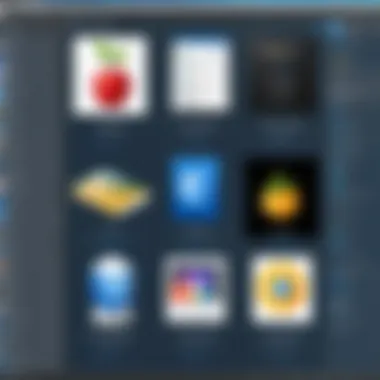
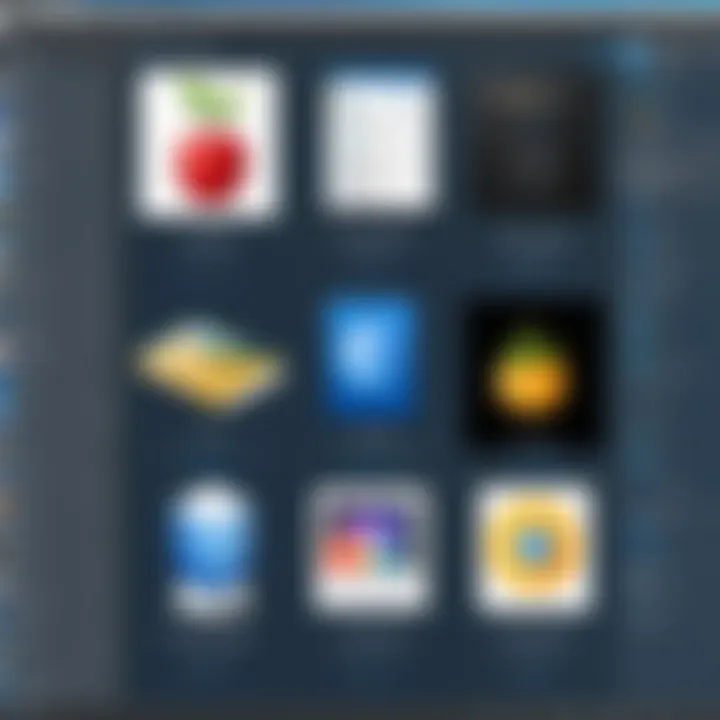
Image Editing Tools
Snagit offers a range of image editing tools that increase the functionality of screen captures. Users can adjust colors, apply filters, and crop images to focus on the most relevant content. The user-friendly interface facilitates quick editing, making it less time-consuming to prepare images for use in reports or presentations.
Moreover, the software includes a library of pre-made templates that can further streamline the editing process. Changing backgrounds or adding logos is a simple task, which enhances branding opportunities for businesses. Understanding these tools plays a critical role in maximizing the potential of visual outputs.
Video Recording
Video recording is another core feature that sets Snagit apart from other editing tools. Users can record their screens to create tutorials, demos, or walkthroughs. This feature is particularly useful in educational settings, where students can benefit from visual guidance on complex topics. With options to record system audio and microphone input, presenters can deliver comprehensive explanations alongside visual content.
The ability to trim, split, and merge video clips directly within Snagit simplifies the editing process. This functionality is valuable for professionals who need to produce polished video content quickly and efficiently.
Audio Capture and Editing
In addition to visual content, Snagit facilitates audio capture and editing. Users can record voiceovers and integrate them with their screen recordings, adding a personal touch to tutorials or presentations. The audio editing tools allow for adjusting volume levels, cutting unnecessary parts, and enhancing overall sound quality.
This feature is essential for individuals developing e-learning modules or instructional videos. Integrating clear audio improves engagement and retention of information for the viewer.
User Interface and Usability
The user interface and usability of Snagit Editor play a crucial role in how effectively users can engage with this software. A clean and intuitive interface helps streamline workflows, allowing users to focus on content creation rather than navigating through complex menus. Considerations surrounding user interface design are of particular relevance in a professional setting, where efficiency is paramount and time is often limited. Furthermore, with increasing demands for cross-functionality among software tools, the usability of Snagit Editor not only impacts individual productivity but also influences collaborative projects.
Navigation and Layout
Navigating through Snagit Editor is generally straightforward owing to its well-structured layout. Users encounter a workspace that is divided into distinct sections, each dedicated to different functionalities. The main toolbar presents essential tools at a glance, enabling quick access to screen capture, image editing, and video recording features.
Key aspects of the navigation include:
- Intuitive Icons: The use of recognizable icons reduces the learning curve. An icon for capture resembles a camera, while editing tools are symbolized using familiar graphic elements. This visual representation aids in quicker recognition and allows users to become proficient faster.
- Access to Functions: The layout groups related tasks together. For example, all image editing options are conveniently clustered, enabling users to move seamlessly from one task to another without losing focus.
- Responsive Design: Users benefit from a responsive design that adjusts depending on the screen size. This adaptability proves beneficial in varying professional contexts, whether on a workstation or a portable device.
Overall, the navigation and layout work harmoniously to enhance user experience, enabling even novice users to utilize the software effectively.
Customizing the Workspace
Customization is a key feature in Snagit Editor, allowing users to adapt the workspace to better suit their individual needs. The ability to tailor the interface ensures that professionals can optimize their workflow according to their unique preferences. Customizing the workspace can significantly enhance productivity.
Several notable customization options include:
- Tool Arrangement: Users can rearrange toolbars and menus to prioritize frequently used functions. This feature is especially helpful when specific tasks are recurring.
- Color Schemes: The availability of different color themes allows users to personalize the visual aesthetic of the workspace. Such adaptations can create a more comfortable working environment.
- Shortcuts: Keyboard shortcuts can be set up for various functions, aiding in speed and efficiency. This functionality is particularly beneficial in professional settings where time is money.
By providing options for customization, Snagit Editor encourages users to take ownership of their workspace, ultimately leading to a more effective and enjoyable experience.
Comparative Analysis with Other Tools
In the landscape of screen capturing and editing software, it is essential to conduct a comparative analysis with other tools. This can provide insight into where Snagit Editor stands and how it meets user needs. Understanding the features, strengths, and limitations of Snagit against its competitors offers valuable information for professionals. It aids in making informed decisions about software selection, especially in settings where productivity and efficiency are paramount.
Snagit vs. Competitors
Snagit Editor holds a prominent place among competitors like Greenshot, Camtasia, and Adobe Captivate. Each software has unique attributes, but Snagit stands out due to its user-friendly interface and robust features. Some relevant points of comparison include:
- Screen Capture Quality: Snagit is recognized for high-quality screen capture, providing options for still images, panoramic captures, and scrolling windows. This versatility can be a differentiator in specific environments, especially in documentation and training.
- Editing Features: While many competitors offer basic editing, Snagit provides a comprehensive suite that empowers users to annotate, highlight, and customize their captures extensively. This can be particularly beneficial for IT professionals needing to create clear documentation.
- Video Capabilities: Compared to competitors that focus primarily on images, Snagit enables seamless video recording and editing within the same application. This integration simplifies workflows that require both functionalities, making it suitable for educators and trainers alike.
- Pricing Structure: The cost of Snagit is comparable to similar tools but offers features that justify the investment for many users. Understanding the pricing models and features can influence decisions, especially in professional settings.
Strengths and Weaknesses
Analyzing the strengths and weaknesses of Snagit offers a clearer picture of its overall utility for users.
Strengths:
- Intuitive User Interface: Many users find Snagit’s layout easy to navigate, enabling them to quickly locate tools and features.
- Comprehensive Documentation: Snagit comes equipped with user manuals and guides, assisting new users in maximizing the software’s capabilities.
- Versatile Use Cases: From professional environments to personal tasks, Snagit caters to a diverse range of applications, enhancing its appeal.
Weaknesses:
- Learning Curve: Although generally user-friendly, some advanced features can take time to master for less tech-savvy individuals.
- Limited Integrations: Snagit might not integrate seamlessly with all third-party applications, which can be a consideration for teams reliant on specific workflows.
Overall, the comparative analysis presents Snagit as a tool with considerable merit, though not without its limitations. The important aspect is to evaluate how its capabilities align with specific user requirements.


"In the realm of screen capturing and editing, understanding the strengths and weaknesses can catapult productivity and enhance the quality of deliverables."
By assessing Snagit alongside competitors, users can better determine if it meets their unique demands.
Use Cases for Snagit Editor
The exploration of Snagit Editor revolves around its versatility across various scenarios. Each specific use case highlights the software’s adaptability to different environments, whether in a corporate setting, educational institutions, or personal projects. Taking a closer look at these use cases reveals numerous benefits, including enhanced productivity, streamlined communication, and effective learning methods that leverage visual content. In an age where information is vast and often complex, the ability to convey messages clearly and concisely through visuals is essential.
In Professional Settings
In professional environments, Snagit Editor serves as a powerful tool for streamlining communication and collaboration. Professionals can utilize the software for presentations, documentation, and project updates. For instance, when illustrating software functionality to clients, creating a clear screenshot can eliminate confusion that might arise from written descriptions.
- Documentation: Snagit facilitates the creation of tutorials that help onboard new employees or guide clients through a product.
- Professional Development: Individuals can record their screens while demonstrating a new software application for training purposes.
- Collaboration: Team members can provide feedback on visual projects through annotated screenshots, fostering clearer communication.
These applications lead to increased efficiency. Teams that adopt software like Snagit often find fewer misunderstandings and more productive meetings.
In Educational Contexts
In educational settings, Snagit Editor empowers both educators and students. Teachers are able to create engaging content that combines visuals and audio, which can enhance learning experiences. By capturing concepts visually, they make it easier for students to grasp challenging topics.
- Interactive Learning Materials: Instructors can produce video lectures or tutorials that may include screenshots and audio explanations.
- Student Projects: Learners can use Snagit to enrich presentations by adding screenshots or annotated images to emphasize critical points.
- Feedback Mechanism: Educators can easily annotate students' work using the software, providing timely and constructive feedback.
This capability to share knowledge visually not only aids comprehension but also prepares students for a world that increasingly values visual communication.
Personal Use Scenarios
On a personal level, Snagit Editor proves useful for users seeking to organize their thoughts or hobbies through visual content. The software can be used to capture moments from video games, demonstrate software tricks, or document personal projects.
- Social Media: Users can create attractive posts by editing and capturing images to share on platforms like Facebook or Instagram.
- Personal Projects: Capturing processes or progress on hobbies, such as home improvement or crafting, allows users to document their journeys while sharing them with friends.
- Screen Recording: Individuals can record gameplay for later viewing, allowing for strategy reviews or simply sharing experiences with others.
Using Snagit for personal projects promotes creativity while allowing for fun and engaging content production. Overall, the ability to customize and share information visually enhances user experiences in numerous aspects of life.
Support and Resources for Users
Understanding the support and resources available for users of Snagit Editor is crucial for maximizing the software's potential. Users often encounter challenges as they familiarize themselves with such comprehensive tools, making effective support systems invaluable. Reliable support can assist in troubleshooting, ensuring a smoother user experience. Furthermore, robust resources can provide knowledge and tips that enhance the overall efficiency and effectiveness of the software. This section discusses key elements such as user manuals, community forums, and other resources valuable for both novices and experienced users.
User Manual and Documentation
The user manual and documentation of Snagit Editor serve as essential resources that offer detailed instructions on various functionalities. Users can reference these materials when they need guidance on specific features or troubleshooting. The manual covers a wide range of topics, including:
- Installation guidelines: Step-by-step directions for setting up the software.
- Feature explanations: In-depth details about each function and tool, such as screen capture settings and editing controls.
- Troubleshooting tips: Solutions for common issues that users might encounter during their usage of the software.
- FAQs: Addressing frequently asked questions to help users find quick answers.
Documentation is typically updated with each new release of Snagit Editor, ensuring users have access to the most current information. This focus on documentation reinforces the software's commitment to user support, empowering individuals to explore its full capabilities while minimizing frustrations associated with learning new software.
Community and Forums
Engagement with community and forums is another powerful resource for users of Snagit Editor. They provide a platform for users to share insights, ask questions, and collaborate with peers. Frequently, challenges occur that others have also faced, and discussing these issues can lead to effective solutions. Online forums often include:
- User-generated content: Tips, tutorials, and guides shared by experienced users.
- Real-time discussions: Users can seek immediate assistance from the community.
- Updates and announcements: Official forums may post information regarding upcoming features or changes in Snagit Editor.
- Networking opportunities: Users can connect with others in similar fields who might share beneficial methods or applications of Snagit.
Snagit Community on Reddit often serves as a valuable avenue for discussing the software and learning from other users’ experiences. The collaborative nature of community forums encourages knowledge sharing and can greatly enhance the user experience, making it easier to navigate challenges.
Software Requirements and Compatibility
Understanding the software requirements and compatibility is crucial when evaluating any digital tool, including Snagit Editor. This knowledge ensures users can run the application effectively on their systems. It also influences the decision-making process for potential users. This section breaks down the essential components regarding system requirements and compatibility with other software, laying a foundation for users to maximize their Snagit experience.
System Requirements
To use Snagit Editor, there are defined system requirements that users must meet. These requirements generally encompass both operating system details and hardware specifications.
- Operating System: Snagit is compatible with Windows and macOS. The specific versions should be verified in the official documentation, as newer versions may require updates to the OS. Users running outdated versions may face functionalities issues.
- Hardware Specifications: Recommended hardware specifications typically include:
- Processor: A minimum dual-core processor is advisable for smooth operation.
- RAM: A minimum of 4GB of RAM is normally required. More RAM may be beneficial, especially when handling large video files.
- Disk Space: Users should ensure sufficient disk space, at least 2GB, for installation along with additional space for saved files, especially when capturing numerous images.
- Graphics: A graphics card that supports DirectX is often necessary for optimal performance.

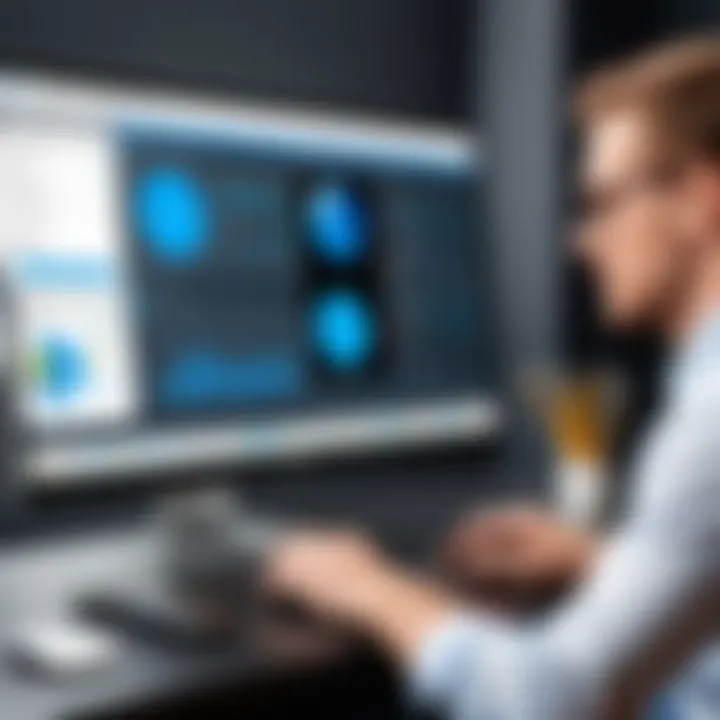
Ensuring a device meets these requirements will provide a smoother user experience and eliminate frustrations that stem from insufficient hardware.
Compatibility with Other Software
Snagit Editor stands out for its compatibility with various applications and platforms. This compatibility can enhance productivity and streamline workflows.
- Office Applications: The integration with Microsoft Office Suite makes Snagit a valuable tool for professionals. Users can easily capture images and videos, then insert them into applications like Word or PowerPoint.
- Google Drive: Snagit facilitates exporting captures directly to Google Drive, enhancing accessibility.
- Learning Management Systems (LMS): For educators, Snagit often works effectively with various LMS platforms. It allows for seamless sharing of content created with the tool.
- Graphic Design Software: Compatibility with Adobe Photoshop and Illustrator can aid designers. They can capture, edit, and transfer images without losing quality.
Closure of Compatibility
Compatibility is essential for maintaining a productive workflow. With the broad support of various platforms and tools, Snagit Editor becomes a versatile addition to any professional toolkit.
"Always verify the latest compatibility and requirements from the official website."
By understanding the requirements and compatibility of Snagit Editor, users can prepare their systems accordingly, ensuring they derive maximum benefit from this multifaceted software.
Pricing and Licensing Options
Understanding the pricing and licensing options of Snagit Editor is crucial for potential users, particularly software developers, IT professionals, and students. The structure of these options can significantly influence decision-making processes. The features of Snagit Editor are powerful, but their affordability and accessibility depend on the licensing models offered. Users need to weigh the cost against the value it provides in their workflows.
Cost Overview
The cost of Snagit Editor varies depending on the type of purchase. Users can expect to navigate different pricing tiers based on product usage and the needs of their organization. On average, a single-user license may cost around $49.99, but discounts are available for volume purchases. Additionally, educational institutions often receive lower rates to support students and educators.
Some key points about addition costs include:
- Updates: After the first year, users may need to pay for major upgrades. However, minor updates are generally included.
- Trial Version: A free trial is typically available, allowing users to test features without financial commitment.
- Subscription Options: Monthly or annual subscription models may also be offered.
Licensing Models Explained
Snagit Editor offers several licensing models, catering to different types of users. Here are the primary options:
- Perpetual License: This is a one-time purchase that allows users to own the software indefinitely. Users must pay for major upgrades after the initial purchase.
- Subscription License: This model enables users to access the software as long as they keep their subscription active. It may be attractive for organizations looking for predictable budgeting.
- Volume Licensing: Suitable for businesses, this option allows them to acquire multiple licenses under one agreement. Volume discounts are often provided, making it cost-effective for larger teams.
- Educational Licensing: Institutions can take advantage of special pricing designed for educational purposes, facilitating access for teachers and students to use Snagit Editor in various contexts.
"Selecting the appropriate licensing model directly impacts how effectively users can incorporate Snagit Editor into their routine practices."
Ultimately, the choice of pricing plan and licensing type will depend on individual or organizational needs. By understanding these options, users can ensure they are investing in an appropriate tool for their specific context, enhancing both productivity and collaboration.
Updates and Future Developments
Staying informed about updates and future developments for Snagit Editor is crucial. Software evolves rapidly, especially in fields such as screen capturing and editing. Regular updates can enhance functionality, improve user experience, and ensure the software remains compatible with various operating systems and devices. Users, especially software developers and IT professionals, benefit significantly from understanding these changes. This section delves into recent updates and what users can expect in future releases of Snagit Editor, highlighting the importance of adapting to the ever-changing tech landscape.
Recent Updates
Snagit Editor has rolled out several important updates over the past year. These updates often include bug fixes, new features, and enhancements that make the software more intuitive and powerful. Some notable updates include:
- Improved User Interface: The latest version showcases a sleeker and more streamlined design. Users find it easier to navigate through tools and options, leading to a more efficient workflow.
- Enhanced Screen Capture Options: Recent updates have introduced advanced capture functionalities, such as capturing scrolling windows. This feature allows users to capture entire web pages or documents without losing context.
- Video Editing Improvements: The ability to edit videos has received an upgrade. Users can now add annotations and effects with more precision, making video presentations far more effective.
- Better Integration with Other Tools: Snagit now integrates more smoothly with software like Microsoft Teams and Google Drive. These integrations help streamline workflows, especially in collaborative environments.
"Regular updates to Snagit Editor not only fix issues but also introduce features that can significantly enhance productivity for users."
What to Expect in Future Releases
As tech continues to evolve, so will Snagit Editor. Future updates are expected to focus on several key areas:
- AI-driven Features: The incorporation of artificial intelligence could lead to smarter editing tools. For example, automatic background removal options and enhanced image quality features are possibilities on the horizon.
- Improved Collaboration Tools: As remote work becomes more prevalent, future releases may focus on enhancing collaboration features. This might include shared libraries for images and videos or real-time editing functionality.
- Expanded Cross-Platform Functionality: Future versions may aim to support an even wider array of platforms, including mobile applications for iOS and Android. This would enable users to capture and edit content on-the-go with greater flexibility.
- Regular Community Feedback Integration: The development team may place greater emphasis on community feedback, actively shaping updates based on user suggestions and needs. This will ensure that Snagit Editor remains relevant and user-focused.
Closure
In this article, we explored Snagit Editor's extensive features and capabilities, emphasizing its significance in various fields including education and professional settings. The conclusion serves as a critical reflection on the information shared, assessing its practical applications and overall impact.
Final Thoughts
Snagit Editor stands out as a powerful tool for screen capturing and editing. Its versatile functionality meets the needs of diverse user groups, from educators creating instructional content to IT professionals documenting processes. This software not only enhances productivity but also fosters creativity. Users can produce high-quality visuals and videos that improve communication and understanding.
One cannot overlook the user-friendly interface that makes the software accessible, even for those with limited technical expertise. The customization options further allow users to tailor their experience, which adds to its attractiveness.
"A tool that simplifies complexity is invaluable in today’s fast-paced digital environment."
Recommendations for Users
To maximize the benefits of Snagit Editor, users should consider the following recommendations:
- Familiarize Yourself with All Features: Spend time exploring each tool within Snagit to better understand how each can enhance your work.
- Stay Updated: Regularly check for software updates to access new features and improvements.
- Utilize Online Resources: Take advantage of available help documentation and community forums for tips and troubleshooting. Websites like reddit.com can offer valuable user experiences.
- Engage in Practice: Regular use will help solidify your skills and confidence in using the software.
By adhering to these suggestions, users can effectively leverage Snagit Editor’s capabilities, thus enhancing their overall productivity and creativity.







