A Comprehensive Guide to PowerPoint Programs


Intro
In today’s fast-paced world, the ability to deliver impactful presentations is essential for success in any field. Whether one is addressing a boardroom full of executives or engaging a classroom full of students, choosing the right presentation software can make a significant difference. This guide aims to explore the wide array of PowerPoint programs available in the market, diving into the nuances that distinguish each option.
From well-established giants like Microsoft PowerPoint to emerging contenders like Prezi and Google Slides, the landscape runs deep. Each software offers distinct features, pricing, and usability that cater to the unique needs of its users. Professionals in IT, software developers, and students will find valuable insights here, enabling them to make informed decisions tailored to their specific requirements.
As we delve into this exploration, we will not only highlight the essential functionality of each program but also differ their unique selling points and performance metrics. In an era where visual communication reigns supreme, choosing the right tool is paramount to ensuring that ideas are communicated clearly and effectively.
Prologue to Presentation Software
Presentation software has become a staple in conveying information effectively across various fields. Whether you are a teacher explaining complex concepts, a business professional pitching an idea, or a student sharing a project, the software you choose can significantly impact your communication. The right presentation tool does more than just display text and images; it shapes the narrative and enhances audience engagement. In this guide, we will explore the multifaceted world of presentation software, discuss its evolution, and outline how making an informed choice is crucial.
The Evolution of Presentation Tools
Gone are the days when a simple set of slides sufficed for a presentation. The evolution of presentation tools mirrors the rapid advancement in technology and user expectations. Initially, there was the overhead projector with transparencies, a rudimentary form of visual communication that laid the groundwork. Then came the emergence of Microsoft PowerPoint in the late 1980s, which revolutionized how we approached presentations. Subsequent updates and new entrants into the market have added layers of complexity and functionality.
Today, we see software options that allow for interactive presentations, real-time collaboration, and even designs that can transform standard slides into engaging narratives. Take Prezi, for instance. It introduced a canvas-like environment that shifted away from linear presentation styles, allowing users to zoom into details, creating a panoramic view of ideas. Similarly, Google Slides has carved its niche by prioritizing accessibility and collaboration. This evolution is not just about new features; it’s also about changing how we think about presentations and their role in communication.
Importance of Choosing the Right Software
Choosing the right presentation software is not a trivial decision. It can dictate how well your message lands with your audience and whether your ideas resonate or fall flat. Several key factors come into play here:
- User Experience: A good interface can make or break the process of creating a presentation. If the software is clunky, users might find themselves more frustrated than inspired.
- Customization Options: Different audiences require different approaches. A graphic-heavy presentation may work wonders in an advertising pitch, while a data-driven presentation suits an academic conference. The software needs to accommodate these diverse styles.
- Integration Capabilities: In today’s interconnected world, the ability to seamlessly integrate with other tools can provide a significant edge. For example, being able to pull in data from Excel or embed videos from YouTube can enrich the content delivered.
- Cost-Effectiveness: Not every option comes with a hefty price tag, but users must weigh this against the features provided. Does cheaper mean lesser quality, or are there hidden gems that offer comparable features at a fraction of the cost?
"The software you choose should be a partner in delivering your message, not an obstacle in the way."
Microsoft PowerPoint: The Standard Bearer
Microsoft PowerPoint has undeniably established itself as a cornerstone in the realm of presentation software. Its ubiquity in both professional and educational settings is no mere accident; it is the result of a combination of powerful features, user-friendly design, and seamless integration with the broader suite of Microsoft products. As professionals, educators, and students navigate through their presentation needs, understanding what PowerPoint offers can significantly influence their choice of software. This section dives into its fundamental elements, benefits, and considerations, highlighting why it remains the benchmark against which other tools are measured.
Feature Overview
Microsoft PowerPoint is loaded with a myriad of features that cater to a diverse range of user needs. Some of its most notable attributes include:
- Templates and Themes: PowerPoint provides an extensive array of templates and themes that allow users to kickstart their presentations without needing design expertise.
- Animations and Transitions: The software includes sophisticated animation tools and transition effects to enhance visual storytelling, giving emphasis to points without overwhelming the audience.
- Charts and Graphs: With built-in options for creating charts and graphs, users can represent data in a visually appealing way that’s easy to digest. This is particularly useful in business presentations where data analysis is key.
Moreover, the simplicity of adding multimedia elements—such as videos, audio clips, and images—creates an engaging experience that can capture audience attention effectively.
User Interface and Experience
The user interface of Microsoft PowerPoint has evolved over the years to become increasingly intuitive. Users will find a clean and organized ribbon interface that categorizes functions logically. New users can get accustomed to the layout quickly, allowing them to focus on creating rather than learning how to use the tool.
A few highlights include:
- Drag and Drop Functionality: This feature allows users to easily move elements around within the slide.
- Slide Master: A powerful feature that simplifies editing by allowing uniform changes across multiple slides at once.
- Presenter View: This specialized view provides the presenter with notes and upcoming slides on their display while the audience sees only the current slide.
These aspects contribute to a smooth user experience. Even users with basic skills can create polished presentations with relative ease.
Integration with Other Microsoft Services
A significant advantage of using Microsoft PowerPoint is its ability to integrate seamlessly with other Microsoft Office services. If you are already entrenched in the Microsoft ecosystem, using PowerPoint is like fitting the last piece into a well-organized puzzle.
- OneDrive Integration: This feature allows for cloud storage, making presentations accessible from different devices. Users can start a presentation on one device and seamlessly continue on another without losing progress.
- Outlook: PowerPoint’s integration with Outlook simplifies the process of sharing presentations via email and scheduling meetings.
- Microsoft Teams: Collaboration is enhanced through integration with Teams, enabling real-time co-authoring and discussion during presentation preparation.
Ultimately, this integration streamlines workflows, making it easier for teams to collaborate effectively.
Cost Considerations
When it comes to pricing, Microsoft PowerPoint operates on a subscription model via Microsoft 365, offering different tiers depending on user needs—personal, business, and educational. While some users might see this as a disadvantage due to ongoing costs, the benefits that come with a subscription can outweigh this concern:
- Regular Updates: Subscribers receive ongoing updates and improvements, ensuring they always have access to the latest features.
- Cloud Storage: Subscription plans typically include OneDrive storage, reducing worries about losing files or needing to transfer between devices.
- Multiple Devices: Users can access PowerPoint from various devices—be it Windows, macOS, or mobile—without needing to purchase multiple licenses.
In summary, while considering cost, users should evaluate the overall value provided by PowerPoint’s features and integrations.
Google Slides: Collaboration and Accessibility
Google Slides has carved out a substantial niche in the realm of presentation software, primarily due to its core strengths in collaboration and accessibility. As remote work and teamwork have become increasingly prevalent, tools that facilitate seamless cooperation among users have gained high importance. This section focuses on how Google Slides shines in these areas, helping users leverage its features effectively.
Collaboration Features
One of the standout features of Google Slides is its robust collaboration capabilities. This cloud-based tool allows multiple users to work on a presentation simultaneously. You can see collaborators' edits in real-time, making it possible to brainstorm ideas without any latency. Rather than sending files back and forth, users can simply share a link focusing on their work. Teams can leave comments, ask questions, and suggest changes, all within the document itself. This exchange can be likened to a digital roundtable where ideas flourish and grow.
The version history function is another asset that deserves mention. This feature allows users to track changes over time and revert to previous versions at will. Such control adds a layer of security, ensuring that no valuable input is lost in the mix. An interface that accommodates new users while still being feature-rich for seasoned professionals sets the stage for effective communication and cooperation, regardless of the user's background in presentation preparation.
Accessibility Across Devices
Accessibility is another area where Google Slides excels. Being web-based means that you don’t need to rely on a single device to access your work. Whether users are on a desktop at home, a tablet at a café, or a smartphone during commute, they can easily pull up their presentations. This flexibility has made it a popular choice among students and working professionals alike.
Furthermore, Google Slides works seamlessly across different operating systems. Be it Windows, macOS, or even Linux, users will find that format compatibility is rarely an issue. Plus, it syncs to your Google account, meaning presentations are backed up in the cloud. Lost presentations feel like a problem of the past, as long as there's internet access, you can reconnect with your work.
"The ease of accessibility enhances our productivity; we can work on-the-go and make changes in real-time without major hiccups in our workflow."
These features promote not just individual access but also make it a breeze for teams to keep the momentum going.
Limitations Compared to PowerPoint
Despite its advantages, Google Slides does come with a few limitations, particularly when put side by side with Microsoft PowerPoint. While PowerPoint offers a wealth of advanced features—such as intricate animations, a broader range of templates, and more sophisticated design tools—Google Slides maintains a more simplified interface. Users looking for highly polished presentations with complex transitions might find the offerings sorely lacking.
There are also concerns regarding offline functionality. Although Google Slides does allow users to work offline, setting this up requires prior configuration. Users accustomed to PowerPoint might find the absence of a native desktop application somewhat limiting. In fast-paced business environments, having presentations readily available offline can be a critical requirement.
To summarize, while Google Slides excels in collaboration and accessibility, users may need to weigh its limitations against the seamless experience it provides in collaborative settings. Understanding these facets can significantly enhance the effectiveness of presentation efforts, aligning the tool with the specific needs of users.
Apple Keynote: Design-Centric Presentation
Apple Keynote stands out in the crowded realm of presentation software. It appeals primarily to those who value aesthetics and design. While many programs focus on functionality, Keynote takes a slightly different approach with a heavy emphasis on creating visually stunning presentations. Its rich set of design tools and features make it a worthy choice for users aiming to capture their audience's attention quickly.
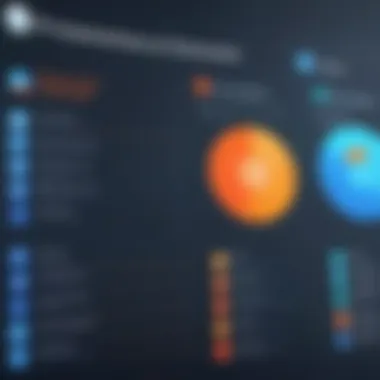
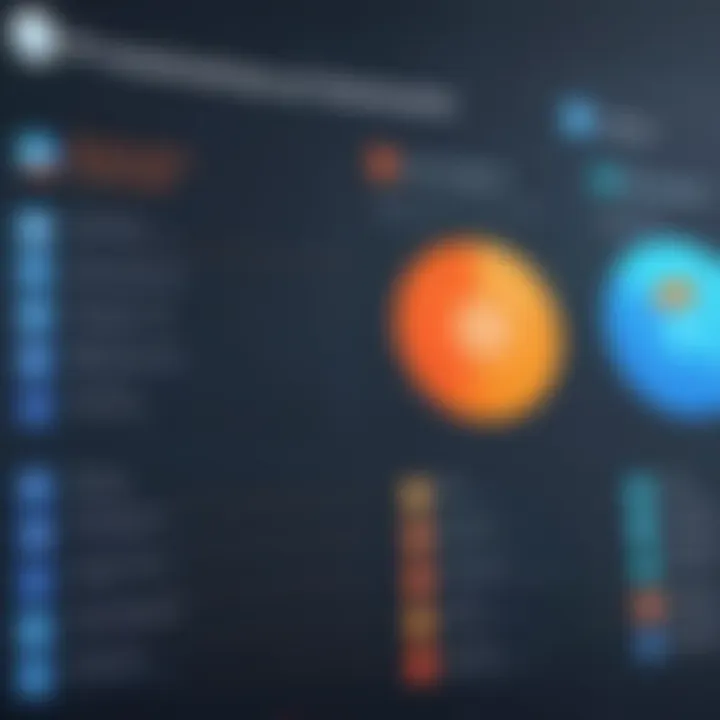
Design Features and Templates
One of the first things you'll notice about Keynote is its abundance of high-quality templates. These templates are not just pretty to look at; they also save time and provide a solid foundation for any presentation. Users can choose from a wide variety of themes, each finely crafted to tell a story. The transition effects are smooth and can enhance the narrative flow. Plus, the application boasts a range of design features, including:
- Customizable graphics: Users can easily manipulate shapes, images, and texts to carve out their unique presentation style.
- Animation: The presentation comes alive with animated slides that gracefully transition in and out, giving a dynamic feel.
- Collaboration tools: While design is key, the collaborative capabilities are equally impressive. Users can work together in real-time, making adjustments and suggestions without losing sight of the end goal.
These design features push the envelope of creativity, enabling you to craft memorable narratives.
Integration with macOS and iOS Ecosystem
Apple Keynote is purposefully designed to integrate seamlessly with the entire Apple ecosystem. This is crucial for users already invested in Mac or iOS devices. Some notable integration points include:
- iCloud functionality: With iCloud, access your presentations from any device. Start on your Mac, fine-tune on your iPad, and present from your iPhone—flexibility at its finest.
- Apple Pencil support: For those using an iPad, the Apple Pencil elevates the design experience. Users can sketch ideas directly onto slides, or annotate important points in their presentations.
- Continuity features: Ever started a project on one device and wished to pick up right where you left off on another? The continuity feature allows for a fluid workflow between devices, making it easier to stay organized and update presentations on the fly.
Such integration highlights how Keynote fits into the lifestyles of users who are already in the Apple world, making it hard to overlook its benefits.
Analyzing User Reviews
User reviews offer a treasure trove of insights into how Apple Keynote is received in the wild. Many praise its elegant interface and ease of use, particularly for individuals or teams-focused on visual storytelling. Positive remarks often point toward the application’s extensive collection of templates and high-quality graphics. Yet, like any tool, it isn’t without critiques. Some users express concerns over compatibility issues, especially when presenting in non-Apple environments. Here’s a quick rundown:
Pros:
- Intuitive user interface
- Stunning graphic capabilities
- Works well with other Apple applications
Cons:
- Less customizable compared to some competitors
- Compatibility issues with Windows-based systems
"Apple Keynote is like a brush to a painter; when designed right, it can create a masterpiece that captivates the audience."
In looking at both ends of the spectrum, you can see why Apple Keynote remains a formidable choice among presentation software, particularly for those with a design-first mentality.
Prezi: An Innovative Approach to Presentations
Prezi stands out in the realm of presentation software as a unique platform that breaks away from the traditional slide model. The importance of exploring Prezi within this article lies in its emphasis on visual storytelling and non-linear presentations. It challenges users to think beyond the typical presentation format, offering opportunities for creativity and engagement. In a world where captivating an audience's attention is vital, Prezi's innovative approach can set one apart in professional settings, classrooms, or pitches.
Unique Features of Prezi
One of the standout characteristics of Prezi is its zooming interface, which allows presenters to navigate their content in a way that feels like exploring a mind map. This is in stark contrast to linear presentation tools, positioning Prezi as an interactive option that can keep audiences engaged. Here are a few notable features:
- Zoom Capability: Instead of moving through slides, you can zoom in on specific ideas or points within a large canvas.
- Templates and Customization: A variety of templates tailored to different presentation styles make it easier to create visually appealing content. Users can also create their own templates.
- Collaborative Editing: Similar to Google Slides, Prezi allows multiple users to work on a presentation simultaneously, perfect for team projects.
- Analytics: Post-presentation insights are available, helping users understand how their audience engaged with various parts of the presentation.
Overall, these features empower users to present information dynamically, making it memorable.
Application in Different Professional Fields
Prezi’s unique approach is applicable across various sectors. Educators often harness its power to engage students, breaking down complex subjects into more digestible visual formats. In the corporate world, sales professionals utilize Prezi for pitches that require a compelling narrative flow, capturing potential clients' interests more effectively than static slides could. Specific fields using Prezi include:
- Education: Instructors can create interactive lectures that hold student’s attention longer due to visual engagement.
- Marketing: Marketers can showcase campaigns in a narrative flow that emphasizes key points without overwhelming visuals.
- Project Management: Teams can outline project phases with clarity, helping stakeholders grasp the overall vision easily.
"The storytelling nature of Prezi presentations allows us to connect with our audience on a deeper level, transforming our messages from simple facts to unforgettable experiences."
User Experience Feedback
When it comes to user feedback, opinions on Prezi can be quite varied. Many users appreciate the innovative presentation style, citing that it allows them to engage better with their audience. However, others mention some challenges. Here are some common points raised:
- Learning Curve: New users might find the platform's interface less intuitive than traditional slide software, which could deter first-time users from fully adopting it.
- Performance Issues: Some users have reported lagging during presentations, especially when using elaborate designs or animations.
- Subscription Costs: While a basic version exists, accessing all features requires a paid subscription, which can be a consideration for budget-conscious individuals or small teams.
In summary, Prezi represents an innovative shift in presentation design, favored by many for its dynamism and creativity. Yet, as with any tool, understanding its unique characteristics — both advantages and drawbacks — is essential for maximizing its potential during presentations.
Canva: The Graphic Design Meets Presentation Software
Canva has made quite a name for itself in the world of design. It cleverly combines accessible graphic design with the functionalities needed for presentation software. In recent years, its popularity has surged, particularly among individuals who crave visually appealing presentations without the hefty learning curve that often comes with traditional design tools. This section aims to explore what makes Canva unique, especially when it comes to presentations, and how it serves the diverse needs of various users—from students to seasoned professionals.
Overview of Canva's Presentation Functionality
Canva's presentation functionality is built on a user-friendly interface that offers a rich set of features. Unlike some software that might take a while to navigate, users often find themselves creating slides within minutes. The drag-and-drop feature allows for seamless integration of text, images, and other graphic elements. Users can start with a blank canvas or choose from thousands of customizable templates to suit their specific requirements.
"In a world where first impressions matter, Canva helps users turn ideas into stunning visuals effortlessly."
Key aspects of Canva's presentation capabilities include:
- Templates: A vast library of professionally designed templates helps users kickstart their projects quickly.
- Animations: Simple animations can breathe life into presentations, making them more engaging.
- Collaboration: Like Google Slides, Canva enables real-time collaboration, which is critical for teams working remotely.
Graphic Design Features and Customization
Diving deeper, one can't help but notice this platform’s impressive graphic design features. Canva excels in providing tools that allow users to unleash their creativity.
- Extensive Asset Library: Users have access to millions of stock photos, illustrations, and icons, making it easy to find the right visuals.
- Customization Options: Text can be customized with hundreds of fonts, colors, and sizes. This helps users to maintain brand consistency or simply reflect their personal style.
- Easy Alignment and Spacing Tools: These features ensure that elements are not only well-placed but also aesthetically pleasing, which is particularly useful for novice designers.
In essence, Canva manages to blend functionality with artistic freedom, resulting in polished presentations that stand out.
Pros and Cons of Using Canva for Presentations
When evaluating software, it’s crucial to weigh both advantages and disadvantages. Canva offers many benefits, but some limitations also merit consideration.
Pros:
- Ease of Use: Its intuitive design means even those without a design background can create effective presentations.
- Affordable: While Canva offers a free version packed with features, the pro version enhances the experience without breaking the bank.
- Versatile Output Options: Presentations can be downloaded in multiple formats, including PDF and video, or can be shared online.
Cons:
- Limited Offline Access: Unlike PowerPoint, Canva is primarily web-based, which may pose connectivity issues.
- Customization Limitations: While it offers various templates, users sometimes find that deep customization is not as robust as some dedicated graphic design tools.
In summary, Canva serves a unique niche at the intersection of graphic design and presentation software. It combines accessibility with a broad array of design features, making it a valuable tool for anyone looking to create impactful presentations without diving deep into the complexities of traditional design software.
Slidebean: AI-Powered Presentation Creation


In the digital age, automation and artificial intelligence increasingly shape how we create and consume content. When it comes to presentation software, Slidebean is emerging as a go-to option for users wanting more than just basic features. Its approach to presentation creation through AI not only streamlines the design process but also allows users to shift their focus towards the content they wish to share. The integration of AI technologies in tools like Slidebean is a significant topic of discussion as it revolutionizes the way presentations are fashioned.
How AI Enhances Presentation Design
AI in Slidebean comes into play by reducing the time and effort typically spent on designing slides. Instead of wrestling with templates and struggling to align elements, you can provide Slidebean with your content—text, images, and even ideas—and let the software handle the layout. Its algorithms assess your input and automatically adjust graphics, fonts, and slide transitions, ensuring a polished and professional look.
The software uses predefined design principles, including alignment, color schemes, and typography that traditionally take training to master. Therefore, even a novice can produce visually appealing presentations without breaking a sweat.
"With Slidebean, you’re not just crafting slides; you’re engaging an intelligent assistant that understands aesthetics just as much as you do."
This intelligence is beneficial not only for individual users but also for teams. When collaborating on a presentation, Slidebean offers real-time updates and synchronizations, which means everyone involved can see changes as they happen, thus enhancing teamwork.
Ideal Use Cases for Slidebean
Slidebean serves a wide array of audiences. From entrepreneurs crafting pitches to seasoned professionals drafting compelling rundowns for stakeholders, its flexibility shines through. Here are some ideal scenarios where Slidebean can prove invaluable:
- Startup Pitches: Founders can generate investor-ready presentations that emphasize clarity and visuals without the hassle of traditional design.
- Educational Purposes: Students can efficiently assemble presentations that stand out in academia, keeping their classmates and professors engaged.
- Marketing Teams: Marketers can put together slide decks for campaigns that require constant updates based on feedback, optimizing their presentation swiftly.
- Corporate Training: Trainers can utilize the platform to create structured modules that are not just informative but visually engaging, keeping attention during essential sessions.
Cost and Value Analysis
Choosing Slidebean entails weighing its pricing against the value it adds to your workflow. The software generally works on a subscription model, offering several tiers suited for varying needs and budgets. Here’s a snapshot of what you’ll commonly find:
- Basic Plans: Generally suitable for occasional users or small teams, allowing access to fundamental features.
- Pro Plans: Aimed at users needing advanced capabilities like analytics, more extensive design options, and collaboration tools.
- Enterprise Solutions: Tailored for large organizations with specific demands and a requirement for a custom interface.
While its cost might seem a tad high when compared to free tools, the savings in time and the boost in presentation quality can substantially outweigh initial investments. Users often find that the time freed up from design chores can be redirected to polishing their presentations or focusing on strategic aspects of their initiatives. Therefore, while the price tag may not be negligible, the overall value it delivers can be considerable.
Ultimately, for those who value time and presentation quality, Slidebean presents a compelling option. With AI lifting the heavy burdens of design, users can channel their energies toward crafting narratives that resonate.
Zoho Show: A Comprehensive Online Presentation Tool
Features and Performance Review
Zoho Show stands as a robust contender in the landscape of online presentation software, providing a suite of tools that cater specifically to the collaborative needs of modern professionals. Among its array of features, real-time collaboration shines brightly. Users can work simultaneously on the same presentation, avoiding the back-and-forth of file exchanges. This is particularly useful in environments where time is of the essence, like team meetings and brainstorming sessions.
The interface itself is user-friendly, striking a balance between accessibility and functionality. Users can customize templates and themes, ensuring that presentations are not just informative, but visually appealing as well. The software also integrates seamlessly with other Zoho applications, which enhances project management capabilities. Moreover, cloud storage means presentations are never more than a click away, available from any device with an internet connection.
Performance-wise, Zoho Show has proven itself to be reliable, with stable loading times and minimal downtime. It may not boast the extensive feature set of Microsoft PowerPoint, but its focused capabilities often make for a smoother user experience, particularly for those who prioritize collaboration and simplicity over complex functionalities.
Comparison with Other Online Tools
When stacked against competitors like Google Slides and Microsoft PowerPoint Online, Zoho Show holds its own in several key aspects.
- Collaboration: While Google Slides is often heralded for its collaborative prowess, Zoho Show offers a similar experience with the added bonus of integrated project management tools.
- Customization: Zoho Show supplies a range of templates and design options that are not as varied in other online tools. Users can create presentations that reflect their branding more effectively than in some alternatives.
- User-friendliness: The clear, uncluttered interface tends to be favored by those who find Google Slides somewhat overwhelming or PowerPoint Online too complicated.
- Cost-Effectiveness: One significant advantage is that while Zoho Show’s full suite is not free, its pricing model is often more affordable compared to the offerings from Microsoft, especially for teams requiring multiple subscriptions.
In summary, while Zoho Show may not be as universally recognized as its counterparts, it distinctly carves out a niche through its focus on simplicity and collaboration, making it an attractive option.
User Feedback and Insights
Feedback from users paints an informative picture of Zoho Show’s performance in real-world applications. Many have commented on the ease of navigation, noting that even those less technically savvy can quickly get up to speed.
"It’s like having your cake and eating it too. You get all the features without the headache of figuring them out!"
The adaptability of the platform draws praise, particularly its ability to handle presentations across various formats like PowerPoint and other common file types. However, some users have mentioned that certain features, like specific animations and transitions, can fall short when compared to traditional desktop applications.
Furthermore, the support offered by the Zoho community has been highlighted. Enthusiastic forums and detailed resources empower users to troubleshoot effectively and maximize the software’s capabilities.
LibreOffice Impress: The Open-Source Option
LibreOffice Impress stands as a compelling alternative in the landscape of presentation software. Open-source tools are not just about saving a few bucks. They emphasize community engagement, adaptability, and a level of transparency that completes the equation for professionals and students alike searching for an effective presentation tool. This section explores the characteristics that make LibreOffice Impress a noteworthy choice for those looking into diverse PowerPoint alternatives.
Overview of Open-Source Presentation Software
Open-source presentation software provides a refreshing deviation from the commercial giants that dominate the market. With such programs, users have access to the source code, allowing for significant customization. LibreOffice Impress, as part of the broader LibreOffice suite, captures much of the functionality that users might expect from established competitors but does so without the hefty price tag.
Key elements of open-source solutions often include:
- Free to Use: Users don't need to stress about subscription fees or one-time purchases.
- Community Support: An active user base often contributes to an ever-evolving list of features and bug fixes.
- Customization: Users can tailor the software to fit specific needs, thanks to the accessible source code.
- Data Privacy: Unlike many proprietary systems, the lack of tracking means users can present with greater peace of mind.
Pros and Cons of LibreOffice Impress
Every software option comes with its share of benefits and drawbacks. Knowing these can greatly influence the decision-making process for potential users.
Pros:
- Cost-Free: The absence of licensing fees makes it appealing, especially for students or startups.
- Cross-Platform Support: Users can operate the software on different operating systems, including Windows, macOS, and Linux.
- Interoperability: Impress supports various file formats, easing collaboration with users of other programs.
- Familiar Interface: Users transitioning from programs like PowerPoint will find many similarities in the interface, reducing the learning curve.
Cons:
- Limited Advanced Features: Compared to its counterparts, it may lack some high-end features, which might be crucial for advanced presentations.
- Performance Issues: Users have sometimes reported lagging when handling larger files or complex animations.
- Learning Curve: While it is similar to PowerPoint, some users might still face initial struggles with its functionality.
Ideal User Scenarios
LibreOffice Impress finds its niche in certain user scenarios where the software shines the most effectively:
- Education Settings: Students and educators often benefit from both the cost-free aspect and the essential tools for crafting presentations. With added control over data privacy, academic institutions can utilize it confidently.
- Startups and Small Businesses: Newer companies frequently operate on tight budgets and can utilize Impress for their day-to-day presentation needs without incurring costs.
- Open-Source Enthusiasts: Those in the technical field who appreciate the versatility and customization options inherent to open-source solutions may find this platform especially appealing.
- Non-Profit Organizations: Budget constraints are a reality for many nonprofit entities. Impress provides necessary features to relay messages without spreading financial resources thin.
Overall, LibreOffice Impress caters to a diverse audience and remains relevant within the conversation on presentation software. Its open-source nature allows it to evolve continually, making it a viable option in today’s competitive landscape.
"Choosing the right software is not just about features; it's also about aligning with your needs and budget."
Moreover, understanding LibreOffice Impress as an open-source choice empowers users to make informed decisions that suit their unique contexts.
Comparative Analysis of Presentation Tools
In an age where visual communication holds the key to engagement, understanding the comparative analysis of presentation tools becomes paramount. This section walks you through the distinct characteristics that different software programs bring to the table. An effective presentation captivates an audience’s attention, aids memory retention, and enhances the overall message, hence the need for meticulous comparison.
When assessing presentation tools, various elements can influence your decision. Each software offers a unique blend of features, functionality, and user experience, making it essential to weigh these components thoughtfully. This comparative analysis not only aids in understanding functionality but also highlights what advantages certain tools provide over others. Such discernment ensures you opt for a presentation tool that aligns with your specific requirements — whether it’s creating captivating visuals, ease of collaboration, or seamless integration into your existing workflow.
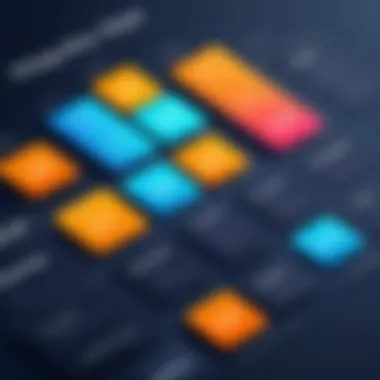
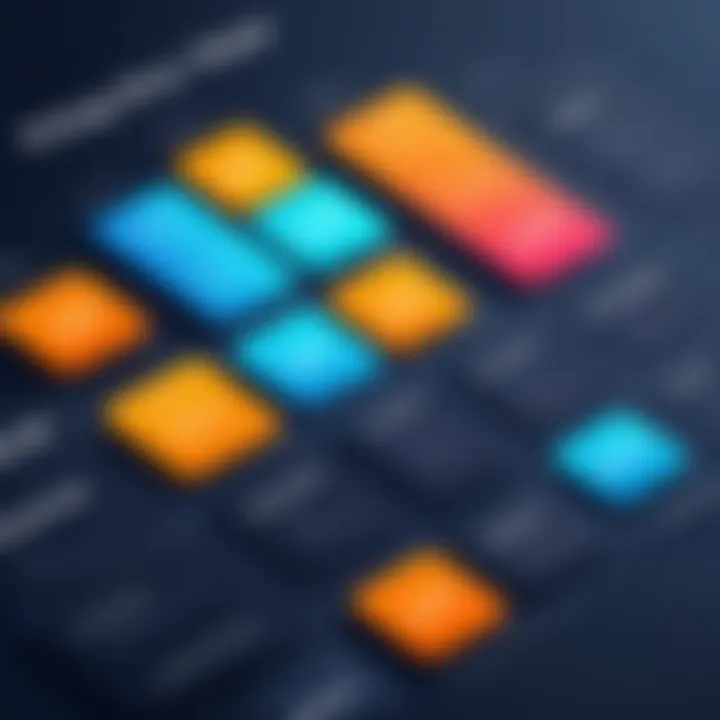
Feature Set Comparison
Features are often the first thing anyone considers when choosing a presentation tool. A detailed feature set can differentiate a mediocre program from an outstanding one, even if they look similar at first glance. Programs like Microsoft PowerPoint provide a vast array of templates, advanced animation options, and multimedia integration possibilities that have become synonymous with professional presentations. On the other hand, platforms like Prezi offer a more dynamic, zoomable presentation style that helps in visual storytelling. This uniqueness can help you stand out — especially in fields where creativity flourishes.
When comparing features, it’s also crucial to focus on usability. A tool can boast numerous features, but if they’re clunky or unintuitive, they defeat their purpose. Google Slides stands out for its simplicity, making it easy for beginners to jump in without overwhelming them. However, it might lack some advanced features found in PowerPoint.
Pricing Analysis
Next, let’s turn our attention to pricing, a factor that weighs heavily on many decision lists. The landscape is varied; some tools are entirely free while others can come with substantial subscription fees. For instance, the likes of LibreOffice Impress provide an open-source option that requires no financial investment, a boon for students or small businesses. Yet, investing in software like Microsoft PowerPoint could yield long-term benefits for corporations, especially with their robust features and continuous updates.
Understanding the pricing structures and considering the return on investment is pivotal here. You might pay a premium for a user-friendly interface and rich feature set in a program like Keynote, which could ultimately save time and enhance productivity. Conversely, a free tool might meet your basic needs, but can it keep pace if your presentations require more depth and complexity as you grow?
Overall User Satisfaction Ratings
User satisfaction ratings provide an insightful lens into how real-life users perceive the software. Various review platforms and tech forums like Reddit often spotlight user experiences that highlight both strengths and drawbacks. For instance, PowerPoint may score high in terms of feature variety and integration, earning it praise from professionals. Yet, some users lament its occasional system resource hogging.
User satisfaction isn't just about features but also support and community engagement. Tools that foster active user communities, enabling sharing of templates or troubleshooting tips, often enjoy higher ratings. An example is Canva, which has a vibrant user base contributing resources that enhance the user experience.
Ultimately, this comparative analysis acts as a guiding beacon. Identifying unique features, price points, and real-world usage experiences helps you carve out the right presentation tool that’s just right for your needs. When choosing, bear in mind to look beyond just the price tag or powerful feature lists — the goal should be a harmonious blend of quality, usability, and support for the journey ahead.
Factors to Consider When Choosing PowerPoint Programs
Selecting the right presentation software is no small feat. With an array of options available, finding one that aligns with your needs can feel like searching for a needle in a haystack. This section emphasizes the critical elements you should weigh when determining which PowerPoint program suits you best. In the end, the goal is to maximize the impact of your presentations, whether for a business proposal, an academic lecture, or any other significant occasion.
Evaluating Features and Requirements
When diving into presentation tools, the first step is to evaluate their features in relation to your requirements. What you need depends on the context of use; for instance, creating a straightforward slide deck versus a dynamic, interactive presentation.
Consider the following:
- Template Diversity: Some tools offer a range of templates designed for different presentation styles and purposes. Microsoft PowerPoint, for example, provides an impressive library, while Canva focuses more on visually rich designs.
- Collaboration Tools: If team collaboration is essential, check the sharing options. Google Slides excels in this area with real-time editing capabilities.
- Multimedia Integration: Do you need to embed videos or audio clips? Make sure the software supports various file formats seamlessly.
Understanding which features are a priority for your presentations will streamline the selection process, steering you toward a software that actually works for you.
Cost vs. Value Considerations
It's essential to differentiate between cost and the value you receive from a particular presentation program. The options range from free tools like LibreOffice Impress to subscription-based services like Microsoft PowerPoint 365.
Before making a decision, ask yourself:
- What’s your budget? Know how much you can spend without breaking the bank or stifling that coffee fund.
- Is it worth it? Analyze whether the features provided justify the price. For instance, a higher price tag might come with superior support, additional features, or cloud storage.
- Trial Periods: Many programs allow you to test their functionality. Don't shy away from utilizing these opportunities to gauge if the user experience meets your expectations.
By assessing both cost and value holistically, you can avoid falling into the pitfall of spending money on programs that don’t deliver.
User Support and Community Resources
The availability of user support is often an overlooked factor when choosing presentation software. However, it can be a lifesaver, especially if you're in a bind. Here’s what to consider:
- Documentation and Tutorials: Ensure the tool provides comprehensive guides and tutorials. Often, a well-structured help center can make a significant difference.
- Community Forums: A strong user community can be invaluable. Platforms like Reddit feature discussions related to various presentation tools. This could help you find solutions quickly and offer insights into best practices.
- Direct Support: Consider whether the software offers live chat, email support, or a phone line. Fast response is critical during last-minute preparation.
Future Trends in Presentation Software
The field of presentation software is evolving at a rapid pace and understanding future trends is crucial for anyone invested in creating effective communication tools. This section will delve into various technological advancements and socio-economic factors that are shaping the future of presentation software. By recognizing these trends, users—from casual educators to seasoned professionals—can better prepare for a world where their presentation tools continually adapt to meet changing needs. It's a matter of being ahead of the curve, ensuring one's presentations are not just tools, but engaging experiences.
Emerging Technologies and Their Impacts
In the realm of presentations, technology keeps pushing the envelope. Emerging technologies such as virtual reality (VR) and augmented reality (AR) are starting to find their way into presentation tools. Both offer new ways to communicate complex ideas in an interactive manner that text and static images can't match. With VR, for instance, a presenter can fully immerse their audience in a simulated environment that heightens understanding and keeps attention locked in. Similarly, AR can layer digital information onto real-world presentations, enabling an interactive experience. Imagine pointing a smartphone at a product brochure, only to see 3D models pop up right in front of you! These technologies are not just gimmicks; they provide a depth of engagement that static slides simply can't achieve.
- Enhanced Engagement: Users can capture attention more efficiently.
- Improved Retention: More interactive formats lead to better memory retention.
- Versatile Applications: Useful for education, marketing, and training sectors.
The integration of these technologies into mainstream software may not be mere speculation; we could be looking at what's next in how we communicate ideas.
The Role of AI in Presentation Creation
AI is slowly but surely making its mark in presentation software. By incorporating AI tools, users can automate mundane tasks such as creating templates, generating content ideas, or even suggesting stylistic adjustments based on previous presentations. Imagine telling a program that it should create a "sales presentation on environmental sustainability" and within moments, it generates a full draft complete with relevant data and engaging visuals.
This role of AI can save time and streamline the presentation creation process. However, there are considerations to keep in mind:
- Quality vs. Quantity: AI can produce a lot of options, but discerning the 'best fit' can still be a human task.
- Creativity: While AI can assist, it cannot replicate genuine creativity or personal touch. Users must still bring their insights to the discussion.
- Learning Curve: As with any technology, some users may require training to effectively harness AI tools within their presentations.
In promoting accessibility and efficiency, AI is pushing the envelope on how presentations are brought to life.
Expectations from Upcoming Software Developments
With technology evolving, users can anticipate several improvements across various platforms. Some potential developments to look out for include:
- Real-Time Collaboration: Enhanced features for teamwork, allowing multiple users to edit and refine presentations in real-time across global locations.
- Seamless Integration: Expect better compatibility with other software tools, such as social media platforms and data visualization software.
- Mobile Optimization: As working from mobile devices becomes the norm, future software will likely prioritize a user-friendly mobile experience without sacrificing functionality.
Beyond functionality, there would also be a significant emphasis on data analytics. Imagine software that can provide insights on how effective presentations are, with metrics evaluating audience engagement during the presentation! This would transform a seemingly static activity into an evolving conversation based on feedback.
"In the digital age, the way we present ideas must evolve, just as the ideas themselves are shaped by the technologies at our disposal."
As we navigate these trends, it’s vital to adapt and innovate, ensuring that our tools serve both the message and the audience.
Ending: Making Informed Software Choices
Choosing the right presentation software can feel like navigating a maze. With so many options available, each with their unique features, it is crucial to take a step back and evaluate what best suits your needs. This article has laid out various programs, from the mainstream Microsoft PowerPoint to innovative alternatives like Prezi and Canva. Each tool shines in different areas, whether that's collaboration, design, or cost-effectiveness.
Selecting the most fitting software is significant not just for aesthetics but also for maximizing productivity and ensuring your ideas resonate with your audience. A well-chosen tool can facilitate smoother workflow, enhance presentation quality, and ultimately lead to better engagement during your presentations.
Summary of Key Points
Several key points emerge when discussing the various presentation tools:
- Diversity: There is a wide array of presentation software out there, each catering to distinct needs and preferences.
- Features matter: Take time to understand what features are essential for your work. Consider collaboration tools if you often work in teams, or design features if visual impact is key.
- User Experience: The ease of use can significantly affect your productivity. Familiarity with an interface can save you time in creating presentations.
- Cost Efficiency: Evaluate the pricing structures closely. Some programs may offer competitive features for a fraction of the cost.
Encouraging Continuous Learning and Adaptation
In the fast-paced tech world, keeping up with advancements is vital. Presentation software is no exception. Users must remain open to learning new features and adapting to frequent updates from these programs. Engaging in forums, such as those on Reddit or specialized groups on Facebook, can help you learn from peers and stay ahead with tips and tricks.
Moreover, investing time in tutorials or online courses can deepen your understanding of the tools you choose. A common challenge is users falling back on old habits, opting for familiar paths instead of exploring new functionalities that could enhance their presentations. However, embracing change is where innovation lies.
"Those who do not adapt are destined to remain stagnant; evolution happens to those willing to explore the uncharted."







