Choosing the Best Desktop for CAD Performance


Intro
Choosing the right desktop computer is not just a matter of brand loyalty or flashy specs. When it comes to Computer-Aided Design (CAD) applications, every component counts. Whether you’re a seasoned professional or just starting out in the CAD landscape, understanding how your desktop's performance impacts design efficiency is crucial. In this guide, we aim to unravel the intricacies of selecting a desktop that meets your specific CAD needs, taking into account various factors that go beyond the basic specifications.
Key Features
Overview of Features
To kick things off, let’s break down the pivotal features you should examine while shopping for a CAD-ready desktop. Key specifications to look for include:
- Processor: A strong CPU means faster calculations and better handling of complex designs. Look for multi-core processors, such as Intel’s Core i7 or AMD’s Ryzen series.
- Graphics Card: CAD largely depends on graphical power, especially if your work involves 3D modeling. Opt for NVIDIA Quadro or AMD Radeon Pro graphics cards, as they are optimized for professional design software.
- RAM: Sufficient memory is essential. A minimum of 16GB of RAM is often advised, but 32GB or more can provide smoother multitasking and complex project handling.
- Storage: SSDs typically outperform traditional HDDs, ensuring quicker boot times and fast-access to files. Hybrid systems that combine SSD with higher-capacity HDD can also be beneficial.
- Display: A high-resolution monitor, preferably one with color accuracy, greatly enhances the designing experience.
Unique Selling Points
What sets the ideal desktop apart? Here are some unique selling points:
- Customizability: Desktops often offer a level of customization that laptops do not. This means you can upgrade components as needed, ensuring longevity.
- Cooling Solutions: Efficient thermal management can be a game changer during intensive tasks. Desktops generally have better cooling solutions.
- Price to Performance Ratio: Generally, desktops provide greater performance for the same price compared to laptops, which can be particularly important for budget-conscious professionals.
Performance Evaluation
Speed and Responsiveness
Performance in CAD applications is all about speed. Workstations with high-end CPUs, robust GPUs, and ample RAM deliver quick response times, meaning tasks can be executed without stuttering or lagging. For example, if you're working on intricate models or simulations, the ability to modify designs in real-time is paramount. A system that can render changes instantly allows for more fluid design processes and minimizes downtime.
Resource Usage
When it comes to resource usage, understanding the baseline requirements of your CAD software is valuable. Some applications might run smoothly with moderate specifications, while others may choke under the weight of demanding tasks. Monitor how different components allocate tasks, as an underutilized GPU or CPU could signal bottlenecks in performance. It's also essential to regularly check for software updates that might optimize performance.
"Selecting the right hardware for CAD applications ensures not just compatibility, but also a tangible improvement in work efficiency."
Choosing a desktop for CAD isn't just a one-size-fits-all scenario. By evaluating the features and understanding the nuances of performance, you can tailor your setup to suit your specific design needs. Whether you're aiming for high-speed rendering or an efficient workflow, every aspect of your desktop plays a critical role in the design process.
Understanding CAD Applications
Understanding CAD applications is pivotal for anyone looking to optimize their desktop setup for design work. Computer-Aided Design (CAD) software assists professionals in translating ideas into tangible results, whether they are drafting blueprints, creating 3D models, or simulating real-world conditions. Knowing what CAD entails and the various types available can help users select the most suitable hardware components, ultimately enhancing productivity.
CAD transforms traditional design processes, allowing for greater precision and more efficient workflows. With this understanding, users can better conceive their hardware needs, considering factors like processing power and graphics capabilities critical for their specific applications.
What is CAD?
Computer-Aided Design, commonly known as CAD, refers to the use of computer systems to assist in the creation, modification, analysis, or optimization of designs. CAD software encompasses a broad range of applications across different industries including architecture, engineering, manufacturing, and product design.
CAD fundamentally enhances the drafting process. Gone are the days when drafters used paper and pencil. The computer's ability to handle complex calculations and instantly modify designs allows for faster iterations, which is a boon in fast-paced environments. The result is a more streamlined workflow, allowing designers to focus on creativity rather than manual drafting tasks.
Types of CAD Software
Understanding the different types of CAD software is essential for professionals looking to optimize their design capabilities. Below, we will delve into three major categories: 2D CAD, 3D CAD, and the distinction between parametric and non-parametric CAD tools.
2D CAD
2D CAD software is primarily used for drafting and designing in two dimensions. The key characteristic of 2D CAD is its simplicity; it provides tools that are straightforward and enable users to create floor plans, elevations, and sections quickly.
One of the unique features of 2D CAD is its ease of use for beginners, making it a popular choice among students and novices. Its advantages include faster learning curves and the ability to produce effective designs with minimal system requirements. However, 2D CAD may fall short in projects that require spatial visualization, which can limit its application in more advanced design scenarios.
3D CAD
3D CAD applications take things to the next level by allowing users to create three-dimensional representations of their designs. The hallmark of 3D CAD is its capacity for visual intricacies and realism, which is crucial for industries that rely on detailed visualizations, such as industrial design and architecture.
The standout feature of 3D CAD is its ability to conduct simulations and renderings, facilitating a thorough analysis of designs before implementation. This capability is a significant contributor to its popularity, though it comes with higher hardware demands. Users need to ensure their desktops are equipped with robust graphical processing units to handle the additional load.
Parametric vs Non-parametric CAD
When discussing CAD software, a key distinction lies between parametric and non-parametric CAD systems. Parametric CAD allows designers to create adjustable models where changes in one part affect the entire design. This interconnectedness is advantageous for intricate projects requiring flexibility.
On the other hand, non-parametric CAD offers greater freedom in drawing, allowing users to create without restrictions from existing elements. Each approach has its benefits; parametric models enable a more systematic way to manage design changes, while non-parametric solutions may be better for artists and creative workflows requiring more freedom.
In summary, understanding the nuances of CAD applications prepares users to make informed choices. Whether selecting the appropriate software or identifying the necessary hardware components, knowledge is power in optimizing CAD performance.
"A solid grasp of your CAD application's capabilities can be the difference between a smooth design process and a frustrating one."
By considering these aspects critically, professionals can tailor their setups to meet specific demands—ensuring both efficiency and effectiveness in their design work.
Key Hardware Components for CAD
When it comes to executing computer-aided design tasks, having the right hardware is paramount. Think of it like constructing a skyscraper; the foundation must be solid. The same goes for your CAD workstation—balancing the right components is essential to ensure remarkable performance and workflow efficiency. This section will break down the components that can make or break your CAD experience.

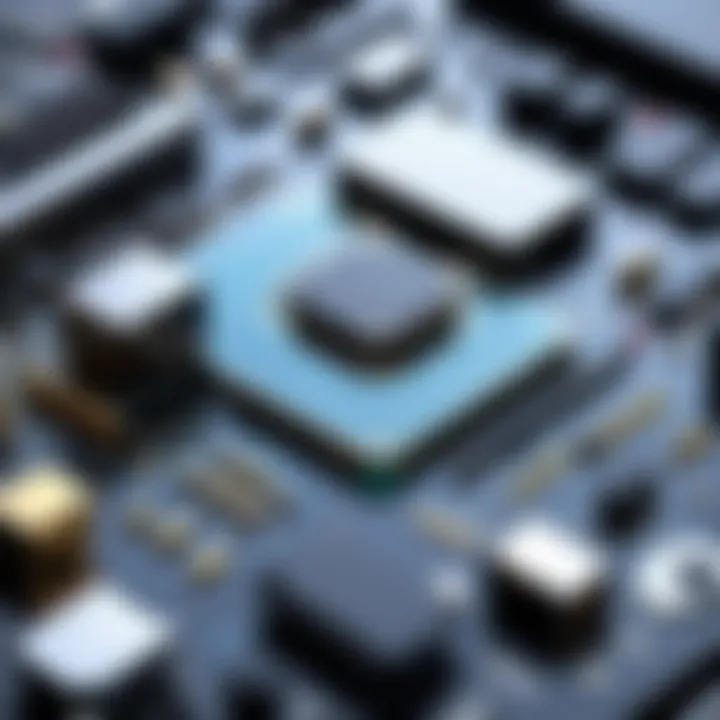
Central Processing Unit (CPU)
The CPU, often referred to as the brain of your computer, plays a starring role in the overall performance of CAD applications. In CAD, where intricate calculations and data manipulations are routine, having a robust CPU is like having a secret weapon.
Importance of Multithreading
Multithreading is a crucial aspect here; it allows the CPU to handle multiple tasks simultaneously. In the context of CAD applications that involve rendering and complex calculations, the ability to process multiple threads can significantly accelerate tasks. Multithreading has become a prevalent feature in contemporary CPUs, marked by its capacity to enhance workflow efficiency. It enables software to distribute workloads across several cores, reducing bottlenecks and improving responsiveness.
For instance, processors with high core counts can deliver dramatically improved rendering times. When selecting a CPU, look for one that supports multithreading, such as the AMD Ryzen series or Intel's Core i7 and i9 lines. The only downside is that more cores don’t always equal better performance, especially of older software that wasn’t designed to leverage multiple threads.
Clock Speed Considerations
Clock speed is another critical factor in CPU performance. It’s measured in gigahertz (GHz), and a higher clock speed means the CPU can perform more cycles per second, which translates to faster calculations. For CAD applications, a CPU with a higher clock speed can handle single-threaded tasks more effectively, which is a common requirement in many design software.
However, it’s crucial to balance this with core count. A CPU with a high clock speed may outperform one with more cores in some tasks but falter in others. Therefore, finding a CPU that strikes the right balance between clock speed and core count is pivotal for optimal performance in CAD workflows.
Graphics Processing Unit (GPU)
The GPU enhances your computer's ability to render images, and in CAD applications, this is critical. A powerful GPU can significantly diminish rendering times and allow real-time viewing of elaborate designs.
Dedicated vs Integrated Graphics
Dedicated graphics cards are separate hardware units that offer a significant edge over integrated graphics, which share system memory with the CPU. In CAD applications, dedicated GPUs provide improved rendering capabilities, smoother navigation through 3D models, and better handling of complex scenes.
Choosing a dedicated GPU, like those from NVIDIA’s Quadro series or AMD's Radeon Pro, can greatly elevate your design experience. Integrating a GPU may save costs initially, but in the long run, it can become a bottleneck as project complexity increases.
Choosing CAD-Optimized GPUs
Picking a GPU tailored for CAD can considerably enhance performance. CAD-optimized GPUs are specifically designed to tackle the demands of graphic designs and engineering applications. These cards often come with specialized drivers that improve stability and performance in CAD software.
Features to look for include enhanced ECC memory, which helps in error-correction during complex calculations and detailed rendering tasks. Always check the software requirements and compatibility before selecting a GPU. While top-tier models may be appealing, they can get quite pricey, so balance your needs with your budget.
RAM Requirements
The RAM in a CAD workstation is like a waiting area for information. The more RAM you have, the more data your computer can handle at once.
Minimum vs Recommended Specifications
When it comes to CAD software, vendors often list minimum RAM specifications, but sticking to these minimums might be like trying to squeeze bricks into a small space—painful and inefficient. Recommended specifications generally suggest doubling the minimum capacity. Most CAD applications, particularly 3D modeling tools, benefit from 16GB as a baseline, but 32GB or even more is ideal for larger projects or multitasking.
Impact on Performance
The amount of RAM directly impacts the performance of CAD applications, especially when handling large files or multiple applications at once. Insufficient RAM can lead to sluggish performance and even system crashes. Upgrading your system to a higher RAM configuration can lead to noticeable performance improvements by minimizing load times and enhancing responsiveness. This investment will pay off in productivity gains, especially during demanding design tasks.
Storage Solutions
When it comes to storage, the choice can affect your CAD workflow significantly. Speed, capacity, and reliability are essential considerations here.
Solid State Drives (SSD)
Solid-state drives offer faster data access speeds compared to traditional hard disk drives. This speed advantage means quicker boot times for your operating system and faster loading of applications and files. For CAD tasks, this translates to less time waiting and more time designing. An SSD can drastically improve the user experience, especially when working with large files typical in CAD.
The marked improvement in performance justifies the price point, although SSDs tend to have lower storage capacities compared to HDDs, so consider using a combination of both for optimal efficiency.
Hard Disk Drives (HDD)
While SSDs have taken the spotlight, HDDs still hold a place in the storage hierarchy. They offer more storage capacity at a more affordable price point, which makes them suitable for archiving designs, projects, and large databases. The downside is the slower read and write speeds, which can lead to longer load times and hinder productivity.
Storage Capacity Considerations
Capacity is another aspect that warrants attention. Depending on the scale of your projects, you should evaluate how much storage space you will realistically need. Large model files and complex designs can eat up space quickly. Balancing the speed of SSDs with the capacity of HDDs can create an effective storage solution that aligns with your needs, providing both speed and space while avoiding costly upgrades down the line.
Software Compatibility
When diving into the deep end of CAD applications, one cannot overstate the importance of software compatibility. In simple terms, it refers to whether the desktop environment can effectively support the CAD software you are planning to use. Without this compatibility, you might find yourself in a pickle – struggling with performance issues, frustrating bugs, or even system crashes.
A compatible setup means smoother workflows, fewer hiccups, and the ability to take full advantage of your software’s features. There are different elements to consider when examining software compatibility. First off, the operating system is fundamental. Many CAD applications are designed with specific operating systems in mind, and running them in a non-ideal environment can result in an uphill battle.
Another key factor is hardware specifications. CAD software often demands high-performance components, and if your desktop isn’t up to snuff, it may ultimately limit your productivity. This compatibility spectrum also includes other software integrations that might be essential for your processes, like rendering or simulation tools.
In summary, ensuring that your chosen desktop can smoothly collaborate with your software is crucial for optimizing your CAD performance. Your choice will directly impact both your efficiency and creative potential.
Operating System Considerations
Windows vs macOS
When we talk about desktop systems in relation to CAD software, the age-old debate of Windows vs macOS comes into play. One of the key characteristics of Windows is its vast range of compatibility with various CAD applications. Almost every CAD software you might want to use, from AutoCAD to SolidWorks, has a version optimized for Windows. This meant not having to jump through hoops to find tools that might not exist on the macOS platform.


On the flip side, macOS does have its place in the CAD world. It’s known for its clean interface and is favored by designers who appreciate a streamlined user experience. However, many powerful CAD applications may not run natively on macOS, which can be a deal-breaker.
An example of a unique feature of Windows is the capability to run multiple software solutions concurrently without significant slowdowns. For a multi-user or collaborative environment, Windows enables better resource management, allowing for a seamless integration of tools. Conversely, while macOS provides a polished experience, it might come with limitations that could challenge your workflow, particularly if using software that traditionally favors Windows.
In terms of practicality, if your primary focus is on CAD applications, especially in a professional setting, Windows is often the more beneficial choice. It guarantees access to an extended range of software options and updates, which can be a crucial factor in today’s fast-evolving design landscape.
CAD Software Requirements
As you start to narrow down your desktop selection, understanding the specific CAD software requirements is paramount. Each CAD application comes with its own set of necessary specifications for optimal operation. Generally, this includes minimum and recommended hardware specs, which can vary wildly between different software packages.
For example, software like AutoCAD requires a decent graphics card, a multi-core CPU, and substantial RAM for anything beyond basic design. On the other hand, simpler 2D CAD tools might not demand as much from your system. Here are some considerations to keep in mind:
- Minimum Specifications: Always check if your system meets the bare bones of what’s needed to run a software. Running CAD applications on a system that barely scrapes by can lead to sluggish performance.
- Recommended Specifications: If your budget allows, aim for systems that meet or exceed these specifications. This will help future-proof your setup, allowing room for more complex designs and advanced tools.
Also, different CAD tools may work better on specific hardware setups. Understanding this relationship can save not just headaches but also time in the long run. Be diligent in your research, and you will ensure that your desktop serves as a reliable foundation for your CAD endeavors.
User Requirements and Workflows
User requirements and workflows are pivotal to ensuring that a CAD system operates at its highest potential. Understanding these aspects allows users to tailor their desktop choices precisely to their specific design demands, ensuring both efficiency and effectiveness. The right desktop configuration can mean the difference between a frustrating experience and a seamless workflow, making it essential for professionals and enthusiasts to grasp what their unique needs entail.
Defining Your Design Needs
A comprehensive understanding of design needs is central to optimizing performance. Each CAD user, be it an architect, engineer, or product designer, comes with distinct expectations and project requirements. For instance, an architect might prioritize robust visualization capabilities to present realistic renditions of structures, while an engineer could focus more on computational power for simulations.
To ascertain these needs:
- Identify Specific Projects: Think about the complexity of the work you’ll be handling. Will you be creating intricate 3D models, or will you be working with simpler 2D designs? This influences the hardware you will require.
- Tailor Specifications: Based on project demands, specific hardware components can be prioritized. For instance, a designer working with detailed 3D renderings should invest in a powerful GPU.
- Consider Software Usage: The software you plan to use often dictates hardware choices. Verify system requirements and performance recommendations from the software developers to maximize compatibility and performance.
Understanding Workflow Efficiency
Efficiency in workflow isn't merely about hardware; it's about how all elements of your design process interconnect. CAD workflows can vary significantly based on whether they operate in a single-user or multi-user environment.
Single-user vs Multi-user Environments
In a single-user environment, the focus is primarily on personal optimization. The user can customize their desktop the way they want, having total control over performance choices that suit their working style. Often, this arrangement provides a concentrated atmosphere for design work.
- Strengths: Individual workmanship can thrive here—users can adjust their settings without impacting others and tweak components to suit personal workflow.
- Drawbacks: However, when specific tasks require collaboration, the isolated setup might create delays in sharing designs and feedback.
On the flip side, multi-user environments often involve teams where real-time collaboration is key.
- Strengths: This type fosters immediate feedback and boosts productivity as team members can share designs and insights instantaneously.
- Drawbacks: Yet, it may necessitate a more powerful centralized system to accommodate multiple users, leading to elevated costs and a bit more complexity.
Consideration of your specific work dynamics forms the backbone of a robust CAD performance strategy.
Collaboration Tools
Collaboration tools play a critical role in enhancing workflow efficiency, especially in environments where multiple users are involved. Tools like Autodesk BIM 360 and SolidWorks PDM can facilitate real-time design sharing and feedback, providing a cohesive platform for teams to work together seamlessly.
- Core Advantages: These tools promote transparency and speed in project revisions, allowing users to comment and make edits as needed.
- Research and Development: They often help teams innovate faster by allowing for simultaneous modifications from different angles.
Conversely, the reliance on these tools may lead to specific challenges, such as the necessity of stable internet connections and potential software compatibility issues.
In summary, thoroughly evaluating user requirements and workflows is foundational for anyone engaging in CAD work. Selecting the right desktop configuration requires a deep dive into individual design needs, as well as how one collaborates with others. Ultimately, these considerations will streamline performance and catalyze the creative process.
Performance Benchmarking
Performance benchmarking stands as a pivotal focal point when it comes to optimizing CAD performance. It functions as the yardstick against which a desktop's capabilities are measured, especially in the demanding environments of computer-aided design. Understanding how well your rig handles the various tasks associated with CAD is crucial. The right benchmarks can make or break your decision when selecting a setup. If you're looking to leverage your software effectively, knowing where your hardware stumbles or excels can guide you toward a more informed purchase.
Benchmarking also allows you to assess compatibility with your specific CAD tools. Each application has its unique resource demands, so performance metrics can highlight whether a system is tailored more toward drafting, intricate modeling, or rendering. By analyzing performance under different loads, you gain insights into how the desktop will support your workflow over time.
Assessing CAD Performance Metrics
When evaluating metrics relevant to CAD applications, a few key areas come into play:
- Render Times: This indicates how fast a system can handle complex visualizations, which is crucial for 3D CAD work. Faster render times translate to improved productivity.
- Frame Rates: Particularly important for real-time simulations or presentations, smooth visuals enhance user interaction and decision-making.
- Thermal Throttling: Understanding how a system performs under stress is vital; if the hardware heats up too much, it may reduce performance, which can stall work mid-project.
- Processing Load: Spotting how many cores and threads your CPU can effectively utilize can significantly influence your CAD experience, especially when running multifaceted tasks simultaneously.
- Memory Utilization: Knowing how RAM is utilized during extensive design tasks sheds light on whether or not additional memory is required to keep the workflow seamless.
These metrics provide a holistic view of how the desktop will fare against the complexities of CAD applications. They also help in setting expectations, particularly when working on large projects or complex designs.
Benchmark Tools and Tests
When diving into benchmarking, it's essential to employ the right tools. A few notable ones include:
- SPECviewperf: Widely recognized in the CAD community, this tool evaluates graphics performance. It provides benchmarks that reflect the demands of various CAD and visualization applications.
- Cinebench: Although often used for general performance testing, it offers valuable insights into CPU rendering capabilities.
- 3DMark: A staple for testing graphical prowess, it is useful in scenarios where visual capabilities are a priority.
- PassMark PerformanceTest: This software gives a wide-ranging look at performance metrics and lets you assess different aspects of your desktop’s capabilities.
Running these benchmarks will provide you with a clear picture of where your setup stands. Make sure to run tests under consistent conditions for the most accurate results. Typically, testing should be done with all background tasks minimized to ensure the CAD application can perform unimpeded.
"The best way to know your desktop's capabilities is to push it to its limits with credible benchmarks."


Ultimately, performance benchmarking acts as a guiding light. It helps identify the strong points of your system and areas where enhancements could be beneficial. Understanding these metrics, alongside their impact on real-world performance, will guide you toward making the best choice for your CAD needs.
Future-proofing Your Setup
When investing in a desktop for CAD applications, thinking ahead is crucial. Future-proofing isn't just about having the latest tech right now but ensuring your setup stays relevant for years to come. With rapid advancements in hardware and software, users must consider trends and potential upgrades to keep pace with evolving demands without breaking the bank.
One of the core benefits of future-proofing is avoiding obsolescence. As CAD software becomes more complex, the hardware needs to adapt. Selecting components that are easily upgradable allows for enhancements without the need for a complete overhaul. Focus on parts with longevity in mind. Look out for modular systems that permit replacing or adding components like RAM or storage drives down the line.
Additionally, considering thermal efficiency and power supply compatibility can save headaches later. Investing a bit more now in a solid foundation can pay dividends, prolonging the life of your investment and potentially enhancing productivity -- because let’s face it, waiting for a machine to crunch data isn’t anyone's idea of fun.
Upgradability of Components
Upgradability is at the heart of future-proofing your CAD desktop setup. This means selecting components that can be easily changed or enhanced as technology evolves. For instance, if you choose a CPU and motherboard that support the latest technologies, you’ll have the ability to upgrade to faster processors without needing to replace the entire system.
Here are a few components to consider for easy upgrades:
- CPU and Motherboard: Opt for a motherboard that supports higher-tier CPUs. Check if it allows for overclocking or has additional slots for RAM.
- Graphics Card: A powerful GPU can last for several years, but newer applications will demand more power. Choose models that can be upgraded easily or that support multiple GPUs.
- Storage: Solid State Drives (SSDs) are faster than Hard Disk Drives, but always ensure your system supports NVMe versions that deliver even more speed.
- RAM: Selecting a motherboard with extra RAM slots allows for future upgrades if your projects become more demanding.
This type of foresight can significantly enhance your desktop’s longevity and your productivity.
Emerging Technologies
The landscape of CAD applications is constantly shifting, and with it comes a plethora of emerging technologies that can shape the future of design work.
Cloud-based CAD Solutions
Cloud-based CAD solutions are redefining how design professionals work. With the flexibility to access files from anywhere, teams can collaborate in real-time, making drastic improvements in workflow efficiency and project timelines. One key characteristic of these solutions is their capacity for instant updates; as developments occur in the software, users automatically receive the latest features without needing to constantly upgrade hardware.
However, a significant consideration is that these solutions depend heavily on a solid internet connection. While they offer scalability, the potential downtime in connectivity can hinder productivity. Additionally, if your design files are stored in the cloud, security becomes another point of concern. Well-implemented security measures must be a priority when deploying a cloud-based solution.
Despite these drawbacks, the flexibility and collaborative features often make cloud-based CAD a favorable choice for modern design teams.
Artificial Intelligence in Design
Artificial Intelligence is another transformative force in the realm of CAD applications. AI’s ability to automate mundane tasks and provide intelligent suggestions during the design process can dramatically speed up workflows and enhance creativity. A key feature of AI in design software is its predictive capabilities. It can analyze data from previous projects to recommend optimum design solutions, which can be a game-changer for efficiency.
As beneficial as AI is, it brings along challenges. The reliance on algorithms may limit a designer’s creative input if not managed properly. Furthermore, the learning curve for utilizing AI effectively can be steep, which may require additional training to fully harness its potential. This means that while integrating AI into CAD workflows might offer significant advantages, it’s important to approach it with thoughtful planning and adequate training.
To truly stay ahead in CAD design, both cloud-based solutions and AI integration must be considered with the future in mind, ensuring that investments now lead to enhanced capabilities and efficiency in years to come.
Cost Considerations for CAD Desktops
When diving into the world of Computer-Aided Design (CAD), one needs to keep an eye not just on the specifications of the desktop but also on the dollars being spent. In a discipline where performance is pivotal, understanding cost considerations can guide professionals towards a setup that aligns with their financial constraints while still meeting their design needs.
Balancing cost with capabilities can be a tricky endeavor, especially when the shiny new hardware tempts users into overspending. The key is to identify what features are essential for your projects and where you might be able to save. Potential buyers often fall into either the trap of over-investing or cutting corners that may lead to compromised performance.
Effective budgeting is fundamental. It lays the groundwork for informed decision-making, allowing you to strategize the allocation of funds toward components that will genuinely elevate your CAD performance. This consideration shouldn’t be about squeezing every penny; rather, it’s about making that money work for you in the long run.
Budgeting for Your Desktop
Budgeting for a desktop that can handle CAD applications isn't just about purchasing the latest technology. It's about evaluating your specific needs and determining how much of your budget should be allocated to essential components.
- Identify Your Needs: Are you primarily using 2D or 3D CAD? Different software demands vary. Prioritizing essential features like a powerful GPU or ample RAM may pay off when these parts translate to smoother workflows.
- Set a Realistic Budget: Establish a budget range, taking into account your current assets, the urgency of your needs, and possible future upgrades. This should include necessary peripherals such as monitors and input devices, which often play a bigger role in the overall user experience.
- Research Costs: Don't just walk into a store with blinders on. Utilize resources like forums on reddit.com or comparisons on websites like en.wikipedia.org to get insight on what similar users have spent.
- Plan for Flexibility: The tech landscape changes faster than you can say "computer-aided design." Ensure your budget has some room to adapt. Unexpected software updates or new tools can require fresh hardware or even cloud services, thus requiring an allocation of funds you may not initially consider.
Value vs Price Analysis
When looking at CAD desktops, it’s vital to differentiate between value and price. This distinction can make all the difference in ensuring that your investment is worthwhile. Simply put, price focuses on the initial cost while value encompasses performance longevity, efficiency, and support.
- Assessing Features: Before tightening your wallet, ask yourself if the features justify the price tag. A high-end GPU may boast features that are unnecessary for basic CAD work. Conversely, a mid-range model could serve you well without breaking the bank.
- Longevity Considerations: Consider how long you expect your workstation to last. Investing in quality may mean a higher upfront price but can translate into prolonged performance and reduced replacement frequency. A desktop like the Dell Precision series has earned its stripes over years in the field owing to its solid build and reliable service.
- Total Cost of Ownership: Weigh in other associated costs like electricity usage and maintenance. Sometimes the cheapest option today can lead to higher costs down the road due to inefficiency or required upgrades. Keep track of not just purchase price but also what you might pay over time.
- Check for Reviews: Engaging with platforms like britannica.com helps provide insights into real-world performance and user experiences, guiding you toward products that offer better value for the price.
"In the end, choosing a CAD desktop shouldn't merely be about what it costs today, but what it can do for you tomorrow."
The fine balance between getting your money’s worth while sticking to a budget will unleash your true potential in CAD applications. In sum, navigating these costs thoughtfully will save you more than just cash; it can save you time and enhance your productivity, leading to richer design outcomes.
Closure
The conclusion of this article encapsulates the multitude of factors that professionals and enthusiasts need to consider when selecting a desktop for CAD applications. Not only does a well-chosen setup enhance design efficiency, but it also significantly impacts overall productivity. In a domain where precision and speed can make all the difference, ensuring that one's desktop is equipped with the appropriate components becomes paramount.
Summarizing Key Points
When reflecting on the content explored throughout the article, several key points emerge:
- Understanding CAD Applications: Recognizing the diverse nature of CAD software enables users to tailor their systems to specific use-cases, such as architecture or mechanical design.
- Key Hardware Components: The interplay of CPU and GPU components greatly influences performance. Selecting a CPU with robust multithreading capabilities and a powerful dedicated GPU ensures smoother software operations.
- Software Compatibility: Choosing the right operating system and CAD software ensures efficient workflow and prevents potential compatibility issues down the line.
- User Requirements and Workflows: Defining individual design needs and understanding team dynamics fosters an efficient working environment, facilitating collaboration and task management.
- Performance Benchmarking: Employing practical benchmarks can guide users in making informed hardware choices while assessing system performance against comparable setups.
- Future-proofing Your Setup: Prioritizing upgradability while staying abreast of emerging technologies helps in extending the usability of a desktop setup as CAD applications evolve.
- Cost Considerations: A thoughtful analysis of budget versus performance ensures that investments lead to appreciable gains in productivity without breaking the bank.
Summarizing these aspects leads to a clearer understanding of how they interact within the ecosystem of design technology. Every component or software choice can have ripple effects on workflow efficacy and user satisfaction.
Final Recommendations
In light of the discussions held, here are the recommendations for those in the market for a CAD-optimized desktop:
- Prioritize Hardware: Invest in a CPU with multiple cores and threads complemented by a high-performance GPU tailored for CAD tasks. Solutions from brands like NVIDIA or AMD often provide the necessary capabilities.
- Consider RAM Wisely: A minimum of 16GB RAM is advisable, but for intense applications or large projects, considering 32GB or even 64GB can enhance performance substantially.
- Storage Solutions Matter: Adequate storage is crucial. Opt for SSDs for quicker load times and data access. Coupling SSDs with larger HDDs can offer the best of both worlds.
- Alignment with Software Requirements: Always check the specific hardware recommendations of the CAD software you intend to use. This step ensures compatibility and optimal performance.
- Stay Informed on Trends: Continuous education on technological advances and emerging tools can assist in making decisions that will keep your systems relevant in the coming years.
Ultimately, the effective utilization of design technology requires more than just knowledge; it demands strategic planning and foresight.







