ADP Mobile App Setup: A Comprehensive Guide
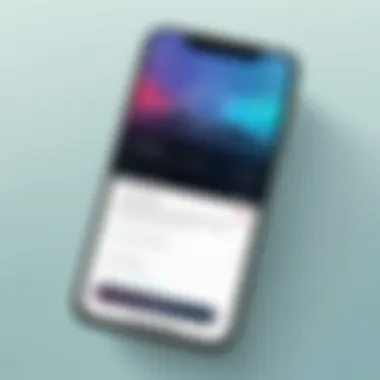
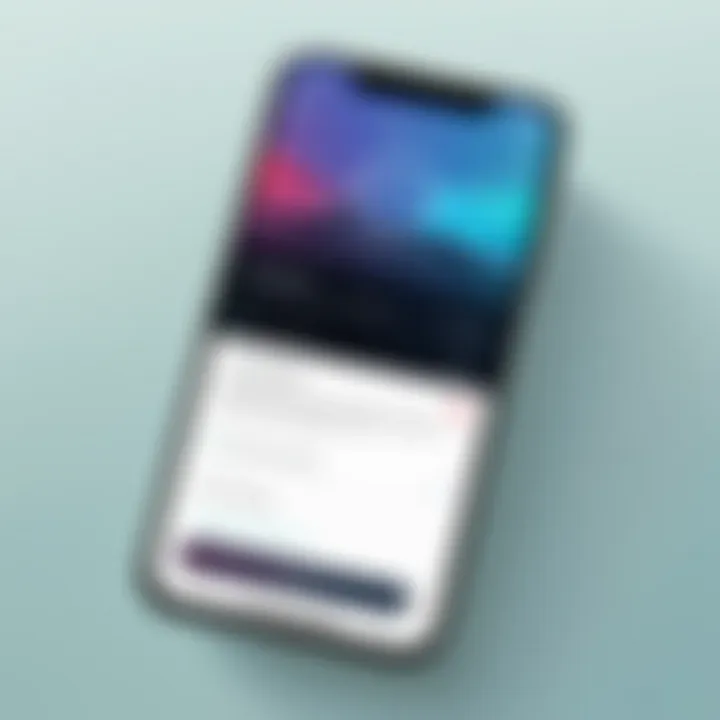
Intro
Setting up the ADP Mobile App can seem like a daunting task for first-time users or even those familiar with mobile applications. Understanding the full capabilities of the app and how to optimize its use is essential. This comprehensive guide will offer detailed instructions, tips, and insights to ensure you have a smooth setup experience. Whether you're a human resources professional managing payroll or an employee monitoring your time-off requests, knowing how to correctly install and configure the app can greatly enhance your productivity.
In the following sections, we will discuss the key features of the app while also evaluating its performance, helping you understand how to leverage it to its fullest extent.
Key Features
The ADP mobile app presents a wide array of features designed to streamline various tasks for users, making it a valuable tool for businesses and employees alike. Below are some of the standout features worth noting:
Overview of Features
- User-Friendly Interface: The app is designed with simplicity in mind, allowing users to navigate easily between various functions.
- Real-Time Data Access: Users can access important payroll information and personal data in real-time, ensuring they are always up to date.
- Push Notifications: Critical updates related to payroll and other important events can be received instantly, keeping users informed on the go.
- Direct Deposit Management: Employees can view their direct deposit details and make changes directly through the app.
- Time Clock Feature: A convenient time-tracking tool that allows employees to clock in and out seamlessly.
Unique Selling Points
- Integration with Existing Systems: The app connects smoothly with existing ADP systems, making data transfer efficient and reliable.
- Enhanced Security Features: ADP prioritizes user data security, implementing multi-factor authentication to safeguard sensitive information.
"The ADP mobile app redefines convenience for business management and personal finance, enabling users to perform necessary business tasks effortlessly."
Performance Evaluation
When it comes to mobile applications, performance is a crucial aspect to consider. The ADP mobile app excels in both speed and resource usage, ensuring a satisfactory user experience.
Speed and Responsiveness
The app launches swiftly, allowing users to access functions without unnecessary delays. Navigating between different sections is generally smooth, with minimal loading times, which is critical in a professional environment where time is of the essence.
Resource Usage
In terms of resource consumption, the ADP app is efficient. It does not excessively drain battery life or consume large amounts of data, making it sustainable for users who depend on it throughout their workday. This efficiency is essential for maintaining optimal device performance, especially for professionals who rely on multiple applications simultaneously.
Foreword to the ADP Mobile App
The ADP Mobile App serves as a crucial tool for individuals and organizations managing their payroll and HR processes. It allows users to access essential payroll data, review pay stubs, and manage personal information right from their mobile devices. This convenience is paramount in today’s fast-paced work environment, where individuals expect immediate access to their employment information.
With the mobile app, users gain flexibility in managing their accounts, which can lead to increased productivity and satisfaction. This app is not just about convenience; it delivers functionality that supports better decision-making. Employees can view their financial information, track hours worked, and manage benefits at any time and from anywhere.
Additionally, the ADP Mobile App integrates various features that streamline communication between employees and HR departments. For instance, requesting time off or checking benefits coverage becomes straightforward. This results in smoother processes and reduces the likelihood of misunderstandings.
The application is designed with user experience in mind. Its interface is intuitive, making it approachable even for those who may not be tech-savvy. Thus, the importance of understanding how to set up and navigate the ADP Mobile App cannot be overstated.
"Accessing payroll information has never been easier with mobile technology. The ADP Mobile App empowers individuals to control their financial health."
In summary, being familiar with the ADP Mobile App enhances one’s ability to effectively manage personal and organizational HR needs. Mastering the setup process is the first step towards unlocking the full range of benefits that the app offers.
Importance of the ADP Mobile App
The ADP Mobile App serves as a vital tool for individuals and organizations, enhancing human resource management and payroll processing through its unique features. As more businesses move towards digital solutions, the significance of this app cannot be overstated.
First, the app offers users direct access to essential payroll and benefits information. Employees can easily check their pay stubs, review tax information, and manage benefits all from a mobile device. This flexibility promotes greater engagement and allows user to stay informed about their financial matters without the need to approach HR offices or traditional paper-based systems.
Another critical aspect of the app is its role in enhancing time management. The ability to clock in and out from remote locations ensures that users can accurately track their working hours. This is especially crucial in industries where flexible schedules or remote work arrangements are common. Tracking work time through a mobile app reduces the likelihood of errors, thus increasing overall productivity.
Security is also a priority for users. The ADP Mobile App comes equipped with multiple layers of protection, including two-factor authentication. This feature is essential in today’s digital age, where data breaches can have serious financial consequences. Users can feel more secure knowing that their personal information is safeguarded against unauthorized access.
Additionally, the ADP Mobile App integrates smoothly with various payroll systems, allowing for seamless updates and real-time sync. This capability ensures that employees receive timely information about their earnings and can make informed decisions regarding their finances.
In summary, the importance of the ADP Mobile App lies in its ability to streamline HR processes, enhance access to vital information, and provide security to users. Its various features make it indispensable for anyone involved in payroll and benefits management.
Prerequisites for ADP Mobile App Setup
The prerequisites for setting up the ADP mobile app are essential as they lay the foundation for a smooth installation and user experience. Ensuring all prerequisites are met helps mitigate issues during setup, which can lead to frustration for users. This section will detail the specific elements that contribute to a successful installation process, such as device compatibility, operating system requirements, and internet connectivity.
Device Compatibility
Before beginning the installation of the ADP mobile app, it is crucial to verify that your device is compatible. The ADP application supports a wide range of smartphones and tablets, but it is imperative to check the specific models listed by ADP. Using an unsupported device can lead to performance issues, unscheduled crashes, or complete inaccessibility to app features. Users should refer to ADP’s official website to see a list of compatible devices and make sure their hardware aligns with the necessary requirements.
Operating System Requirements
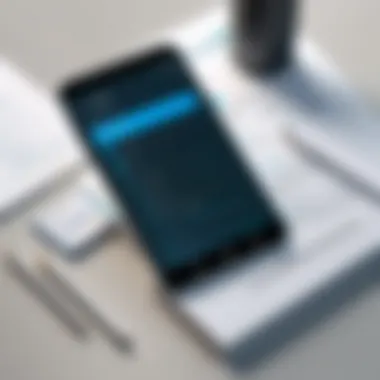
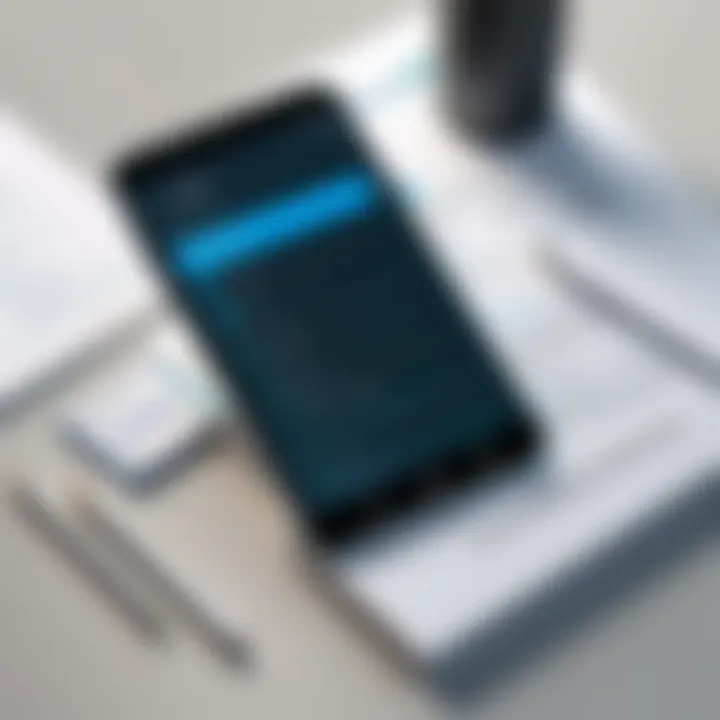
Operating system requirements play a pivotal role in the functionality of the ADP mobile app. Users are advised to have either the latest version of iOS or Android operating systems installed on their devices. This ensures that the app can leverage updated features and security enhancements. Each new operating system version typically brings performance improvements, making the app run smoother. Also, older versions may lack support for newer security protocols, potentially exposing user data to risks. To avoid these issues, check for updates on your device before installation.
Internet Connectivity
Stable internet connectivity is a must-have for a successful ADP mobile app setup. The app uses real-time data to deliver payroll, benefits, and other vital information to users. Without a reliable internet connection, features may not work correctly or at all. Wi-Fi networks are generally preferred for an optimal experience, as they offer faster and more consistent connections. Alternatively, a strong cellular connection can suffice, but users should ensure their data plans have sufficient bandwidth to support app functionalities.
It is advisable to conduct an internet speed test before setting up the ADP app to ensure your connection meets recommended speed standards.
In summary, confirming device compatibility, ensuring the correct operating system version, and maintaining stable internet connectivity are critical steps before installing the ADP mobile app. Skipping these prerequisites may lead to complications during or after the setup process.
Downloading the ADP Mobile App
The process of downloading the ADP mobile app marks a crucial step in enabling users to access their payroll and HR information effortlessly. This step not only sets the foundation for future interactions but also determines the initial experience for the users with the application. An efficient download process guarantees that users will have access to the features and functionalities of the app without unnecessary hurdles. The importance of ensuring that the download is performed correctly cannot be overstated—it affects both usability and security.
Understanding where to find the app and how to validate its source is fundamental in this segment. By following the appropriate steps, users can avoid potential pitfalls such as downloading malicious or incorrect versions of the software. Completing this initial phase prepares for a smoother installation and setup process, which will incrementally enhance the user experience and establish a reliable link to ADP services.
Finding the App in App Stores
Locating the ADP mobile app begins with visiting the appropriate app store based on your device type. For those using Apple devices, the App Store serves as the primary source, while Android users will navigate to the Google Play Store. When searching, it is essential to enter the correct title, which is "ADP Mobile Solutions." Having the precise title helps reduce confusion and accessibility issues.
In addition to searching, consider these points:
- Search Filters: Utilize filters within the app stores to refine results. You can choose options like "most popular" or "new releases" to find the app more easily.
- User Ratings: Pay attention to user reviews and ratings. They provide insights into the app's performance and reliability based on the experiences of other users.
- App Icon Recognition: Familiarizing yourself with the app icon can help confirm that you are downloading the correct application.
Verifying the App Source
Verifying the source of the ADP mobile app is an essential measure addressing security concerns. The official ADP mobile app must be downloaded solely from reputable app stores, such as the App Store and Google Play Store. This practice ensures that users are receiving authentic software that adheres to the necessary security protocols established by ADP.
Several steps can be taken to confirm the app's legitimacy:
- Check for Publisher Name: Confirm that the app is listed under "ADP, LLC." This verification step helps ensure that you are downloading the official application.
- Review App Permissions: Before proceeding with the installation, reviewing the permissions requested by the app can provide additional insights. If the app asks for unnecessary access, it might be a red flag.
- Monitor Updates: Regular updates can indicate a well-maintained app. Check the version history for details on recent improvements and fixes.
Following these guidelines will help ensure that the downloading process is secure and that users set a solid foundation for further engagement with the ADP mobile app.
Installing the ADP Mobile App
Installing the ADP Mobile App is a key step in the process of accessing payroll, benefits, and other important work-related information. This section discusses the significance of installing the app correctly, ensuring that users can take full advantage of its features and functionalities. Getting the installation right can make a considerable difference in terms of user experience and operational efficiency.
First, understanding the installation steps helps avoid common pitfalls. Many users may encounter issues related to compatibility or improper settings. Therefore, following a precise installation guide is essential for smooth app performance. The ADP Mobile App supports various functionalities, and a well-executed installation can significantly enhance its utility.
Installation Process for iOS
To install the ADP Mobile App on an iOS device, users can follow these steps:
- Open the App Store on your iPhone or iPad.
- Type "ADP Mobile" in the search bar and tap the Search button.
- Once you find the app, ensure it is the one developed by ADP, LLC. This verification is crucial for securing your information.
- Tap the Get button. If prompted, validate your identity using Touch ID, Face ID, or your Apple ID password.
- Wait for the app to download. Once completed, an Open button will replace the Get button.
- Tap Open to launch the app and follow on-screen instructions for initial setup.
It's important to have the latest iOS version to ensure compatibility with the app. Users should regularly check for software updates.
Installation Process for Android
For Android devices, the installation process is similar yet slightly different:
- Open the Google Play Store app on your Android device.
- In the search bar, enter "ADP Mobile" and hit the Search icon.
- Select the app created by ADP, LLC to confirm authenticity.
- Tap the Install button. This may require you to accept certain permissions related to location, storage, and notifications.
- After the installation is complete, tap Open or find the app icon on your home screen or app drawer.
- Follow the prompts to set up your account and access features.
Ensuring that the device meets the Android version requirement is crucial for optimal performance. Regular updates to both the software and the app are highly advised for security and functionality.
Setting Up Your ADP Account
Setting up your ADP account is a critical phase in the process of optimizing the ADP mobile app experience. This step ensures that you can fully access all the features offered by ADP, which can significantly aid in managing payroll, viewing timecards, and accessing important documents. Having an account enables personalized settings and preferences, enhancing user functionality. Moreover, it instills a sense of security, as each account is uniquely crafted to protect user data and sensitive information.
Creating a New Account
To create a new ADP account, you must follow a structured approach. First, navigate to the ADP website or the mobile app. Here, you will find an option labeled "Create Account". Click this prompt to commence the process. You will need to provide some personal information such as your name, email address, and social security number. These details are used to confirm your identity, ensuring only you can access your information.
After entering your information, it is essential to create a strong password. A strong password typically includes a mix of upper and lower-case letters, numbers, and special characters. These measures improve your account's security. Upon successfully completing these steps, you will receive a confirmation email. It is crucial to verify this email promptly, as it finalizes the creation of your account. Once verified, you can log in to the ADP mobile app, ready to manage your tasks with ease.
Linking Existing Accounts
If you already possess an ADP account from a previous employer or for separate services, linking that account is the next logical step. This process allows you consolidated access to your information under one app interface, promoting better efficiency. To link an existing account, go to your app settings after logging in. Look for the option "Link Existing Account". You will usually need to provide your previous account details, such as the employer code or payroll ID.
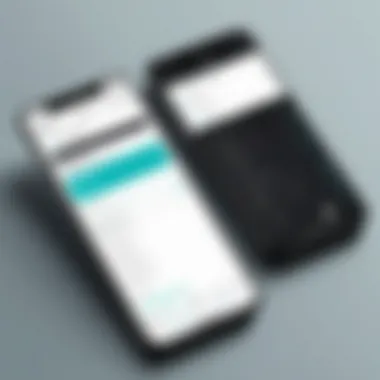
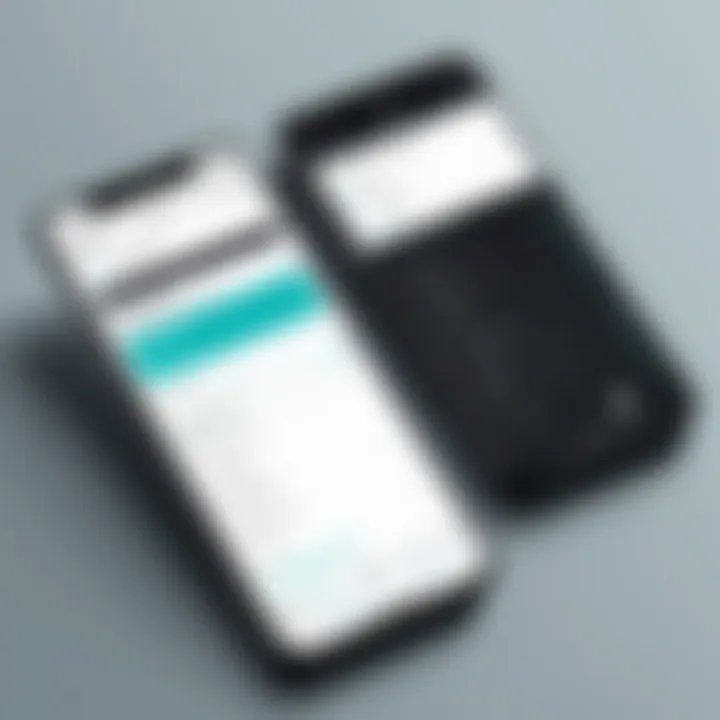
It is vital to enter accurate information during this process. Any discrepancies may lead to error messages that can delay access. After inputting the necessary information, the system will verify your existing account. Once linked, you can manage and view all your payroll and timecard data from a single application. This not only streamlines your workflow but also simplifies your access to critical employment documents and information.
Navigating the ADP Mobile App Interface
Navigating the ADP Mobile App interface is essential for users who wish to efficiently manage their payroll and benefits. A clear understanding of the interface can enhance user satisfaction and streamline interactions, making it crucial for both first-time and returning users. This section will discuss the overall layout of the app and the significant features that users frequently rely on. By familiarizing oneself with the design and functionalities, users can maximize the app’s potential to manage their financial information with ease.
Home Screen Overview
The home screen serves as the central hub of the ADP Mobile App. It is designed to offer straightforward access to the most relevant functions. Upon logging in, users are greeted with a clean layout that showcases key information such as pay statements, tax documents, and scheduled hours. This first screen also often includes personalized notifications and quick links to essential resources.
Key elements of the home screen include:
- Quick Access Buttons: Users can easily navigate to payroll, benefits, and time-off requests.
- Notifications Panel: Immediate updates regarding paystubs or policy changes are shown here.
- Personalized Information: Depending on user settings, the home screen can display tailored alerts and tasks relevant to individual needs.
Understanding how to maneuver around this hub can lead to more efficient app usage and ultimately improves productivity.
Key Features and Functions
The ADP Mobile App is packed with features designed to enhance user experience. Knowing these functions can significantly contribute to effective app utilization.
- Payroll Management: Users can view their most recent paychecks, and historic pay information and even access tax documents, making it simpler to track earnings over time.
- Time Management Tools: Employees can request time off, check their available leave balances, and log hours worked. This feature is essential for maintaining accurate time and attendance records.
- Benefits Management: Users can view their benefit elections, adjust their selections during open enrollment periods and access important benefit-related documents.
- Communication Tools: The app supports notifications that allow users to stay informed about important updates related to their employment and benefits. Also, users may connect with their HR departments through in-app messaging features, promoting transparency and collaboration.
By mastering these features, users can ensure that they are utilizing the full range of capabilities that ADP offers, providing a smoother and more informed employment experience.
Discovering how to navigate these specific features will enhance the overall experience with the ADP Mobile App, facilitating a more organized approach to employment management.
Adjusting App Settings
Adjusting app settings is a critical component of utilizing the ADP mobile app effectively. This section offers users the chance to tailor their experience, ensuring that the app meets their individual preferences and needs. Properly configuring settings can significantly enhance usability, increase productivity, and create a more personalized interaction with the application.
While many users may overlook the importance of app settings, doing so can lead to inefficiencies. For example, without the right profile customization or notification preferences, users might find it challenging to stay updated on their payroll information or benefits management. Therefore, this section delves into various elements of app settings, focusing on two main aspects: profile customization and notification preferences.
Profile Customization
Profile customization allows users to edit personal details and preferences within the ADP mobile app. This feature not only enhances personal engagement but also improves accuracy in data handling. Users can change display names, profile pictures, preferred contact methods, and other relevant personal information.
Having a well-maintained profile helps in several ways. First, it streamlines communication. When the correct contact details are available, notifications and updates will be timely and relevant. Second, a customized profile creates a sense of ownership within the application, making it more user-friendly and enjoyable to use. Furthermore, users can adjust privacy settings to better control who can see their information, thus adding a layer of security to their data.
Notification Preferences
Setting up notification preferences is equally important. The ADP app provides various alerts related to payroll updates, benefits changes, and system messages. Users can decide which notifications they wish to receive and how often they receive them. This capability is essential for managing one's time effectively and staying informed.
By customizing notification settings, users can choose to receive push notifications, emails, or possibly SMS alerts. This flexibility ensures that users are only disturbed by the most relevant updates, preventing notification fatigue. Clear and structured alert systems can help users prioritize tasks without losing focus on other important responsibilities.
Customization of both profile settings and notification preferences enhances the overall app experience, ensuring higher user satisfaction and productivity.
Using the ADP mobile app to its fullest potential requires taking the time to adjust your app settings. This small effort can lead to considerable benefits in managing your professional and personal information.
Ensuring Security in the ADP Mobile App
In today’s digital landscape, security measures are vital for any application, especially for ones handling sensitive information like the ADP Mobile App. Ensuring security protects user data from unauthorized access and enhances overall trust in the app's functionality. As users interact with their personal and financial information through mobile devices, the need for secure setups is paramount. The ADP Mobile App employs various measures to safeguard user information, making it crucial for users to understand these protocols.
Enabling Two-Factor Authentication
Two-Factor Authentication (2FA) introduces an additional layer of security when accessing accounts. By requiring a second form of verification, such as a one-time code sent to the user's mobile phone, 2FA significantly diminishes the risk of unauthorized logins. Here is how to enable 2FA on the ADP Mobile App:
- Log in to Your Account: Start by signing into your ADP account on the mobile app.
- Access Security Settings: Navigate to the security settings within the app.
- Select Two-Factor Authentication: Find the option for enabling two-factor authentication.
- Set Up: Follow the prompts to link your mobile number or authenticator app to receive verification codes.
Ensuring that this feature is activated is one of the best proactive steps a user can take. Without 2FA, even if a password is compromised, the additional verification keeps accounts safe.
Best Security Practices
Adopting best practices is essential when using the ADP Mobile App. Below are key recommendations:
- Create Strong Passwords: Use a combination of letters, numbers, and symbols. Avoid easily guessed words or dates.
- Regularly Update Passwords: Change your password periodically to further enhance security.
- Secure Your Device: Ensure that your smartphone or tablet has up-to-date security software. Use device locks such as PINs or biometric methods.
- Be Wary of Public Wi-Fi: Avoid logging into sensitive applications over unsecured public networks. Use a VPN if necessary.
- Keep the App Updated: Regular updates often include security enhancements. Ensure that your app is updated to the latest version.
- Review Account Activity: Periodically check your account for any unauthorized activity or transactions.
Following these practices can significantly minimize the risk of security breaches, ensuring your sensitive information remains protected.
Troubleshooting Common Issues
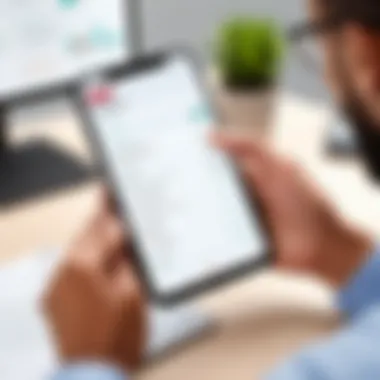
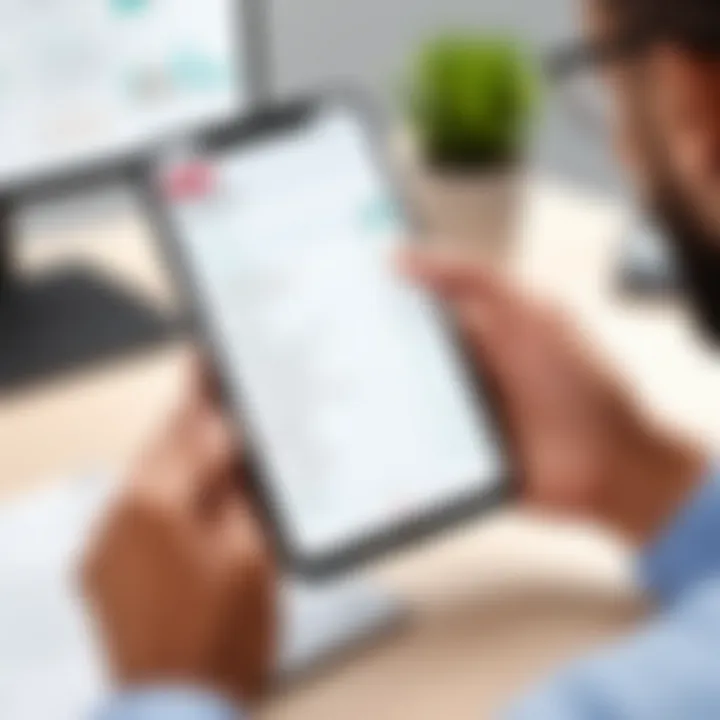
In the age of digital transformation and mobile technology, the seamless operation of applications, such as the ADP mobile app, is paramount. However, users occasionally encounter various challenges while using the app. This section aims to identify common issues and offer solutions, ultimately ensuring users experience optimal functionality. A clear understanding of these troubleshooting techniques is essential. Addressing issues promptly enhances user satisfaction and operational efficiency.
Login Problems
Login issues are among the most frequently encountered difficulties when using the ADP mobile app. These problems can stem from various factors, and resolving them is crucial for accessing account features. Common reasons that prevent users from logging in include incorrect usernames or passwords, network connectivity problems, and account lockouts due to multiple failed attempts.
To effectively troubleshoot login problems:
- Verify credentials: Ensure that your username and password are input correctly. Double-check for any typographical errors.
- Reset your password: If you suspect the password is forgotten, utilize the password reset feature available on the login screen.
- Check for account lockouts: If lockouts happen, often it is necessary to wait a specific timeframe before attempting to log in again.
User account management is also important, especially in organizations where shared access may lead to confusion. > "Keep your account information confidential. Only share it when necessary to avoid unauthorized access."
App Performance Issues
The performance of an application can significantly impact user experience. When using the ADP mobile app, you may encounter lagging, crashes, or slow loading times. Identifying and resolving these performance issues ensures a smooth and efficient experience. Common causes of performance problems often relate to device settings or app configurations.
To enhance app performance, consider the following:
- Update the app: Ensure that you regularly check for updates in the App Store or Google Play Store. Updates can often fix bugs and enhance performance.
- Clear app cache: Clearing the app cache can free up space and potentially resolve various performance issues.
- Ensure adequate storage: An overloaded device can cause performance slowdowns. Check the available space on your device and delete any unnecessary files or applications.
- Restart the app: Sometimes, closing and restarting the application may correct minor glitches.
By following these troubleshooting methods, users can effectively navigate some of the more common challenges associated with the ADP mobile app. Addressing these issues not only restores functionality but also promotes a more positive user experience.
Frequently Asked Questions
The section on Frequently Asked Questions (FAQs) serves a crucial role in this article. It addresses common inquiries regarding the ADP Mobile App setup. Creating a dedicated FAQ section ensures users can quickly find answers to their pressing concerns without sifting through detailed content.
One of the primary benefits of including FAQs is that they clarify complex aspects of the ADP Mobile App. While step-by-step instructions are vital, users may face unique circumstances or technical issues. FAQs provide direct responses to these specific situations. This can lead to reduced frustration and quicker resolutions.
Considerations in crafting effective FAQs should focus on real user experiences. Gathering insights from forums, support tickets, or feedback can help identify the most pertinent questions. Common issues, such as login problems or installation errors, are also frequent requests for help. Consequently, addressing these topics makes the article more relevant and valuable to its audience.
When formulating FAQs, it is important to be concise yet informative. Each question and answer should maintain clarity while avoiding jargon that might confuse less technical users. Here are some key elements that should be included in this section:
- Common Setup Questions: Include frequently asked questions about installation, account linking, and app features.
- Troubleshooting Queries: Respond to questions regarding login difficulties and connectivity issues.
- Advanced Functionality: Offer insights into how to utilize less common features effectively.
Writing the FAQs with a reader-friendly approach can facilitate a better understanding. Ensure every answer provides actionable steps for resolving issues.
"A well-structured FAQ section can serve as a user's first point of reference, greatly enhancing their overall experience with the app."
In summary, the Frequently Asked Questions section is more than just a list of inquiries. It acts as a bridge between complex information and user comprehension. By anticipating user needs and addressing them directly, the article can significantly enhance user engagement and satisfaction.
End on ADP Mobile App Setup
The conclusion of the article emphasizes the critical importance of effectively setting up the ADP mobile app. A successful setup is not just about installing the software; it ensures a seamless user experience that facilitates the management of payroll and HR tasks efficiently. Understanding the procedures and considerations laid out in this guide allows users to maximize the functionalities offered by the app.
For professionals in IT and software development, the setup process encompasses several key elements:
- User Authentication: A robust security setup enhances trust and safeguards sensitive personal and corporate information.
- App Configuration: Tailoring settings to user preferences improves usability and streamlines task completion.
Moreover, the benefits of proper setup extend beyond individual users. When employees are equipped with the knowledge and skills to navigate the app effectively, it promotes overall productivity within organizations. Companies can benefit from fewer inquiries about app functionality, allowing IT departments to focus on other critical areas.
Understanding the prerequisites, installation steps, and troubleshooting tips also demonstrates a proactive approach to problem-solving. Users who follow the guidelines presented can avoid common pitfalls that may lead to frustration or delays. This initiative reflects well on both the user and the organization.
In summary, a comprehensive understanding of the ADP mobile app setup process is essential for any user aiming to unlock the full potential of the application. Not only does it enhance the individual experience, but it ultimately contributes to the broader organizational health.
"Proper setup today leads to smoother operations tomorrow."
Investing time in learning and applying these foundational steps fosters a secure and effective environment for managing essential tasks with the ADP mobile app.
Future Updates and Features in the ADP Mobile App
In the rapidly evolving landscape of technology, it is essential for applications like the ADP mobile app to continually innovate and improve. Updates are not just necessary for adding new features; they also address user feedback, enhance performance, and improve security. For professionals who use the app, staying abreast of these developments is crucial.
Importance of Updates
Frequent updates come with various benefits. They ensure that users have access to the latest features and enhancements. For instance, improved user interfaces can lead to more efficient navigation and task completion. Security updates are perhaps the most critical aspect, as they protect sensitive financial and personal data against emerging threats. Without these updates, an application can become vulnerable.
Anticipated Features
While specific features may vary, there are some aspects users can generally expect in future updates:
- Enhanced User Interface: Simplified navigation can help users perform tasks more smoothly.
- Integration with Other Tools: Future updates might include better integration with other software to enhance productivity and data analysis.
- Advanced Security Measures: Such as biometrics or more robust encryption standards.
- AI-Powered Features: For personalizing user experience and offering smart recommendations.
Considerations for Users
As users of the ADP mobile app, it is vital to remain informed about updates. Checking the app store for notifications or following ADP’s official channels can help. Users should also be proactive in sharing feedback since this feedback often influences future developments.
"The future of the ADP mobile app will rely heavily on user experience and feedback. Engaging with the app developers helps shape the features that will enhance usability and security."







